通过canvas自定义实例

<template> <div id="container"></div> </template> <script> import G6 from '@antv/g6' export default { name: 'Home', data() { return { icon_Map: { b:'https://img.alicdn.com/imgextra/i4/O1CN01aG16y424E11XsURUd_!!6000000007358-2-tps-206-240.png' } }; }, mounted() { this.initFunc(); }, methods: { initFunc() { G6.registerNode('card-node', { draw: (cfg, group) => { const color = cfg.error ? '#f4664A' : '#30BF78'; const x = -200 / 2 ; const y = -80 / 2 ; const keyShape = group.addShape('rect', { attrs: { x, y, width: 200, height: 80, stroke: color, fill: '#fff', radius:2 }, name:'card-node-keyshape' }); /*eslint-disable-next-line */ const titleRect = group.addShape('rect', { attrs: { x, y, width: 200, height: 30, stroke: color, fill: color, radius:2 }, name:'card-node-title-back' }); /*eslint-disable-next-line */ const image = group.addShape('image', { attrs: { x: x + 6, y: y + 6, width: 20, height: 20, img: this.icon_Map[cfg.nodeType], cursor: 'pointer' }, name:'card-node-icon' }); /*eslint-disable-next-line */ const title = group.addShape('text', { attrs: { x: x + 30, y: y + 8, text: cfg.title, fontSize: 14, fill: '#fff', textBaseline: 'top' }, name:'card-node-title' }); let panelx =x + 42; const subGroup = group.addGroup(); cfg.panels?.forEach((panel,i)=> { const panelTitle = subGroup.addShape('text', { attrs: { x: panelx, y: y + 50, text: panel.title, fill: '#ccc', textAlign: 'center' }, name:`card-node-panel-title-${i}` }); subGroup.addShape('text', { attrs: { x: panelx, y: y + 70, text: panel.value, fill: '#000', textAlign: 'center' }, name:`card-node-panel-title-${i}` }); const titleBBox = panelTitle.getBBox(); panelx = titleBBox.maxX + 40; }); return keyShape; }, update: (cfg, item) =>{ const group = item.getContainer(); const titleShape = group.find(ele=>ele.get('name')=== 'card-node-title') titleShape.attr({ text: cfg.title }) } }, 'rect'); const container = document.getElementById('container'); const width = container.scrollWidth; const height = container.scrollHeight || 500; const graph = new G6.Graph({ container, width, height, modes: { default: ['drag-canvas', 'drag-node'] }, fitCenter: true, defaultNode: { type: 'card-node' } }); const data = { nodes: [ { title: 'node2', error: false, // 改为布尔值 nodeType: 'b', id: 'node2', nodeLevel: 0, panels: [ { title: '成功率', value: '11%' }, { title: '耗时', value: '11' }, { title: '错误率', value: '222' } ], x: 100, y: 200 }, { title: 'node3', error: true, // 改为布尔值 nodeType: 'b', id: 'node3', nodeLevel: 0, panels: [ { title: '成功率3', value: '11%' }, { title: '耗时3', value: '11' }, { title: '错误率3', value: '222' } ], x: 100, y: 300 } ] }; graph.data(data); graph.render(); graph.updateItem(graph.getNodes()[0], { title: 'new-title' }) } } }; </script> <style lang="scss" scoped> </style>
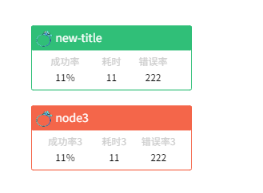

<template> <div id="container"></div> </template> <script> import G6 from '@antv/g6' export default { name: 'Demo', data() { return { icon_Map: { b:'https://img.alicdn.com/imgextra/i4/O1CN01aG16y424E11XsURUd_!!6000000007358-2-tps-206-240.png' } }; }, mounted() { this.initFunc(); }, methods: { initFunc() { G6.registerNode('ListNode', { draw: (cfg, group) => { const keyShape = group.addShape('circle', { attrs: { x: 0, y: 0, r: 70, opacity: 0 }, name: 'card-node-keyshape' }); const rGap = 10; let currentR = 30; for(let i=0;i<5;i++){ group.addShape('circle',{ attrs:{ x:0, y:0, r:currentR, stroke:'#bae7ff', lineDash: [5,5] }, }) currentR+=rGap; } group.addShape('circle', { attrs: { x: 0, y: 0, r: 20, fill:cfg.centerColor }, }) group.addShape('text',{ attrs:{ x:0, y:0, text:cfg.label, fill:'#333', textAlign:'center', textBaseline:'middle', fontWeight:600 }, name:'card-node-label' }) const alphaGap = Math.PI * 2 / 25; //360/25 let pointCount = 0; cfg.details.forEach((detail)=>{ const {color, values} =detail; const positions = []; values.forEach((value)=>{ const r = value + 20; const alpha = alphaGap * pointCount; pointCount ++; const x = r * Math.cos(alpha); const y = r * Math.sin(alpha); /*eslint-disable-next-line */ const point = group.addShape('circle', { attrs: { x, y, r: 2, fill: color, }, name: 'line-chart-point' }); positions.push({ x, y }); }) group.addShape('path', { attrs: { path: positions.map((pos,i)=> [i === 0 ? 'M' : 'L', pos.x, pos.y]), stroke: color, lineWidth:1, } }) }) return keyShape; }, afterDraw: (cfg, group) => { const textShape = group.find(ele=>ele.get('name')=== 'card-node-label'); const rate = 1.01; textShape.animate(radio=>{ const currentFontSize = textShape.attr('fontSize'); const scale = radio< 0.5 ? rate : (1/rate); const targetFontSize = currentFontSize * scale; return { fontSize: targetFontSize }; },{ duration: 1000, repeat: true, }) } }, 'circle'); const container = document.getElementById('container'); const width = container.scrollWidth; const height = container.scrollHeight || 500; const graph = new G6.Graph({ container, width, height, fitCenter: true, defaultNode: { type: 'ListNode' } }); const data = { nodes: [ { id: 'node1', label: 'Node 1', x: 150, y: 150, centerColor: '#bae7ff', details: [ { cat: 'pv', values: [20, 30, 40, 30, 30], color: '#5b8ff9' }, { cat: 'dal', values: [40, 30, 20, 30, 50], color: '#5AD8A6' }, { cat: 'uv', values: [40, 30, 30, 40, 40], color: '#5D7092' }, { cat: 'sal', values: [20, 30, 50, 20, 20], color: '#f68D16' }, { cat: 'cal', values: [10, 10, 20, 20, 20], color: '#E8684A' }, ] }, { id: 'node2', label: 'Node 2', x: 400, y: 150, centerColor: '#5b8ff9', details: [ { cat: 'pv', values: [10, 10, 50, 20, 10], color: '#5ad8a6' }, { cat: 'dal', values: [20, 30, 10, 50, 40], color: '#ff99c3' }, { cat: 'uv', values: [10, 50, 30, 20, 30], color: '#6dc8ec' }, { cat: 'sal', values: [50, 30, 20, 20, 20], color: '#269a99' }, { cat: 'cal', values: [50, 10, 20, 50, 30], color: '#E8684A' }, ] }, ] }; graph.data(data); graph.render(); //绑定动画 graph.on('line-chart-point:mouseenter',e=>{ const {target} = e; target.animate({ r: 5 },{ duration: 200, repeat: false, }) }) graph.on('line-chart-point:mouseleave',e=>{ const {target} = e; target.animate({ r: 2 },{ duration: 200, repeat: false, }) }) } } }; </script> <style lang="scss" scoped> </style>
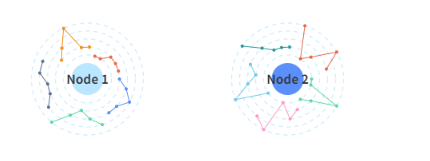
自定义边
贝塞尔曲线科普:
A-B线段 取一个点D
B-C线段 取一个点E
AD:DB = BE:EC
D-E线段 取一个点F
DF:FE = AD:DB = BE:EC 比例一致 这样比例的点有无数个。连接起来就是贝塞尔曲线
相当于A为启动C为重点
常用P0 P1 P2表示
P0就是起始点,P2就是终点

<template>
<div id="container">
</div>
</template>
<script>
import G6 from '@antv/g6'
export default {
data() {
return {
msg: 'Welcome to Your Vue.js App'
}
},
mounted(){
this.initFunc();
},
methods:{
initFunc(){
const lineDashAnimate = (path) =>{
const lineDash = [6,4,2,4]
path.attr('lineDash', lineDash)
let index = 0;
path.stopAnimate();
path.animate(ratio=>{
index ++;
if(index > 16){
index = 0;
}
return {
lineDashOffset: index
}
},{
duration: 3000,
repeat: true
})
}
G6.registerEdge(
'custom-polyline',
{
getPath(points) {
const [startPoint,endPoint]=points;
const x = (startPoint.x + endPoint.x)/2
const y1 = startPoint.y;
const y2 = endPoint.y;
const path= [
['M', startPoint.x, startPoint.y],
['L', x, y1],
['L', x, y2],
['L', endPoint.x, endPoint.y],
];
return path;
},
afterDraw(cfg, group){
/**di */
const keyShape = group.find(ele=>ele.get('name')=== 'edge-shape');
const style = keyShape.attr();
const halo = group.addShape('path', {
attrs: {
...style,
lineWidth: 10,
opacity:0.3
},
name: 'edge-halo'
});
halo.hide()
const {endLabel, endPoint = {x:0,y:0}, labelCfg = {}} = cfg;
const {style: labelStyle, refX=0,refY=0} = labelCfg
if(endLabel){
group.addShape('text', {
attrs: {
...labelStyle,
text: endLabel,
x: endPoint.x- refX,
y: endPoint.y- refY,
fontSize:12,
fill:'#000',
textAlign:'right',
textBaseline:'middle'
},
name: 'end-edge-label'
})
}
},
afterUpdate(cfg, item){
const group = item.getContainer();
const keyShape = group.find(ele=>ele.get('name')=== 'edge-shape');
const halo = group.find(ele=>ele.get('name')=== 'edge-halo');
const path = keyShape.attr('path');
//将路径实时更新
halo.attr('path', path)
const {endLabel, endPoint = {x:0,y:0}, labelCfg = {}} = cfg;
const {refX=0,refY=0} = labelCfg
const endLabelShape = group.find(ele=>ele.get('name')=== 'end-edge-label');
if(!endLabelShape){
endLabelShape.hide()
}else{
endLabelShape.show()
endLabelShape.attr({
text: endLabel,
x: endPoint.x - refX,
y: endPoint.y + refY
})
}
},
setState(name, value, item){
const group = item.getContainer();
if(name === 'hover'){
const halo = group.find(ele=>ele.get('name')=== 'edge-halo');
if(value){
halo.show()
}else{
halo.hide()
}
}else if(name === 'selected'){
const keyShape = group.find(ele=>ele.get('name')=== 'edge-shape');
if(value){
lineDashAnimate(keyShape)
}else{
keyShape.stopAnimate();
keyShape.attr('lineDash', undefined);
}
}
}
},
'polyline',
);
const container = document.getElementById('container')
const width = container.scrollWidth
const height = container.scrollHeight || 500
const data = {
nodes: [
{
id: '7',
x: 150,
y: 100,
size: 40,
},
{
id: '8',
x: 300,
y: 200,
size: 40,
},
],
edges: [
{
source: '7',
target: '8',
label:"xxx",
endLabel:"yyy"
},
],
};
const graph = new G6.Graph({
container,
width,
height,
fitCenter: true,
modes: {
default: ['drag-canvas', 'drag-node', 'click-select']
},
defaultNode: {
type: 'circle',
size:40,
style: {
fill: '#DEE9FF',
stroke: '#5B8FF9'
},
linkPoints: {
left: true,
right:true,
size:5
},
anchorPoints:[
[0, 0.5],
[1, 0.5]
]
},
defaultEdge: {
type: 'custom-polyline',
style: {
color: '#F6BD16'
},
labelCfg: {
position:'start',
refX: 10
}
}
})
graph.data(data)
graph.render()
graph.on('edge:mouseenter', e => {
graph.setItemState(e.item, 'hover', true)
})
graph.on('edge:mouseleave', e => {
graph.setItemState(e.item, 'hover', false)
})
const clearEdgeState = () =>{
const selectedEdges = graph.findAllByState('edge', 'selected')
selectedEdges.forEach(edge => {
graph.setItemState(edge, 'selected', false)
})
}
graph.on('node:click', e=> {
clearEdgeState()
const edges = e.item.getEdges();
edges.forEach(edge => {
graph.setItemState(edge, 'selected', true)
})
})
graph.on('canvas:click', e=> {
clearEdgeState()
})
}
}
}
</script>

使用类JSX语法定义G6节点
在G6 3.7.0及以后的版本中,用户使用类似JSX语法来定义节点。只需要使用G6.registerNode 自定义节点时,
将第二个参数设置为字符串或一个返回值string 的function 。
基础语法
<[group|shape] [key]="value" style={{ [key]: value }}>
<[more tag] /> ...
<text>value</text>
</[group|shape]>
推荐用法
1 最外层包裹group标签,保证节点里面图形树结构完整
2 字符串最好使用单引号包裹,以免遇到解析错误
3 style中随node变化的变量推荐使用${}的模板语法加入
4 图形内的相对定位推荐使用marginTop和marginLeft进行设置,x与y会破坏层级关系定位
5 如果涉及到需要横向排列的元素,在上一个元素使用next:inline 来实现下一个元素跟随在上个元素后方
支持的标签
使用类 JSX 语法来定义 G6 节点时,支持使用以下的标签:
<group /><rect /><circle /><text /><path /><line /><points /><polygon /><polyline /><image />
使用标签的形式来定义节点,所有的样式属性都写到style里面,name、keyShape等和style同级
特别说明:使用类HTML语法定义节点时,style里面属性不支持function,因此使用类HTML语法定义节点时,目前不支持marker标签

<template>
<div id="container">
</div>
</template>
<script>
import G6 from '@antv/g6'
export default {
data() {
return {
}
},
mounted(){
this.initFunc();
},
methods:{
initFunc(){
G6.registerNode('card-node', {
draw: (cfg, group) => {
const color = cfg.error ? '#f4664A' : '#30BF78';
const x = -200 / 2 ;
const y = -80 / 2 ;
const keyShape = group.addShape('rect', {
attrs: {
x,
y,
width: 200,
height: 80,
stroke: color,
fill: '#fff',
radius:2
},
name:'card-node-keyshape'
});
/*eslint-disable-next-line */
const titleRect = group.addShape('rect', {
attrs: {
x,
y,
width: 200,
height: 30,
stroke: color,
fill: color,
radius:2
},
name:'card-node-title-back'
});
/*eslint-disable-next-line */
const title = group.addShape('text', {
attrs: {
x: x + 30,
y: y + 8,
text: cfg.title,
fontSize: 14,
fill: '#fff',
textBaseline: 'top'
},
name:'card-node-title'
});
let panelx =x + 42;
const subGroup = group.addGroup();
cfg.panels?.forEach((panel,i)=> {
const panelTitle = subGroup.addShape('text', {
attrs: {
x: panelx,
y: y + 50,
text: panel.title,
fill: '#ccc',
textAlign: 'center'
},
name:`card-node-panel-title-${i}`
});
subGroup.addShape('text', {
attrs: {
x: panelx,
y: y + 70,
text: panel.value,
fill: '#000',
textAlign: 'center'
},
name:`card-node-panel-title-${i}`
});
const titleBBox = panelTitle.getBBox();
panelx = titleBBox.maxX + 40;
});
return keyShape;
},
update: (cfg, item) =>{
const group = item.getContainer();
const titleShape = group.find(ele=>ele.get('name')=== 'card-node-title')
titleShape.attr({
text: cfg.title
})
}
}, 'rect');
G6.registerNode('jsx1',{
jsx: (cfg, group) => `
<rect style={{
width:100,
height:100,
fill: 'rgba(24,144,255,0.15)',
radius: 6
}}>
<rect style={{
width:100,
height:20,
fill: '#1890ff',
radius: [6,6,0,0]
}}>
<text style={{
fill: '#fff',
textAlign: 'center',
textBaseline: 'middle',
marginLeft: 50,
fontWeight:'bold'
}}>${cfg.id}</text>
</rect>
<text style={{
fill: 'red',
marginLeft: 8
}}>Full</text>
<text style={{
fill: '#333',
marginLeft: 8
}}>${cfg.metric}</text>
<text style={{
fill: '#1890ff',
marginLeft: ${cfg.cpuUsage * 84 /100}
}}>${cfg.cpuUsage}%</text>
<rect style={{
width: 84,
height: 10,
fill: '#fff',
stroke: '#1890ff',
marginLeft: 8,
marginTop: 4
}}>
<rect style={{
width: ${cfg.cpuUsage * 84 /100},
height: 10,
fill: '#1890ff',
marginLeft: 8,
}}>
</rect>
</rect>
</rect>
`
})
G6.registerNode('jsx2',{
jsx: (cfg, group) => `
<rect style={{
width:150,
height:75,
fill: '#fff',
stroke: '${cfg.color}',
radius: 8
}}>
<rect style={{
width:150,
height:20,
fill: '${cfg.color}',
radius: [8,8,0,0]
}}>
<text style={{
fill: '#fff',
textAlign: 'center',
textBaseline: 'middle',
marginLeft: 75,
fontWeight:'bold'
}}>${cfg.id}</text>
</rect>
<text style={{
marginLeft: 6,
marginTop: 6
}}>描述:${cfg.description}</text>
<text style={{
marginLeft: 6,
marginTop: 6
}}>创建者:${cfg.meta.creatorName}</text>
<circle style={{
r: 12,
stroke: '${cfg.color}',
fill: '#fff',
marginLeft: 75,
marginTop: 24
}}>
<image name="img-shape" style={{ img: 'https://img.alicdn.com/imgextra/i4/O1CN01aG16y424E11XsURUd_!!6000000007358-2-tps-206-240.png', width: 12, height: 12,marginLeft: 70,marginTop:-5 }} />
</circle>
</rect>
`,
afterDraw: (cfg, group) => {
const imgShape = group.find(ele=>ele.get('name')==='img-shape')
imgShape.animate(radio => {
return {
opacity: Math.abs(1 - radio)
}
},{
repeat: true,
duration: 3000
})
}
})
const container = document.getElementById('container');
const width = container.scrollWidth;
const height = container.scrollHeight || 500;
const graph = new G6.Graph({
container,
width,
height,
fitCenter: true,
modes: {
default: ['drag-canvas', 'drag-node', 'click-select']
},
defaultNode: {
type: 'ListNode'
}
});
const data={
nodes: [
{
x:150,
y:150,
description: "ant_type_name",
label: 'Type / ReferType',
color: '#2196f3',
meta : {
creatorName: 'a_creator'
},
id: 'node1',
type: 'jsx1',
metric: 'cpu use',
cpuUsage: 80
},
{
x:350,
y:150,
description: "node2_name",
label: 'JSX Node',
color: '#2196f3',
meta : {
creatorName: 'a_creator'
},
id: 'node2',
type: 'jsx2'
}
],
edges: [
{
source: 'node1',
target: 'node2'
}
]
}
graph.data(data);
graph.render();
}
}
}
</script>

@antv/g6-react-node
能直接使用React定义节点
日常所遇,随手而记。





 浙公网安备 33010602011771号
浙公网安备 33010602011771号