Grafana + Prometheus 监控JVM
最近在研究监控系统,所以第一次接触了Grafana跟Prometheus,Grafana是一个很强大的可视化指标工具,而Prometheus是一个时序数据库。
项目总会慢慢做大,一些必要的监控以及预警是很有必要的。
所以研究了下JVM的监控,可以有以下两种方式,Grafana官网上有很多共享的展示面板模板,可看哪个更符合自己的需求,当然也可以自己创建。
首先安装Grafana跟Prometheus,这个比较简单,可自行百度。
1.Jmx_exporter + Prometheus +Grafana
1.1下载Jmx_exporter架包:https://github.com/prometheus/jmx_exporter
1.2在配置Jmx_exporter的config.yaml:
--- lowercaseOutputLabelNames: true lowercaseOutputName: true whitelistObjectNames: ["java.lang:type=OperatingSystem"] blacklistObjectNames: [] rules: - pattern: 'java.lang<type=OperatingSystem><>(committed_virtual_memory|free_physical_memory|free_swap_space|total_physical_memory|total_swap_space)_size:' name: os_$1_bytes type: GAUGE attrNameSnakeCase: true - pattern: 'java.lang<type=OperatingSystem><>((?!process_cpu_time)\w+):' name: os_$1 type: GAUGE attrNameSnakeCase: true
1.3启动你的应用:java -javaagent:./jmx_prometheus_javaagent-0.12.0.jar=8698:config.yaml -jar yourJar.jar
我使用的是springboot,所以加运行参数即可。

1.4配置Promethus的config:
scrape_configs: # The job name is added as a label `job=<job_name>` to any timeseries scraped from this config. - job_name: 'prometheus' # metrics_path defaults to '/metrics' # scheme defaults to 'http'. static_configs: - targets: ['localhost:9090'] - job_name: 'monitor-demo' # metrics_path defaults to '/metrics' # scheme defaults to 'http'. static_configs: - targets: ['localhost:8698']
1.5Grafana我使用的是模板是8563,直接Import就好,在Import之前应首先在Grafana创建Promethus的数据源
https://grafana.com/grafana/dashboards/8563
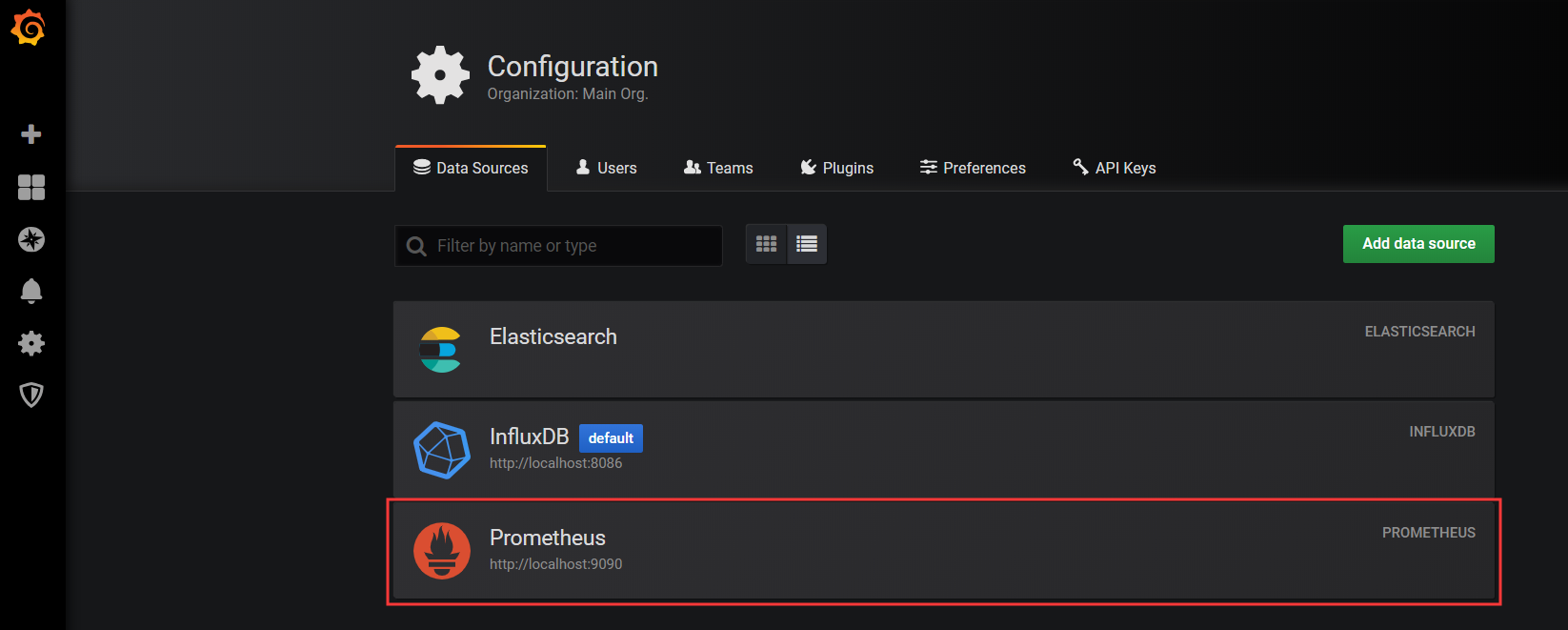
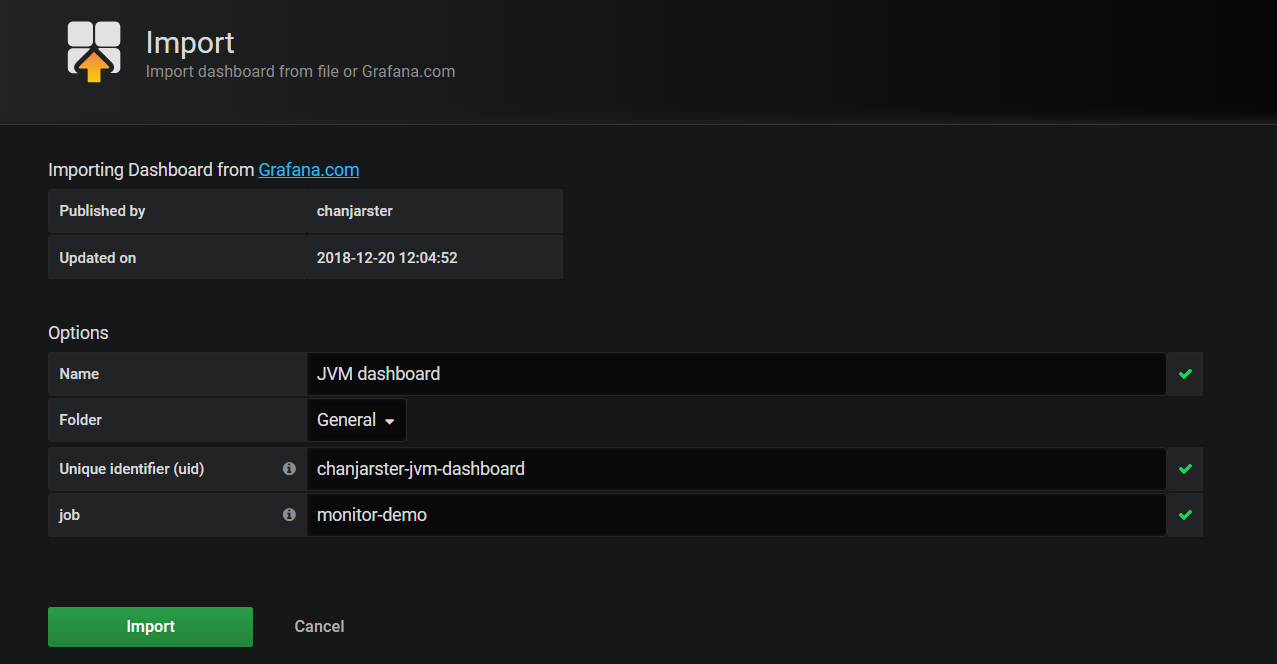
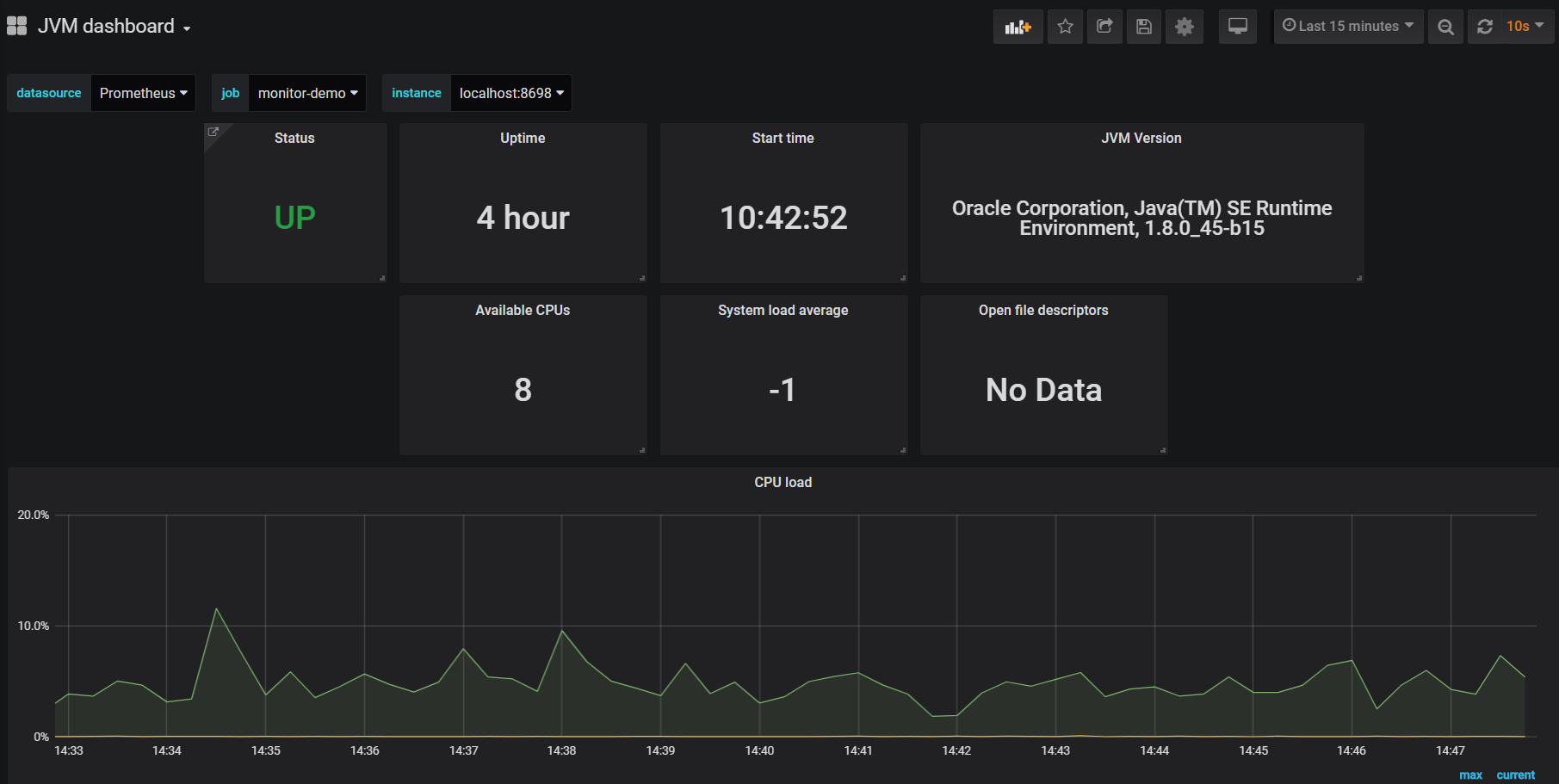
2.Micrometer + Prometheus +Grafana
上面的方面,不够灵活,不能定制收集指标,而使用Micrometer则比较灵活,可以定制自己想要的指标,而不仅仅是JVM,还可以是自己应用的指标,但在这里暂时不详述。
可以到这篇文章了解一下:
https://www.cnblogs.com/rolandlee/p/11343848.html
这里使用Grafana模板是4701
https://grafana.com/grafana/dashboards/4701
2.1 maven所需要的到依赖
<dependency>
<groupId>org.springframework.boot</groupId>
<artifactId>spring-boot-starter-actuator</artifactId>
</dependency>
<dependency>
<groupId>io.micrometer</groupId>
<artifactId>micrometer-registry-prometheus</artifactId>
<version>1.2.2</version>
</dependency>
<dependency>
<groupId>io.github.mweirauch</groupId>
<artifactId>micrometer-jvm-extras</artifactId>
<version>0.2.0</version>
</dependency>
2.2application.properties配置(注意,这里没有配置management.endpoints.web.base-path,所以默认的请求路径是/actuator,而Promethus的路径是/actuator/prometheus)
server.port=8699 #spring.application.name=JVM-micrometer management.metrics.tags.application=JVM-micrometer #prometheus配置 management.metrics.export.prometheus.enabled=true management.metrics.export.prometheus.step=1ms management.metrics.export.prometheus.descriptions=true management.endpoint.prometheus.enabled=true management.endpoints.web.exposure.include=health,info,env,prometheus,metrics,httptrace,threaddump,heapdump,springmetrics
2.3配置Prometheus的config:
- job_name: 'actuator-demo' # metrics_path defaults to '/metrics' # scheme defaults to 'http'. metrics_path: '/actuator/prometheus' static_configs: - targets: ['localhost:8699']
2.4在Grafana上Import4701即可
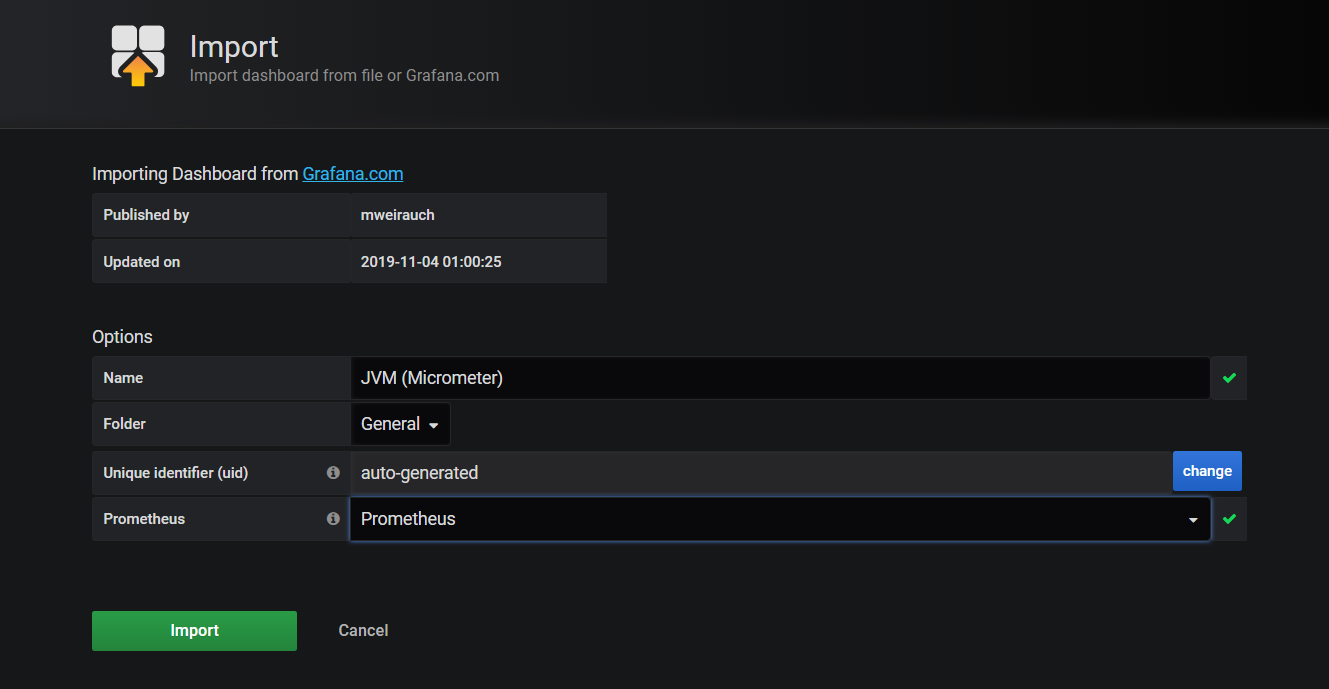
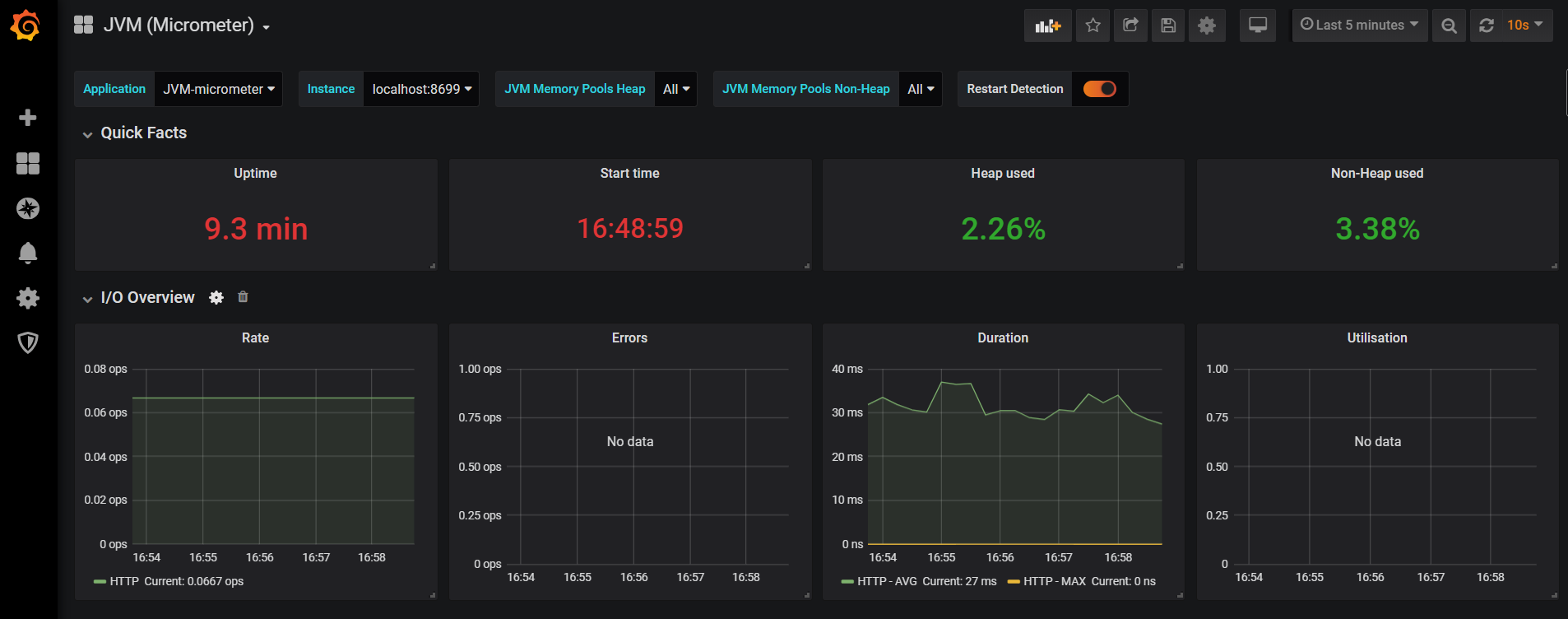
至此监控JVM系统就搭建起来了,比较简单。





 浙公网安备 33010602011771号
浙公网安备 33010602011771号