 using System;
using System; using System.Collections;
using System.Collections; using System.ComponentModel;
using System.ComponentModel; using System.Drawing;
using System.Drawing; using System.Data;
using System.Data; using System.Windows.Forms;
using System.Windows.Forms; using System.Runtime.InteropServices;
using System.Runtime.InteropServices; using System.Net;
using System.Net; using System.IO;
using System.IO; namespace MultiFileUpload
namespace MultiFileUpload {
{ /// <summary>
/// <summary> /// UserControl1 的摘要说明。
/// UserControl1 的摘要说明。 /// </summary>
/// </summary> public class Demo : System.Windows.Forms.UserControl
public class Demo : System.Windows.Forms.UserControl {
{ private System.Windows.Forms.Panel panel1;
private System.Windows.Forms.Panel panel1; private System.Windows.Forms.Label label1;
private System.Windows.Forms.Label label1; private System.Windows.Forms.Splitter splitter1;
private System.Windows.Forms.Splitter splitter1; private System.Windows.Forms.Panel panel2;
private System.Windows.Forms.Panel panel2; private System.Windows.Forms.Button button1;
private System.Windows.Forms.Button button1; private System.Windows.Forms.Splitter splitter2;
private System.Windows.Forms.Splitter splitter2; private System.Windows.Forms.Button button2;
private System.Windows.Forms.Button button2; private System.Windows.Forms.OpenFileDialog openFileDialog1;
private System.Windows.Forms.OpenFileDialog openFileDialog1; public WebClient wc=new WebClient();
public WebClient wc=new WebClient(); private string filestr="";
private string filestr=""; private string[] FileListArr;
private string[] FileListArr; private System.Windows.Forms.Splitter splitter3;
private System.Windows.Forms.Splitter splitter3; private System.Windows.Forms.ProgressBar progressBar1;
private System.Windows.Forms.ProgressBar progressBar1; private System.Windows.Forms.Splitter splitter4;
private System.Windows.Forms.Splitter splitter4; private System.Windows.Forms.Panel panel3;
private System.Windows.Forms.Panel panel3; private System.Windows.Forms.ListBox listBox1;
private System.Windows.Forms.ListBox listBox1; private string uri="http://10.126.65.96/WebApplication2";//根据自己的情况设置
private string uri="http://10.126.65.96/WebApplication2";//根据自己的情况设置 private string serverfolder="usercontrols";//根据自己的情况设置
private string serverfolder="usercontrols";//根据自己的情况设置 /// <summary>
/// <summary> /// 必需的设计器变量。
/// 必需的设计器变量。 /// </summary>
/// </summary> private System.ComponentModel.Container components = null;
private System.ComponentModel.Container components = null;
 public Demo()
public Demo() {
{ // 该调用是 Windows.Forms 窗体设计器所必需的。
// 该调用是 Windows.Forms 窗体设计器所必需的。 InitializeComponent();
InitializeComponent();
 // TODO: 在 InitComponent 调用后添加任何初始化
// TODO: 在 InitComponent 调用后添加任何初始化
 }
}
 /// <summary>
/// <summary> /// 清理所有正在使用的资源。
/// 清理所有正在使用的资源。 /// </summary>
/// </summary> protected override void Dispose( bool disposing )
protected override void Dispose( bool disposing ) {
{ if( disposing )
if( disposing ) {
{ if( components != null )
if( components != null ) components.Dispose();
components.Dispose(); }
} base.Dispose( disposing );
base.Dispose( disposing ); }
}
 public string Uri
public string Uri {
{ set
set {
{ this.uri=value;
this.uri=value; }
} get
get {
{ return this.uri;
return this.uri; }
} }
} public string ServerFolder
public string ServerFolder {
{ set
set {
{ this.serverfolder=value;
this.serverfolder=value; }
} get
get {
{ return this.serverfolder;
return this.serverfolder; }
} }
} 组件设计器生成的代码
组件设计器生成的代码 public string GetUri()
public string GetUri() {
{ return this.uri;
return this.uri; }
} public void SendFiles()
public void SendFiles() {
{
 char[] ch=new char[1];
char[] ch=new char[1]; ch[0]='/';
ch[0]='/'; string[] arrstr=this.filestr.Split(ch);
string[] arrstr=this.filestr.Split(ch);
 WebClient myWebClient = new WebClient();
WebClient myWebClient = new WebClient();  做一存取凭据
做一存取凭据 //使用默认的权限
//使用默认的权限  myWebClient.Credentials =CredentialCache.DefaultCredentials;
myWebClient.Credentials =CredentialCache.DefaultCredentials;  int count=this.listBox1.Items.Count;
int count=this.listBox1.Items.Count; this.progressBar1.Maximum=10*count;
this.progressBar1.Maximum=10*count; for(int i=0;i<arrstr.Length;i++)
for(int i=0;i<arrstr.Length;i++) {
{ try
try  {
{ 
 string fileNamePath=arrstr[i];
string fileNamePath=arrstr[i]; string fileName = fileNamePath.Substring(fileNamePath.LastIndexOf("\\") + 1);
string fileName = fileNamePath.Substring(fileNamePath.LastIndexOf("\\") + 1);  string uriString = this.uri+"/"+this.serverfolder+"/" + fileName;//指定上传得路径
string uriString = this.uri+"/"+this.serverfolder+"/" + fileName;//指定上传得路径  // 要上传的文件
// 要上传的文件  FileStream fs = new FileStream(fileNamePath, FileMode.Open, FileAccess.Read);
FileStream fs = new FileStream(fileNamePath, FileMode.Open, FileAccess.Read);  //FileStream fs = OpenFile();
//FileStream fs = OpenFile();  BinaryReader r = new BinaryReader(fs);
BinaryReader r = new BinaryReader(fs); 
 //使用UploadFile方法可以用下面的格式
//使用UploadFile方法可以用下面的格式  // myWebClient.UploadFile(uriString,"PUT",fileNamePath);
// myWebClient.UploadFile(uriString,"PUT",fileNamePath);  // MessageBox.Show(uriString);
// MessageBox.Show(uriString); byte[] postArray = r.ReadBytes((int)fs.Length);
byte[] postArray = r.ReadBytes((int)fs.Length);  Stream postStream = myWebClient.OpenWrite(uriString,"PUT");
Stream postStream = myWebClient.OpenWrite(uriString,"PUT");  if(postStream.CanWrite)
if(postStream.CanWrite)  {
{  postStream.Write(postArray,0,postArray.Length);
postStream.Write(postArray,0,postArray.Length);  this.progressBar1.Value=(i+1)*10;
this.progressBar1.Value=(i+1)*10; }
}  else
else  {
{ 
 MessageBox.Show( "文件目前不可写!");
MessageBox.Show( "文件目前不可写!");  }
}  postStream.Close();
postStream.Close(); 

 }
}  catch(WebException errMsg)
catch(WebException errMsg)  {
{ 
 MessageBox.Show("上传失败:" + errMsg.Message);
MessageBox.Show("上传失败:" + errMsg.Message);  break;
break; }
}  }
} if(this.progressBar1.Value==this.progressBar1.Maximum)
if(this.progressBar1.Value==this.progressBar1.Maximum) {
{ MessageBox.Show("成功");
MessageBox.Show("成功"); }
} else
else {
{ MessageBox.Show("传送中出现错误!");
MessageBox.Show("传送中出现错误!"); }
} }
} private void button1_Click(object sender, System.EventArgs e)
private void button1_Click(object sender, System.EventArgs e) {
{ OpenFileDialog openFileDialog1 = new System.Windows.Forms.OpenFileDialog();
OpenFileDialog openFileDialog1 = new System.Windows.Forms.OpenFileDialog(); openFileDialog1.Multiselect = true;
openFileDialog1.Multiselect = true; openFileDialog1.RestoreDirectory = true;
openFileDialog1.RestoreDirectory = true; openFileDialog1.Filter="dwg文件|*.dwg";
openFileDialog1.Filter="dwg文件|*.dwg"; openFileDialog1.ShowDialog();
openFileDialog1.ShowDialog(); this.FileListArr=openFileDialog1.FileNames;
this.FileListArr=openFileDialog1.FileNames; this.listBox1.Items.Clear();
this.listBox1.Items.Clear(); for(int i=0;i<this.FileListArr.Length;i++)
for(int i=0;i<this.FileListArr.Length;i++) {
{ this.listBox1.Items.Add(this.FileListArr[i]);
this.listBox1.Items.Add(this.FileListArr[i]); }
} this.filestr="";
this.filestr=""; for(int i=0;i<this.FileListArr.Length;i++)
for(int i=0;i<this.FileListArr.Length;i++) {
{ if(this.filestr=="")
if(this.filestr=="") {
{ this.filestr=this.FileListArr[i];
this.filestr=this.FileListArr[i];
 }
} else
else {
{ this.filestr=this.filestr+"/"+this.FileListArr[i];
this.filestr=this.filestr+"/"+this.FileListArr[i]; }
} }
} }
}
 private void button2_Click(object sender, System.EventArgs e)
private void button2_Click(object sender, System.EventArgs e) {
{ this.SendFiles();
this.SendFiles(); }
} }
} }
}
上面的代码中,公布了Uri和ServerFolder属性:Uri指定上传的url地址,ServerFolder指定存放的上传文件的文件夹;这俩个属性都是可读可写的,可以在网页中通过javascript和用户交互。到此为止,上传的winform控件就完成了,非常简单。
(二)把winform control嵌入到IE中
<%@ Page language="c#" Codebehind="WebForm1.aspx.cs" AutoEventWireup="false" Inherits="WebApplication2.WebForm1" %>
<!DOCTYPE HTML PUBLIC "-//W
<HTML>
<HEAD>
<title>WebForm1</title>
<
<
<
<
<script language="javascript">
function dd()
{
//hw.setAttribute("Uri","http://10.126.65.96/WebApplication2");设置控件的Uri属性
alert(hw.getAttribute("Uri"));//得到控件的Uri属性
}
</script>
</HEAD>
<BODY>
<FORM id="Form1" method="post" runat="server">
<FONT face="宋体"></FONT>
</FORM>
<P>
<OBJECT id="hw" style="WIDTH: 664px; HEIGHT: 488px" classid="http:MultiFileUpload.dll#MultiFileUpload.Demo"
VIEWASTEXT>
</OBJECT>
</P>
<P><INPUT id="ddd" type="button" onclick="dd()" value="点击查看属性"></P>
</BODY>
</HTML>
在<object>标签的classid 属性中,我们指定第一步创建的那个组件的路径以及组件完整限定名。整个完整名称包括命名空间和整个类名。我们可以在上面的代码中清楚的看到组件名和限定名用#分割。这两部分参数组合在一起用来标识控件的唯一性。当然可以通过取名唯一id为hw来编写客户端脚本,与winform控件进行交互;要是用以前的activex控件,必须在服务器端和客户端注册安装此activex控件,现在这些工作都可以省去,不得不说这是.net的一大进步。
(三)配置虚拟路径
有了HTML页面,现在来建立一个WebApplication2的虚拟目录,实际目录在C:\Inetpub\wwwroot\WebApplication2,该目录包含了MultiFileUpload.dll和WebForm1.aspx文件。当设置虚拟目录的时候,需要注意的是设置执行权限为“纯脚本”。如果设置成“脚本和可执行脚本”的权限。那控件可能不会正常工作(我在IIS6下设置成“脚本和可执行脚本”,不正常)。你可以打开虚拟目录的属性来确认设置,设置窗口如下:
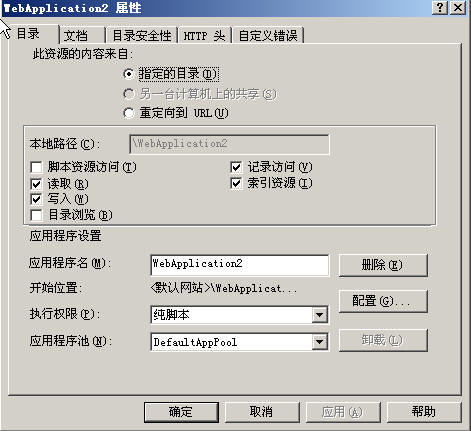
在这里因为要向服务器上传文件所以要把“写入”权限钩上。
(三)设置代码访问权限
如果不访问本地磁盘和注册表的控件,可以正确显示;由于我们的控件要访问本地磁盘文件,所以要通过“管理工具-〉.net配置向导”放大权限:
1, 打开配置工具
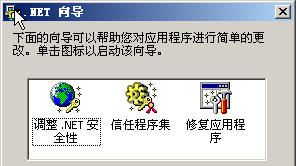
2, 点击“调整.net安全性”
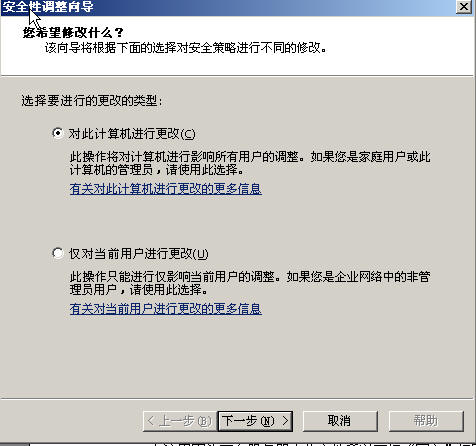
3, 选择“对此计算机进行更改”或“仅对当前用户进行更改”都可,点击“下一步”
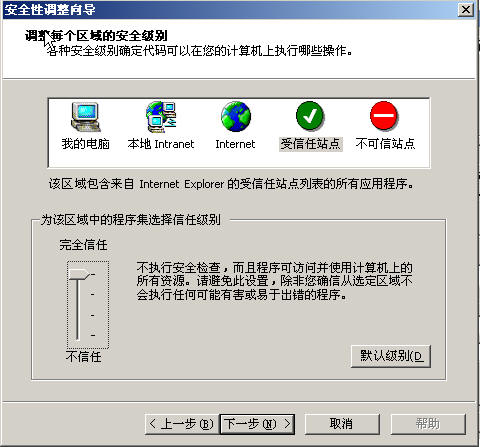
4, 调整本地Intranet的权限为“完全信任”,单击“下一步”
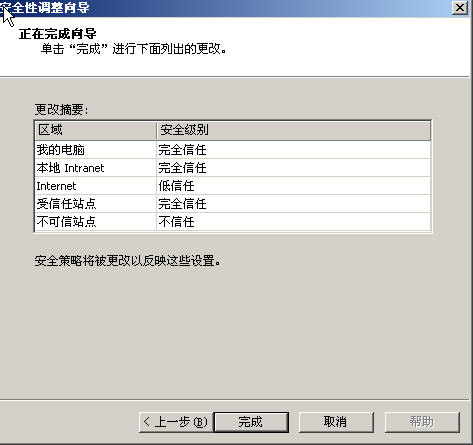
5, 单击“完成”,至此完成客户端安全性配置。
(四)访问winform控件
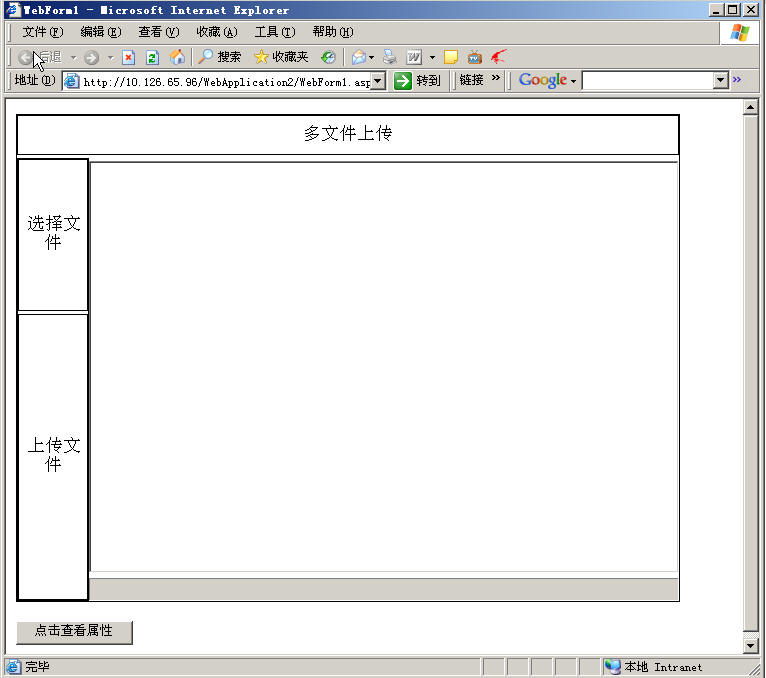
选择上传的文件
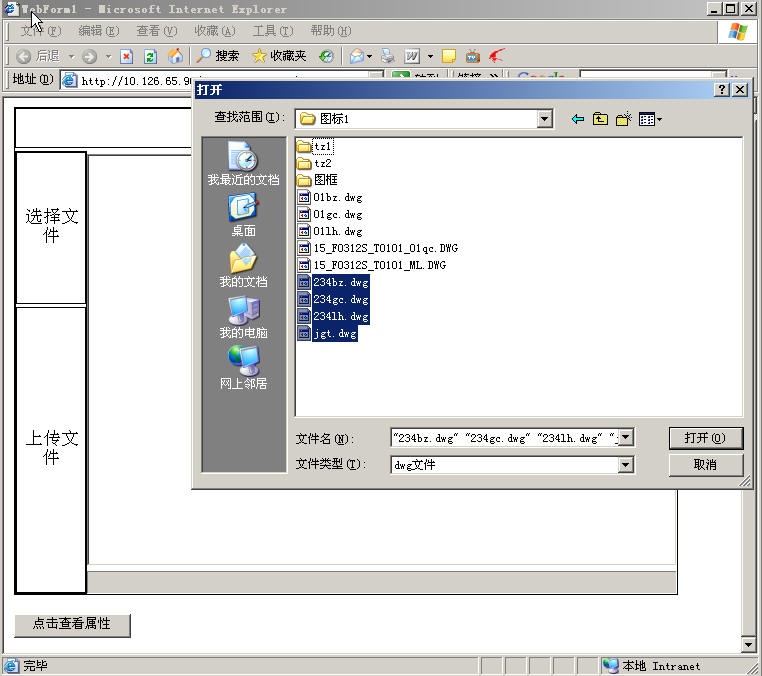
上传文件
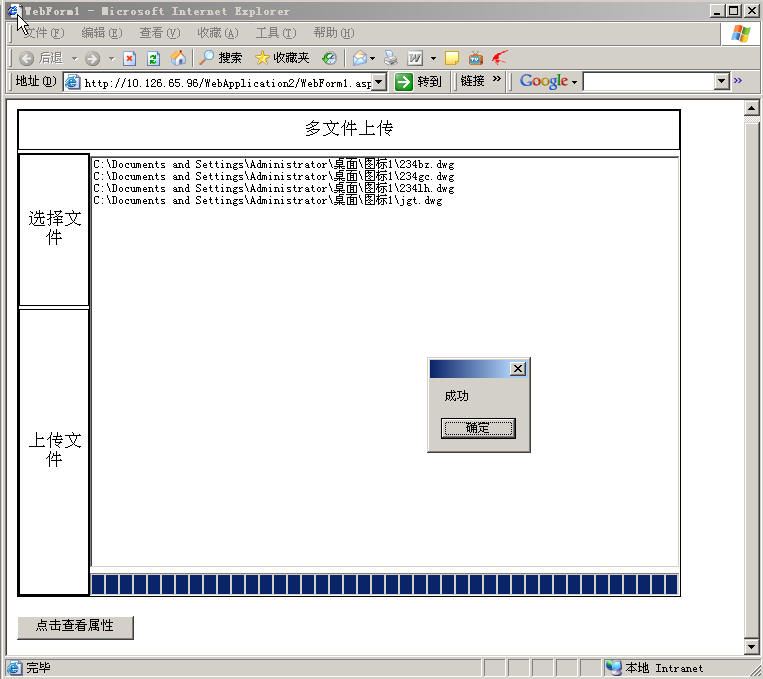
通过javascript和控件交互
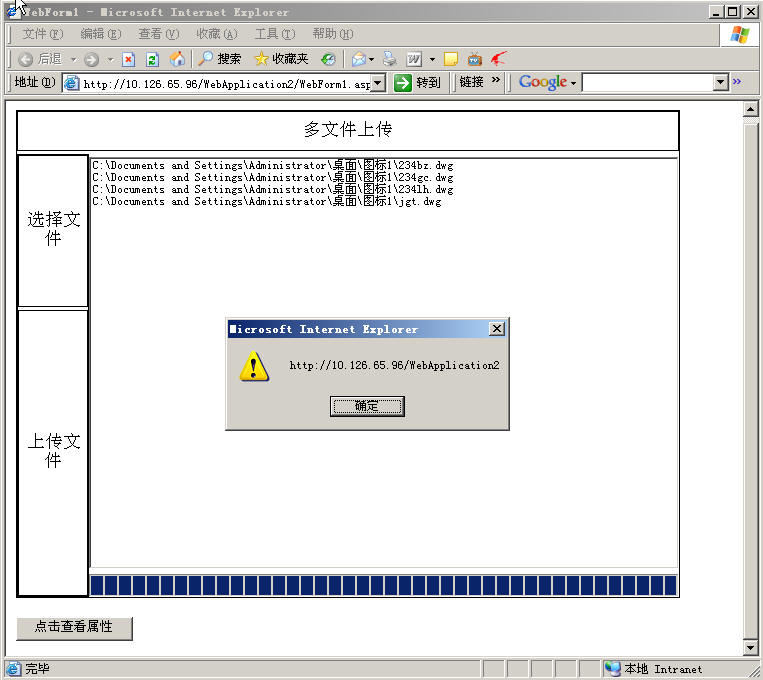
(五)总结
在IE中使用窗体控件时,你需要意识到他的优点和局限。主要的优点包括:
1.通过Web实现丰富的动态界面。
2..NET技术的无缝结合(winform control 和IE)。
3.优于Java applets的表现。
限制包括:
1.客户端需要是Windows操作系统
2.需要IE6.0的支持
3.客户端需要安装.NET运行时环境
4.服务器端需要是Window2000和IIS5.0或者更高版本
由于,在windows xp及以后的版本中都预装.Net framework,所以客户端的.net运行环境无需担心;但是对于每个客户端要放大权限确实是个麻烦的问题,我现在没有很好的解决方法,如果谁有的话,请赐教。





 浙公网安备 33010602011771号
浙公网安备 33010602011771号