CSS布局
一、垂直居中和水平居中
(1)纯文字可以利用line-height=height;来实现垂直居中
(2)父盒子相对定位,子盒子绝对定位。margin: auto法。盒子大小不确定也可以。
.Center-Container {
/* 实现左右边距是10px */
margin: 0 10px;
height: 100%;
background-color: pink;
position: relative;
}
.Absolute-Center {
width: 60%;
height: 60%;
background-color: blue;
position: absolute;
top: 0;
left: 0;
right: 0;
bottom: 0;
margin: auto;
}
(3)父盒子相对定位,子盒子绝对定位。负外边距法。盒子大小必须得确定。
.Center-Container {
/* 实现左右边距是10px */
margin: 0 10px;
height: 100%;
background-color: pink;
position: relative;
}
.Absolute-Center {
width: 300px;
height: 200px;
background-color: blue;
position: absolute;
top: 50%;
left: 50%;
margin-left: -150px;
margin-top: -100px;
}
(4)父盒子相对定位,子盒子绝对定位。负外边距之transform法。盒子大小不确定也可以。
.Center-Container {
width: 1000px;
height: 500px;
background-color: pink;
position: relative;
margin: 0 auto;
}
.Absolute-Center {
width: 50%;
height: 50%;
background-color: blue;
position: absolute;
top: 50%;
left: 50%;
-webkit-transform: translate(-50%, -50%);
-ms-transform: translate(-50%, -50%);
transform: translate(-50%, -50%);
}
(5)弹性布局法。父盒子设置display: flex; 子级设置margin:auto实现自适应居中;盒子大小不确定也可以。
.Center-Container {
width: 1000px;
height: 500px;
background-color: pink;
margin: 0 auto;
display: flex;
}
.is-Center {
width: 200px;
height: 50%;
background-color: blue;
margin: auto;
}
(6)flex布局法。都在父元素上设置。盒子大小不确定也可以。
.Center-Container {
width: 1000px;
height: 500px;
background-color: pink;
margin: 0 auto;
display: flex;
/* 设置水平居中 */
justify-content: center;
/* 设置垂直居中 */
align-items: center;
}
(7)表格单元格table法。需要将居中的内容/图片放在第三层。盒子大小是确定的。
<style>
.Center-Container {
width: 1000px;
height: 500px;
display: table;
background-color: pink;
}
.is-Center {
display: table-cell;
/* 垂直对齐表格单元内容: */
vertical-align: middle;
text-align: center;
}
</style>
</head>
<div class="Center-Container">
<div class="is-Center ">
<!-- <p>我爱你</p>
<p>亲爱的中国</p> -->
<img src="images/img.jpg" alt="">
</div>
</div>
二、自适应盒子的高宽有一定的比例
法一:利用height:0; padding-bottom: 50%;
.outer_wrapper {
margin: 0 10px;
height: 100%;
/* flex布局让块垂直居中 */
display: flex;
align-items: center;
}
/* 利用height:0; padding-bottom: 50%; 这是一半的关系*/
.inner_wrapper {
background: red;
position: relative;
width: 100%;
height: 0;
padding-bottom: 50%;
}
.box {
position: absolute;
width: 100%;
height: 100%;
/* flex布局让块水平垂直居中 */
display: flex;
justify-content: center;
align-items: center;
font-size: 20px;
}
法二:利用calc和vw
.wrapper {
position: relative;
width: 100%;
height: 100%;
}
.box {
/* 下面五行实现高度是宽度的一半 */
margin-left: 10px;
/* vw是视口的宽度, 1vw代表1%的视口宽度 */
width: calc(100vw - 20px);
/* 宽度的一半 比例变了改这儿就行*/
height: calc(50vw - 10px);
position: absolute;
background: red;
/* 下面两行让块垂直居中 */
top: 50%;
transform: translateY(-50%);
/* 下面四行让内容垂直水平居中 */
display: flex;
align-items: center;
justify-content: center;
font-size: 20px;
}
三、CSS如何进行品字布局?
1.非全屏
div {
margin: 0 auto;
width: 100px;
height: 100px;
background: red;
font-size: 40px;
line-height: 100px;
color: #fff;
text-align: center;
}
.div1 {
margin: 100px auto 0;
}
.div2 {
/* 先走到视区的中央 */
margin-left: 50%;
background: green;
float: left;
/* 向左移一个div的宽度 */
transform: translateX(-100%);
}
.div3 {
background: blue;
float: left;
transform: translateX(-100%);
}
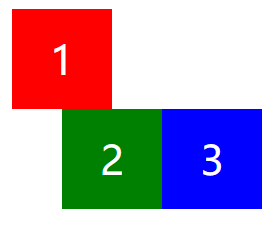
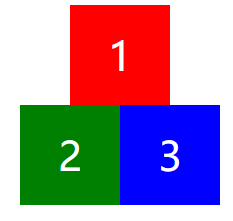
2.全屏
div {
width: 100%;
height: 100px;
background: red;
font-size: 40px;
line-height: 100px;
color: #fff;
text-align: center;
}
.div1 {
margin: 100px auto 0;
}
.div2 {
background: green;
float: left;
width: 50%;
}
.div3 {
background: blue;
float: left;
width: 50%;
}
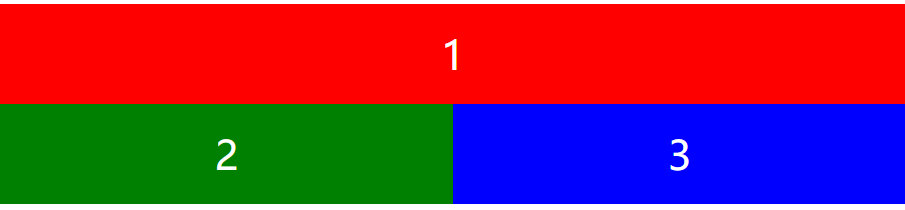
四、CSS如何进行圣杯布局?

而且要做到左右宽度固定,中间宽度自适应。
1.flex布局
.header,
.footer {
height: 40px;
line-height: 40px;
width: 100%;
background: red;
}
.container {
display: flex;
}
.middle {
flex: 1;
background: yellow;
}
.left {
width: 200px;
background: pink;
}
.right {
background: blueviolet;
width: 300px;
}
2.float布局
.header,
.footer {
height: 40px;
width: 100%;
background: red;
}
.container {
overflow: hidden;
}
.middle {
background: yellow;
}
.left {
float: left;
width: 200px;
background: pink;
}
.right {
float: right;
width: 250px;
background: aqua;
}
3.绝对定位布局
.header,
.footer {
height: 40px;
width: 100%;
background: red;
}
.container {
min-height: 1.2em;
position: relative;
}
.container>div {
position: absolute;
}
.middle {
left: 200px;
right: 250px;
background: yellow;
}
.left {
left: 0;
width: 200px;
background: pink;
}
.right {
right: 0;
width: 250px;
background: aqua;
}
4.grid布局
五、CSS如何实现双飞翼布局?
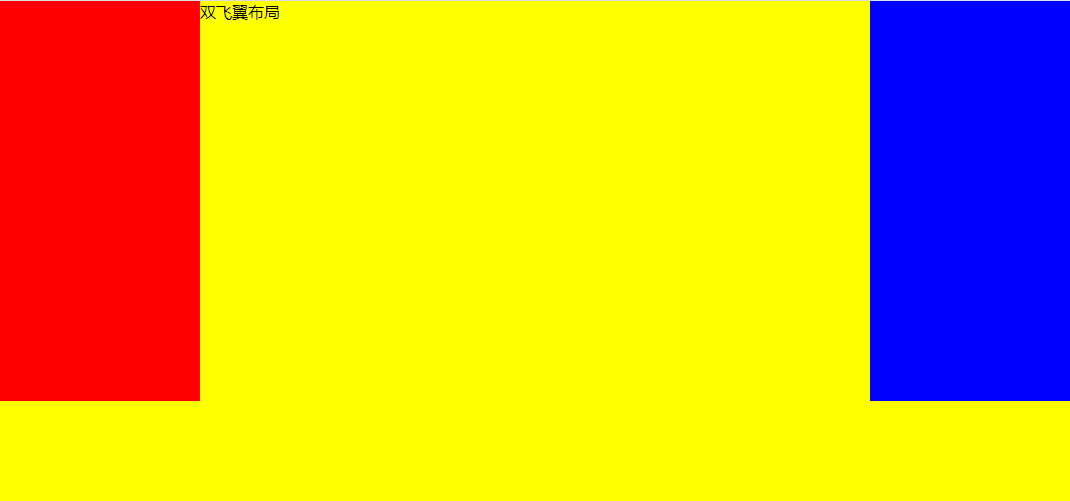
注意:这三个盒子是兄弟关系
<!DOCTYPE html>
<html lang="en">
<head>
<meta charset="UTF-8">
<meta name="viewport" content="width=device-width, initial-scale=1.0">
<meta http-equiv="X-UA-Compatible" content="ie=edge">
<title>Document</title>
<style>
* {
margin: 0;
padding: 0;
}
.container {
min-width: 500px;
}
.left {
float: left;
width: 200px;
height: 400px;
background: red;
margin-left: -100%;
}
.center {
float: left;
width: 100%;
height: 500px;
background: yellow;
}
.center .inner {
margin: 0 200px;
}
.right {
float: left;
width: 200px;
height: 400px;
background: blue;
margin-left: -200px;
}
</style>
</head>
<body>
<article class="container">
<div class="center">
<div class="inner">双飞翼布局</div>
</div>
<div class="left"></div>
<div class="right"></div>
</article>
</body>
</html>
六、一个高度自适应的div,里面有两个div,一个高度100px,希望另一个填满剩下的高度
<div class="father">
<div class="son1"></div>
<div class="son2"></div>
</div>
1.calc法
.father {
height: 100%;
margin: 0 50px;
}
.son1 {
height: 100px;
width: 100%;
background-color: pink;
}
.son2 {
/* 注意:calc用法,符号间有空格 */
height: calc(100% - 100px);
width: 100%;
background-color: red;
}
2.定位法
.father {
position: relative;
height: 100%;
margin: 0 50px;
}
.son1 {
height: 100px;
width: 100%;
background-color: pink;
}
.son2 {
position: absolute;
top: 100px;
bottom: 0;
width: 100%;
background-color: red;
}
3.flex法
.father {
height: 100%;
margin: 0 50px;
display: flex;
flex-direction: column;
}
.son1 {
height: 100px;
width: 100%;
background-color: pink;
}
.son2 {
flex: 1;
width: 100%;
background-color: red;
}
七、纯CSS实现侧边栏/分栏高度自动相等
<!DOCTYPE html>
<html lang="en">
<head>
<meta charset="UTF-8">
<meta name="viewport" content="width=device-width, initial-scale=1.0">
<meta http-equiv="X-UA-Compatible" content="ie=edge">
<title>Document</title>
<style>
#content {
overflow: hidden;
}
.left {
width: 200px;
margin-bottom: -3000px;
padding-bottom: 3000px;
background: #cad5eb;
float: left;
}
.right {
width: 400px;
height: 400px;
background: #f0f3f9;
float: right;
}
</style>
</head>
<body>
<div id="content">
<div class="left">左边,无高度属性,自适应于右边的高度</div>
<div class="right">右边,有高度属性</div>
</div>
</body>
</html>





 浙公网安备 33010602011771号
浙公网安备 33010602011771号