完整教程:Python 编辑器:Visual Studio Code(进阶篇)
对于进阶开发者,尤其是在团队协作环境中,除了 VS Code 的基本运行,还需要关注环境隔离、依赖管理、调试技巧、代码规范、版本控制与远程开发等方面。
一、虚拟环境与依赖管理
1、创建虚拟环境
在 Python 项目中,每个项目应使用独立的虚拟环境来管理依赖,避免不同项目之间的库冲突。
Windows(CMD):
python -m venv .venv.\.venv\Scripts\activate.batWindows(PowerShell):
python -m venv .venv.\.venv\Scripts\Activate.ps1如首次执行报错,可运行:
Set-ExecutionPolicy -ExecutionPolicy RemoteSigned -Scope CurrentUsermacOS/Linux:
python3 -m venv .venvsource .venv/bin/activate激活后,终端前缀会显示 (.venv)。
提示:
虚拟环境目录常见写法有 .venv/ 或 venv/,本文示例统一使用 .venv/,需与 VS Code 配置保持一致。
2、在 VS Code 中选择或切换虚拟环境
打开命令面板(Ctrl + Shift + P)→ 输入 Python: Select Interpreter → 选择 ./.venv 对应的解释器。
VS Code 会自动在 .vscode/settings.json 中记录该解释器路径。
3、安装依赖
方法一:在 VS Code 终端中安装
推荐使用解释器绑定的 pip 安装:
python -m pip install requests matplotlib pandas black方式 2:使用 requirements.txt
在项目根目录中创建 requirements.txt。
内容示例:
requests==2.31.0pandas==1.5.3安装(推荐同样使用解释器绑定的 pip):
python -m pip install -r requirements.txt提示:
团队协作时尽量固定依赖版本,避免环境差异。
4、推荐的目录结构
my_project/│├── .git/ ← Git 版本控制├── .vscode/ ← VS Code 项目配置│ └── settings.json├── .venv/ ← 虚拟环境├── requirements.txt ← 依赖清单├── src/ ← 源代码│ └── my_package/│ ├── __init__.py│ ├── module_a.py│ └── module_b.py└── tests/ ← 测试代码.gitignore 示例:
# venv.venv/venv/
# Python__pycache__/*.py[cod]*.pyo
# tooling / testing.pytest_cache/.mypy_cache/.coveragehtmlcov/
# VS Code.vscode/*!.vscode/settings.json!.vscode/launch.json!.vscode/extensions.json
# env files.env5、进阶工具
(1)Poetry
更现代的依赖管理工具(基于 pyproject.toml)。
poetry add requests(2)Conda
适合数据科学项目,便于管理科学计算库。
二、调试配置
VS Code 使用 .vscode/launch.json 来管理调试配置。
示例:
{ "version": "0.2.0", "configurations": [ { "name": "Python: main.py", "type": "python", "request": "launch", "program": "${workspaceFolder}/src/main.py", "console": "integratedTerminal", "cwd": "${workspaceFolder}", "args": ["--mode", "test", "--verbose"], "envFile": "${workspaceFolder}/.env", "justMyCode": true, "subProcess": true } ]}功能说明:
1、定义程序入口点、运行参数和调试方式。
2、可共享给团队,保证调试流程一致。
3、支持命令行参数、加载 .env 环境变量。
4、支持条件断点,仅在满足条件时中断。
三、项目设置
项目设置保存在 .vscode/settings.json 中,用于统一团队的开发体验。
示例:使用 Black 自动格式化代码。
1、安装 Black 库及插件
(1)在项目虚拟环境安装 black 库:
python -m pip install black(2)在VS Code 的“扩展”面板中找到并安装“Black Formatter”插件。
说明:
只装 Black Formatter 插件,没有 Black 库 → 无法运行。
只装 Black 库,不装 Black Formatter 插件 → 可以用命令行格式化,但 VS Code 里没法一键调用。
2、设置保存文件时自动触发格式化
在项目下编辑 .vscode/settings.json 文件。
Windows:
{ "python.defaultInterpreterPath": "${workspaceFolder}\\.venv\\Scripts\\python.exe", "editor.formatOnSave": true, "[python]": { "editor.defaultFormatter": "ms-python.black-formatter", "editor.formatOnSave": true }, "editor.codeActionsOnSave": { "source.organizeImports": true }, "python.testing.pytestEnabled": true, "python.testing.pytestArgs": ["-q", "tests"]}macOS / Linux:
{ "python.defaultInterpreterPath": "${workspaceFolder}/.venv/bin/python", "editor.formatOnSave": true, "[python]": { "editor.defaultFormatter": "ms-python.black-formatter", "editor.formatOnSave": true }, "editor.codeActionsOnSave": { "source.organizeImports": true }, "python.testing.pytestEnabled": true, "python.testing.pytestArgs": ["-q", "tests"]}3、补充工具
isort:自动整理 import 顺序。
flake8 / pylint:代码规范检查。
pytest:测试发现与运行。
统一风格配置(pyproject.toml):
[tool.black]line-length = 100target-version = ["py311"]
[tool.isort]profile = "black"四、Git 版本控制集成
VS Code 内置 Git 支持,可直接完成初始化、提交、分支、同步等操作。
1、初始化 Git 仓库
在 VS Code 左侧点击“源代码管理”图标 → 点击“初始化仓库”按钮。
或命令行执行:
git init2、提交更改
在“源代码管理”面板中,勾选修改文件 → 输入提交信息 → 点击 ✓ 提交。
命令行:
git add .git commit -m "初始化项目"3、分支管理
左下角分支图标可切换/新建分支。
命令行:
git switch -c feature-x4、远程仓库同步
添加远程地址:
git remote add origin https://github.com/username/repo.git推送:
git push -u origin main拉取:
git pull origin main5、推荐插件
GitLens:查看提交历史、作者信息。
Git Graph:可视化分支结构。
如果出现“Author identity unknown”,可设置全局身份:
git config --global user.name "Your Name"git config --global user.email "you@example.com"6、禁用 Git 集成
如果完全不需要 Git,可以在设置中加入:
"git.enabled": false五、远程开发与容器支持
对于团队协作或需要统一环境的场景,推荐使用 Remote Development 插件:
Remote-SSH:在远程服务器上开发。
Dev Containers:通过 .devcontainer/devcontainer.json 定义开发容器,实现“一键构建统一环境”。
示例:
{ "name": "Python Dev", "image": "python:3.11", "settings": { "python.defaultInterpreterPath": "/usr/local/bin/python" }, "postCreateCommand": "python -m pip install --upgrade pip && python -m pip install -r requirements.txt", "customizations": { "vscode": { "extensions": [ "ms-python.python", "ms-python.black-formatter", "ms-python.isort", "ms-python.vscode-pylance", "ms-azuretools.vscode-docker" ] } }}六、常见问题与解决方案
1、虚拟环境未被识别
Ctrl + Shift + P → Python: Select Interpreter → 选择 .venv。
2、pip 安装太慢
临时:
pip install -r requirements.txt -i https://pypi.tuna.tsinghua.edu.cn/simple全局配置:
pip config set global.index-url https://pypi.tuna.tsinghua.edu.cn/simple小结
在 VS Code 中进行 Python 进阶开发,需要关注虚拟环境隔离与依赖管理,使用 launch.json 配置统一调试流程,通过 Black、isort、flake8 等工具保持一致的代码规范,并结合 Git 与远程开发容器实现团队协作与环境一致性。通过这些实践,既能避免依赖冲突,又能提升协作效率和项目质量。
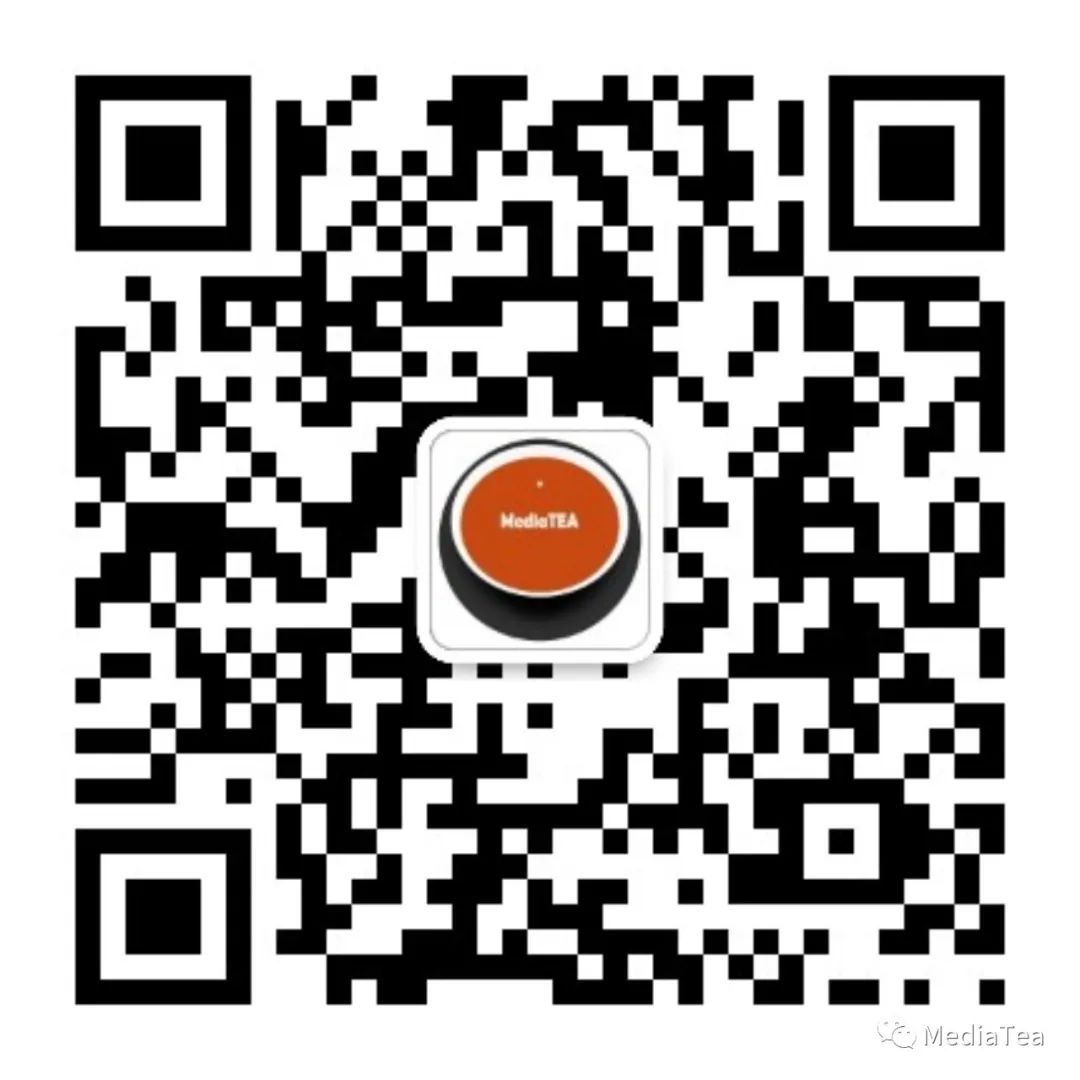
“点赞有美意,赞赏是鼓励”





 浙公网安备 33010602011771号
浙公网安备 33010602011771号