SSH密钥登录让Linux VPS/服务器更安全
Linux SSH登录有两种:
1、使用密码验证登录
通常VPS或服务器开通后都是直接提供IP和root密码,使用这种方式就是通过密码方式登录。如果密码不够强壮,而且没有安装DenyHosts之类的防止SSH密码破解的软件,那么系统安全将存在很大的隐患。
2、使用密钥验证登录
基于密钥的安全验证必须为用户自己创建一对密钥,并把共有的密钥放在需要访问的服务器上。当需要连接到SSH服务器上时,客户端软件就会向服务器发出请求,请求使用客户端的密钥进行安全验证。服务器收到请求之后,先在该用户的根目录下寻找共有密钥,然后把它和发送过来的公有密钥进行比较。如果两个密钥一致,服务器就用公有的密钥加密“质询”,并把它发送给客户端软件(putty,xshell等)。客户端收到质询之后,就可以用本地的私人密钥解密再把它发送给服务器,这种方式是相当安全的。
一、生成密钥
因为puttygen生成的密钥有问题可能会出现:“Server refused our key”,最好使用XShell生成密钥或者在远程Linux VPS/服务器生成密钥。
1、在Linux远程服务器生成密钥:
二、将密钥添加到远程Linux服务器
1、用winscp,将/root/.ssh/下面(如果没有则创建此目录)下载到本地备用,在服务器上.ssh/目录下,cat id_rsa.pub >> authorized_keys,再执行:chmod 600 /root/.ssh/authorized_keys 修改权限。
2、修改/etc/ssh/sshd_config 文件,将RSAAuthentication 和 PubkeyAuthentication 后面的值都改成yes ,保存。如果这两项前面有 # 符号说明是注释掉的,需要去掉 # 符号。
3、重启sshd服务,Debian/Ubuntu执行/etc/init.d/ssh restart ;
CentOS执行:/etc/init.d/sshd restart 如果不存在可以执行:service sshd restart。 不行的话使用 /bin/systemctl restart sshd.service
三、客户端测试使用密钥登录
XShell登录
运行XShell,选择菜单File->New,按如下提示填写:
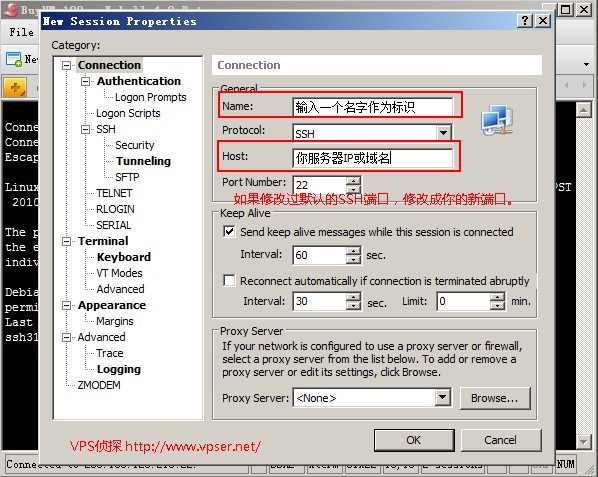
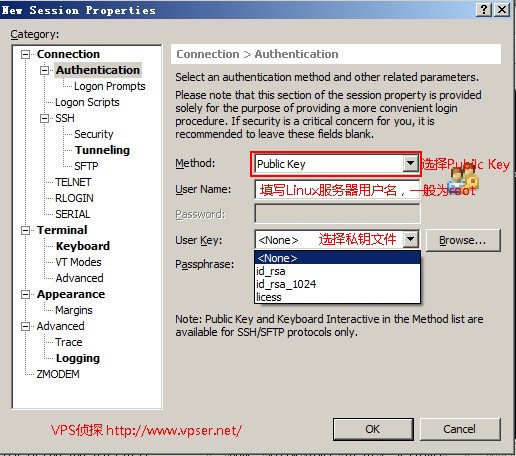
打开创建好的Session
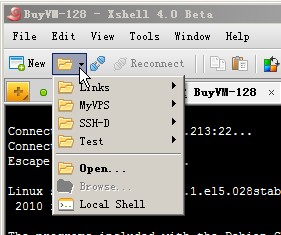
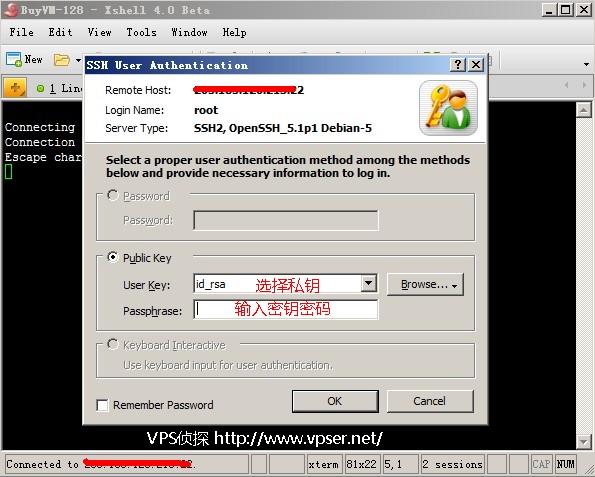
如果设置没问题就会登录成功,出现用户提示符。
四、修改远程Linux服务器sshd服务配置
1、修改/etc/ssh/sshd_config 文件
将PasswordAuthentication yes 修改成 PasswordAuthentication no
2、重启sshd服务
Debian/Ubuntu执行/etc/init.d/ssh restart ;CentOS执行:/bin/systemctl restart sshd.service
ok,设置完成。



 浙公网安备 33010602011771号
浙公网安备 33010602011771号