HMVue4.4【ref引用】
1 引言

2 什么是ref
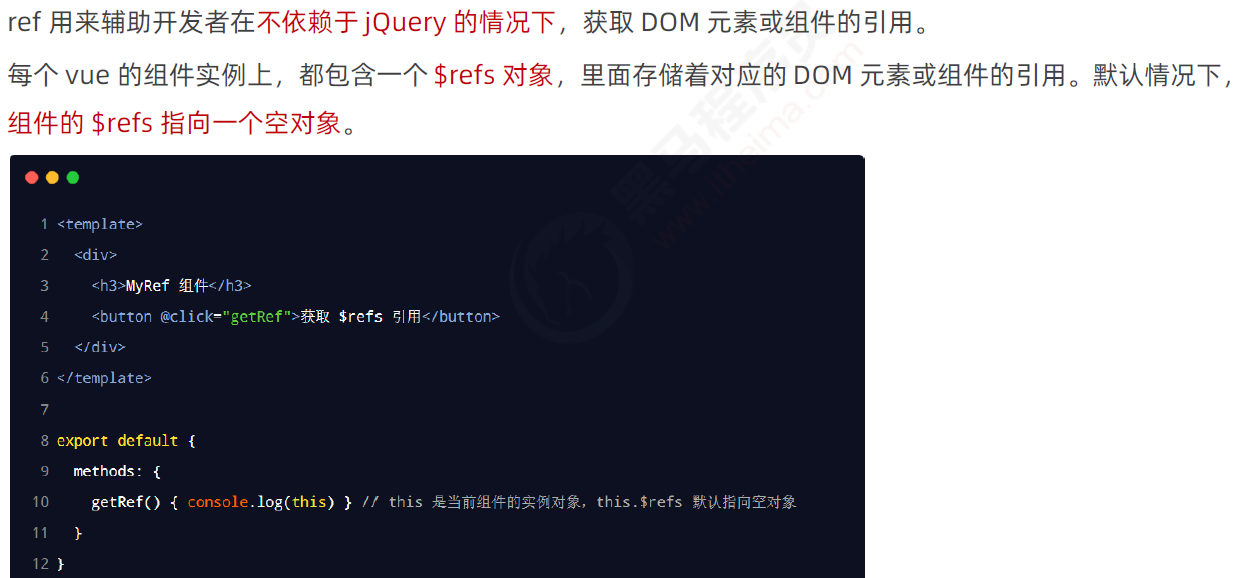
3 使用ref引用DOM元素
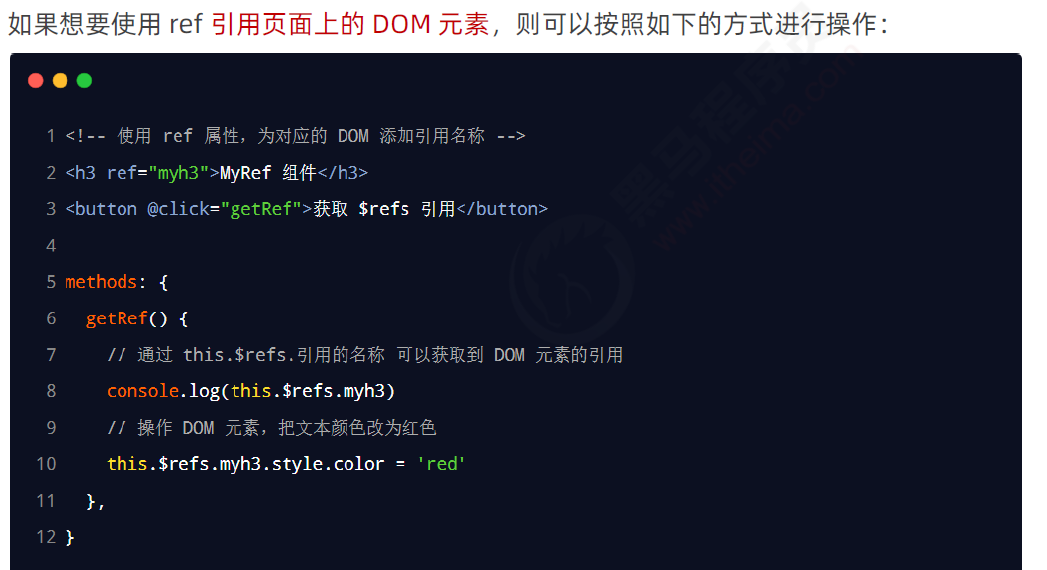
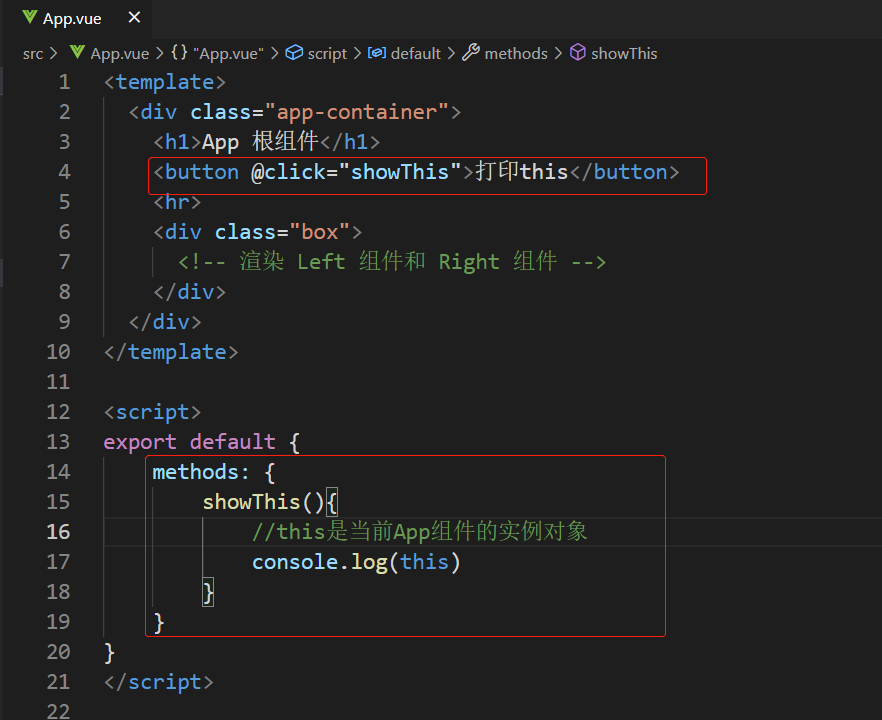
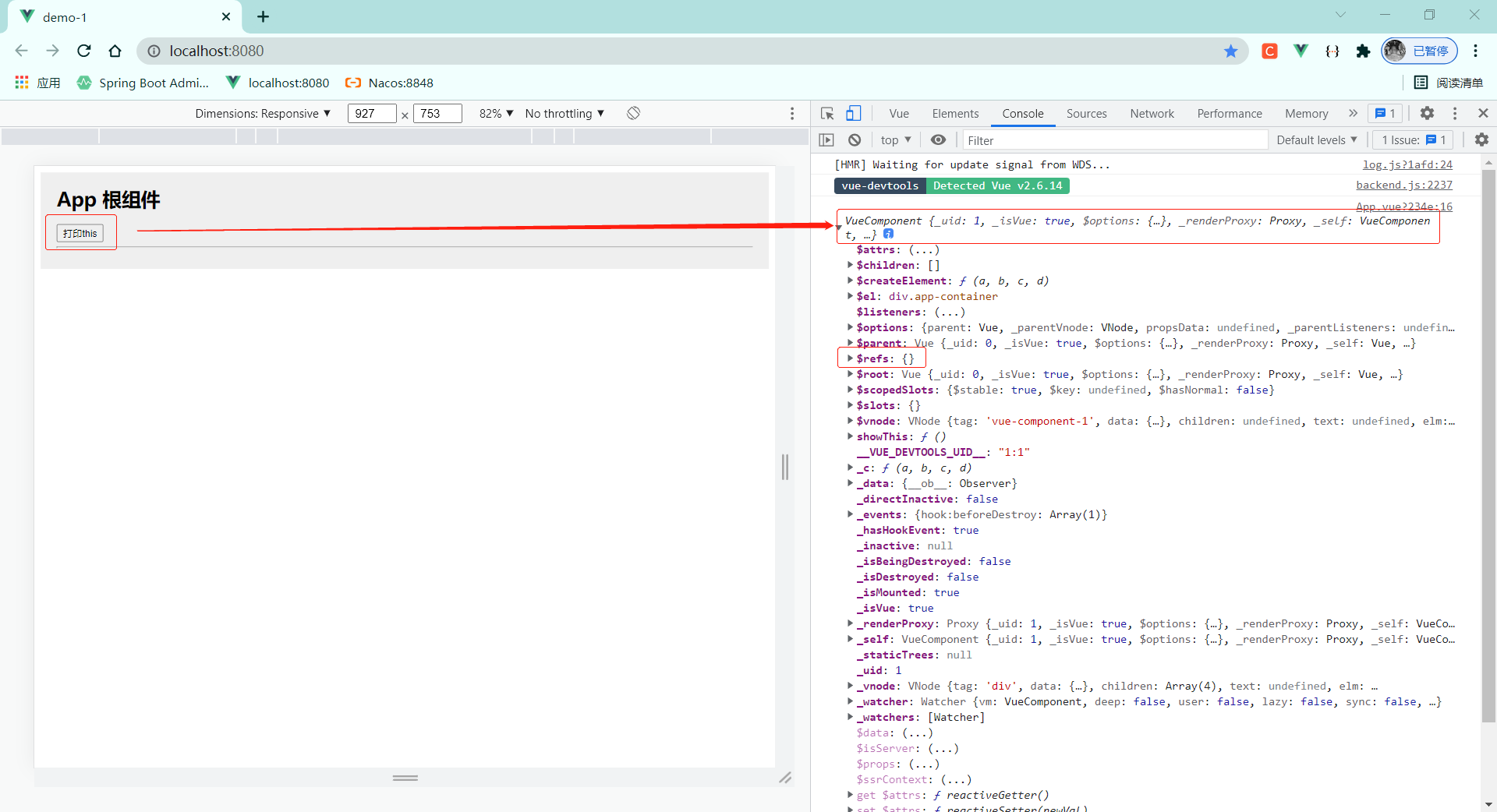
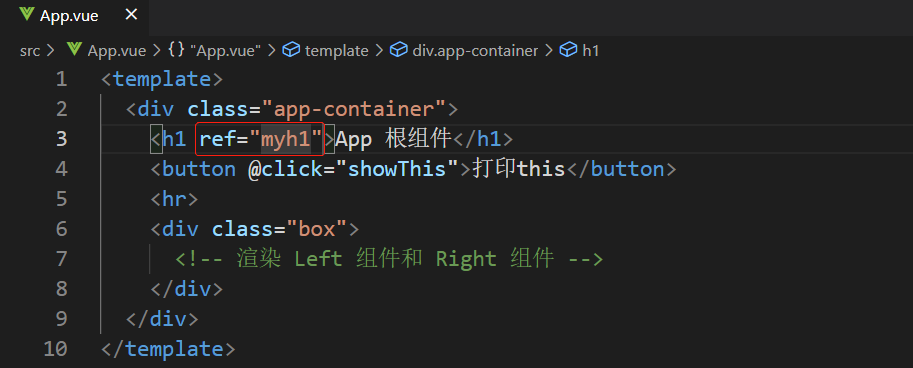
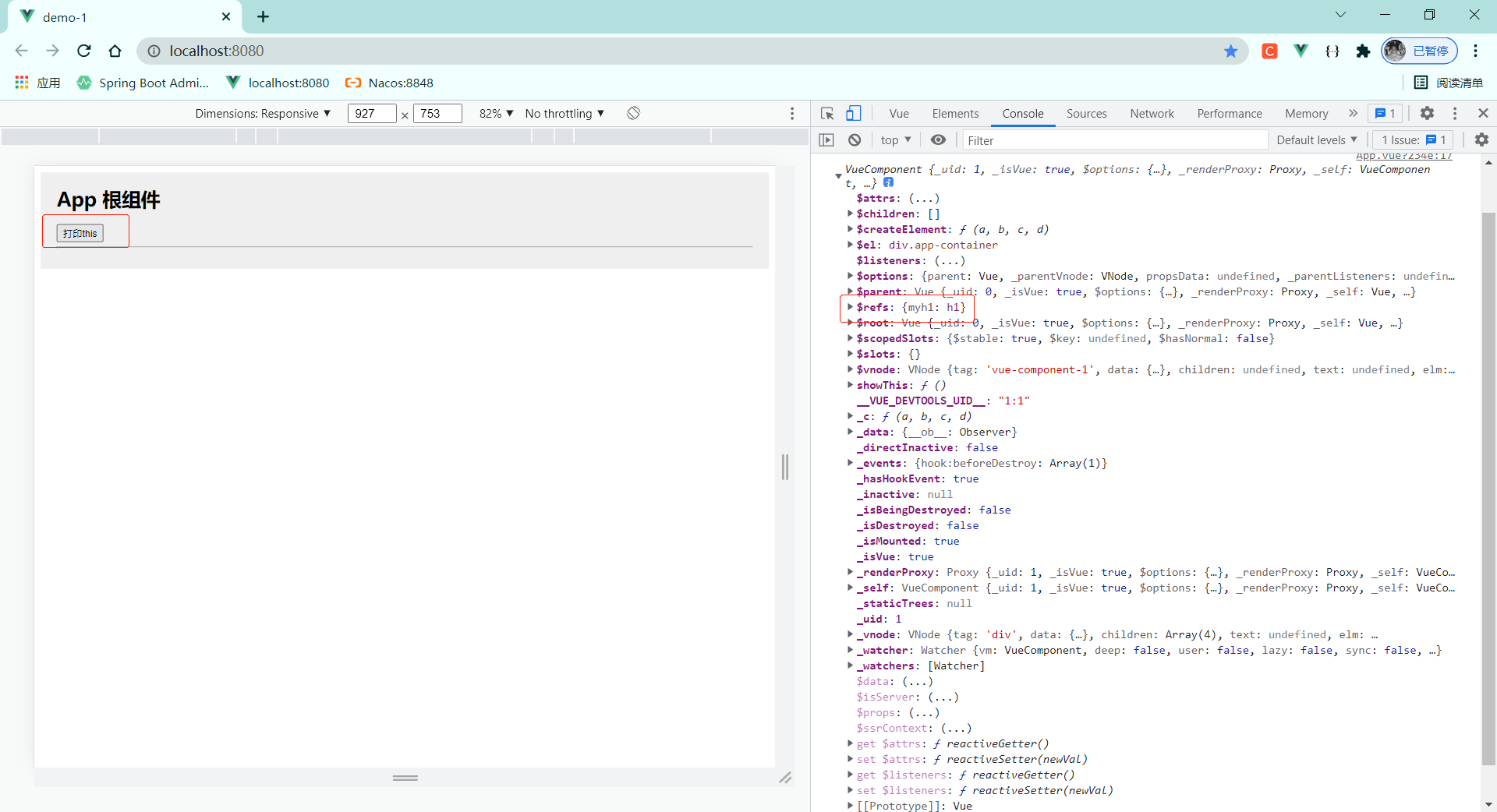
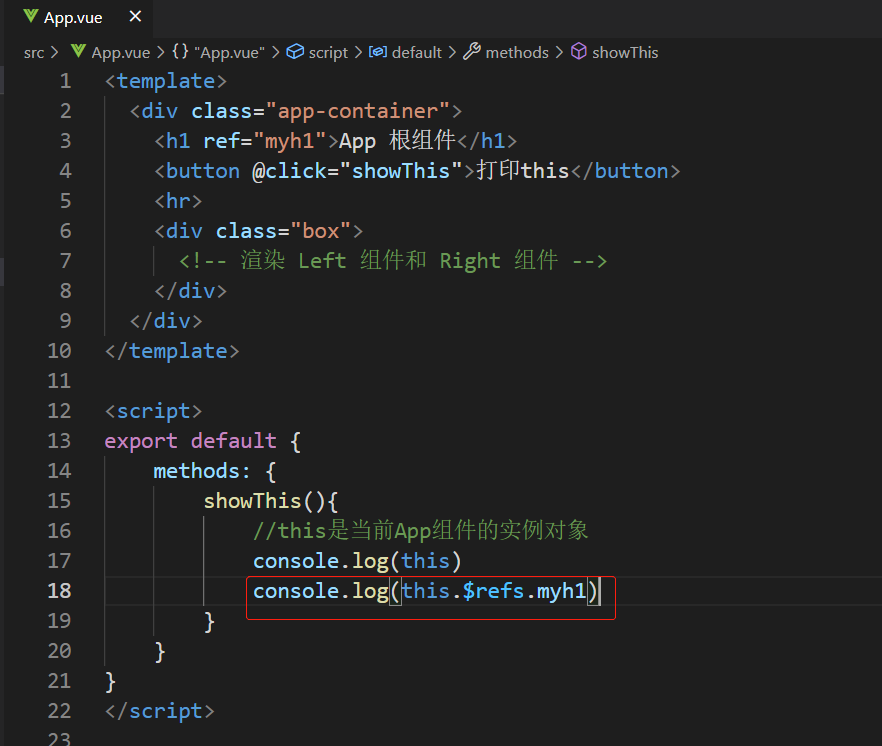

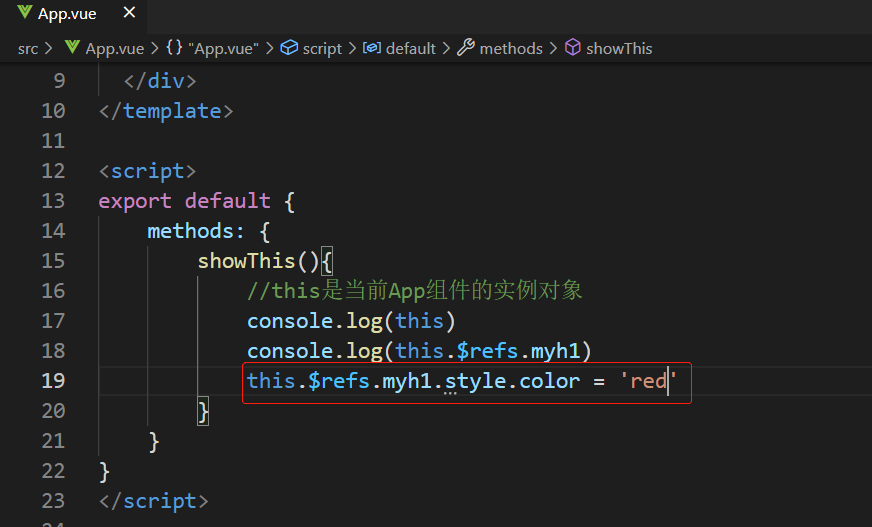
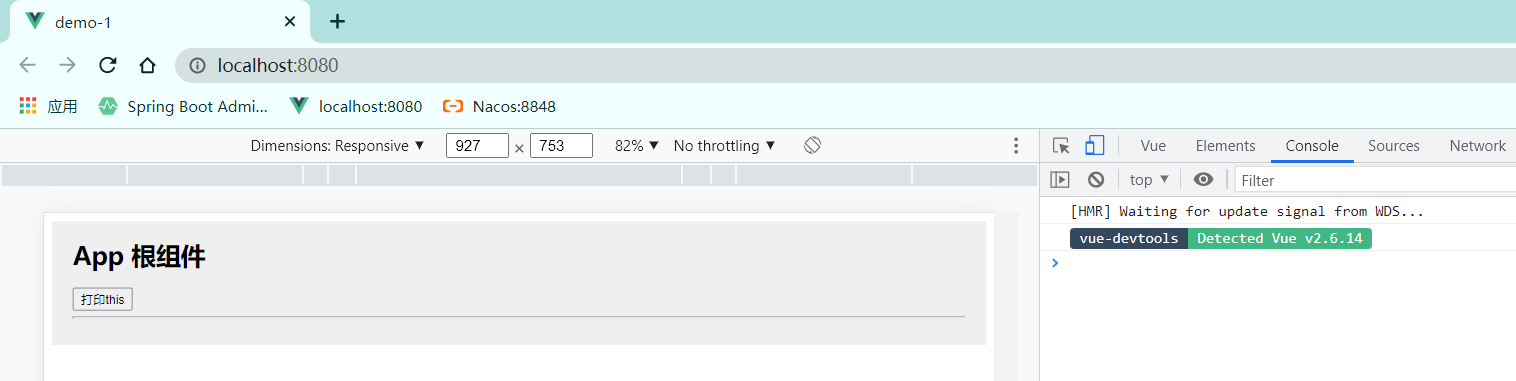
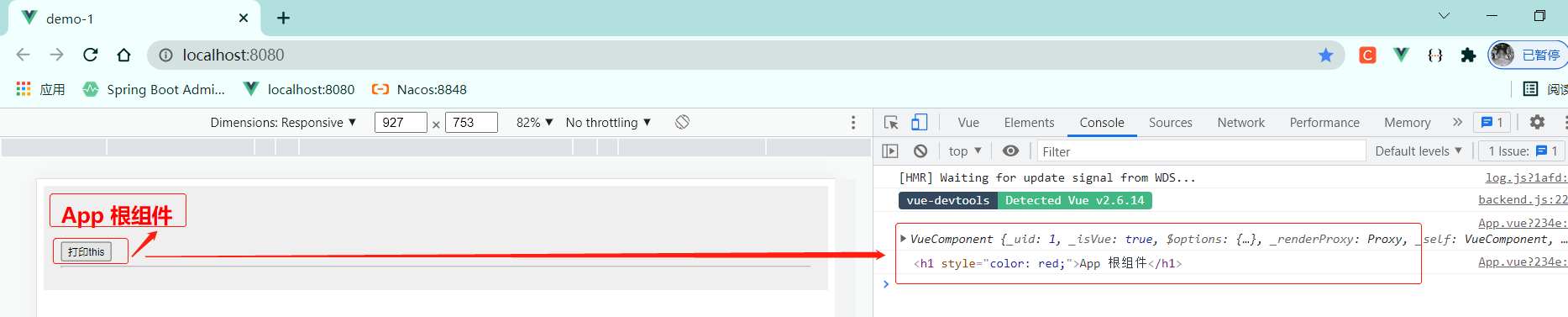
3 使用ref引用组件实例
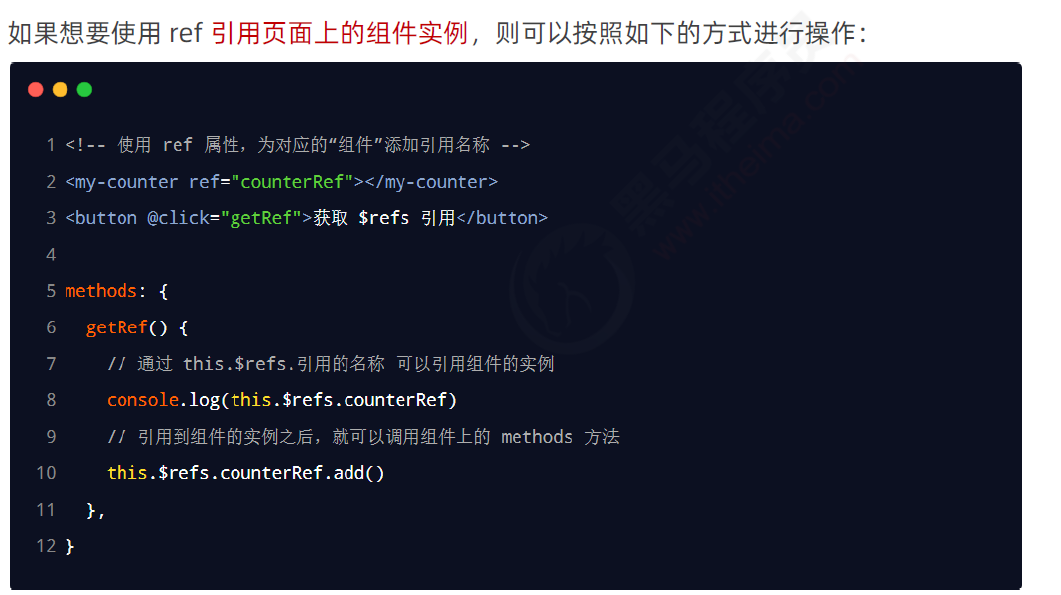
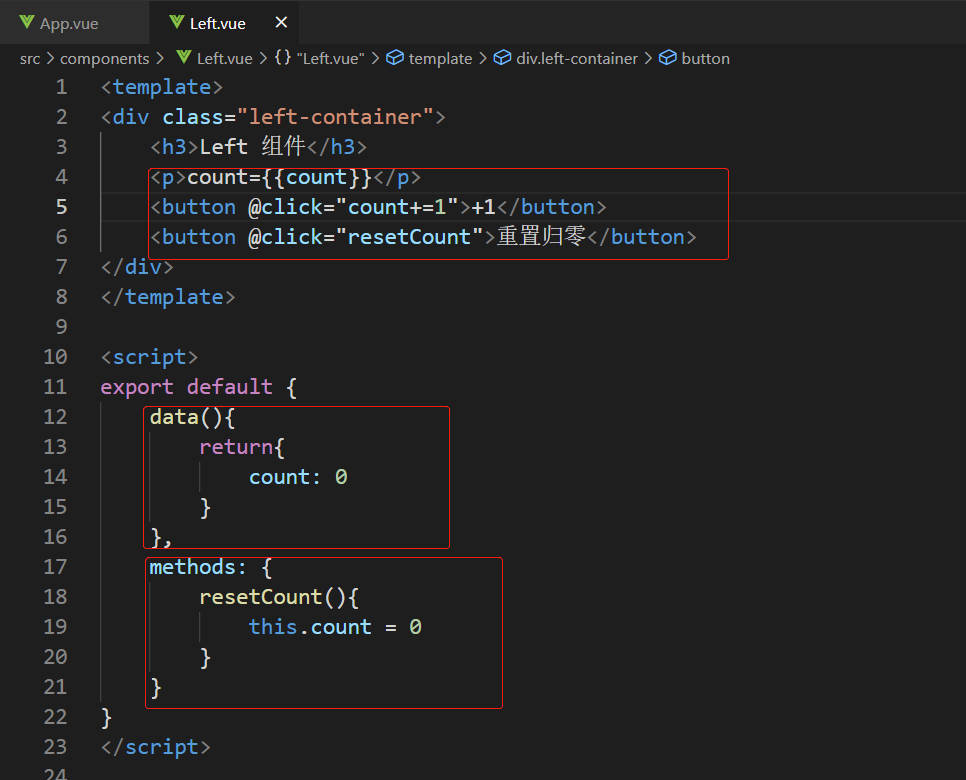
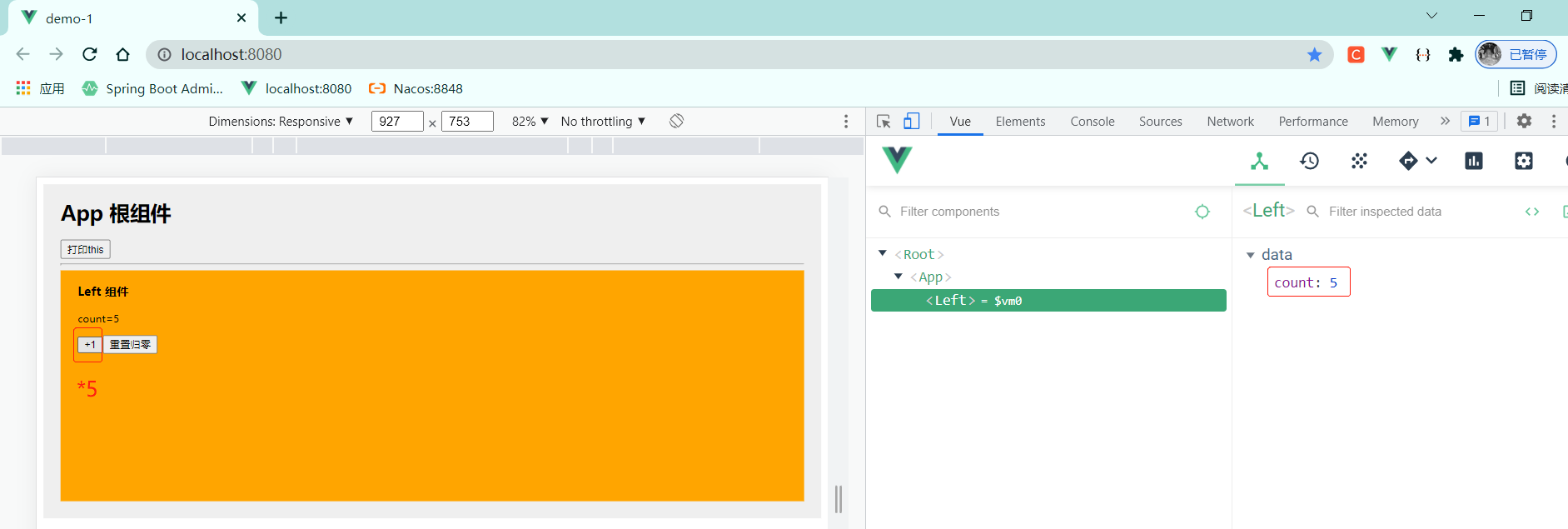
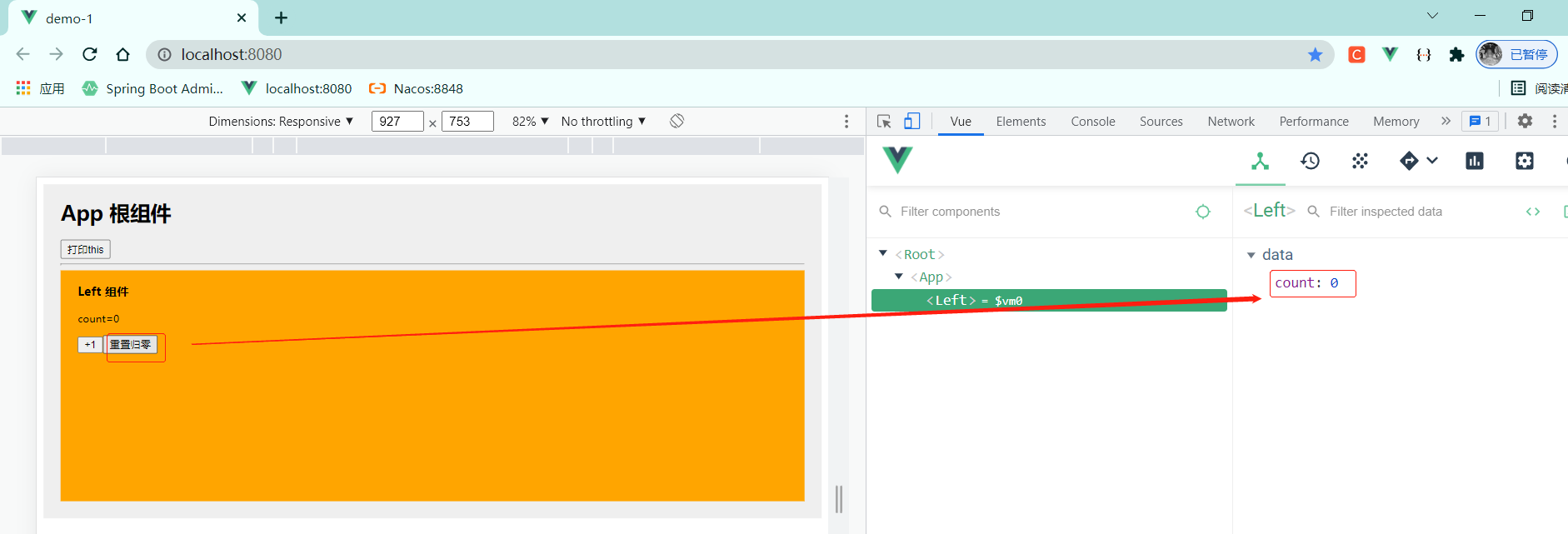
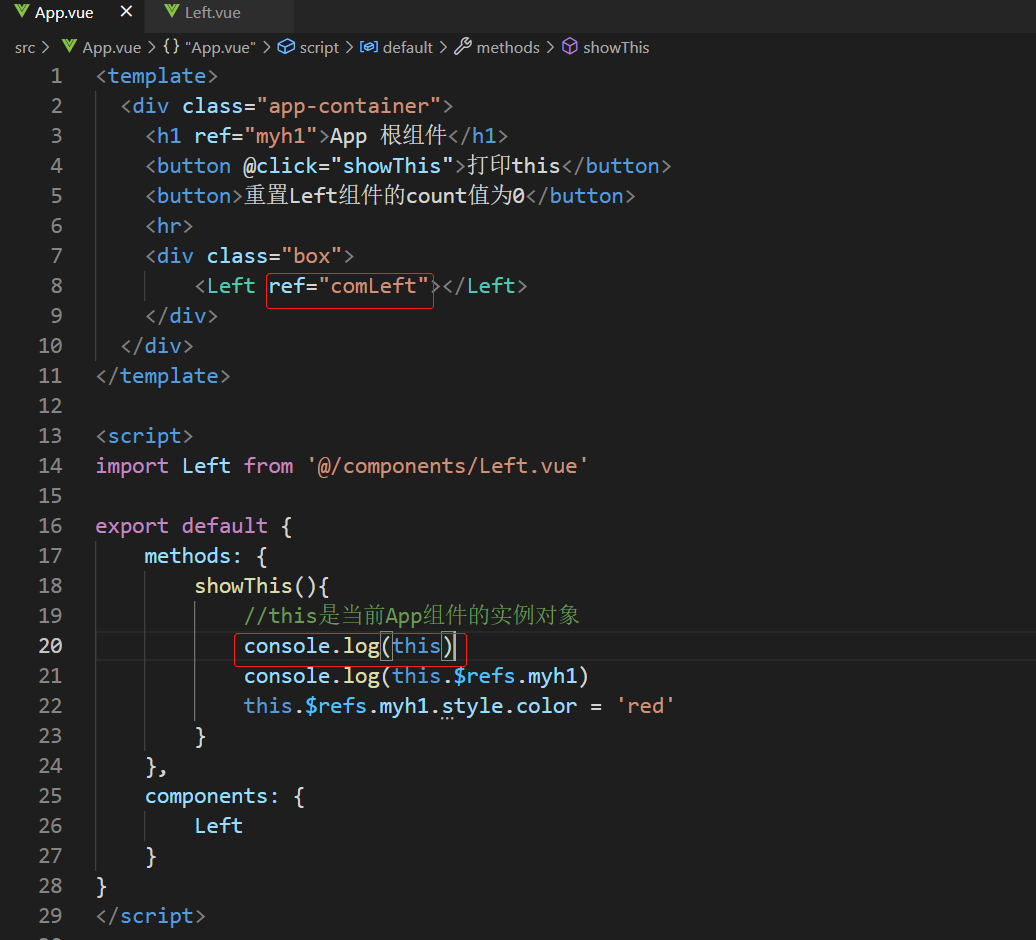
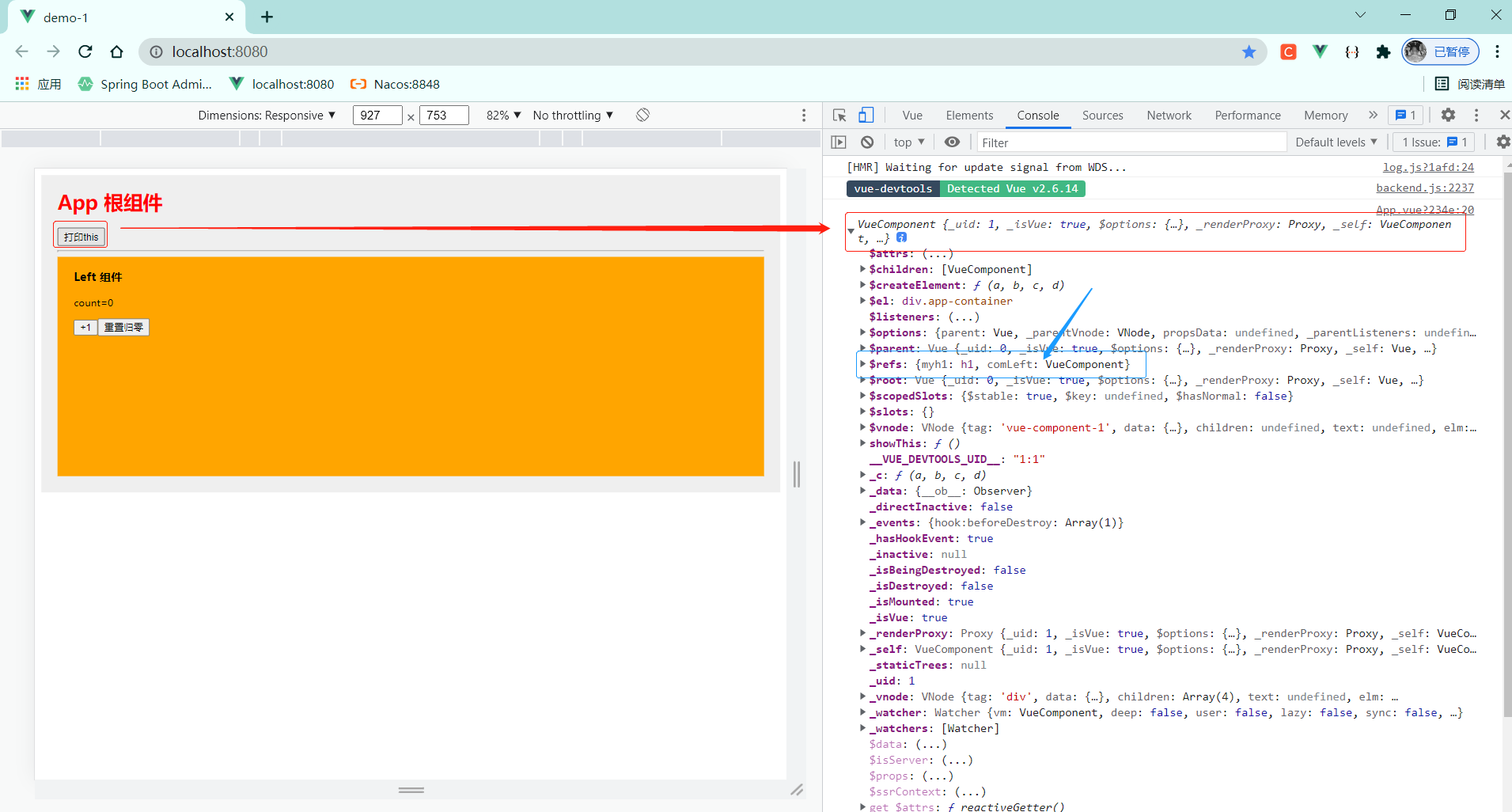
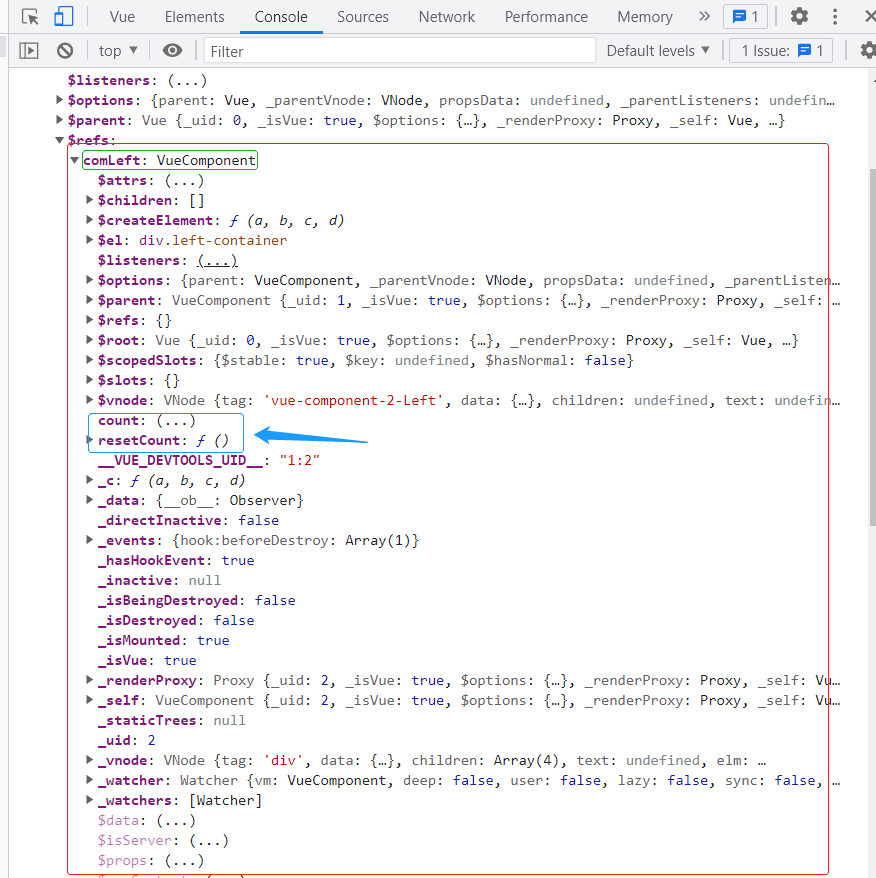
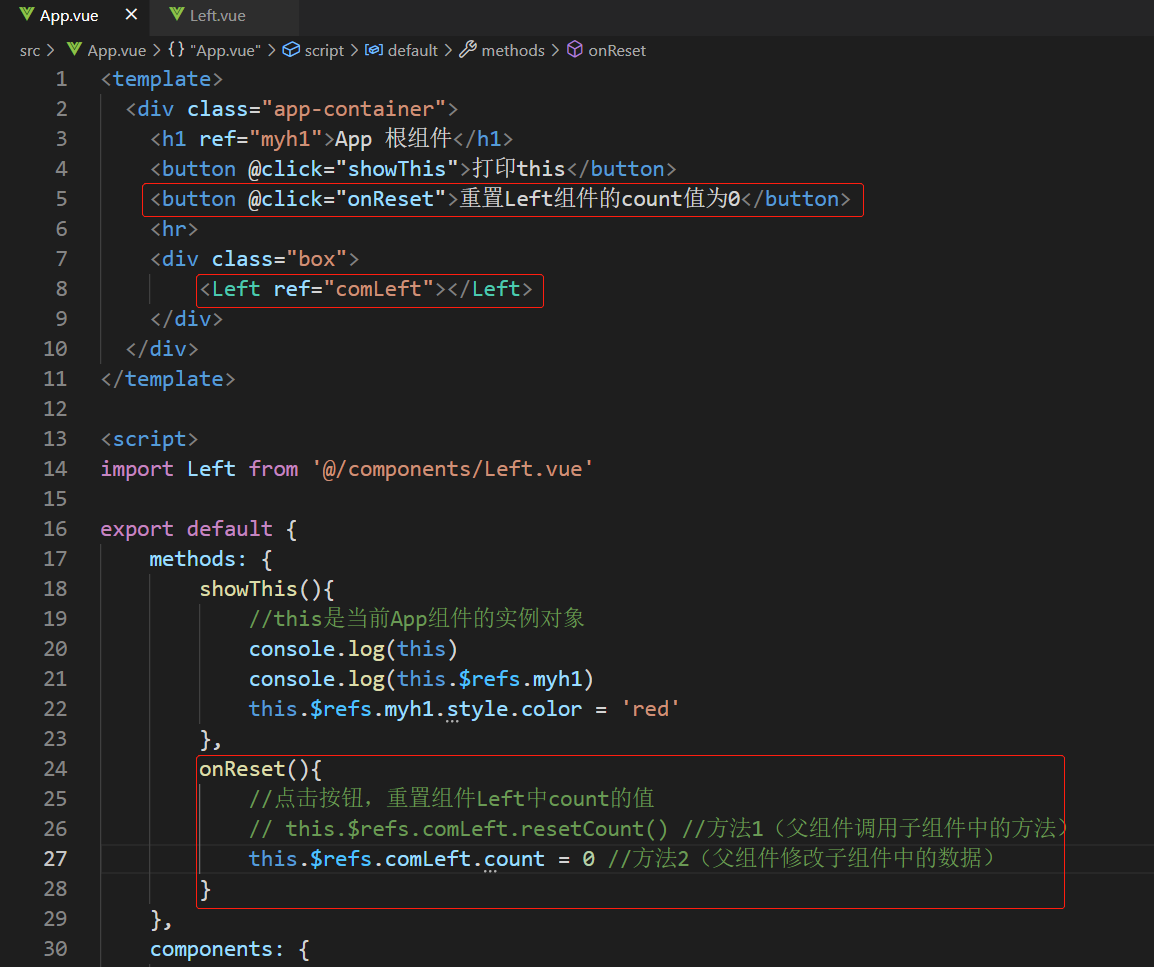
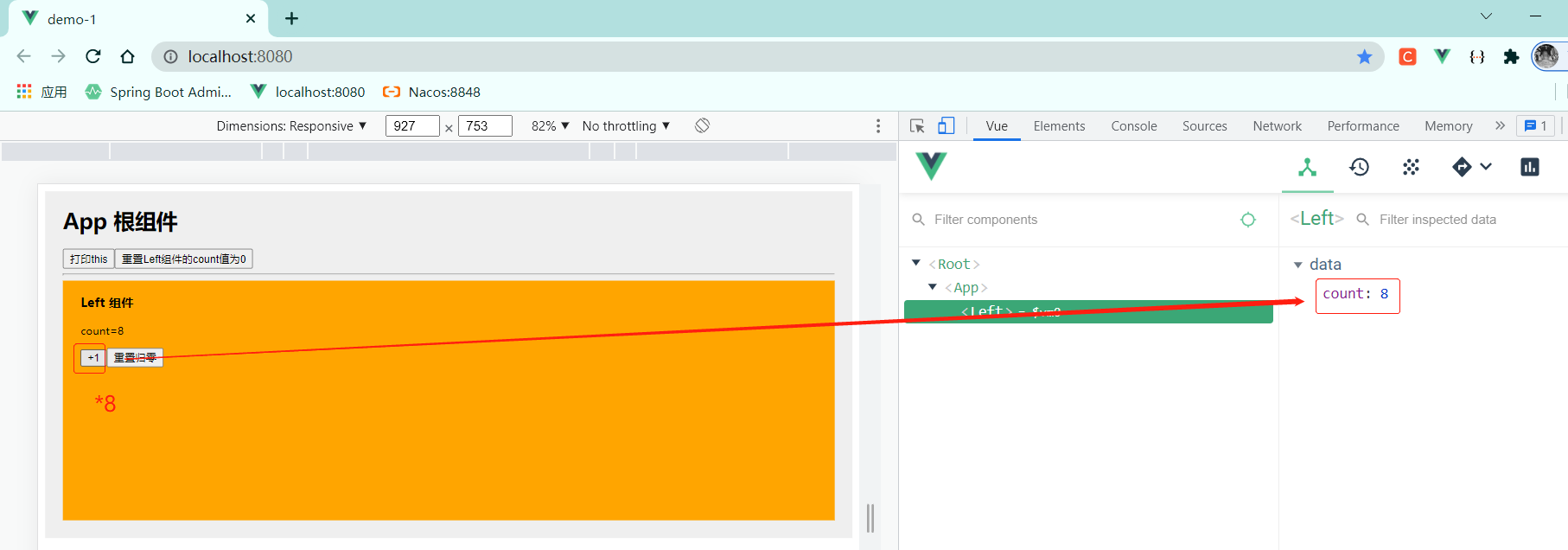

4 ref案例:控制文本框和按钮的按需切换
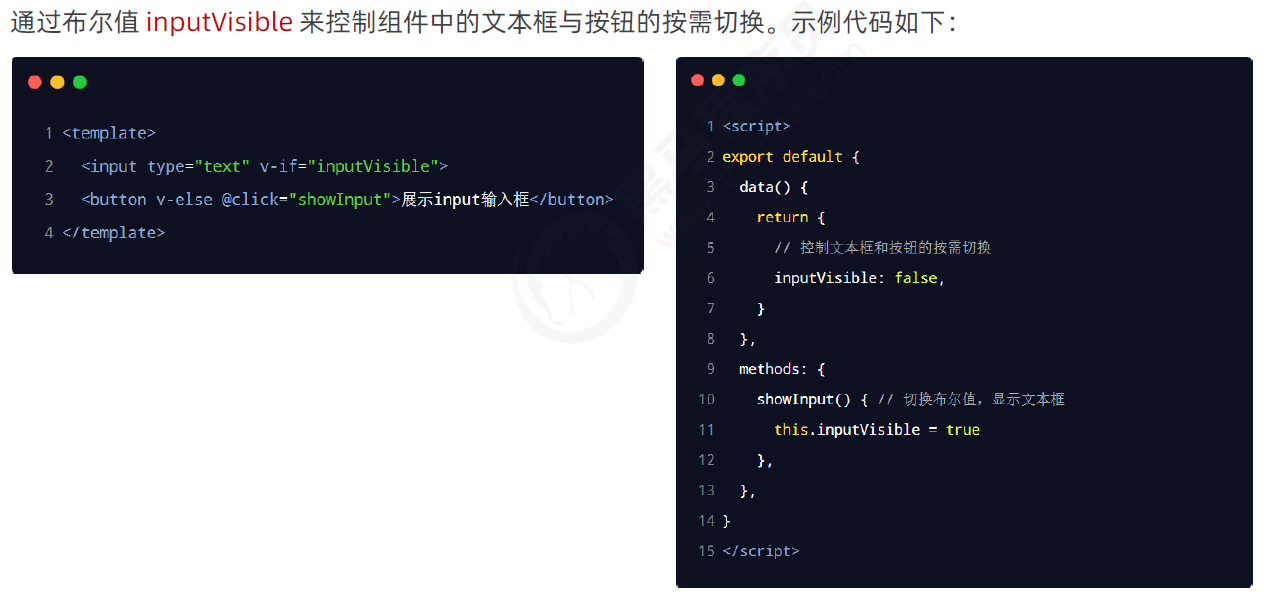
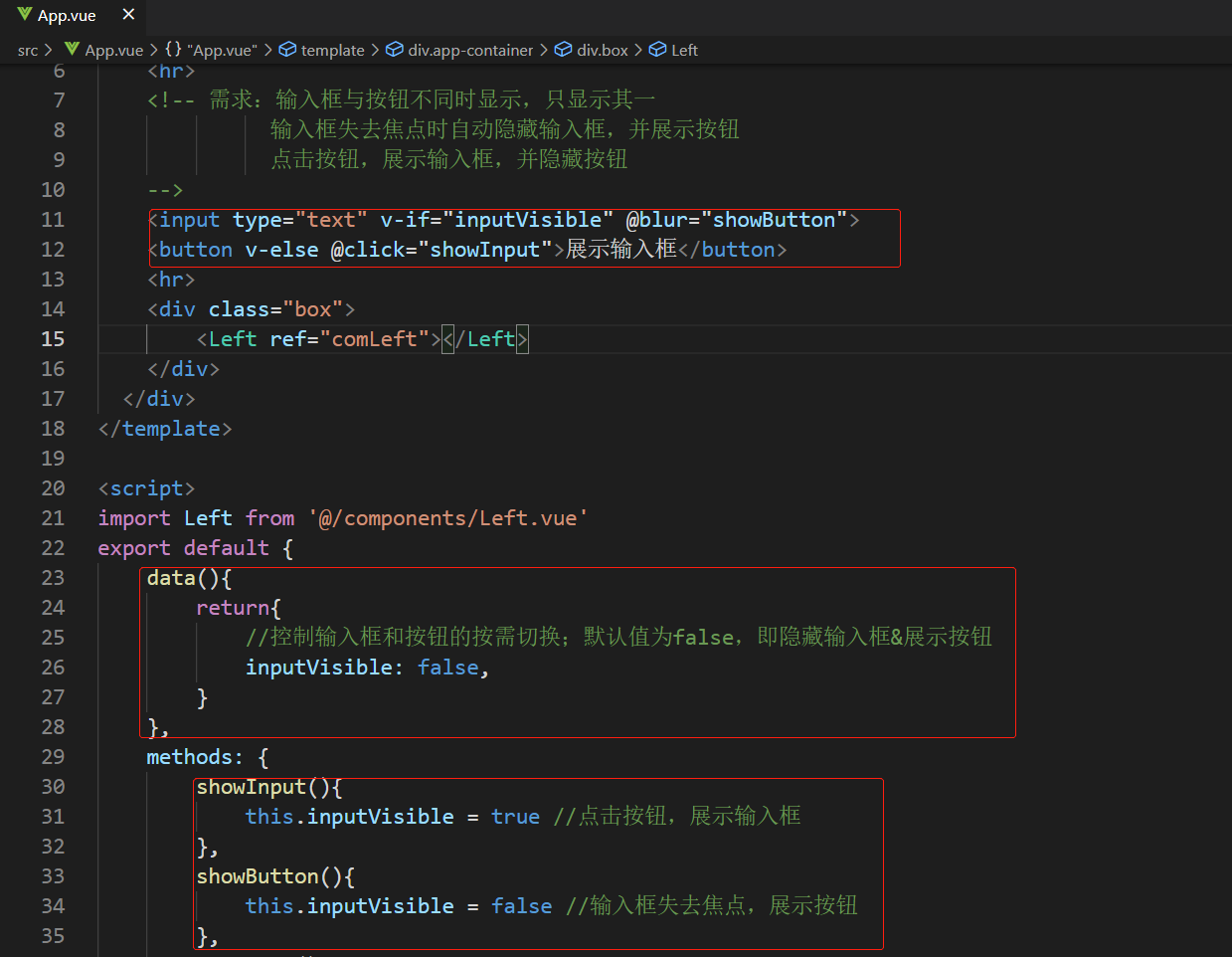
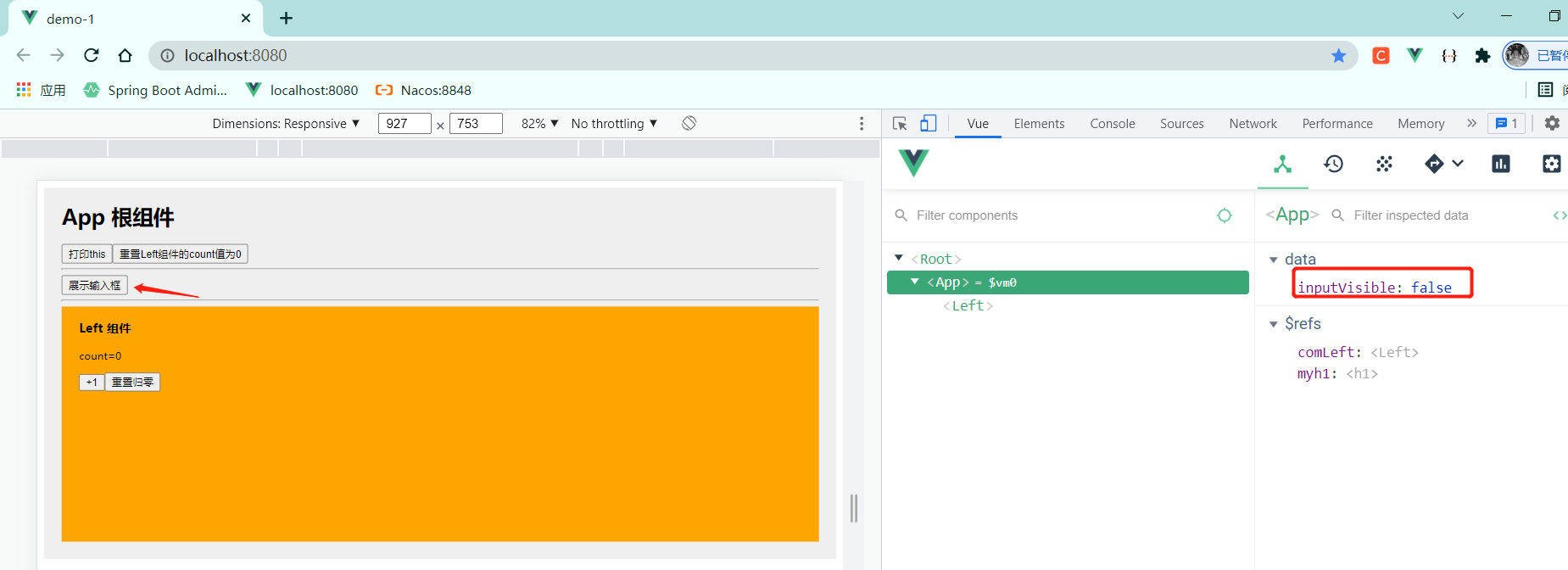
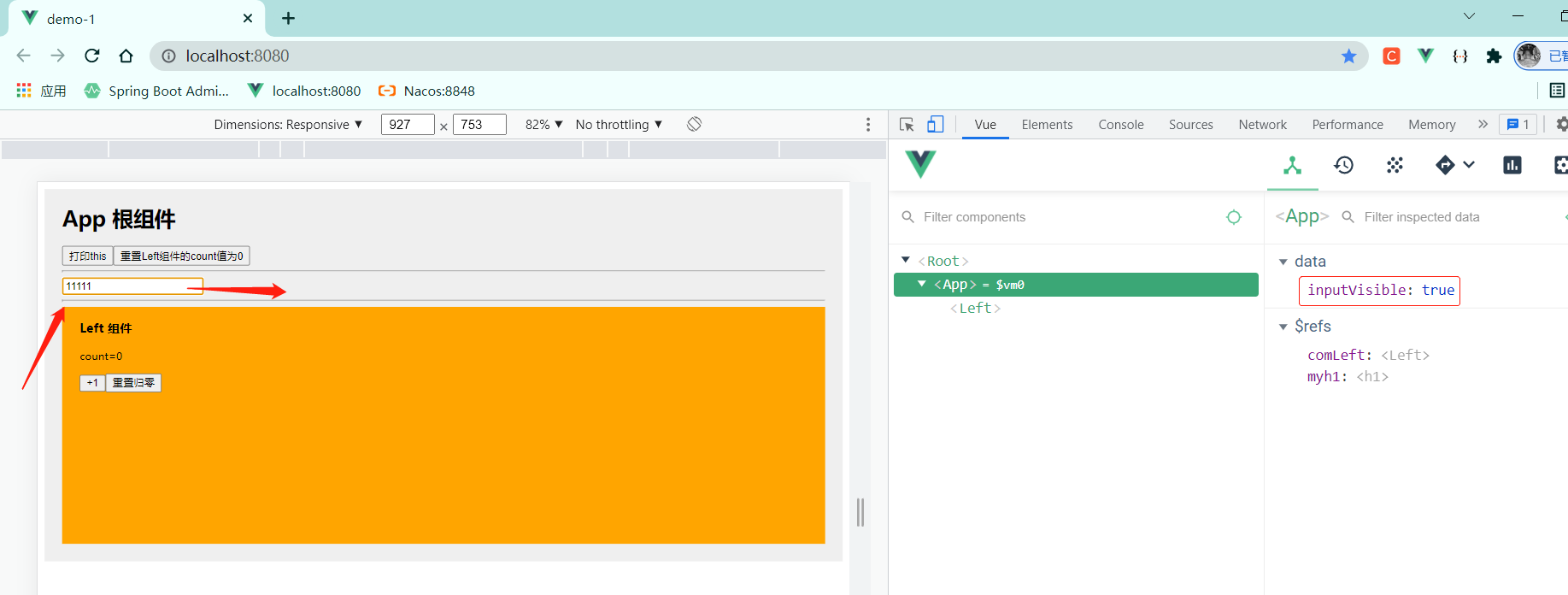
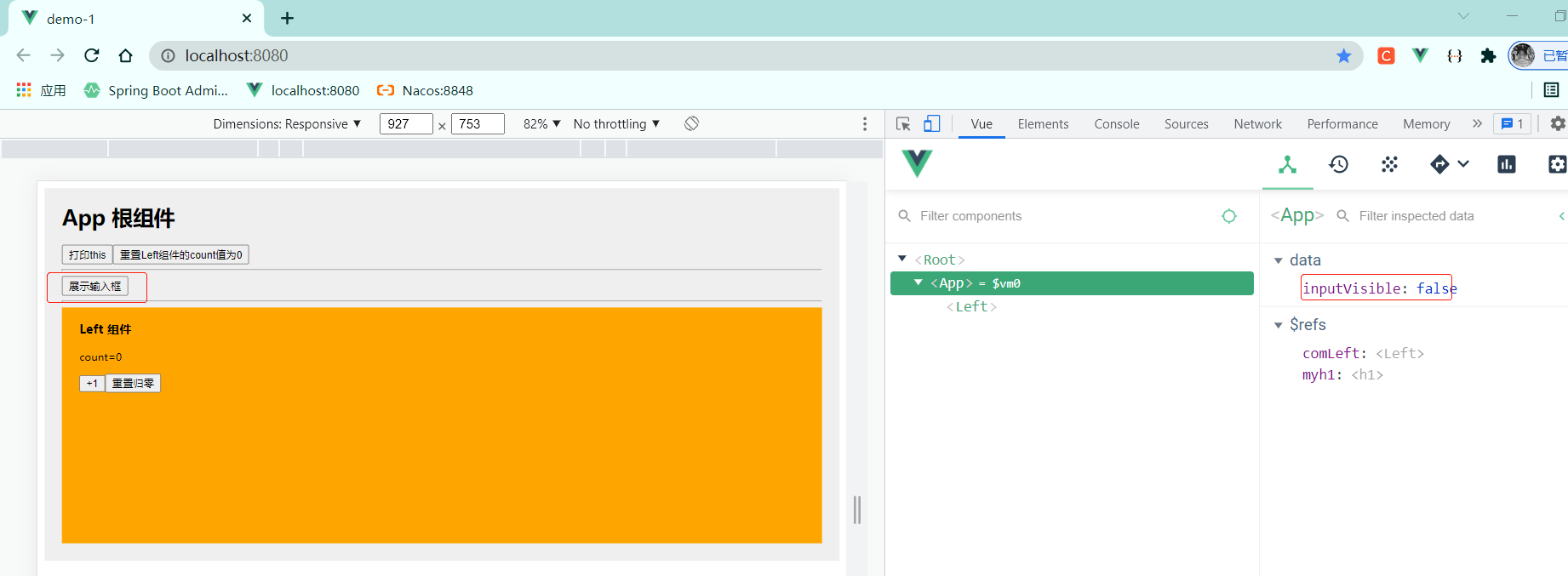
5 ref案例:让文本框自动获得焦点、this.$nextTick(cb)
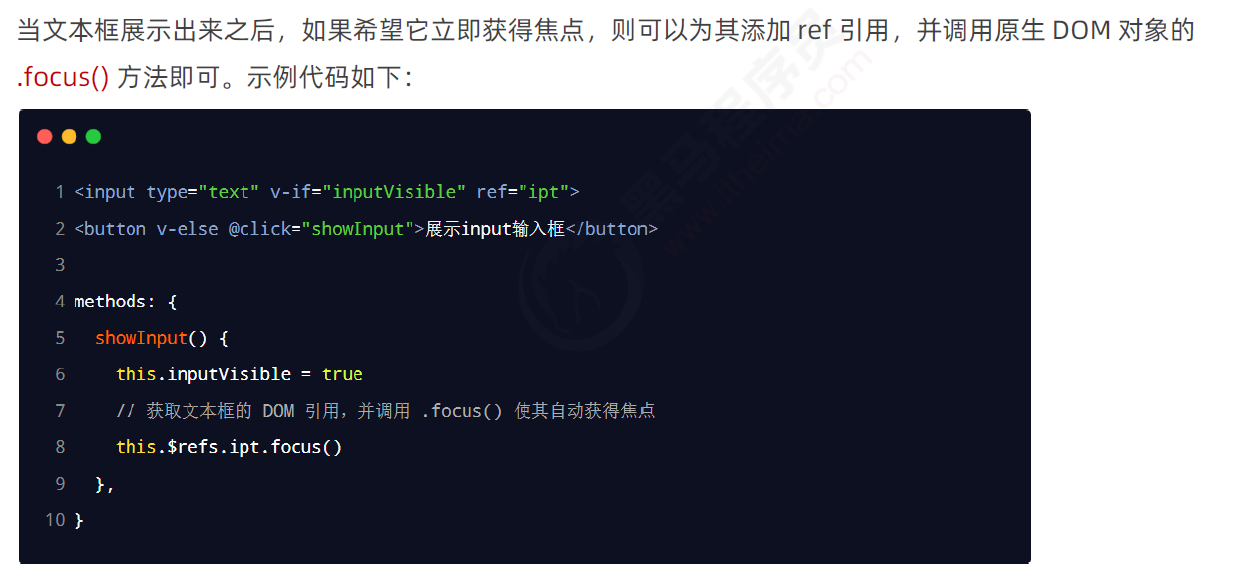
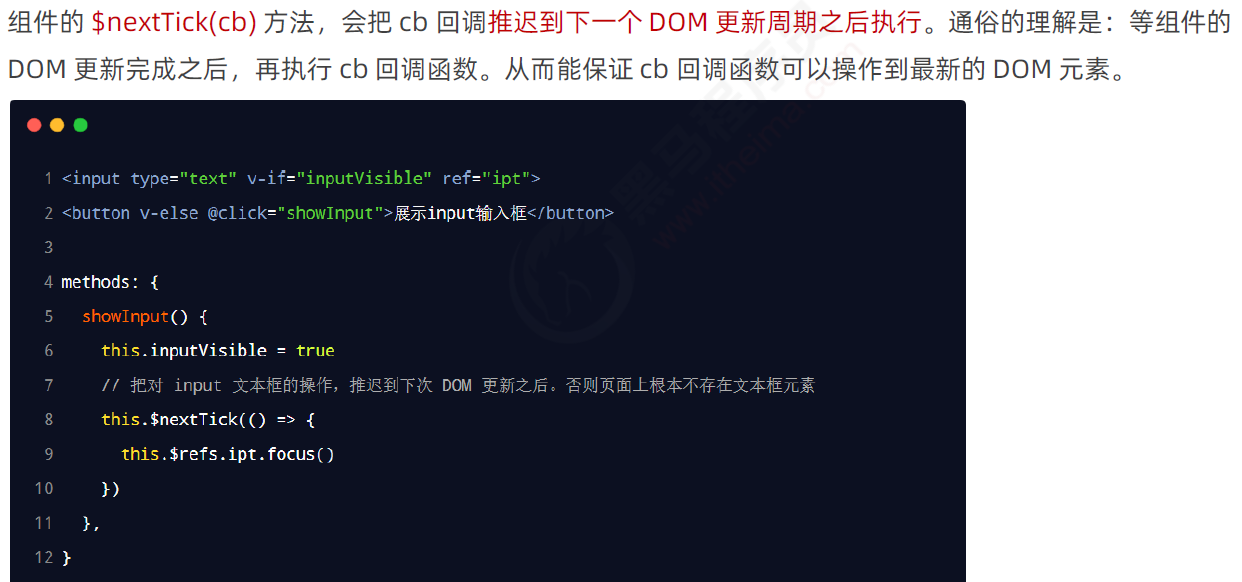
cb是指callback,回调
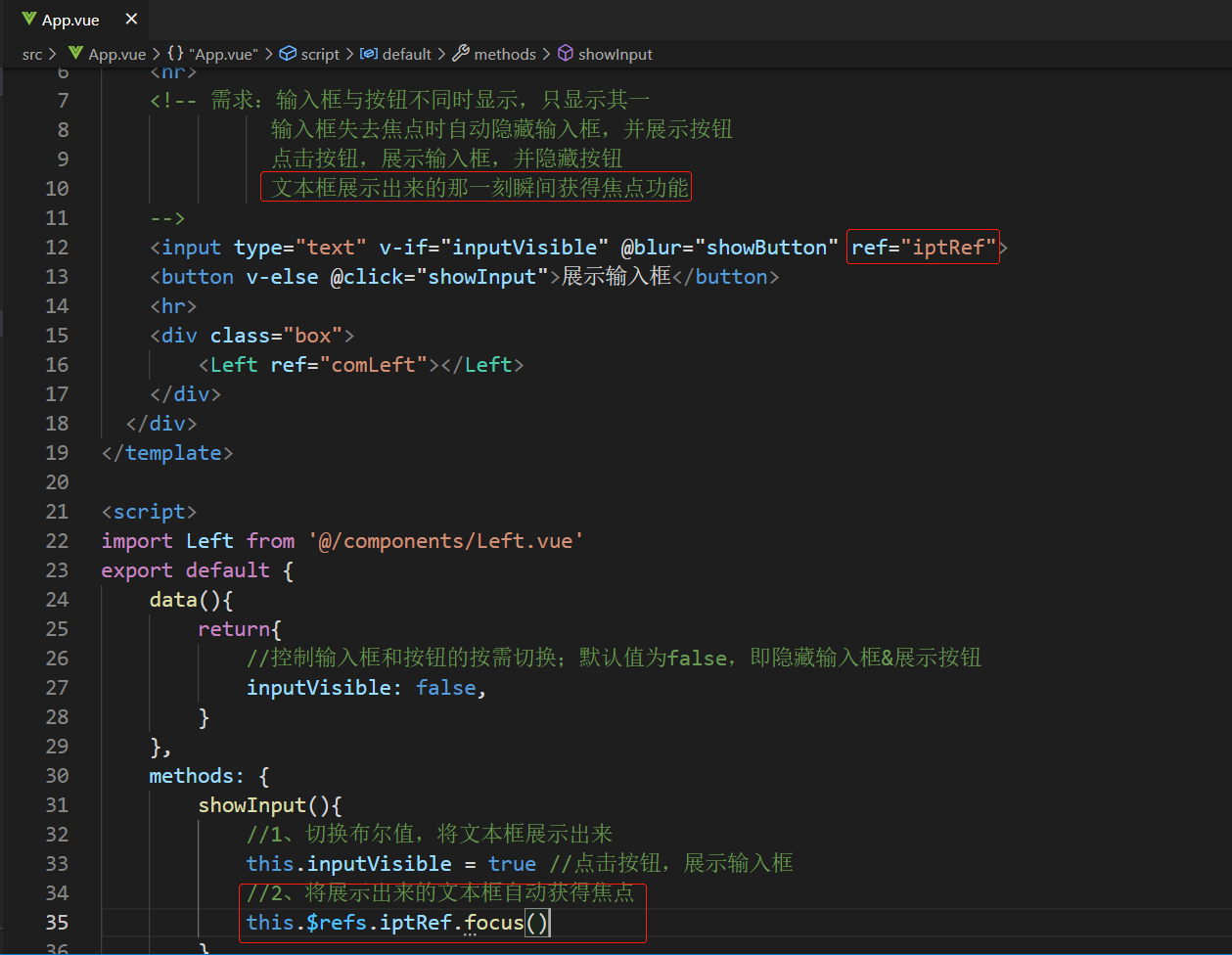

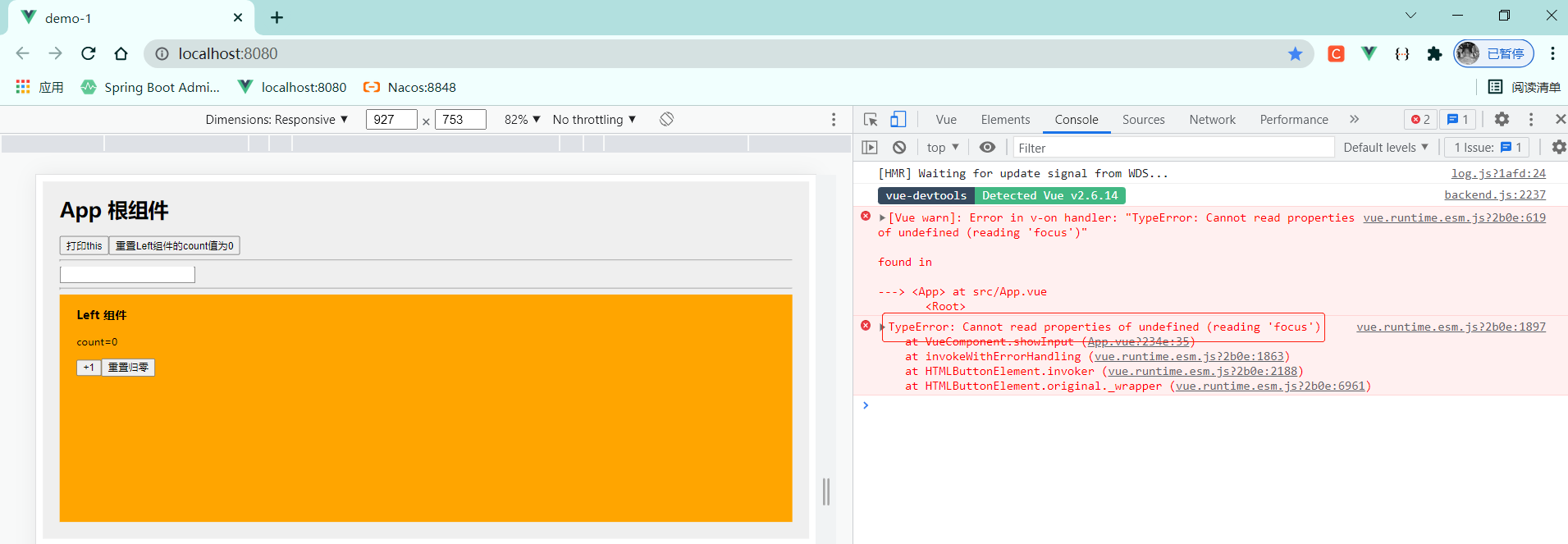
报错原因:this.$refs.iptRef.focus()中iptRef是undefined
原因是this.inputVisible = true(数据改变)后页面还没来得及渲染完成,所以获取不到页面dom元素
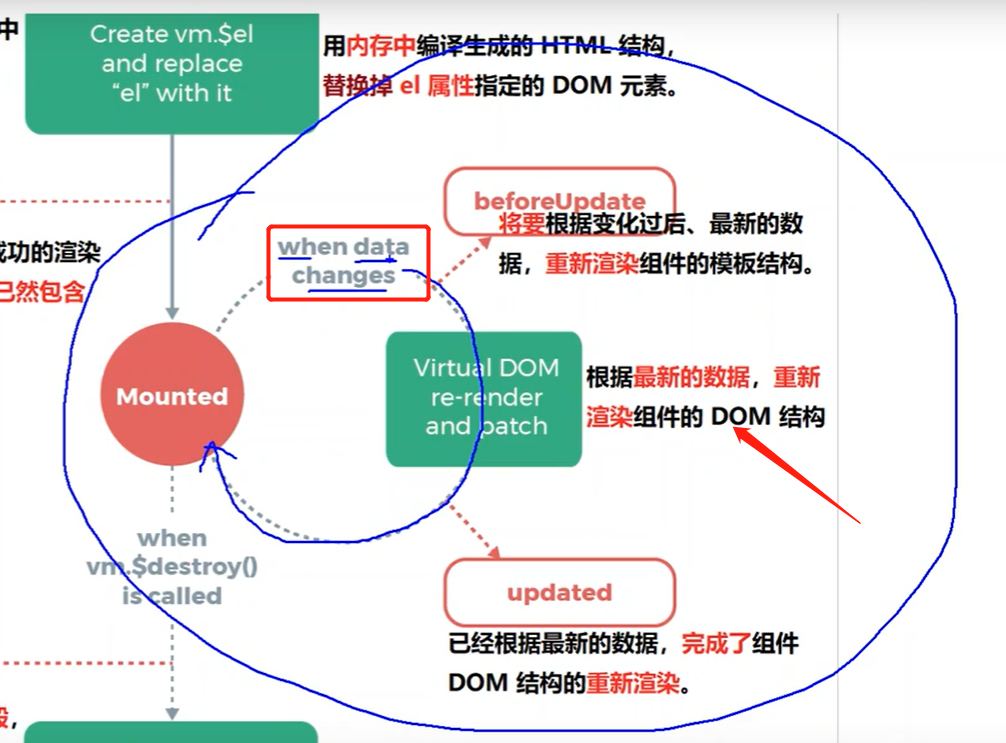
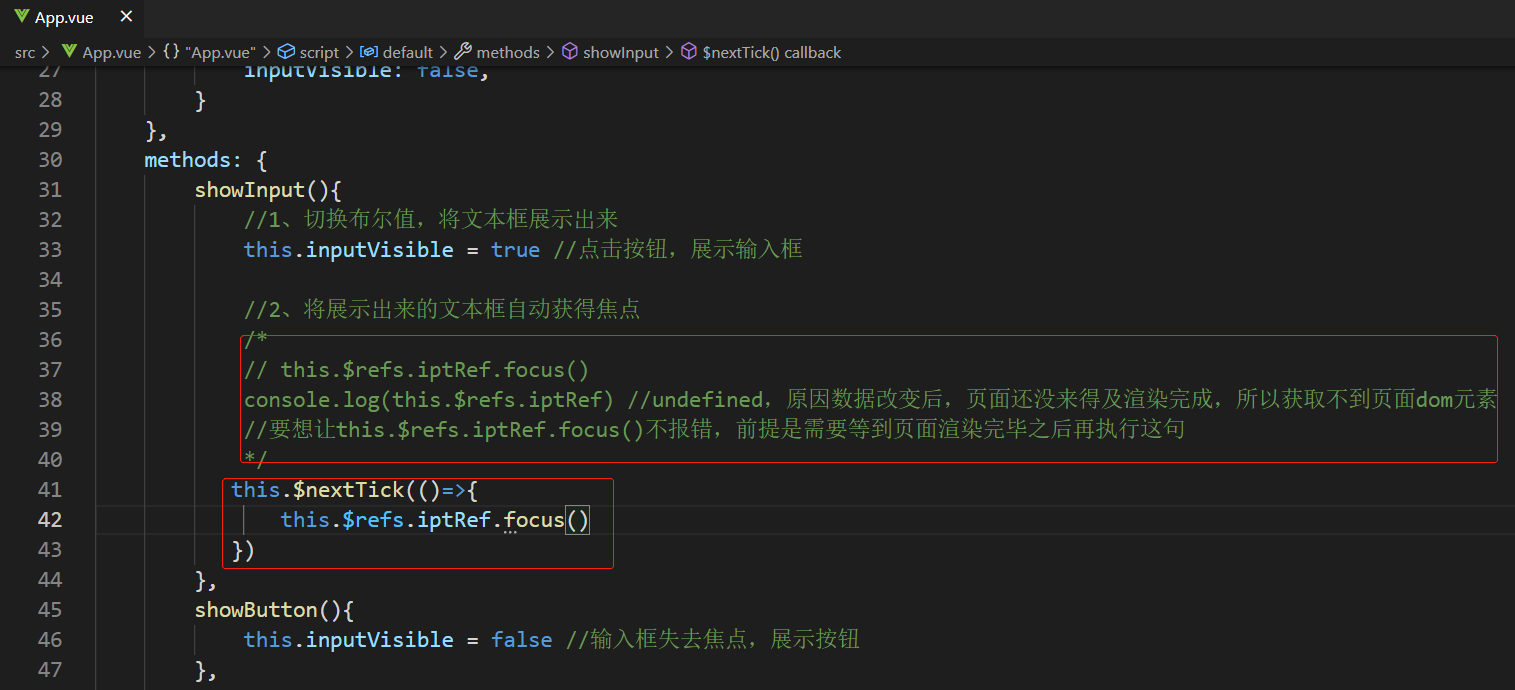
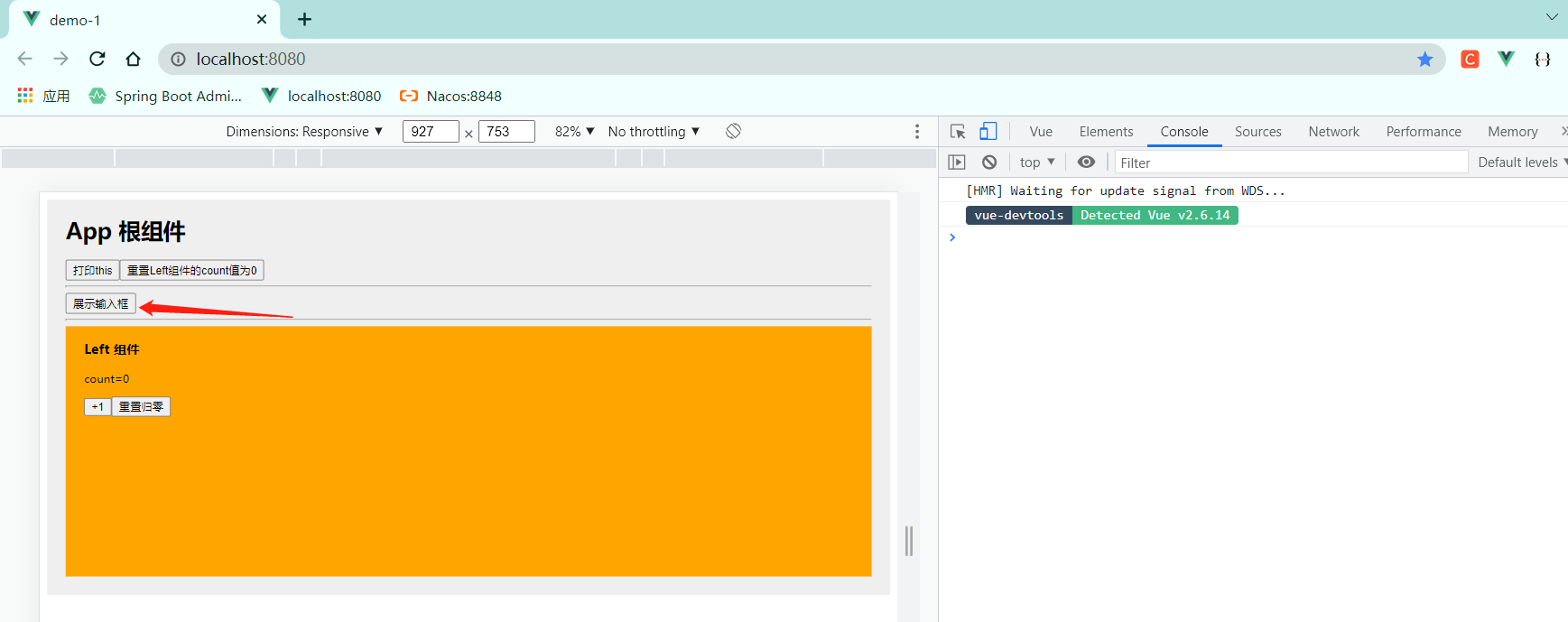
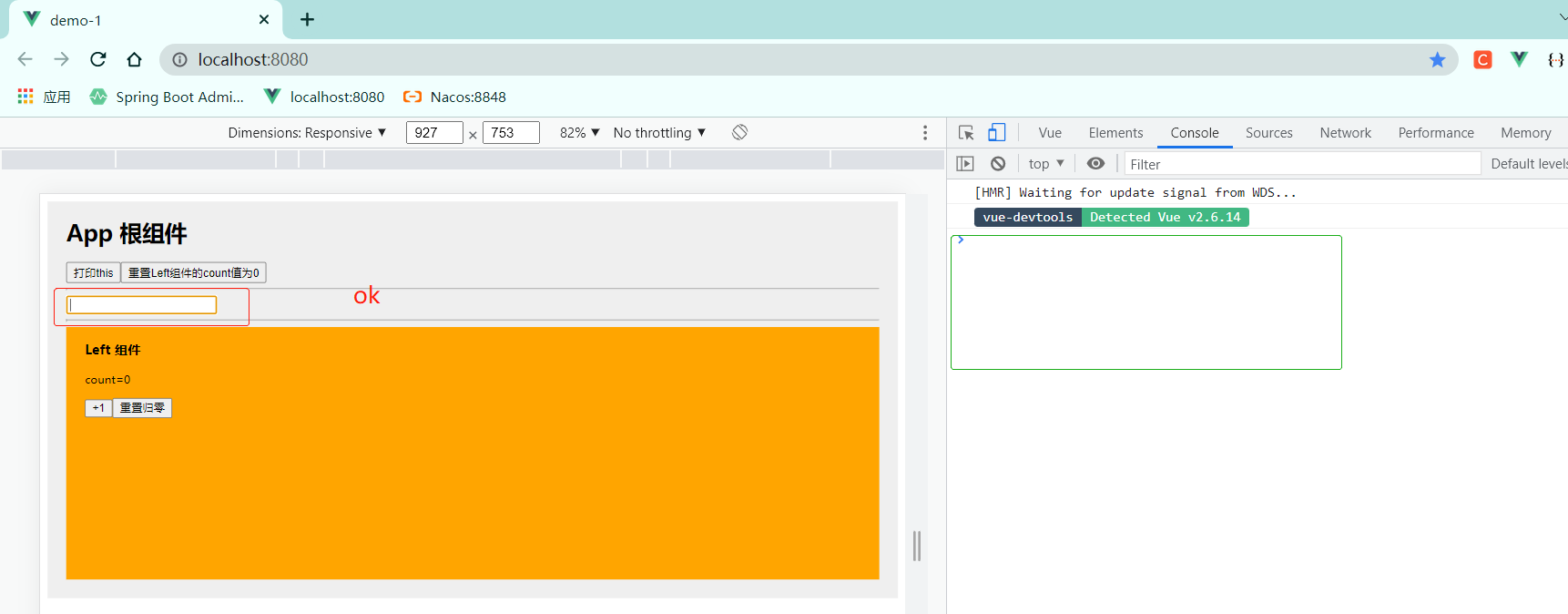
为啥不能放在updated()中实现该功能?
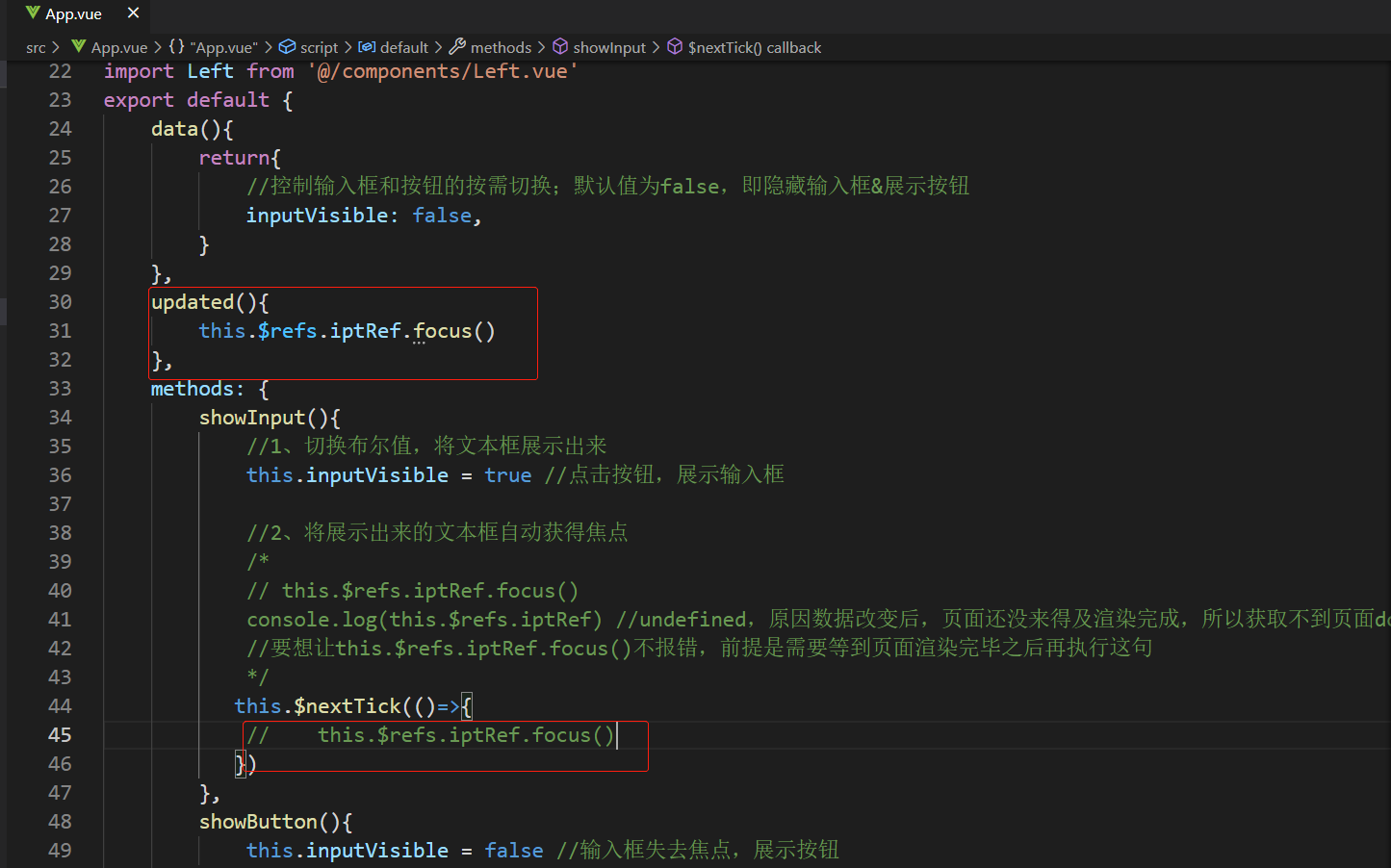
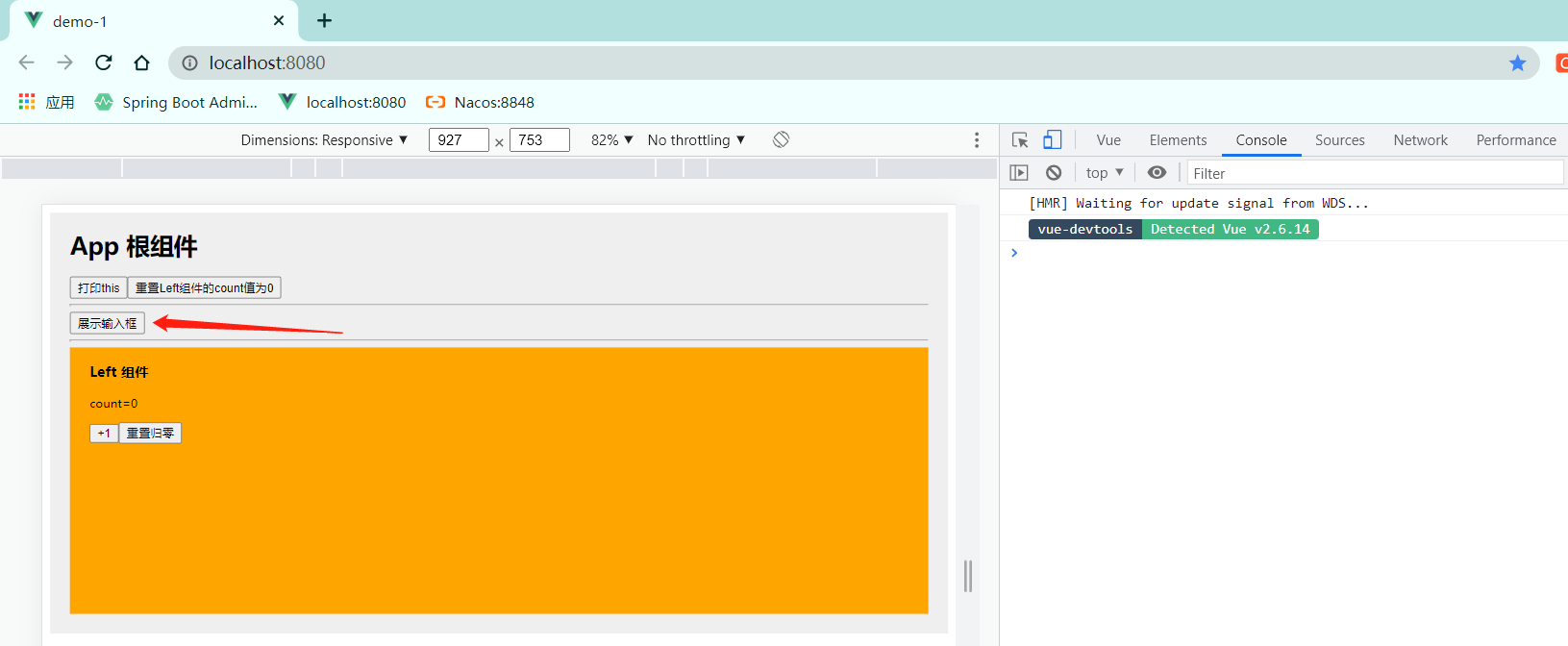
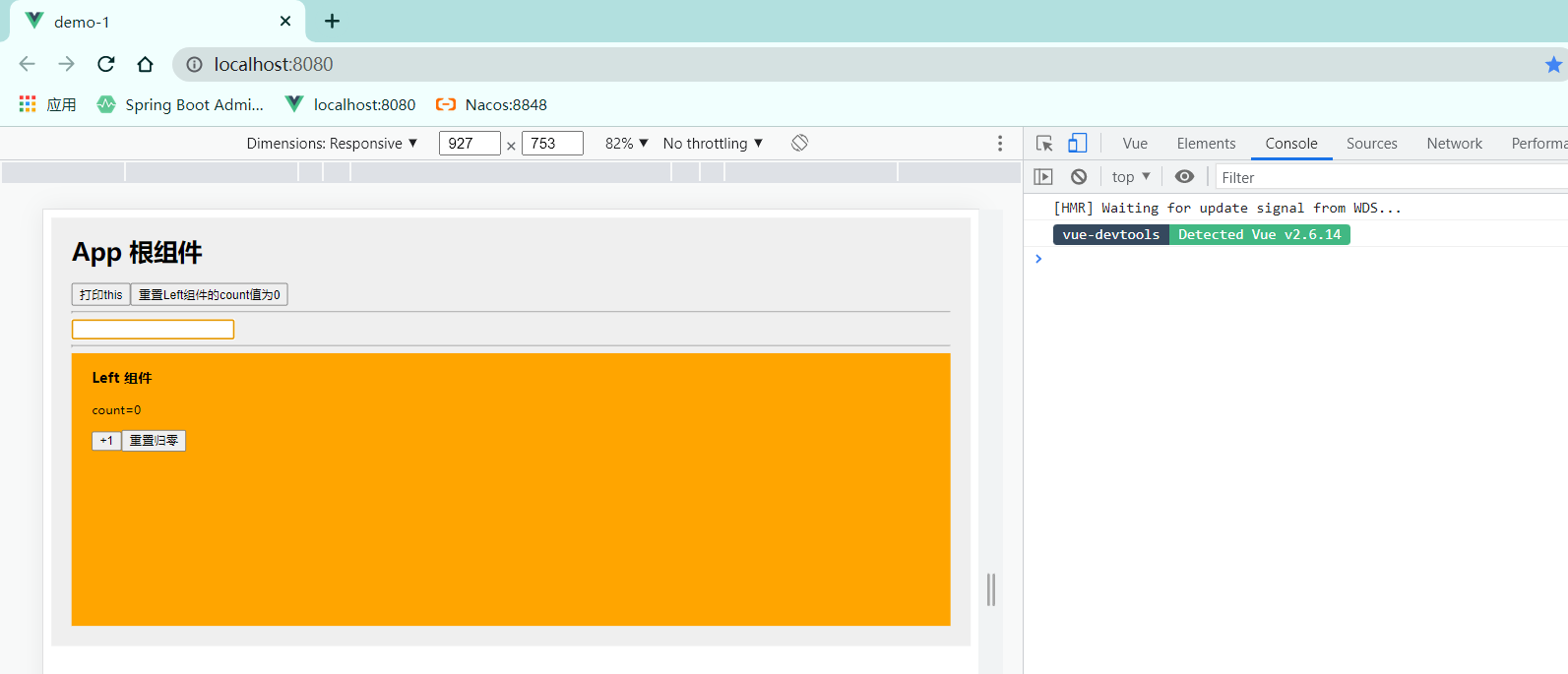
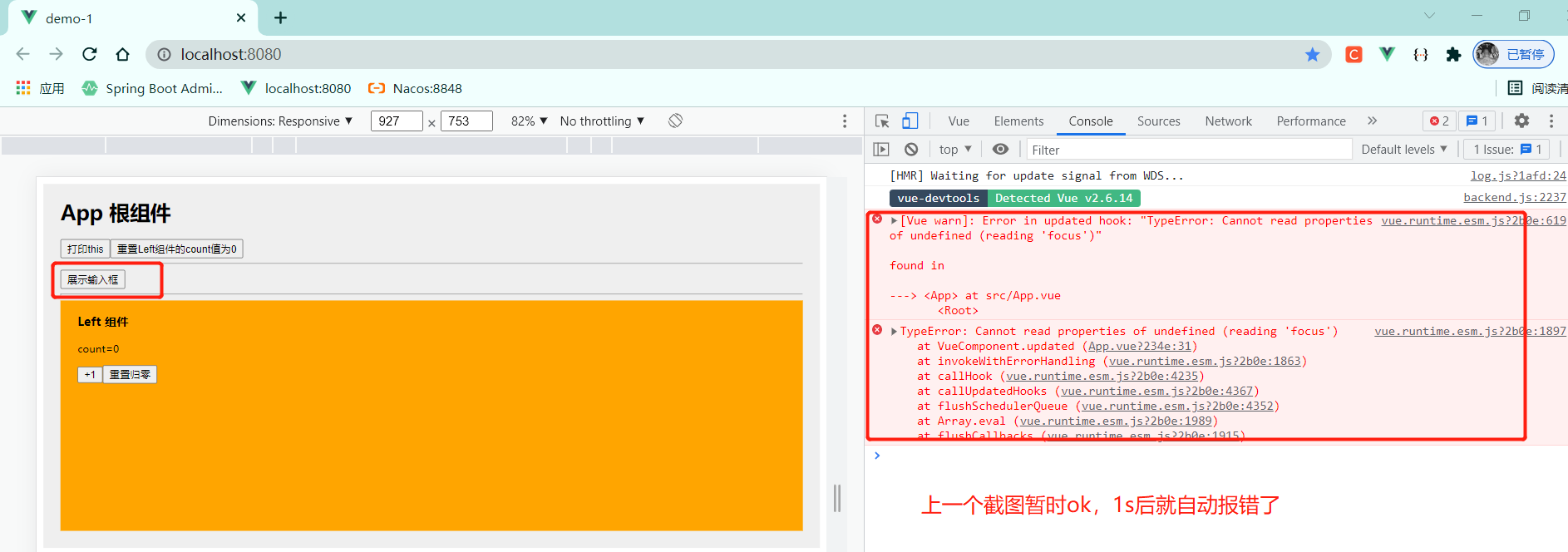
原因是下面这个圈被循环了两次,
点击按钮令flag由false变为true,展示文本框&隐藏按钮,同时数据变化触发了这个圈
待到页面渲染完毕后,执行updated方法令文本框获得焦点ok
但鼠标从文本框中移开后,触发了showButton(),令flag由true变为flase
此时,文本框被隐藏&按钮显示,同时数据变化又一次触发了这个圈,
但次flag=false,不会渲染文本框到页面上
等到执行到updated方法时发现获取不到文本框而报错
黑马程序员Vue全套视频教程,从vue2.0到vue3.0一套全覆盖,前端必会的框架教程_哔哩哔哩_bilibili
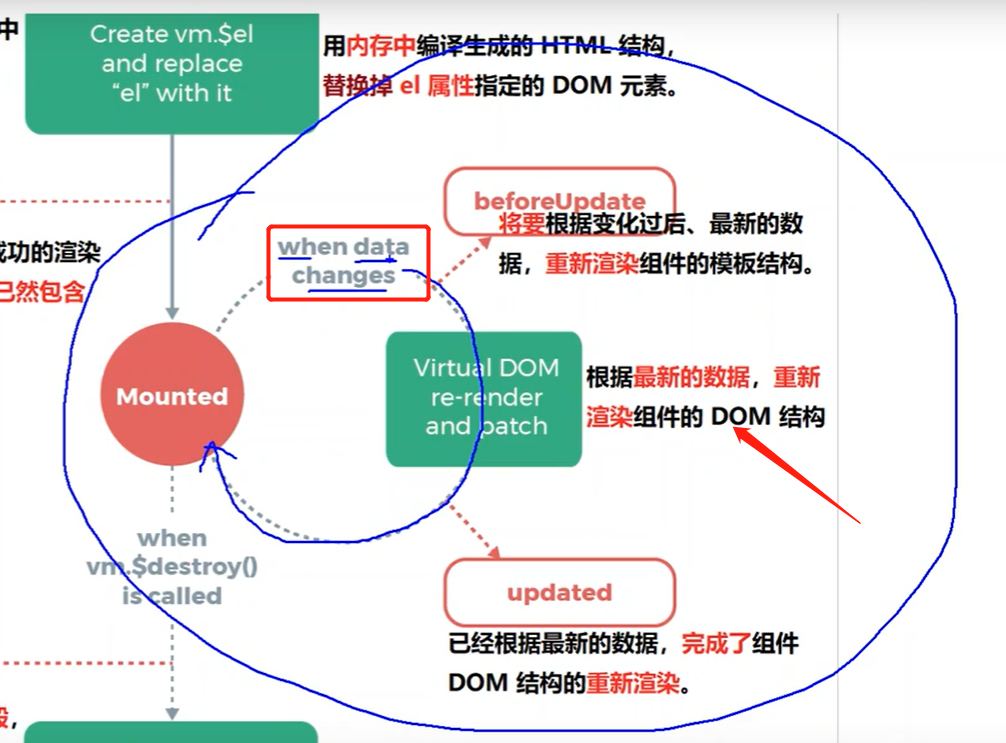
6 源码

<template> <div class="app-container"> <h1 ref="myh1">App 根组件</h1> <button @click="showThis">打印this</button> <button @click="onReset">重置Left组件的count值为0</button> <hr> <!-- 需求:输入框与按钮不同时显示,只显示其一 输入框失去焦点时自动隐藏输入框,并展示按钮 点击按钮,展示输入框,并隐藏按钮 文本框展示出来的那一刻瞬间获得焦点功能 --> <input type="text" v-if="inputVisible" @blur="showButton" ref="iptRef"> <button v-else @click="showInput">展示输入框</button> <hr> <div class="box"> <Left ref="comLeft"></Left> </div> </div> </template> <script> import Left from '@/components/Left.vue' export default { data(){ return{ //控制输入框和按钮的按需切换;默认值为false,即隐藏输入框&展示按钮 inputVisible: false, } }, /* updated(){ this.$refs.iptRef.focus() //错误 }, */ methods: { showInput(){ //1、切换布尔值,将文本框展示出来 this.inputVisible = true //点击按钮,展示输入框 //2、将展示出来的文本框自动获得焦点 /* // this.$refs.iptRef.focus() console.log(this.$refs.iptRef) //undefined,原因数据改变后,页面还没来得及渲染完成,所以获取不到页面dom元素 //要想让this.$refs.iptRef.focus()不报错,前提是需要等到页面渲染完毕之后再执行这句 */ this.$nextTick(()=>{ this.$refs.iptRef.focus() }) }, showButton(){ this.inputVisible = false //输入框失去焦点,展示按钮 }, showThis(){ //this是当前App组件的实例对象 console.log(this) console.log(this.$refs.myh1) this.$refs.myh1.style.color = 'red' }, onReset(){ //点击按钮,重置组件Left中count的值 // this.$refs.comLeft.resetCount() //方法1(父组件调用子组件中的方法) this.$refs.comLeft.count = 0 //方法2(父组件修改子组件中的数据) }, }, components: { Left } } </script> <style lang="less"> .app-container { padding: 1px 20px 20px; background-color: #efefef; } .box { display: flex; } </style>

<template> <div class="left-container"> <h3>Left 组件</h3> <p>count={{count}}</p> <button @click="count+=1">+1</button> <button @click="resetCount">重置归零</button> </div> </template> <script> export default { data(){ return{ count: 0 } }, methods: { resetCount(){ this.count = 0 } } } </script> <style lang="less"> .left-container { padding: 0 20px 20px; background-color: orange; min-height: 250px; flex: 1; } </style>



 浙公网安备 33010602011771号
浙公网安备 33010602011771号