git ssh认证
2013-10-01 03:31 youxin 阅读(4298) 评论(0) 收藏 举报一般新手用git时,使用HTTPS都需要输入用户名和密码,这是一个很低效的开发过程。(虽然有时可以让开发人员减少push的次数)。github提供了几种连接方式,其中以https:开头的代表https连接,以git开头代表ssh连接。所以用ssh连接时要确保
你客户端的版本库url设置的ssh的url,而不是https的url。如何查看客户端的连接设置,使用下面的命令:
$ git config --list
显示中有一个
remote.origin.url=xxxxxx
如果url不是git开头的,去项目网址复制下ssh地址,然后设置url为新的地址
$git config remote.origin.url 新地址
。
生成ssh的步骤官网有详细说明:https://help.github.com/articles/generating-ssh-keys
大概如下:
1.转到目录(如果没有.ssh,就创建一个,不能用普通创建文件夹方式创建以.开头的,用命令行)
$ cd ~/.ssh 这个在win7上无效,~代表用户目录,win7一般为:C:\Users\Administrator\.ssh (管理员身份登录) )
2. 生成key:
ssh-keygen -t rsa -C "your_email@example.com" # Creates a new ssh key, using the provided email as a label # Generating public/private rsa key pair. # Enter file in which to save the key (/c/Users/you/.ssh/id_rsa): [Press enter] ssh-add id_rsa (输入文件的名字,一般输入id_rsa就可以了)
然后会提示输入2次密码,(这里我们直接输入回车,不然以后每次都要输入密码,麻烦)输入完成后就在.ssh文件夹下面生成了2个文件:id_rsa和id_rsa.pub
把id_ras.pub内容复制下。
3.去Account Settings 新增一个key,key名字随意,Key内容就粘贴下刚才复制的就可以了。
4.测试 ssh -vT git@github.com (输入这个,千万注意,邮箱不要改)
# Attempts to ssh to github 如果 不是默认端口,可以加上 ssh -vT -p 37600 xx.com -T 意思是说禁止分配伪终端。当用ssh或telnet等登录系统时,系统分配给我们的终端就是伪终端。 如果ssh使用此选项登录系统时,由于禁用,将无法获得终端;但仍能够获得shell,只不过看起来像在本地,也没有很多应有的环境变量,例如命令提示符,PS1等。 当使用命令ps -ef|grep [b]ash时看到root 22082 22080 0 11:51 ? 00:00:00 -bash显示终端那里是一个问号。 -T 不显示终端,只显示连接成功信息 http://blog.chinaunix.net/uid-687654-id-2075867.html
You may see this warning:
# The authenticity of host 'github.com (207.97.227.239)' can't be established. # RSA key fingerprint is 16:27:ac:a5:76:28:2d:36:63:1b:56:4d:eb:df:a6:48. # Are you sure you want to continue connecting (yes/no)?
Don't worry, this is supposed to happen. Verify that the fingerprint matches the one here and type "yes".
# Hi username! You've successfully authenticated, but GitHub does not # provide shell access.
If that username is correct, you've successfully set up your SSH key. Don't worry about the shell access thing, you don't want that anyway.
遇到了几个错误:
permission denied,一般都会遇到这种错误,看官网说明:
https://help.github.com/articles/error-permission-denied-publickey
错误:Could not open a connection to your authentication agent.
解决方法】需要ssh-agent启动bash,或者说把bash挂到ssh-agent下面。
【具体方法】
islue@localhost $ ssh-agent bash --login -iislue@localhost $ ssh-add
(如果上面还是报错:
Could not open a connection to your authentication agent.则
http://funkaoshi.com/blog/could-not-open-a-connection-to-your-authentication-agent
SSH private-keys are usually stored encrypted on the computers they are stored on. A pass-phrase is used to decrypt them when they are to be used. Since most people use SSH public-private key-pairs to get around typing in passwords all the time, the ssh-agentdaemon exists to store decrypted private-keys you plan on using in a given session. The thing most people get tripped up on when using ssh-agent is that what the program outputs, some borne or csh shell commands, needs to be run. It may look like ssh-agent has set some variables for you, but it has in fact done no such thing. If you call ssh-add without processing ssh-agent’s output, it will complain it is unable to open a connection to your authentication agent. The most straightforward way to run ssh-agent on the command line is as follows: eval `ssh-agent`. After doing this, calls to ssh-add should succeed without error.
执行ssh-add ~/.ssh/rsa
报标题上的错误
先执行 eval `ssh-agent` (是~键上的那个`) 再执行 ssh-add ~/.ssh/rsa成功
ssh-add -l 就有新加的rsa了
ssh-add出现Error connecting to agent: No such file or directory的解决方法
Windows环境下执行
ssh-add ~/.ssh/id_rsa
报错:
Error connecting to agent: No such file or directory
解决方法:【以管理员身份运行】在 PowerShell 执行
Set-Service ssh-agent -StartupType Manual
Start-Service ssh-agent
)
【ssh-agent介绍】
ssh-agent就是一个管理私钥的代理,受管理的私钥通过ssh-add来添加,所以ssh-agent的客户端都可以共享使用这些私钥。
好处1:不用重复输入密码。
用 ssh-add 添加私钥时,如果私钥有密码的话,照例会被要求输入一次密码,在这之后ssh-agent可直接使用该私钥,无需再次密码认证。
好处2:不用到处部署私钥
假设私钥分别可以登录同一内网的主机 A 和主机 B,出于一些原因,不能直接登录 B。可以通过在 A 上部署私钥或者设置 PortForwarding 登录 B,也可以转发认证代理连接在 A 上面使用ssh-agent私钥登录 B。
islue@localhost $ ssh -A HOST_Aislue@HOST_A $ ssh HOST_B
islue@HOST_B $
ssh-add完后,可以用ssh-add -l来查看结果:
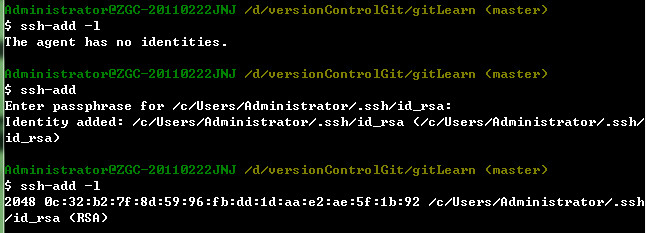
客户端第一次push会在.ssh生成一个known_hosts文件:
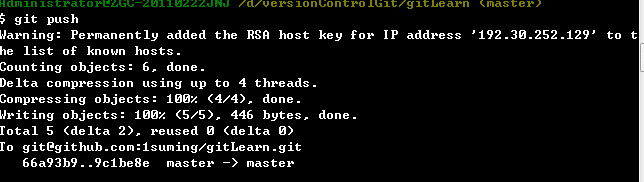
这样,以后就不用输入用户名和密码了。
如果出现:
git clone git@x.x.x.x:test.git
Permission denied (publickey,gssapi-with-mic).
fatal: The remote end hung up unexpectedly.
原因是没有起到ssh。
运行:
ssh-agent bash .
或者不从cmd运行,直接从git bash运行。
Git有一个工具被称为git config,它允许你获得和设置配置变量;这些变量可以控制Git的外观和操作的各个方面。这些变量可以被存储在三个不同的位置:
1./etc/gitconfig 文件:包含了适用于系统所有用户和所有库的值。如果你传递参数选项’--system’ 给 git config,它将明确的读和写这个文件。
2.~/.gitconfig 文件 :具体到你的用户。你可以通过传递--global 选项使Git 读或写这个特定的文件。
3.位于git目录的config文件 (也就是 .git/config) :无论你当前在用的库是什么,特定指向该单一的库。每个级别重写前一个级别的值。因此,在.git/config中的值覆盖了在/etc/gitconfig中的同一个值。
在Windows系统中,Git在$HOME目录中查找.gitconfig文件(对大多数人来说,位于C:\Documents and Settings\$USER下)。它也会查找/etc/gitconfig,尽管它是相对于Msys 根目录的。这可能是你在Windows中运行安装程序时决定安装Git的任何地方。
4、git config -l查看所有的配置信息,依次是系统级别、用户级别、仓库级别

Could not open a connection to your authentication agent.
git 协议的 url 无法clone
当使用git clone命令来下载git协议的url时,在我本机会出现如下的错误:
$ git clone git://github.com/schacon/grit.git Cloning into 'grit'... fatal: unable to connect to github.com: github.com[0: 192.30.252.131]: errno=No error
答案见这里:http://stackoverflow.com/questions/16298986/unable-to-connect-to-github-com-for-cloning
这是由于防火墙导致的,Git协议要求防火墙开放 9418 端口,而企业级防火墙一般不允许对这个非标准端口的访问。大型企业级防火墙通常会封锁这个少见的端口 (参见ProGit-Chapter4-Section4.1)。
将git 协议换为 https,就可以了。
$ git clone https://github.com/schacon/grit.git
也可以参考 http://blog.csdn.net/greenqingqingws/article/details/11808745 中的做法,修改.gitconfig设置:
git config --global url."https://".insteadOf "git://"
在.gitconfig文件中添加了
[url "https://"]
insteadOf = git://
https://www.cnblogs.com/zhcncn/p/3681209.html
git clone 提示输入git@xxx的密码
如果你输入gitlab 用户的密码,总是提示不对。原因一般是私钥认证失败。 解决办法:
提示:git每次pull提示需要密码
错误提示
Administrator@DEEP MINGW64 /f/code/xxx-service (master) $ git pull git@gitlab.xxx.com's password:
原因
只提示输入密码的情况,一般是秘钥验证失败。二种情况
1、公钥验证错误
解决方法如下,以github为例
在https://github.com/settings/keys 界面,将生成的公钥添加到SSH keys项中
如没有则使用ssh-keygen命令生成
ssh-keygen -t rsa -C "Your Email Address" -f "~/.ssh/gitlab_id_rsa"
2、私钥验证错误
git拉取代码时没有配置私钥认证
使用以下命令添加认证到ssh
ssh-add ~/.ssh/gitlab_id_rsa
使用以上命令,只能对当前环境生效,重启或新开终端会继续提示输入密码
永久解决:在~/.ssh/config文件中(没有则新建),指定对应git服务使用的认证秘钥文件即可
# GitLab.com 密钥 Host github.com Preferredauthentications publickey IdentityFile ~/.ssh/github_id_rsa # GitLab.com 密钥 Host gitlab.xxx.com Preferredauthentications publickey IdentityFile ~/.ssh/gitlab_id_rsa
总结
- 直接提示输入密码的,为秘钥认证失败,使用以上方法即可解决
- 提示输入账号和密码的,为账号认证失败,使用
git config --global credential.helper store命令,可输入一次密码后永久存储
https://blog.csdn.net/weixin_41302755/article/details/122995696
git配置多个SSH Key
当有多个git账号时,比如:
- 一个github,国际认可的仓库
- 一个gitee码云,国内仓库,速度快
这两者如果邮箱不同的话,在生成第二个key的时候会覆盖第一个的key,导致一个用不了。
解决办法就是:
生成两个(或多个)不同的公私密钥对,用config文件管理它们。
1 步骤
我们假设原来在
~/.ssh目录下已经生成了一个密钥对:id_rsa id_rsa.pub1.1 生成第二个key
接下来我们生成第二个ssh key:
ssh-keygen -t rsa -C "yourmail@gmail.com"这里不要一路回车,我们自己手动填写保存路径:
Generating public/private rsa key pair.
Enter file in which to save the key (/c/Users/Gary/.ssh/id_rsa): /c/Users/Gary/.ssh/id_rsa_github
<剩下两个直接回车>这里我们用
id_rsa_github来区别原有密钥对,避免被覆盖。完成之后,我们可以看到
~/.ssh目录下多了两个文件,变成:id_rsa
id_ras.pub
id_rsa_github
id_rsa_github.pub
known_hosts
1.2 打开ssh-agent
这里如果你用的github官方的bash,用:
ssh-agent -s如果是其他的,比如msysgit,用:
eval $(ssh-agent -s)略过这一步的话,下一步会提示这样的错误:Could not open a connection to your authentication agent.
1.3 添加私钥
ssh-add ~/.ssh/id_rsa ssh-add ~/.ssh/id_rsa_github如果提示文件或目录不存在,就使用绝对地址。
1.4 创建config文件
在
~/.ssh目录下创建名为config的文件。添加一下内容:
# gitee and github # 注意:多个Host公用一个公钥时, # 对应的HostName和Port必须跟在Host后面 Host gitee.com HostName gitee.com Host github.com HostName github.com PreferredAuthentications publickey IdentityFile ~/.ssh/id_rsa # gerrit Host gerrit.awaimai.com HostName gerrit.awaimai.com Port 8000 PreferredAuthentications publickey IdentityFile ~/.ssh/id_rsa_gerrit# 其他的统一用id_rsa文件登陆,或者密码。 # 注意:这里的第二行后面有个password,就是同时允许密码登陆 # 不然第一次没加公钥,密码也登陆不了,会提示错误:Permission denied (publickey,password). Host * PreferredAuthentications publickey,password IdentityFile ~/.ssh/id_rsa其中,
Host和HostName填写git服务器的域名。
IdentityFile指定私钥的路径。如果在Linux系统下提示错误:
Bad owner or permissions on /home/gary/.ssh/config说明config权限过大,
chmod命令调整:$ chmod 644 ~/.ssh/config然后在github和gitee码云上添加公钥即可,这里不再多说。
1.5 测试
然后用ssh命令分别测试:
ssh -T git@github.com2 调试
如果到这里你没有成功的话,别急,教你解决问题的终极办法
--debug比如测试github:
ssh -vT git@github.com-v 是输出编译信息,然后根据编译信息自己去解决问题吧。
就我自己来说一般是config里的host那块写错了。
3 关于用户名
如果之前有设置全局用户名和邮箱的话,需要
unset一下git config --global --unset user.name git config --global --unset user.email然后在不同的仓库下设置局部的用户名和邮箱
比如在公司的repository下git config user.name "yourname" git config user.email "youremail"在自己的github的仓库在执行刚刚的命令一遍即可。
这样就可以在不同的仓库,已不同的账号登录。
git多账号配置多账号配置
一、如何生成ssh密钥
1.1 设置Git的user.name和user.email
为了生成多账户,这里展示的局部的git配置,并不是全局的账户配置(全局配置:在config后面加上–list)。
//github账号 $ git config user.name "zhangsan" $ git config user.email "zhangsan@gmail.com" //gitlab账号 $ git config user.name "zhangsan" $ git config user.email "zhangsan@qq.com"1.2 生成SSH密钥
//github账号 $ ssh-keygen -t rsa -C “zhangsan在~/.ssh目录下,增加config配置文件(注:无后缀名),配置规范如下(可配置多个git账号):
#Host host(Host简称,使用命令ssh host可连接远程服务器,如:ssh github) #User/Email 登录用户名(如:zhangsan/zhangsan@gmail.com) #HostName 主机名用ip或域名,建议使用域名(如:github.com) #Port 服务器open-ssh端口(默认:22,默认时一般不写此行 #IdentityFile 证书文件路径(如~/.ssh/id_rsa_*)
注意事项:
- 在配置文件中的,IdentityFile文件位置是rsa私钥,不是.pub公钥
- push代码的时候注意下,得check下本的user.name和user.email,若没有进行生成操作。建议最好设置一个全局的user.name和user.email,然后需要特定的配置的git仓库,就单独配置(当前配置查询命令:$ git config –list)
解决 kex_exchange_identification: Connection closed by remote host 问题
ssh -vT git@github.com
OpenSSH_for_Windows_9.5p1, LibreSSL 3.8.2
debug1: Reading configuration data C:\\Users\\xxx/.ssh/config
debug1: C:\\Users\\xxx/.ssh/config line 9: Applying options for github.com
debug1: Connecting to github.com [20.205.243.166] port 22.
debug1: Connection established.
debug1: identity file C:\\Users\\xxx/.ssh/id_rsa_github type 0
debug1: identity file C:\\Users\\xxx/.ssh/id_rsa_github-cert type -1
debug1: Local version string SSH-2.0-OpenSSH_for_Windows_9.5
kex_exchange_identification: Connection closed by remote host
Connection closed by 20.205.243.166 port 22
https://blog.csdn.net/weixin_40922744/article/details/107576748
原因分析
和之前的 解决 pip 安装第三方包时因 SSL 报错 原因类似,都是因为网络代理导致的主要是代理服务商为了安全考虑,避免被人当作跳板,会主动拒绝 22 端口的连接,导致无法正常连接到 Github 的服务器
解决办法
知道原因之后,解决办法就很简单了,主要有三种1. 临时关闭代理
虽然关闭代理最简单,但是可能会导致下载速度过慢2. 修改代理软件配置,22 端口走直连
最安全的办法是修改代理软件的配置,将 22 端口走直连,不同的代理软件配置方式不同,这里就不详细介绍了3. 改用 HTTPS 协议,走 443 端口
个人最推荐的办法是改用 HTTPS 协议,走 443 端口,因为这样不仅可以解决上面的问题,还可以通过代理提高下载速度这里主要参考了 Github 官方的教程
在 ~/.ssh/config 文件中添加下面的配置即可,
# github Host github.com Hostname ssh.github.com Port 443 PreferredAuthentications publickey IdentityFile ~/.ssh/id_rsa_github
之后就可以正常使用 git pull 等操作了本博客所有文章除特别声明外,均采用 BY-NC-SA 许可协议。转载请注明出处!
若SSH 22端口被封锁:
- 修改SSH配置,强制走443端口(见上文);
原文链接:https://blog.csdn.net/CoolBoySilverBullet/article/details/135736862


 浙公网安备 33010602011771号
浙公网安备 33010602011771号