一、选题背景
交通对于一个城市而言是不可忽视的事情,在科技日益发达的当今世界,也随着智慧交通的普及,交通的数据清晰,我们的生活也趋于更加便利的环境,但其上面的数据并不是很直观。因此,我做了一个对于智慧交通网站上,数据爬取并进行数据分析及可视化,来让数据更加直观明了。
二、主题式网络爬虫设计方案
1.网络爬虫名称
爬取百度地图智慧交通的泉州拥堵指数内容
2.网页网址
http://jiaotong.baidu.com/top/report/?citycode=134
3.主题页面的结构特征分析
数据源代码

发现 在body标签里没有div的内容,只有script标签内容。但是用鼠标右键,检查元素(F12)中是可以看到内容的,我想到了用Python中selenium的解析库来做。
并且发现页面中有些数据不是文字格式,而是通过数据可视化形成的绘图对象,如图:

在网上查阅了大量资料后且求助了老师,得知在网页源码里体现不到的数据,一般是通过json文件发送的。
右键检查元素(F12)找到Network,左侧的Name栏是页面发送的相关请求,右侧有Headers、Preview、Response等属性,我们单击Preview会出现一些json数据,经过对比我发现正是我在源码里获取不到的绘图对象的数据。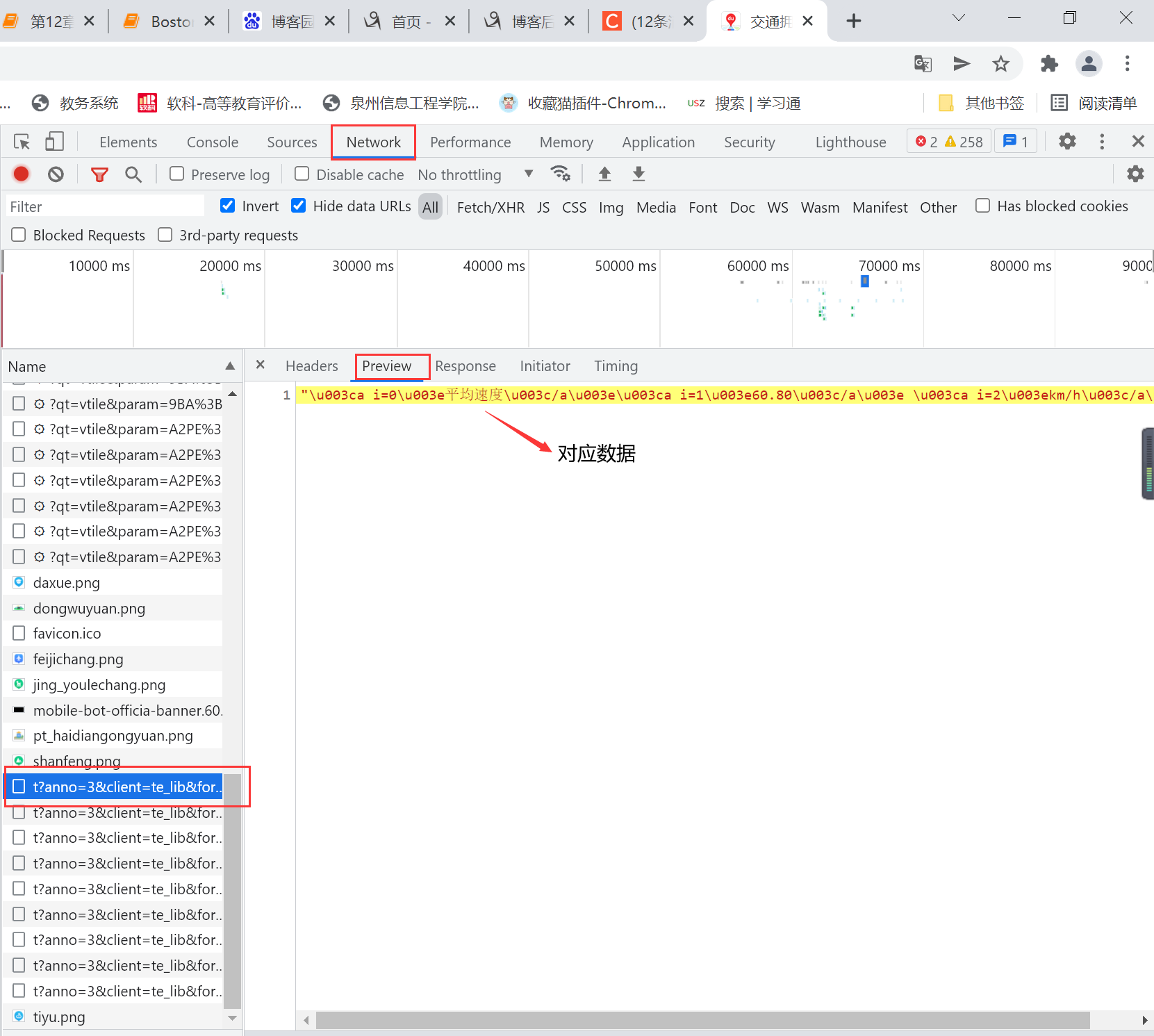
点击对应请求的Headers,我们可以看到页面请求的地址Request URL,进行爬取数据
这个Request URL就是我们要爬取的目标链接,这个地址里的json数据对应的是“实时拥堵指数”的数据,对于其他的数据,我们一一寻找即可。
三、数据爬取程序设计
1.导入要使用的库
源码:
1 #导入要使用的库 2 import requests 3 import re 4 import json
2.获取页面
源码:
1 def get_page(url): 2 try: 3 response = requests.get(url) 4 if response.content: # 返回成功 5 return response 6 except requests.ConnectionError as e: 7 print('url出错', e.args)
尝试运行一下程序,将get_page(url)的返回值转为文本格式,输出get_page(url)的返回值和返回值类型。
源码:
1 #将get_page(url)的返回值转为文本格式 2 url = 'https://jiaotong.baidu.com/trafficindex/city/details?cityCode=134&callback=jsonp_1570959868686_520859' 3 print(type(get_page(url))) 4 print(get_page(url).text)
运行结果

3.解析页面
获取到文本格式的页面信息后,我们要对页面进行解析,和解析网页源码类似,我们要找一下,获取到的页面信息有哪些是我们需要的。
源码:
1 #将get_page(url)的返回值转为文本格式 2 url = 'https://jiaotong.baidu.com/trafficindex/city/details?cityCode=134&callback=jsonp_1570959868686_520859' 3 print(type(get_page(url))) 4 print(get_page(url).text)
在数据中发现,json格式的数据类似与Python中的字典:{key : value},显然返回的页面文本有一些其他数据,我们要对这些数据进行一下筛选,找出我们需要的那一部分。
源码:
1 # 获取实时拥堵指数内容 2 def get_detail(page): 3 transformData = json.loads(re.findall(r'[(](.*?)[)]', page.text)[0]) 4 detail = transformData['data']['detail'] 5 print('实时拥堵指数数据:') 6 for i in detail: 7 print(str(i)+':'+str(detail[i]))
这样即可获取页面返回文本中括号里的内容,这里用到了re.findall()函数,re.findall(pattern,string)可以将传入的字符串以列表的形式返回,因此,这里取re.findall(pattern, page.text)[0](返回只有一串json文本,只取列表中的第一个即可)。用json.loads()读取处理过的数据,加载成Python中的字典格式。
运行衬程序结果展示

页面中获取不到的实时交通指数数据,已经被我们成功获取到了,再将获取到的数据写入txt文件中即可。
设计一个txt的生成程序,储存数据
源码:
1 import requests 2 import re 3 import json 4 5 def get_page(url): 6 try: 7 response = requests.get(url) 8 if response.content: # 返回成功 9 return response 10 except requests.ConnectionError as e: 11 print('url出错', e.args) 12 13 def write_to_file(content): 14 with open('泉州市交通情况数据爬取.txt', 'a', encoding='utf-8') as f: 15 f.write(json.dumps(content, ensure_ascii=False)+'\n') 16 # f.close()
4.在此基础上,用同样的方法我还爬取了实时拥堵指数变化内容、实时道路拥堵指数、实时拥堵里程、昨日早晚高峰内容、全部道路拥堵情况
(1)实时拥堵指数变化情况
源码:
1 # 获取实时拥堵指数变化内容 2 def get_curve(page): 3 transformData = json.loads(re.findall(r'[(](.*?)[)]', page.text)[0]) 4 curve_detail = transformData['data']['list'] 5 k = 0 6 for roadrank_list in curve_detail: 7 print('---------------分割线---------------') 8 print(k) 9 write_to_file(str(k)+str(roadrank_list)) 10 k += 1 11 print(roadrank_list) 12 url_curve = 'https://jiaotong.baidu.com/trafficindex/city/curve?cityCode=134&type=minute&callback=jsonp_1571018819971_8078256' 13 # 获取实时拥堵指数变化内容 14 print('获取实时拥堵指数变化内容') 15 write_to_file('获取实时拥堵指数变化内容') 16 get_curve(get_page(url_curve))
运行程序结果展示
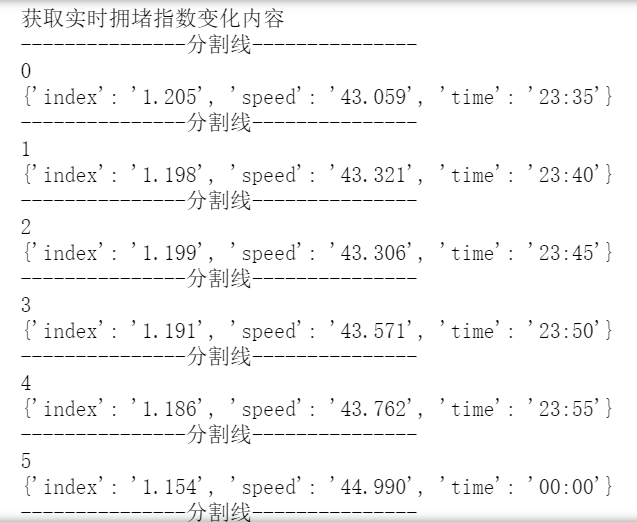
(2)获取实时道路拥堵数据内容
源码:
1 # 获取实时道路拥堵指数内容 2 def get_road(page): 3 transformData = json.loads(re.findall(r'[(](.*?)[)]', page.text)[0]) 4 detail = transformData['data']['detail'] 5 for i in detail: 6 write_to_file(str(i)+':'+str(detail[i])) 7 print(str(i)+':'+str(detail[i])) 8 url_road = 'https://jiaotong.baidu.com/trafficindex/city/road?cityCode=134&callback=jsonp_1571014746541_9598712' 9 # 获取实时道路拥堵指数内容 10 print('获取实时道路拥堵指数内容') 11 write_to_file('获取实时道路拥堵指数内容') 12 get_road(get_page(url_road))
程序运行结果展示

(3)获取实时拥堵里程内容
源码:
1 # 获取实时拥堵里程内容 2 def get_congestmile(page): 3 transformData = json.loads(re.findall(r'[(](.*?)[)]', page.text)[0]) 4 congest = transformData['data']['congest'] 5 for i in congest: 6 write_to_file(str(i)+':'+str(congest[i])) 7 print(str(i)+':'+str(congest[i])) 8 9 url_congestmile = 'https://jiaotong.baidu.com/trafficindex/city/congestmile?cityCode=134&callback=jsonp_1571014746542_5952586' 10 11 # 获取实时拥堵里程内容 12 print('获取实时拥堵里程内容') 13 write_to_file('获取实时拥堵里程内容') 14 get_congestmile(get_page(url_congestmile))
程序运行结果展示
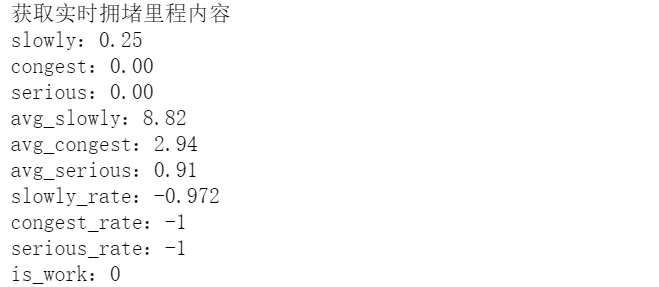
(4)获取早晚峰内容
源码:
1 # 获取昨日早晚高峰内容 2 def get_peakCongest(page): 3 transformData = json.loads(re.findall(r'[(](.*?)[)]', page.text)[0]) 4 peak_detail = transformData['data']['peak_detail'] 5 for i in peak_detail: 6 write_to_file(str(i)+':'+str(peak_detail[i])) 7 print(str(i)+':'+str(peak_detail[i])) 8 url_peakCongest = 'https://jiaotong.baidu.com/trafficindex/city/peakCongest?cityCode=134&callback=jsonp_1571014746543_3489265' 9 # 获取昨日早晚高峰内容 10 print('获取昨日早晚高峰内容') 11 write_to_file('获取昨日早晚高峰内容') 12 get_peakCongest(get_page(url_peakCongest))
程序运行结果展示

(5)获取全道路拥堵情况
源码:
1 # 获取全部道路拥堵情况 2 def get_roadrank(page): 3 transformData = json.loads(re.findall(r'[(](.*?)[)]', page.text)[0]) 4 roadrank_detail = transformData['data']['list'] 5 for roadrank_list in roadrank_detail: 6 write_to_file('---------------分割线---------------') 7 print('---------------分割线---------------') 8 for element in roadrank_list: 9 if str(element) != 'links' and str(element) != 'nameadd': 10 write_to_file(str(element)+':'+str(roadrank_list[element])) 11 print(str(element)+':'+str(roadrank_list[element])) 12 url_roadrank = 'https://jiaotong.baidu.com/trafficindex/city/roadrank?cityCode=134&roadtype=0&callback=jsonp_1571016737139_1914397' 13 # 获取全部道路拥堵情况 14 print('获取全部道路拥堵情况') 15 write_to_file('获取全部道路拥堵情况') 16 get_roadrank(get_page(url_roadrank))
程序运行结果展示
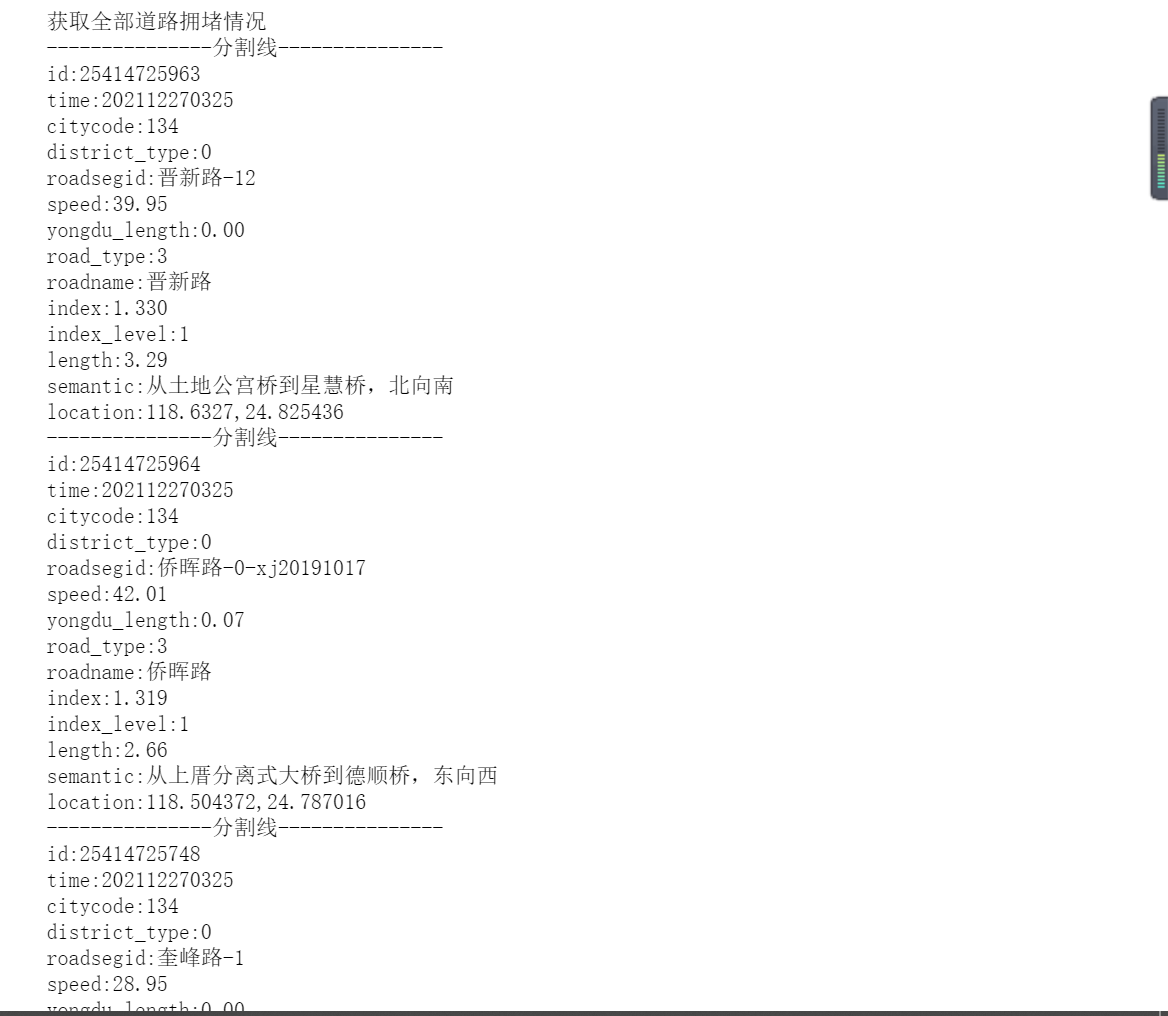
四、数据分析及可视化
在爬取完数据之后,选取了实时拥堵指数数据为主体展开分析
1.首先将有用实时拥堵指数数据进行整合,提取有用数据
源码:
1 #将实时拥堵指数变化内容里的有用数据导出 2 from bs4 import BeautifulSoup 3 import urllib.request 4 import re 5 6 html_doc = "https://jiaotong.baidu.com/trafficindex/city/curve?cityCode=134&type=minute&callback=jsonp_1571018819971_8078256" 7 req = urllib.request.Request(html_doc) 8 webpage = urllib.request.urlopen(req) 9 html = webpage.read() 10 html=html.decode('utf-8') 11 transformData = json.loads(re.findall(r'[(](.*?)[)]',html)[0]) 12 curve_detail = transformData['data']['list'] 13 print(curve_detail)
将index、speed、time,三样数据导出
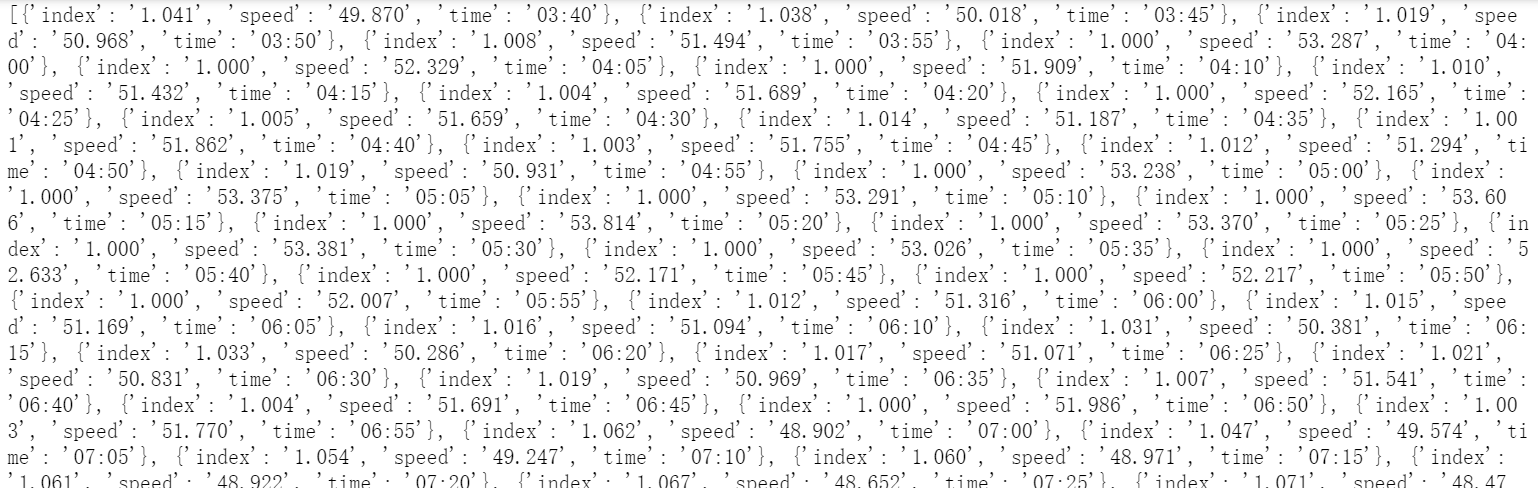
2.将三样数据导成csv文件,方便之后数据可视化和数据分析中使用
源码:
1 #将实时拥堵指数变化内容的有用数据转化为csv文件 2 import pandas as pd 3 4 # 下面这行代码运行报错 5 # list.to_csv('e:/testcsv.csv',encoding='utf-8') 6 name=['index','speed','time'] 7 test=pd.DataFrame(columns=name,data=curve_detail)#数据有三列,列名分别为one,two,three 8 print(test) 9 test.to_csv('泉州实时拥堵指数变化内容.csv',encoding='gbk') 10 #试运行导出前五行数据 11 df = pd.read_csv('泉州实时拥堵指数变化内容.csv',encoding='gbk') 12 df.head()
生成csv文件

3.数据分析,将csv文件中的index列的数据进行读取,并转换格式,截取前30个数据进行分析
源码:
1 #导入csv模块 2 import csv 3 4 #指定文件名,然后使用 with open() as 打开 5 filename = '泉州实时拥堵指数变化内容.csv' 6 #导出头文件 7 with open(filename) as f: 8 #创建一个阅读器:将f传给csv.reader 9 reader = csv.reader(f) 10 11 #使用csv的next函数,将reader传给next,将返回文件的下一行 12 header_row = next(reader) 13 14 for index, column_header in enumerate(header_row): 15 print(index, column_header) 16 #读取拥堵指数 17 #创建最高拥堵指数的列表 18 indexs =[] 19 #遍历reader的余下的所有行(next读取了第一行,reader每次读取后将返回下一行) 20 for row in reader: 21 indexs.append(row[1]) 22 #f分析前30个拥堵指数 23 indexs = indexs[:30] 24 print(indexs) 25 index = float(row[1]) 26 indexs.append(index) 27
程序运行结果展示

4.采取相同的方法,将time列的数据取出,截取前30个数据,并将time和index两者绘制折线图,分析数据之间的关系
源码:
1 import csv 2 import matplotlib.pyplot as plt 3 from datetime import datetime 4 5 filename = '泉州实时拥堵指数变化内容.csv' 6 with open(filename,'r') as f: 7 reader = csv.reader(f) # 生成阅读器,f对象传入 8 header_row = next(reader) # 查看文件第一行,reader是可迭代对象 9 10 dates,indexs = [],[] 11 for row in reader: 12 #current_date = datetime.strptime(row[3]) 13 dates.append(row[3]) 14 #high = int(row[1]) 15 indexs.append(row[1]) 16 print(dates) 17 indexs = indexs[:30] 18 index = float(row[1]) 19 indexs.append(index) 20 dates=dates[:30] 21 date=row[3] 22 dates.append(date) 23 24 # 设置图片大小 25 fig = plt.figure(dpi=128,figsize=(10,6)) 26 plt.plot(dates,indexs, c='red',linewidth=1) # linewidth决定绘制线条的粗细 27 28 # 设置图片格式 29 plt.title('实时拥堵指数折线图', fontsize=13) # 标题 30 plt.xlabel('时间', fontsize=14) 31 fig.autofmt_xdate() # 日期标签转为斜体 32 plt.ylabel('拥堵指数', fontsize=14) 33 plt.tick_params(axis='both',which='major') 34 plt.rcParams['font.sans-serif']=['Microsoft YaHei']#显示中文 35 plt.show() # 输出图像
折线图

从图像可以看出,拥堵指数大致是增长的趋势,但指数的变化都在分毫之间,也有存在着下降的趋势,说明在夜深的时候,整体变化趋势不大,但是在时间段上还是有区别的。
5.继续分析index和time之间的关系,绘制散点图
源码:
1 import csv 2 import matplotlib.pyplot as plt 3 from datetime import datetime 4 5 filename = '泉州实时拥堵指数变化内容.csv' 6 with open(filename,'r') as f: 7 reader = csv.reader(f) # 生成阅读器,f对象传入 8 header_row = next(reader) # 查看文件第一行,reader是可迭代对象 9 10 indexs = [] 11 for row in reader: 12 indexs.append(row[1]) 13 indexs = indexs[:30] 14 index = str(row[1]) 15 indexs.append(index) 16 17 18 import matplotlib.pyplot as plt 19 # 设置圆点大小 20 size = 5 21 # 绘制散点图 22 23 fig = plt.figure(dpi=128,figsize=(10,6)) 24 plt.scatter(dates,indexs, size, color="r") 25 plt.xlabel("时间") 26 fig.autofmt_xdate() # 日期标签转为斜体 27 plt.ylabel("拥堵指数") 28 plt.title("实时拥堵指数散点图") 29 plt.show()
散点图
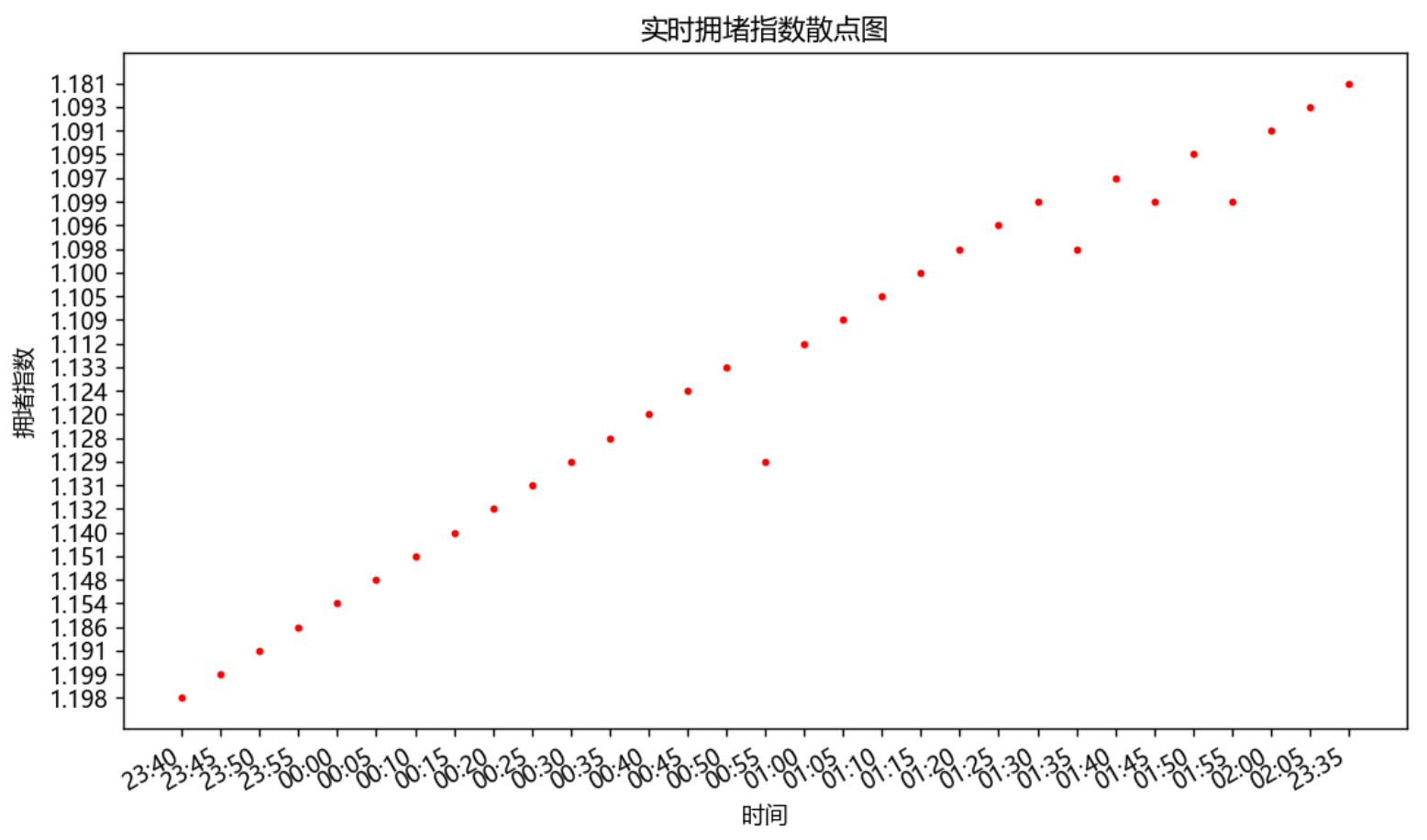
通过散点图和折线图可知,指数在1.095居多,且在2点上,指数比其他时间段的都来得小可以得知,在这段时间交通是顺畅的
6.以同样的方法,提取出speed,绘制出speed和time之间的关系图像,执行分析。
源码:
1 #导出speed数据 2 import csv 3 import matplotlib.pyplot as plt 4 from datetime import datetime 5 6 filename = '泉州实时拥堵指数变化内容.csv' 7 with open(filename,'r') as f: 8 reader = csv.reader(f) # 生成阅读器,f对象传入 9 header_row = next(reader) # 查看文件第一行,reader是可迭代对象 10 11 speed = [] 12 for row in reader: 13 speed.append(row[2]) 14 speeds=speed[:30] 15 speed=str(row[2]) 16 speeds.append(speed) 17 print(speeds) 18 19 import matplotlib.pyplot as plt 20 # 设置圆点大小 21 size = 5 22 # 绘制散点图 23 24 fig = plt.figure(dpi=128,figsize=(10,6)) 25 plt.scatter(dates,speeds, size, color="r") 26 plt.xlabel("时间") 27 fig.autofmt_xdate() # 日期标签转为斜体 28 plt.ylabel("平均速度") 29 plt.title("实时拥堵平均速度散点图") 30 plt.show() 31 32 # 设置图片大小 33 fig = plt.figure(dpi=128,figsize=(10,6)) 34 plt.plot(dates,speeds, c='red',linewidth=1) # linewidth决定绘制线条的粗细 35 # 设置图片格式 36 plt.title('实时拥堵平均折线图', fontsize=13) # 标题 37 plt.xlabel('时间', fontsize=14) 38 fig.autofmt_xdate() # 日期标签转为斜体 39 plt.ylabel('平均速度', fontsize=14) 40 plt.tick_params(axis='both',which='major') 41 plt.rcParams['font.sans-serif']=['Microsoft YaHei']#显示中文 42 plt.show() # 输出图像
折线图
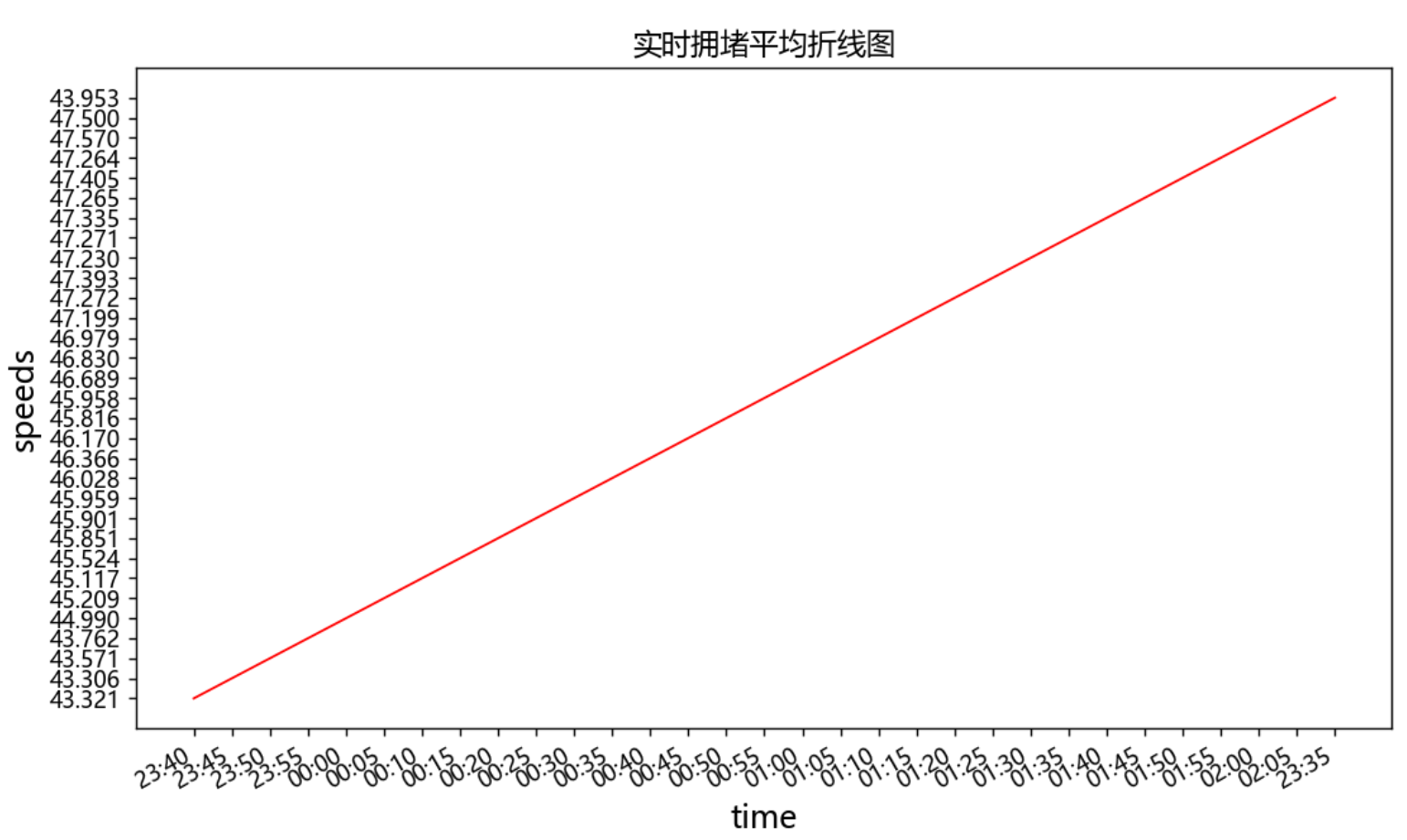
散点图

根据这两个图像可知,在时间上,时间客观的决定了拥堵的程度,同时牵引着拥堵指数,拥堵指数影响着平均速度,在高峰期的时候更为突出。
7.绘制平均速度和拥堵指数的散点图与折线图,进一步的分析两者之间的关系
源码:
1 import matplotlib.pyplot as plt 2 # 设置圆点大小 3 size = 5 4 # 绘制散点图 5 6 fig = plt.figure(dpi=128,figsize=(10,6)) 7 plt.scatter(indexs,speeds, size, color="r") 8 plt.xlabel("拥堵指数") 9 fig.autofmt_xdate() # 日期标签转为斜体 10 plt.ylabel("平均速度") 11 plt.title("实时拥堵平均速度与拥堵指数散点图") 12 plt.rcParams['font.sans-serif']=['Microsoft YaHei']#显示中文 13 plt.show() 14 # 设置图片大小 15 fig = plt.figure(dpi=128,figsize=(10,6)) 16 plt.plot(dates,speeds, c='red',linewidth=1) # linewidth决定绘制线条的粗细 17 # 设置图片格式 18 plt.title('实时拥堵平均与拥堵指数之间折线图', fontsize=13) # 标题 19 plt.xlabel('拥堵指数', fontsize=14) 20 fig.autofmt_xdate() # 日期标签转为斜体 21 plt.ylabel('平均速度', fontsize=14) 22 plt.tick_params(axis='both',which='major') 23 plt.rcParams['font.sans-serif']=['Microsoft YaHei']#显示中文 24 plt.show() # 输出图像
散点图

折线图

如图所示平均速度与拥堵指数,相互影响,一方改变就会牵动着另一方的变化,再结合前面的数据分析,得出在不同的时间节点上,拥堵指数和平均速度都在变化,且也会受着不可控因素的影响
8.数据持久化
在数据提取直接采用,csv存储到默认位置,方便打开,并且方便数据更新,并且,方便我们的数据分析,也使得数据能够在任何场地、任何人的电脑都能够运行。
9、以上就是我的课程设计,完整代码如下
1 #导入要使用的库 2 import requests 3 import re 4 import json 5 6 #获取页面 7 def get_page(url): 8 try: 9 response = requests.get(url) 10 if response.content: # 返回成功 11 return response 12 except requests.ConnectionError as e: 13 print('url出错', e.args) 14 15 #输出get_page(url)的返回值和返回值类型。 16 url = 'https://jiaotong.baidu.com/trafficindex/city/details?cityCode=134&callback=jsonp_1570959868686_520859' 17 print(type(get_page(url))) 18 print(get_page(url)) 19 20 #将get_page(url)的返回值转为文本格式 21 url = 'https://jiaotong.baidu.com/trafficindex/city/details?cityCode=134&callback=jsonp_1570959868686_520859' 22 print(type(get_page(url))) 23 print(get_page(url).text) 24 25 # 获取实时拥堵指数内容 26 def get_detail(page): 27 transformData = json.loads(re.findall(r'[(](.*?)[)]', page.text)[0]) 28 detail = transformData['data']['detail'] 29 print('实时拥堵指数数据:') 30 for i in detail: 31 print(str(i)+':'+str(detail[i])) 32 print('获取实时拥堵指数内容') 33 write_to_file('获取实时拥堵指数内容') 34 get_detail(get_page(url_detail)) 35 36 37 # 获取实时拥堵指数内容 38 39 def get_detail(page): 40 transformData = json.loads(re.findall(r'[(](.*?)[)]', page.text)[0]) 41 detail = transformData['data']['detail'] 42 print('实时拥堵指数数据:') 43 for i in detail: 44 print(str(i)+':'+str(detail[i])) 45 46 import requests 47 import re 48 import json 49 50 def get_page(url): 51 try: 52 response = requests.get(url) 53 if response.content: # 返回成功 54 return response 55 except requests.ConnectionError as e: 56 print('url出错', e.args) 57 58 def write_to_file(content): 59 with open('泉州市交通情况数据爬取.txt', 'a', encoding='utf-8') as f: 60 f.write(json.dumps(content, ensure_ascii=False)+'\n') 61 # f.close() 62 63 # 获取实时拥堵指数内容 64 def get_detail(page): 65 transformData = json.loads(re.findall(r'[(](.*?)[)]', page.text)[0]) 66 detail = transformData['data']['detail'] 67 for i in detail: 68 write_to_file(str(i)+':'+str(detail[i])) 69 print(str(i)+':'+str(detail[i])) 70 71 # 获取实时拥堵指数变化内容 72 def get_curve(page): 73 transformData = json.loads(re.findall(r'[(](.*?)[)]', page.text)[0]) 74 curve_detail = transformData['data']['list'] 75 k = 0 76 for roadrank_list in curve_detail: 77 print('---------------分割线---------------') 78 print(k) 79 write_to_file(str(k)+str(roadrank_list)) 80 k += 1 81 print(roadrank_list) 82 83 # 获取实时道路拥堵指数内容 84 def get_road(page): 85 transformData = json.loads(re.findall(r'[(](.*?)[)]', page.text)[0]) 86 detail = transformData['data']['detail'] 87 for i in detail: 88 write_to_file(str(i)+':'+str(detail[i])) 89 print(str(i)+':'+str(detail[i])) 90 91 # 获取实时拥堵里程内容 92 def get_congestmile(page): 93 transformData = json.loads(re.findall(r'[(](.*?)[)]', page.text)[0]) 94 congest = transformData['data']['congest'] 95 for i in congest: 96 write_to_file(str(i)+':'+str(congest[i])) 97 print(str(i)+':'+str(congest[i])) 98 99 100 # 获取昨日早晚高峰内容 101 def get_peakCongest(page): 102 transformData = json.loads(re.findall(r'[(](.*?)[)]', page.text)[0]) 103 peak_detail = transformData['data']['peak_detail'] 104 for i in peak_detail: 105 write_to_file(str(i)+':'+str(peak_detail[i])) 106 print(str(i)+':'+str(peak_detail[i])) 107 108 109 # 获取全部道路拥堵情况 110 def get_roadrank(page): 111 transformData = json.loads(re.findall(r'[(](.*?)[)]', page.text)[0]) 112 roadrank_detail = transformData['data']['list'] 113 for roadrank_list in roadrank_detail: 114 write_to_file('---------------分割线---------------') 115 print('---------------分割线---------------') 116 for element in roadrank_list: 117 if str(element) != 'links' and str(element) != 'nameadd': 118 write_to_file(str(element)+':'+str(roadrank_list[element])) 119 print(str(element)+':'+str(roadrank_list[element])) 120 121 if __name__ == '__main__': 122 123 url_detail = 'https://jiaotong.baidu.com/trafficindex/city/details?cityCode=134&callback=jsonp_1570959868686_520859' 124 125 url_curve = 'https://jiaotong.baidu.com/trafficindex/city/curve?cityCode=134&type=minute&callback=jsonp_1571018819971_8078256' 126 127 url_road = 'https://jiaotong.baidu.com/trafficindex/city/road?cityCode=134&callback=jsonp_1571014746541_9598712' 128 129 url_congestmile = 'https://jiaotong.baidu.com/trafficindex/city/congestmile?cityCode=134&callback=jsonp_1571014746542_5952586' 130 131 url_peakCongest = 'https://jiaotong.baidu.com/trafficindex/city/peakCongest?cityCode=134&callback=jsonp_1571014746543_3489265' 132 133 url_roadrank = 'https://jiaotong.baidu.com/trafficindex/city/roadrank?cityCode=134&roadtype=0&callback=jsonp_1571016737139_1914397' 134 135 url_highroadrank = 'https://jiaotong.baidu.com/trafficindex/city/roadrank?cityCode=134&roadtype=1&callback=jsonp_1571018628002_9539211' 136 137 # 获取实时拥堵指数内容 138 print('获取实时拥堵指数内容') 139 write_to_file('获取实时拥堵指数内容') 140 get_detail(get_page(url_detail)) 141 142 # 获取实时拥堵指数变化内容 143 print('获取实时拥堵指数变化内容') 144 write_to_file('获取实时拥堵指数变化内容') 145 get_curve(get_page(url_curve)) 146 147 # 获取实时道路拥堵指数内容 148 print('获取实时道路拥堵指数内容') 149 write_to_file('获取实时道路拥堵指数内容') 150 get_road(get_page(url_road)) 151 152 # 获取实时拥堵里程内容 153 print('获取实时拥堵里程内容') 154 write_to_file('获取实时拥堵里程内容') 155 get_congestmile(get_page(url_congestmile)) 156 157 # 获取昨日早晚高峰内容 158 print('获取昨日早晚高峰内容') 159 write_to_file('获取昨日早晚高峰内容') 160 get_peakCongest(get_page(url_peakCongest)) 161 162 # 获取全部道路拥堵情况 163 print('获取全部道路拥堵情况') 164 write_to_file('获取全部道路拥堵情况') 165 get_roadrank(get_page(url_roadrank)) 166 167 # 获取高速/快速路拥堵情况 168 print('获取高速/快速路拥堵情况') 169 write_to_file('获取高速/快速路拥堵情况') 170 get_roadrank(get_page(url_highroadrank)) 171 172 #将实时拥堵指数变化内容里的有用数据导出 173 from bs4 import BeautifulSoup 174 import urllib.request 175 import re 176 177 html_doc = "https://jiaotong.baidu.com/trafficindex/city/curve?cityCode=134&type=minute&callback=jsonp_1571018819971_8078256" 178 req = urllib.request.Request(html_doc) 179 webpage = urllib.request.urlopen(req) 180 html = webpage.read() 181 html=html.decode('utf-8') 182 transformData = json.loads(re.findall(r'[(](.*?)[)]',html)[0]) 183 curve_detail = transformData['data']['list'] 184 print(curve_detail) 185 186 #将实时拥堵指数变化内容的有用数据转化为csv文件 187 import pandas as pd 188 189 # 下面这行代码运行报错 190 # list.to_csv('e:/testcsv.csv',encoding='utf-8') 191 name=['index','speed','time'] 192 test=pd.DataFrame(columns=name,data=curve_detail)#数据有三列,列名分别为one,two,three 193 print(test) 194 test.to_csv('泉州实时拥堵指数变化内容.csv',encoding='gbk') 195 #试运行导出前五行数据 196 df = pd.read_csv('泉州实时拥堵指数变化内容.csv',encoding='gbk') 197 df.head() 198 199 #导入csv模块 200 import csv 201 202 #指定文件名,然后使用 with open() as 打开 203 filename = '泉州实时拥堵指数变化内容.csv' 204 #导出头文件 205 with open(filename) as f: 206 #创建一个阅读器:将f传给csv.reader 207 reader = csv.reader(f) 208 209 #使用csv的next函数,将reader传给next,将返回文件的下一行 210 header_row = next(reader) 211 212 for index, column_header in enumerate(header_row): 213 print(index, column_header) 214 #读取拥堵指数 215 #创建最高拥堵指数的列表 216 indexs =[] 217 #遍历reader的余下的所有行(next读取了第一行,reader每次读取后将返回下一行) 218 for row in reader: 219 indexs.append(row[1]) 220 #f分析前30个拥堵指数 221 indexs = indexs[:30] 222 print(indexs) 223 index = float(row[1]) 224 indexs.append(index) 225 226 import csv 227 import matplotlib.pyplot as plt 228 from datetime import datetime 229 230 filename = '泉州实时拥堵指数变化内容.csv' 231 with open(filename,'r') as f: 232 reader = csv.reader(f) # 生成阅读器,f对象传入 233 header_row = next(reader) # 查看文件第一行,reader是可迭代对象 234 235 dates,indexs = [],[] 236 for row in reader: 237 #current_date = datetime.strptime(row[3]) 238 dates.append(row[3]) 239 #high = int(row[1]) 240 indexs.append(row[1]) 241 print(dates) 242 indexs = indexs[:30] 243 index = float(row[1]) 244 indexs.append(index) 245 dates=dates[:30] 246 date=row[3] 247 dates.append(date) 248 249 # 设置图片大小 250 fig = plt.figure(dpi=128,figsize=(10,6)) 251 plt.plot(dates,indexs, c='red',linewidth=1) # linewidth决定绘制线条的粗细 252 253 # 设置图片格式 254 plt.title('实时拥堵指数折线图', fontsize=13) # 标题 255 plt.xlabel('时间', fontsize=14) 256 fig.autofmt_xdate() # 日期标签转为斜体 257 plt.ylabel('拥堵指数', fontsize=14) 258 plt.tick_params(axis='both',which='major') 259 plt.rcParams['font.sans-serif']=['Microsoft YaHei']#显示中文 260 plt.show() # 输出图像 261 262 import csv 263 import matplotlib.pyplot as plt 264 from datetime import datetime 265 266 filename = '泉州实时拥堵指数变化内容.csv' 267 with open(filename,'r') as f: 268 reader = csv.reader(f) # 生成阅读器,f对象传入 269 header_row = next(reader) # 查看文件第一行,reader是可迭代对象 270 271 indexs = [] 272 for row in reader: 273 indexs.append(row[1]) 274 indexs = indexs[:30] 275 index = str(row[1]) 276 indexs.append(index) 277 278 279 import matplotlib.pyplot as plt 280 # 设置圆点大小 281 size = 5 282 # 绘制散点图 283 284 fig = plt.figure(dpi=128,figsize=(10,6)) 285 plt.scatter(dates,indexs, size, color="r") 286 plt.xlabel("时间") 287 fig.autofmt_xdate() # 日期标签转为斜体 288 plt.ylabel("拥堵指数") 289 plt.title("实时拥堵指数散点图") 290 plt.show() 291 292 #导出speed数据 293 import csv 294 import matplotlib.pyplot as plt 295 from datetime import datetime 296 297 filename = '泉州实时拥堵指数变化内容.csv' 298 with open(filename,'r') as f: 299 reader = csv.reader(f) # 生成阅读器,f对象传入 300 header_row = next(reader) # 查看文件第一行,reader是可迭代对象 301 302 speed = [] 303 for row in reader: 304 speed.append(row[2]) 305 speeds=speed[:30] 306 speed=str(row[2]) 307 speeds.append(speed) 308 print(speeds) 309 310 #实时拥堵平均速度散点图和折线图 311 import matplotlib.pyplot as plt 312 # 设置圆点大小 313 size = 5 314 # 绘制散点图 315 316 fig = plt.figure(dpi=128,figsize=(10,6)) 317 plt.scatter(dates,speeds, size, color="r") 318 plt.xlabel("时间") 319 fig.autofmt_xdate() # 日期标签转为斜体 320 plt.ylabel("平均速度") 321 plt.title("实时拥堵平均速度散点图") 322 plt.show() 323 324 # 设置图片大小 325 fig = plt.figure(dpi=128,figsize=(10,6)) 326 plt.plot(dates,speeds, c='red',linewidth=1) # linewidth决定绘制线条的粗细 327 # 设置图片格式 328 plt.title('实时拥堵平均折线图', fontsize=13) # 标题 329 plt.xlabel('时间', fontsize=14) 330 fig.autofmt_xdate() # 日期标签转为斜体 331 plt.ylabel('平均速度', fontsize=14) 332 plt.tick_params(axis='both',which='major') 333 plt.rcParams['font.sans-serif']=['Microsoft YaHei']#显示中文 334 plt.show() # 输出图像 335 336 337 #绘制平均速度和拥堵指数的散点图和折线图 338 import matplotlib.pyplot as plt 339 # 设置圆点大小 340 size = 5 341 # 绘制散点图 342 343 fig = plt.figure(dpi=128,figsize=(10,6)) 344 plt.scatter(indexs,speeds, size, color="r") 345 plt.xlabel("拥堵指数") 346 fig.autofmt_xdate() # 日期标签转为斜体 347 plt.ylabel("平均速度") 348 plt.title("实时拥堵平均速度与拥堵指数散点图") 349 plt.rcParams['font.sans-serif']=['Microsoft YaHei']#显示中文 350 plt.show() 351 # 设置图片大小 352 fig = plt.figure(dpi=128,figsize=(10,6)) 353 plt.plot(dates,speeds, c='red',linewidth=1) # linewidth决定绘制线条的粗细 354 # 设置图片格式 355 plt.title('实时拥堵平均与拥堵指数之间折线图', fontsize=13) # 标题 356 plt.xlabel('拥堵指数', fontsize=14) 357 fig.autofmt_xdate() # 日期标签转为斜体 358 plt.ylabel('平均速度', fontsize=14) 359 plt.tick_params(axis='both',which='major') 360 plt.rcParams['font.sans-serif']=['Microsoft YaHei']#显示中文 361 plt.show() # 输出图像
五、总结
1.预期与结果:
(1)根据数据网络爬虫,数据整合及转换,还有最后的数据分析来说,本次课程设计已经达到了我所预期的,能够将数据爬取出来,也能够将数据进行可视化和数据分析,让百度地图上不能够很直观的数据,能够直观的展现出来;同时分析了三种数据之间的关系,以图表的形式,是预期想做的,能够使他们之间的关系更加明了。
(2)这次的课程设计比较妙的地方在于,将数据进行了csv文件的生成,让数据可以随时可用,也可以随时可以更新,符合了我所想要达到的实验目的,让实时数据可以随时导出,随时利用。
2.不足之处:
(1)在前期的数据爬取上,仍存在着很多不懂的地方,在网络爬取数据方面需要进一步的加强;
(2)在后面的csv文件的导出上,还是不够熟练,花费时间过长
(3)在数据可视化分析上,有些语句仍不够熟练,不能很好的利用,进行数据可视化,导致在图像方面上,并没有达到预期的想法。



 浙公网安备 33010602011771号
浙公网安备 33010602011771号