C# Winform 软件版本号自动增加
目录
一、简介
在平时的开发中,版本号的是常用的功能,除非你的程序不经常更新,光看软件的界面不可能就知道代码具体改了什么。在 C# 的开发中,很多程序员依然是手动的去改版本号,但非常的麻烦,每次生成前必须去 AssemblyInfo.cs 这个类中修改,但不排除部分公司压根不用软件版本号这个功能,我以前就遇到过,虽然他们不用,但也不影响软件的正常运行,不管怎样,版本号的管理加上去还是好的。
版本号主要分为4个部分,如 1.0.0.0,分别是 主版本.次版本.构建号.修订号。
我想定义的规则:
比如第四位满 99,就让第三位+1,第三位满99,就 让第二位+1,比如:
| 旧版本 | 递增后 | 解释 |
| 1.0.0.99 | 1.0.1.0 | 修订号 进位 |
| 1.0.99.99 | 1.1.0.0 | 修订号 & 构建号 进位 |
| 1.99.99.99 | 2.0.0.0 | 修订号 & 构建号 & 次版本号 全部进位 |
| 99.99.99.99 | 100.0.0.0 | 主版本号 进位 |
目前这套实现方式,就是根据这个规则来实现的,如果你想用其他的规则,需要自己修改。
下面的两个实现方式中,方式一比较麻烦,不推荐,方式二的实现比较简单,不用修改项目的配置文件,用起来也方便,推荐!
二、方式一
使用 version.txt 和 AssemblyInfo.cs 两个文件,他们的作用如下:
1.保持“版本状态”
version.txt 作为一个“存储文件”,让每次构建都能基于上一次的版本号递增。
这样即使你关闭 Visual Studio 或者换台电脑,版本号还是可以从上次的版本继续增加,而不会因为 AssemblyInfo.cs 被编译后“丢失状态”。
2.构建时的版本读取
csproj 读取 version.txt,然后传递给 UpdateVersion.ps1,这样 PowerShell 不会从零开始,而是从已有的版本继续递增。
PowerShell 先更新 AssemblyInfo.cs,然后 再更新 version.txt,保证下次构建继续递增。
1.新建文件 version.txt
位置在项目的根目录,如图:
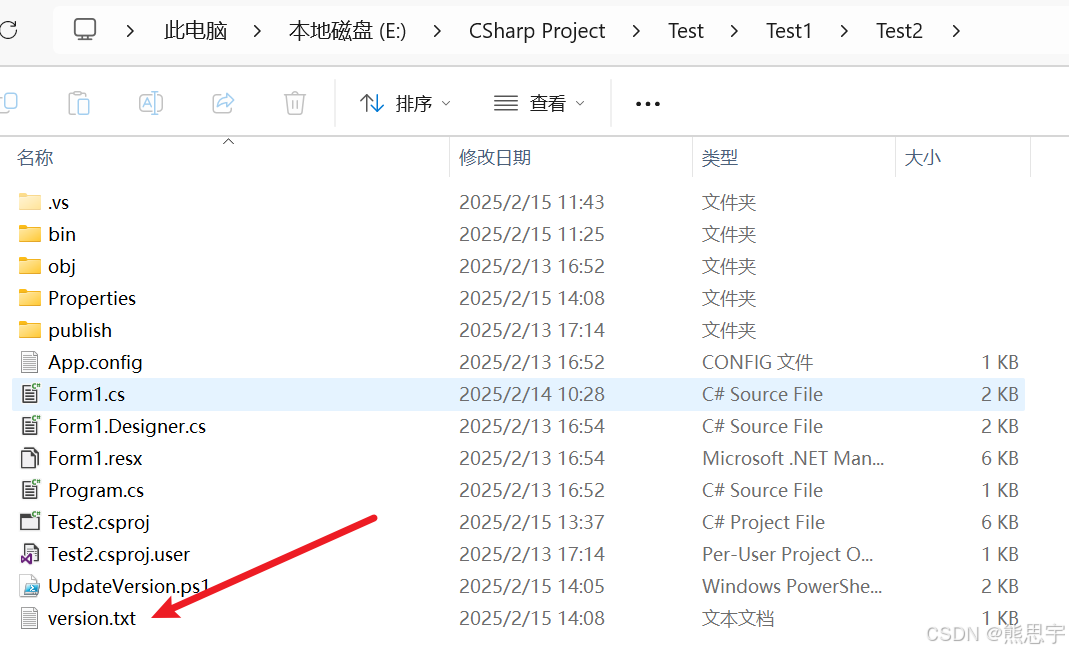
在 version.txt 里面填写一个版本号:
1.0.0.0
2.新建文件 UpdateVersion.ps1
位置在根目录,可以参考上面步骤1中的图片,内容如下:
param(
[string]$currentVersion,
[string]$filePath
)
# 获取 version.txt 的路径
$versionFile = "$PSScriptRoot\version.txt"
# 解析版本号
$parts = $currentVersion -split "\."
$major = [int]$parts[0]
$minor = [int]$parts[1]
$build = [int]$parts[2]
$revision = [int]$parts[3]
# 版本号递增逻辑
$revision++
if ($revision -ge 100) {
$revision = 0
$build++
if ($build -ge 100) {
$build = 0
$minor++
if ($minor -ge 100) {
$minor = 0
$major++
}
}
}
$newVersion = "$major.$minor.$build.$revision"
# 更新 AssemblyInfo.cs
$content = Get-Content $filePath
$content = $content -replace '\[assembly: AssemblyVersion\(".*?"\)\]', "[assembly: AssemblyVersion(`"$newVersion`")]"
$content = $content -replace '\[assembly: AssemblyFileVersion\(".*?"\)\]', "[assembly: AssemblyFileVersion(`"$newVersion`")]"
Set-Content -Path $filePath -Value $content
# 更新 version.txt
Set-Content -Path $versionFile -Value $newVersion
Write-Output $newVersion
3.修改 .csproj 文件
这个是项目的配置文件,打开后,在标签的最后添加下面的代码:
<Target Name="UpdateAssemblyVersion" BeforeTargets="BeforeBuild">
<PropertyGroup>
<VersionFile>$(ProjectDir)version.txt</VersionFile>
<AssemblyInfoFile>$(ProjectDir)Properties\AssemblyInfo.cs</AssemblyInfoFile>
</PropertyGroup>
<ReadLinesFromFile File="$(VersionFile)">
<Output TaskParameter="Lines" PropertyName="NewVersion" />
</ReadLinesFromFile>
<Message Text="Updating AssemblyInfo.cs with version $(NewVersion)" Importance="high" />
<Exec Command="powershell -ExecutionPolicy Bypass -NoProfile -File "$(ProjectDir)UpdateVersion.ps1" "$(NewVersion)" "$(AssemblyInfoFile)"" />
</Target>在生成项目后,或者重新生成后,版本号就会自动的+1,如图:
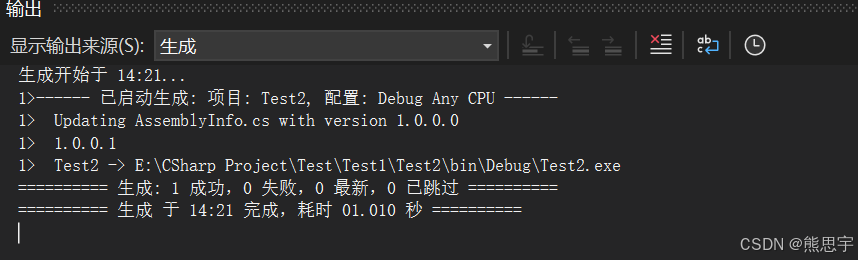
同时 version.txt 里的版本号也会自动增加
打开项目的 AssemblyInfo.cs 文件,你会发现这里也自动更改了,如下:

二、方式二
在方式一中,必须要手动的建一个文件 version.txt,这是因为 AssemblyInfo.cs 文件有时候在项目迁移过程中,可能会丢失,或者多人合作,导致版本号异常,如果你是单人,也可以直接修改 AssemblyInfo.cs 来让版本号自动增加
对比方式一,方法二的实现就非常的简单了,这个是我比较喜欢的方式。
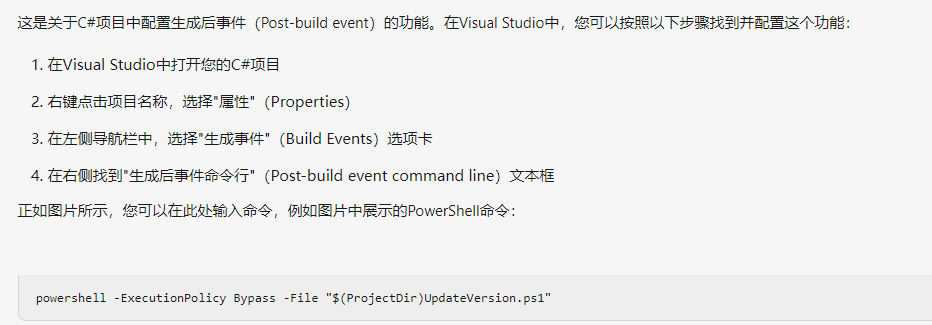
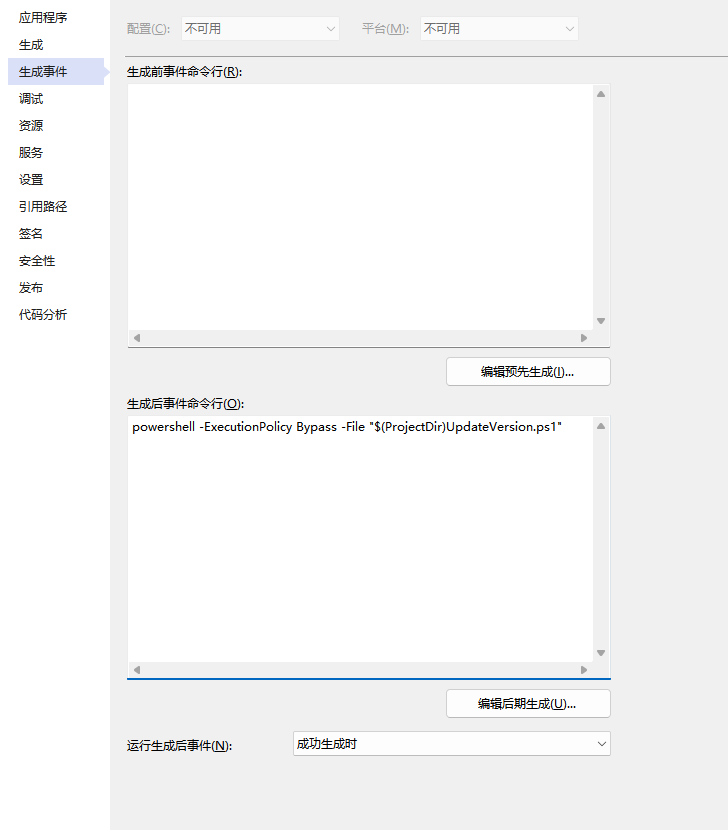
1.新建文件 UpdateVersion.ps1
位置在项目的根目录,内容如下:
# 获取当前脚本所在的项目根目录
$projectPath = Split-Path -Parent $MyInvocation.MyCommand.Path
$assemblyInfoPath = "$projectPath\Properties\AssemblyInfo.cs"
# 检查文件是否存在
if (-Not (Test-Path $assemblyInfoPath)) {
Write-Output "Error: AssemblyInfo.cs not found at $assemblyInfoPath"
exit 1
}
# 读取文件内容
$content = Get-Content $assemblyInfoPath -Raw
# 匹配版本号
$pattern = '\[assembly: AssemblyVersion\("(\d+)\.(\d+)\.(\d+)\.(\d+)"\)\]'
if ($content -match $pattern) {
$major = [int]$matches[1]
$minor = [int]$matches[2]
$build = [int]$matches[3]
$revision = [int]$matches[4]
# 版本号递增逻辑
$revision++
if ($revision -ge 100) {
$revision = 0
$build++
}
if ($build -ge 100) {
$build = 0
$minor++
}
if ($minor -ge 100) {
$minor = 0
$major++
}
# 生成新的版本号
$newVersion = "$major.$minor.$build.$revision"
# 替换 AssemblyInfo.cs 中的版本号
$newContent = $content -replace $pattern, "[assembly: AssemblyVersion(`"$newVersion`")]"
$newContent = $newContent -replace '\[assembly: AssemblyFileVersion\("(\d+)\.(\d+)\.(\d+)\.(\d+)"\)\]', "[assembly: AssemblyFileVersion(`"$newVersion`")]"
# 写回文件
Set-Content -Path $assemblyInfoPath -Value $newContent -Encoding UTF8
Write-Output "Updated version to $newVersion"
} else {
Write-Output "AssemblyVersion not found in $assemblyInfoPath!"
}
位置:
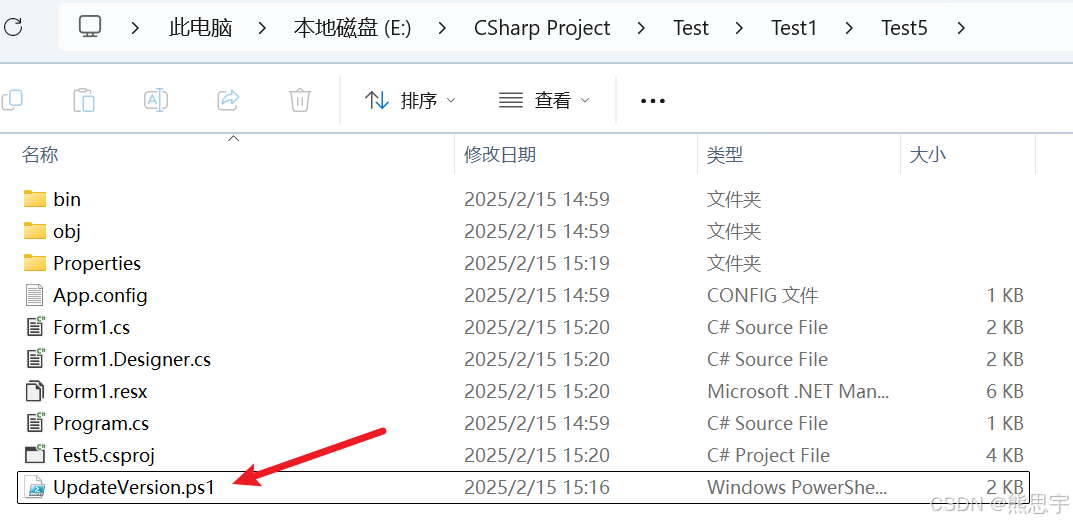
2.添加“生成后事件命令行”
打开项目,在 项目的属性 --> 生成事件 --> 生成后事件命令行 输入了提供的命令,就能完成这个需求
命令:
powershell -ExecutionPolicy Bypass -File "$(ProjectDir)UpdateVersion.ps1"效果:
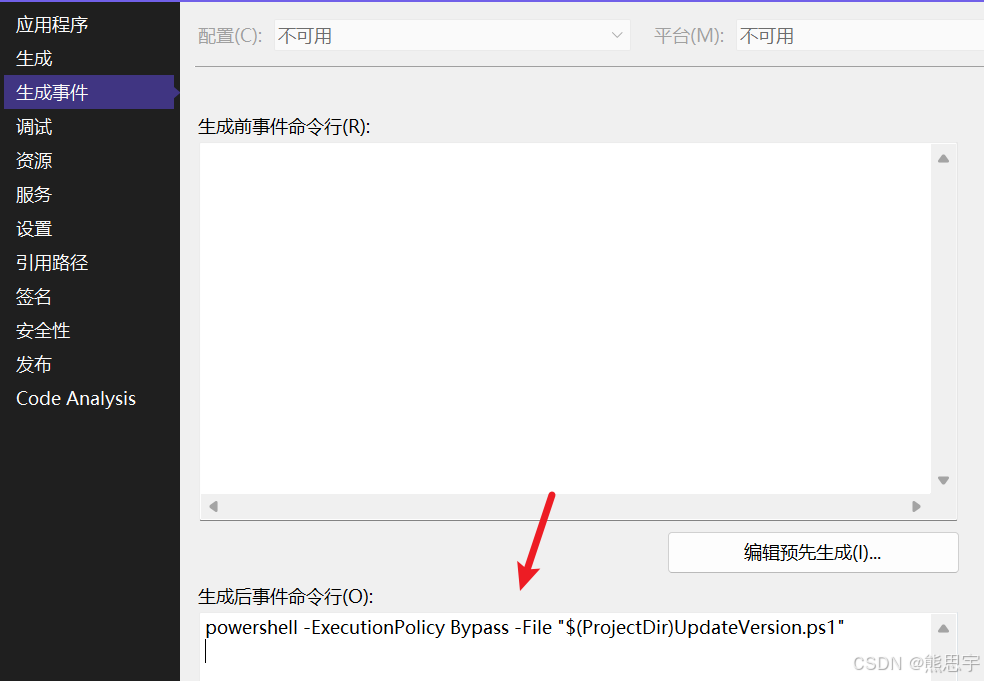
每次生成,或者重新生成后,这里都会自动+1。
如果你想读取这些版本号,可以这么做:
using System;
using System.Collections.Generic;
using System.ComponentModel;
using System.Data;
using System.Drawing;
using System.Linq;
using System.Reflection;
using System.Text;
using System.Threading.Tasks;
using System.Windows.Forms;
namespace Test5
{
public partial class Form1: Form
{
public Form1()
{
InitializeComponent();
}
private void Form1_Load(object sender, EventArgs e)
{
Console.WriteLine("程序集版本号:{0}", GetAssemblyVersion());
Console.WriteLine("程序集文件版本号:{0}", AssemblyFileVersion());
}
/// <summary>
/// 读取程序集版本号
/// </summary>
/// <returns></returns>
private string GetAssemblyVersion()
{
var assembly = Assembly.GetExecutingAssembly();
return assembly?.GetName().Version?.ToString();
}
/// <summary>
/// 读取程序集文件版本号
/// </summary>
/// <returns></returns>
private string AssemblyFileVersion()
{
object[] attributes = Assembly.GetExecutingAssembly()
.GetCustomAttributes(typeof(AssemblyFileVersionAttribute), false);
if (attributes.Length != 0)
return ((AssemblyFileVersionAttribute)attributes[0]).Version;
else
return string.Empty;
}
}
}运行:
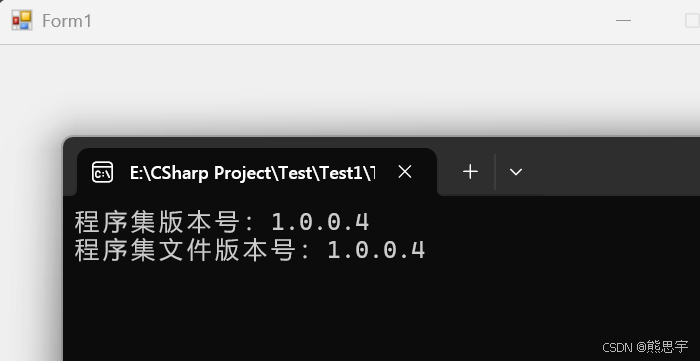
结束
如果这个帖子对你有所帮助,欢迎 关注 + 点赞 + 留言
end






 浙公网安备 33010602011771号
浙公网安备 33010602011771号