微信小程序实现类似vant中的tab
在使用 vant weapp 开发微信小程序过程中tab组件无法满足现需求,不能在tab项中添加图片;于是自己动手写了一个tab组件,并实现点击后将选中的tab移动到视线中央;
html
<div class="nav_left" ref="nav_left">
<div class="nav_group" ref="nav_group">
<div
class="nav_btn"
ref="nav_btn"
v-for="(item, index) in navList"
:key="item.id"
:class="item.id === activeSpotType ? 'map_top_active' : ''"
@click="navClick(index)"
>
<img
class="icon"
v-if="item.id === activeSpotType"
:src="item.iconSrc"
/>
<img class="icon" v-else :src="item.iconSrc" />
{{ item.name }}
</div>
</div>
</div>css (css使用的是scss预编译),
.nav_left {
display: inline-block;
vertical-align: top;
width: calc(100% - 35px);
height: 100%;
.nav_group {
width: 100%;
height: 100%;
white-space: nowrap;
display: flex;
overflow-x: scroll;
scroll-behavior: smooth; // 滚动行为 平稳
&::-webkit-scrollbar {
display: none;
}
}
.nav_btn {
margin-top: 7px;
padding: 6px 20px;
display: inline-block;
font-size: 14px;
border: none;
height: 32px;
line-height: 17px;
background: #FFF;
box-sizing: border-box;
outline: none;
border-radius: 18px;
.icon{
width: 16px;
height: 17px;
margin-right: 2px;
vertical-align: bottom;
}
}
.map_top_active {
color: #FFF;
background: rgba(81, 166, 255, 1);
transition: all ease 0.3s;
}
}js
export default {
data(){
activeSpotType: '12301',
navList: [
{
id: '12301',
name: '女装',
selectedIcon: '选中时的图标链接',
unselectedIcon: '未选中时的图标链接',
},
{
id: '12302',
name: '男装',
selectedIcon: '选中时的图标链接',
unselectedIcon: '未选中时的图标链接',
},
{
id: '12303',
name: '数码',
selectedIcon: '选中时的图标链接',
unselectedIcon: '未选中时的图标链接',
},
{
id: '12304',
name: '家电',
selectedIcon: '选中时的图标链接',
unselectedIcon: '未选中时的图标链接',
},
{
id: '12305',
name: '生鲜',
selectedIcon: '选中时的图标链接',
unselectedIcon: '未选中时的图标链接',
}
]
},
methods {
// tab点击事件
navClick(index) {
this.activeSpotType = this.navList[index].id;
this.handleScroll(index)
},
// 选中tab时滚动居中
handleScroll(index) {
let boxHalf = this.$refs.nemu.offsetWidth / 2;
// 单个item的宽度
let itemLeft = this.$refs.nav_btn[index].offsetLeft;
// 选中状态的item宽度
let itemWidth = this.$refs.nav_btn[index].offsetWidth;
// 使用js添加滚动过渡动画
let scrollLeft = 0;
if (boxHalf <= itemLeft) {
// 设置滚动距离实现当前选中item居中显示
// 添加 css: overflow-x: scroll; scroll-behavior: smooth; // 设置之后滚动更丝滑
// this.$refs.nav_group.scrollLeft = (itemLeft - boxHalf) + itemWidth / 2
scrollLeft = (itemLeft - boxHalf) + itemWidth / 2
}else {
// this.$refs.nav_group.scrollLeft = 0
scrollLeft = 0;
}
this.scrollSmoothTo(this,scrollLeft)
// 使用css添加滚动过渡动画
if (boxHalf <= itemLeft) {
// 设置滚动距离实现当前选中item居中显示
// 在 overflow-x: scroll;的元素中添加css: scroll-behavior: smooth;
this.$refs.nav_group.scrollLeft = (itemLeft - boxHalf) + itemWidth / 2
}else {
this.$refs.nav_group.scrollLeft = 0
}
},
// 居中时添加过渡动画; scroll-behavior 的兼容性很差,移动端基本不能用使用,所以还得使用js来实现过渡效果
scrollSmoothTo (_this,position) {
if (!window.requestAnimationFrame) {
window.requestAnimationFrame = function(callback, element) {
return setTimeout(callback, 17);
};
}
// 当前滚动高度
let currentLeft = _this.$refs.nav_group.scrollLeft;
// 滚动step方法
var step = function () {
// 距离目标滚动距离
var distance = position - currentLeft;
// 目标滚动位置
currentLeft = currentLeft + distance / 5;
if (Math.abs(distance) < 1) {
_this.$refs.nav_group.scrollLeft = position
} else {
_this.$refs.nav_group.scrollLeft = currentLeft
requestAnimationFrame(step);
}
};
step();
},
}
}实例图:

拓展:平滑滚动 - scroll-behavior
这个属性的兼容性不太友好;
移动端基本不能用;
在PC端使用不考虑兼容性的情况话还是很不错的(scroll-behavior: smooth; 一行代码解决所有问题)
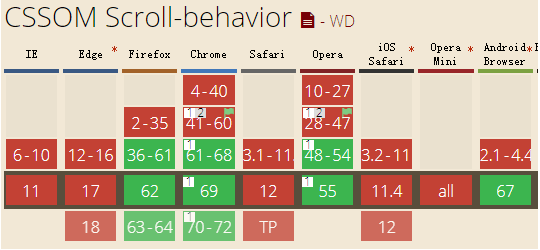
蜉蝣过山亦有风


 浙公网安备 33010602011771号
浙公网安备 33010602011771号