1. 安装matplotlib
pip3 install matplotlib
1.1 matplotlib中常用方法

1 # 绘制折线图
2 pyplot.plot(x,y)
3
4 # 绘制散点图
5 pyplot.scatter(x,y)
6
7 # 绘制竖向条形图
8 pyplot.bar(x,y,width=0.4)
9 width 指定条形图的宽度
10
11 # 绘制横向条形图
12 pyplot.barh(x,y,height=0.4)
13 height 指定条形图的长度
14
15 # 绘制直方图
16 pyplot.hist(a,num_bins)
17 a 指当前被统计的值
18 num_bins 指被分的组数
19
20 其他图形绘制详情到 matplotlib官网 https://matplotlib.org/gallery/index.html 或 https://matplotlib.org/ 转 examples
21
22 # 设置图形大小,(长25,宽15)
23 pyplot.figure(figsize=(25,15),dpi=80)
24
25 # 保存图片
26 pyplot.savefig('图片路径')
27
28 # 自己定义的x轴
29 pyplot.xticks(x,x轴的描述)
30 rotation=90 描述信息旋转度数
31 fontproperties=my_font 设置字体
32
33 # 自己定义y轴
34 pyplot.yticks(y,y轴的描述)
35 rotation=90 描述信息旋转度数
36 fontproperties=my_font 设置字体
37
38 # 绘制网格
39 pyplot.grid(alpha=0.3)
40 alpha 指定透明度
41
42 # 指定图形代表内容
43 pyplot.legend(loc=1)
44 loc 指定显示的位置
45 prop 指定设置的字体
2. matplotlib的使用

1 import random 2 from matplotlib import pyplot 3 4 # 定义x轴和y轴,且长度必须是一样的 5 x = range(2,30,2) 6 y = [10,12,12.5,13,14,16,18,21,21.5,20,17,15,13,11] 7 8 # 设置图形大小,(长25,宽15) 9 pyplot.figure(figsize=(25,15),dpi=80) 10 11 # 绘制图形 12 pyplot.plot(x,y) 13 14 # 保存图片 15 # pyplot.savefig('d.jpg') 16 17 # 自己定义的x轴 18 pyplot.xticks(range(2,30)) 19 20 # 自己定义y轴 21 pyplot.yticks(range(2,30)) 22 23 # 展示图形 24 pyplot.show()
2.1 绘制基本图形和调整
小练习1:如果列表a表示10点到12点的每一分钟的气温,如何绘制折线图观察每分钟气温的变化情况
 View Code
View Code
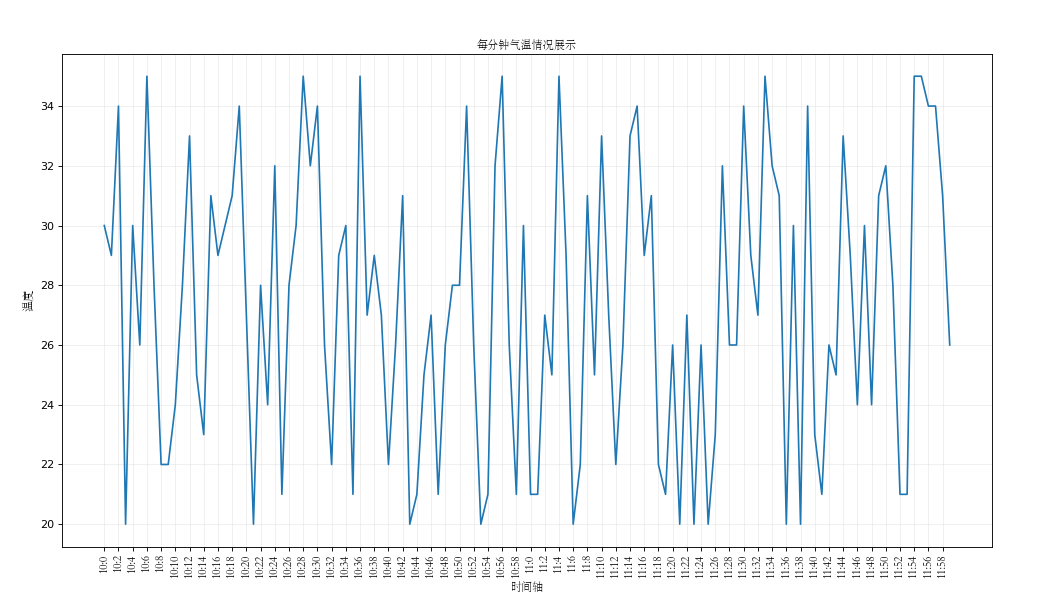
2.2 绘制多次折线图
小练习2:统计出来你和你同桌各自从11岁到30岁每年交的女(男)朋友的数量,如列表a和b,请在途中绘制出该数据的折线图,一边比较自己和同桌20年之间的差异,同时分析每年交男女朋友的数量走势

1 from matplotlib import pyplot 2 # y_1表示自己 3 y_1 = [1, 0, 1, 1, 2, 4, 3, 2, 3, 4, 4, 5, 6, 5, 4, 3, 3, 1, 1, 1] 4 5 # y_2表示同桌 6 y_2 = [1, 0, 1, 2, 2, 2, 4, 2, 3, 5, 4, 3, 6, 2, 4, 1, 3, 1, 3, 1] 7 8 # x代表年龄段 9 x = range(11, 31) 10 11 # 设置字体,绘制图形时可以显示中文 12 from matplotlib import font_manager 13 14 my_font = font_manager.FontProperties(fname='STSONG.TTF') 15 16 # 绘制图形(分别绘制,会自动整合到一张图上),label表示哪条线代表什么 17 pyplot.plot(x, y_1, label='自己', marker='v', color='c') 18 pyplot.plot(x, y_2, label='同桌', color='r', marker='o') 19 20 # 设置x轴上的显示单位 21 _x = ['%s岁' % i for i in x] 22 pyplot.xticks(x, _x, rotation=90, fontproperties=my_font) 23 24 # 设置x轴y轴以及图形名称(也可以通过fontproperties=my_font设置中文) 25 pyplot.xlabel('年龄段', fontproperties=my_font) 26 pyplot.ylabel('人数个数', fontproperties=my_font) 27 pyplot.title('你同桌各自从11岁到30岁每年交的女(男)朋友的数量', fontproperties=my_font) 28 29 # 网格,alpha表示指定透明度,网格也可以指定样式linestyle 30 pyplot.grid(alpha=0.3) 31 32 # 显示每条线对应的角色 33 pyplot.legend(loc=1, prop=my_font) 34 35 # 展示图形 36 pyplot.show()
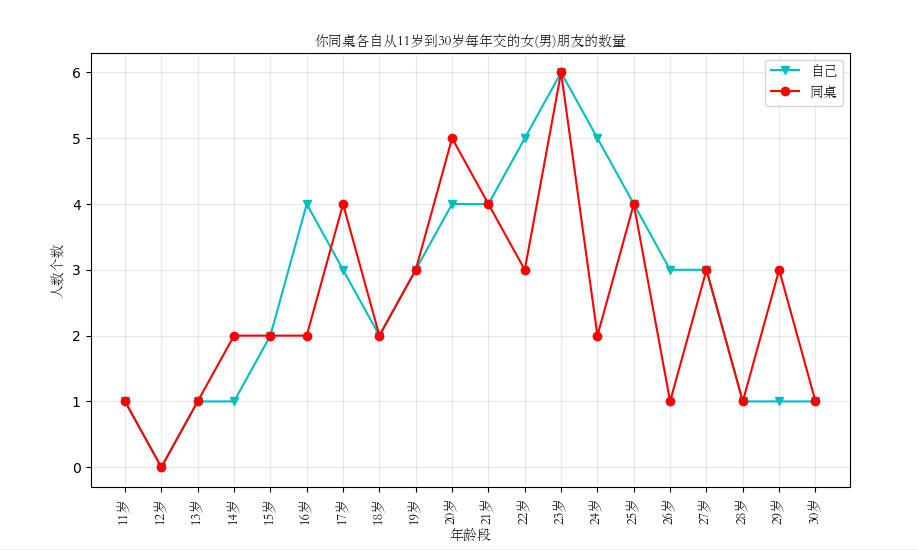

1 pyplot.legend(loc=1)中loc参数的用法 2 'best':0 3 'upper right' :1 4 'upper left' :2 5 'lower left' :3 6 'right' :5 7 'center left' :6 8 'center right' :7 9 'lower center' :8 10 'upper center' :9 11 'center' :10 12 13 14 pyplot.plot方法中的参数 15 **Markers** 标记点的形状 16 17 ============= =============================== 18 character description 19 ============= =============================== 20 ``'.'`` point marker 21 ``','`` pixel marker 22 ``'o'`` circle marker 23 ``'v'`` triangle_down marker 24 ``'^'`` triangle_up marker 25 ``'<'`` triangle_left marker 26 ``'>'`` triangle_right marker 27 ``'1'`` tri_down marker 28 ``'2'`` tri_up marker 29 ``'3'`` tri_left marker 30 ``'4'`` tri_right marker 31 ``'s'`` square marker 32 ``'p'`` pentagon marker 33 ``'*'`` star marker 34 ``'h'`` hexagon1 marker 35 ``'H'`` hexagon2 marker 36 ``'+'`` plus marker 37 ``'x'`` x marker 38 ``'D'`` diamond marker 39 ``'d'`` thin_diamond marker 40 ``'|'`` vline marker 41 ``'_'`` hline marker 42 ============= =============================== 43 44 45 **Line Styles** 显示线的样式 46 47 ============= =============================== 48 character description 49 ============= =============================== 50 ``'-'`` solid line style 51 ``'--'`` dashed line style 52 ``'-.'`` dash-dot line style 53 ``':'`` dotted line style 54 ============= =============================== 55 56 57 **Colors** 显示线的颜色 58 59 The following color abbreviations are supported: 60 61 ============= =============================== 62 character color 63 ============= =============================== 64 ``'b'`` blue 65 ``'g'`` green 66 ``'r'`` red 67 ``'c'`` cyan 68 ``'m'`` magenta 69 ``'y'`` yellow 70 ``'k'`` black 71 ``'w'`` white 72 ============= =============================== 73 74 linewidth 线的宽度,用数字表示
3.绘制散点图
小练习3:假设通过爬虫你获取到了北京2016年3月,10月份每天白天的最高气温(分别位于a,b表),那么此时如何找出气温和随时间变化的某种规律

1 import random 2 from matplotlib import pyplot 3 from matplotlib import font_manager 4 5 y_3 = [6, 7, 6, 7, 9, 6, 9, 10, 8, 8, 7, 16, 11, 11, 9, 10, 8, 16, 15, 10, 8, 26, 8, 14,12, 13, 11, 9, 13, 7, 16] 6 y_10 = [6, 7, 6, 7, 9, 11, 12, 13, 11, 9, 13, 7, 16, 8, 18, 18, 17, 15, 24, 6, 11, 14, 17, 19,8, 8, 7, 16, 11, 11, 9] 7 x_3 = range(1,32) 8 x_10 = range(51,82) 9 10 # 设置字体,绘制图形时可以显示中文 11 my_font = font_manager.FontProperties(fname='STSONG.TTF') 12 13 # 绘制图形 14 pyplot.scatter(x_3,y_3,label='3月') 15 pyplot.scatter(x_10,y_10,label='10月') 16 17 # 设置x轴上的显示单位 18 _x = list(x_3)+list(x_10) 19 20 _x_label = ['3月%s日' %i for i in x_3] 21 _x_label += ['10月%s日' %(i-50) for i in x_10] 22 pyplot.xticks(_x[::2],_x_label[::2],rotation=45,fontproperties=my_font) 23 24 # 网格 25 # pyplot.grid(linestyle=":") 26 27 # 显示每条线对应的角色 28 pyplot.legend(loc=1,prop=my_font) 29 30 # 展示图形 31 pyplot.show()
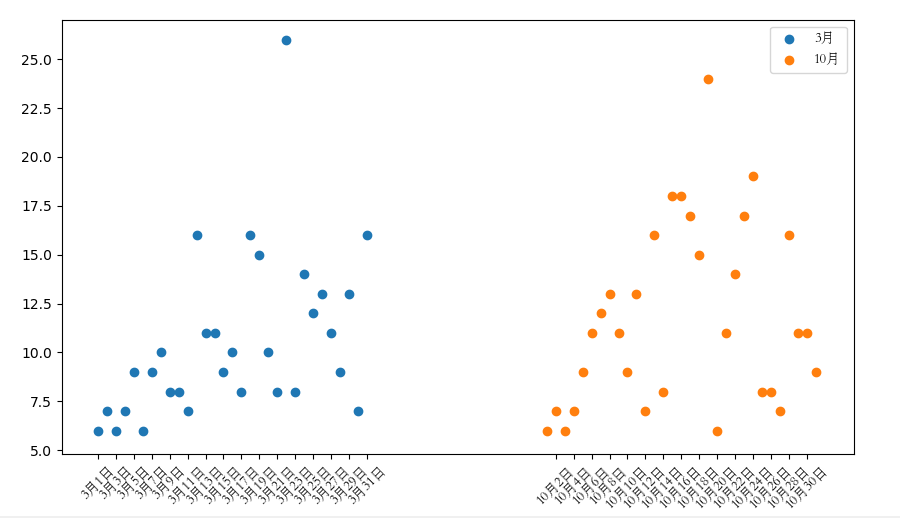
4.绘制条形图
4.1 绘制竖向条形图
小练习4:假设你知道了列表a中电影票房前20的电影和电影票房数,那么如何更加直观的战术该数据呢

1 import random 2 from matplotlib import pyplot 3 from matplotlib import font_manager 4 5 x = ['战狼2','速度与激情8','功夫瑜伽','西游伏妖篇','变形金刚5:最后的骑士','摔跤吧!爸爸','加勒比海盗5','死无对证','金刚:骷髅岛','极限特工:终极回归','生化危机6:终章','乘风破浪','神偷奶爸3','智取威虎山','大闹天竺','金刚狼3:殊死一战','蜘蛛侠:英雄归来','悟空传','银河护卫队','情圣'] 6 7 y = [56.01, 26.94, 17.53, 16.94, 15.45, 12.96, 11.8, 11.61, 11.28, 11.12, 10.49, 10.3, 8.75, 7.55, 7.32, 6.99, 6.88, 6.86, 6.58, 6.23] 8 print(len(y)) 9 10 # 设置字体,绘制图形时可以显示中文 11 my_font = font_manager.FontProperties(fname='STSONG.TTF') 12 13 # 设置图形大小 14 pyplot.figure(figsize=(18,10),dpi=80) 15 16 # 绘制图形 17 pyplot.bar(range(len(x)),y,width=0.4) 18 19 # 设置x轴上的显示单位 20 pyplot.xticks(range(len(x)),x,rotation=90,fontproperties=my_font) 21 22 # 网格 23 pyplot.grid(linestyle=":") 24 25 # 显示每条线对应的角色 26 # pyplot.legend(loc=1,prop=my_font) 27 28 # 加标注 29 pyplot.title('电影票房排行',fontproperties=my_font) 30 pyplot.ylabel('票房(单位:亿)',fontproperties=my_font) 31 pyplot.xlabel('电影名称',fontproperties=my_font) 32 33 # 保存图片 34 pyplot.savefig('./move.png') 35 36 # 展示图形 37 pyplot.show()
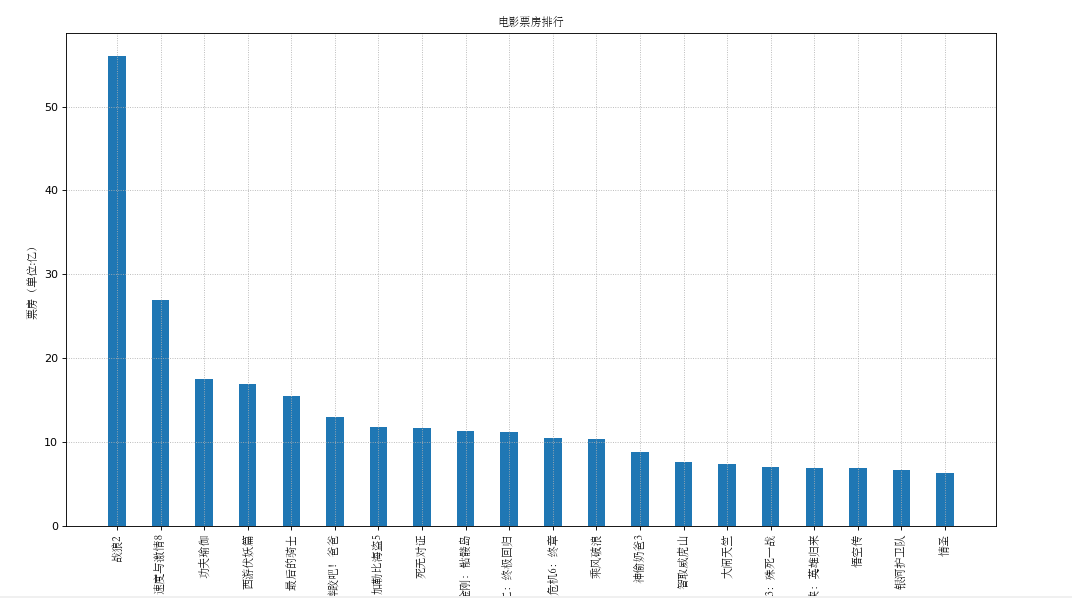
4.2 绘制横向条形图
小练习5:假设你知道了列表a中电影票房前20的电影和电影票房数,那么如何更加直观的战术该数据呢

1 import random 2 from matplotlib import pyplot 3 from matplotlib import font_manager 4 5 x = ['战狼2','速度与激情8','功夫瑜伽','西游伏妖篇','变形金刚5:最后的骑士','摔跤吧!爸爸','加勒比海盗5','死无对证','金刚:骷髅岛','极限特工:终极回归','生化危机6:终章','乘风破浪','神偷奶爸3','智取威虎山','大闹天竺','金刚狼3:殊死一战','蜘蛛侠:英雄归来','悟空传','银河护卫队','情圣'] 6 7 y = [56.01, 26.94, 17.53, 16.94, 15.45, 12.96, 11.8, 11.61, 11.28, 11.12, 10.49, 10.3, 8.75, 7.55, 7.32, 6.99, 6.88, 6.86, 6.58, 6.23] 8 print(len(y)) 9 10 # 设置字体,绘制图形时可以显示中文 11 my_font = font_manager.FontProperties(fname='STSONG.TTF') 12 13 # 设置图形大小 14 pyplot.figure(figsize=(18,10),dpi=80) 15 16 # 绘制图形 17 pyplot.barh(range(len(x)),y,height=0.4) 18 19 # 设置x轴上的显示单位 20 pyplot.yticks(range(len(x)),x,rotation=0,fontproperties=my_font) 21 22 # 网格 23 pyplot.grid(linestyle=":") 24 25 # 加标注和标题 26 pyplot.title('电影票房排行',fontproperties=my_font) 27 pyplot.xlabel('票房(单位:亿)',fontproperties=my_font) 28 pyplot.ylabel('电影名称',fontproperties=my_font) 29 30 # 保存图片 31 pyplot.savefig('./move.png') 32 33 # 展示图形 34 pyplot.show()
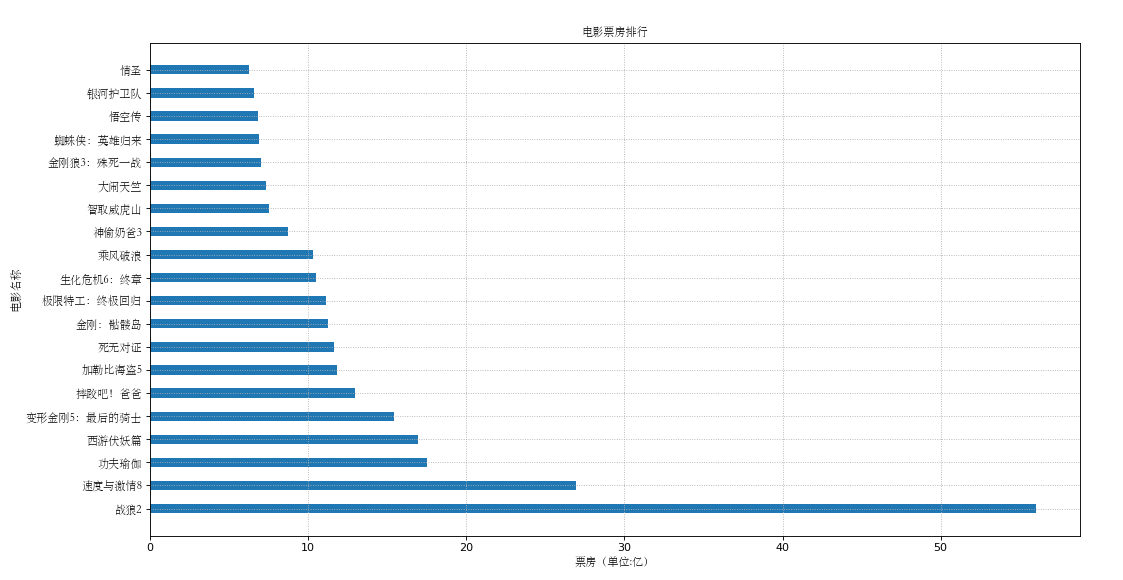
4.3 竖向和横向的区别
横向的方法是barh
竖向的方法是bar
4.4 绘制多次条形图
小练习6:假设你知道了列表a中电影分别在2017-09-14,2017-09-15,2017-09-16三天的票房,为了展示列表中电影本身的票房以及同其他电影的数据对比情况,应该如何更加直观的呈现数据
x = ['战狼2','速度与激情8','功夫瑜伽','西游伏妖篇','变形金刚5:最后的骑士','摔跤吧!爸爸',]

1 #!/usr/bin/env python 2 # -*- coding:utf8 -*- 3 import random 4 from matplotlib import pyplot 5 from matplotlib import font_manager 6 7 x = ['战狼2','速度与激情8','功夫瑜伽','西游伏妖篇','变形金刚5:最后的骑士','摔跤吧!爸爸',] 8 9 y_14 = [56.01, 26.94, 17.53, 16.94, 15.45, 12.96] 10 y_15 = [11.61, 11.28, 11.12, 10.49, 10.3, 8.75] 11 y_16 = [8.75, 7.55, 7.32, 6.99, 6.88, 6.86] 12 13 bar_width = 0.2 14 15 x_14 = list(range(len(x))) 16 x_15 = [i+bar_width for i in x_14] 17 x_16 = [i+bar_width*2 for i in x_14] 18 # 设置字体,绘制图形时可以显示中文 19 my_font = font_manager.FontProperties(fname='STSONG.TTF') 20 21 # 设置图形大小 22 pyplot.figure(figsize=(18,10),dpi=80) 23 24 # 绘制图形 25 pyplot.bar(range(len(x)),y_14,width=bar_width,label='14日') 26 pyplot.bar(x_15,y_15,width=bar_width,label='15日') 27 pyplot.bar(x_16,y_16,width=bar_width,label='16日') 28 29 # 设置x轴上的显示单位 30 pyplot.xticks(x_15,x,rotation=0,fontproperties=my_font) 31 32 # 网格 33 pyplot.grid(linestyle=":") 34 35 # 显示每条线对应的角色 36 pyplot.legend(loc=1,prop=my_font) 37 pyplot.title('电影票房排行',fontproperties=my_font) 38 pyplot.ylabel('票房(单位:亿)',fontproperties=my_font) 39 pyplot.xlabel('电影名称',fontproperties=my_font) 40 41 pyplot.legend(loc=1,prop=my_font) 42 43 # pyplot.savefig('./move.png') 44 45 # 展示图形 46 pyplot.show()
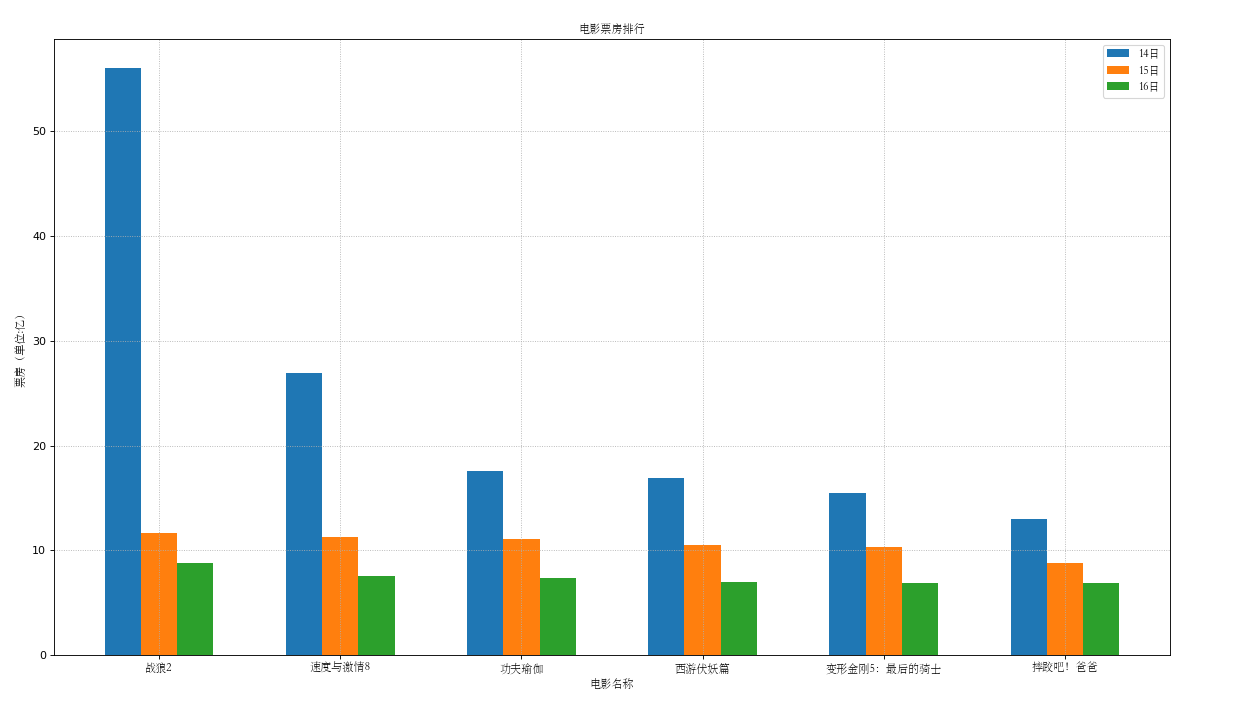
5.绘制直方图
5.1 统计个数
练习7 假设你获取了60部电影的时长,希望统计出这些电影时长的分布状态(比如,时长为100分钟到120分钟电影的数量,出现的频率)等信息,你应该如何呈现这些数据?

1 from matplotlib import pyplot 2 from matplotlib import font_manager 3 4 a = [90, 91, 90, 90, 90, 90, 92, 93, 97, 96, 98, 97, 102, 93, 101, 96, 106, 93, 106, 97, 90, 111, 99, 98, 110, 104, 99, 117, 116, 104, 119, 121, 116, 122, 124, 93, 105, 105, 98, 96, 127, 99, 132, 132, 133, 111, 95, 124, 118, 105, 130, 140, 130, 93, 122, 137, 138, 147, 100, 148] 5 6 # 设置中文显示字体 7 my_font = font_manager.FontProperties(fname='STSONG.TTF') 8 9 # 计算组距 10 gd = 2 11 12 # 计算组数(一定要取整数) 13 num_bins = (max(a)-min(a))//gd 14 15 # 设置图形大小 16 pyplot.figure(figsize=(15,8),dpi=80) 17 18 # 绘制网格 19 pyplot.grid(alpha=0.3) 20 21 # 绘制图形 22 pyplot.hist(a,num_bins) 23 24 # 设置x轴的坐标 25 pyplot.xticks(range(min(a),max(a)+gd,gd)) 26 27 # 设置标题 28 pyplot.title('统计电影时长个数',fontproperties=my_font) 29 pyplot.ylabel('电影个数',fontproperties=my_font) 30 pyplot.xlabel('电影时长',fontproperties=my_font) 31 32 33 # 查看图形 34 pyplot.show()
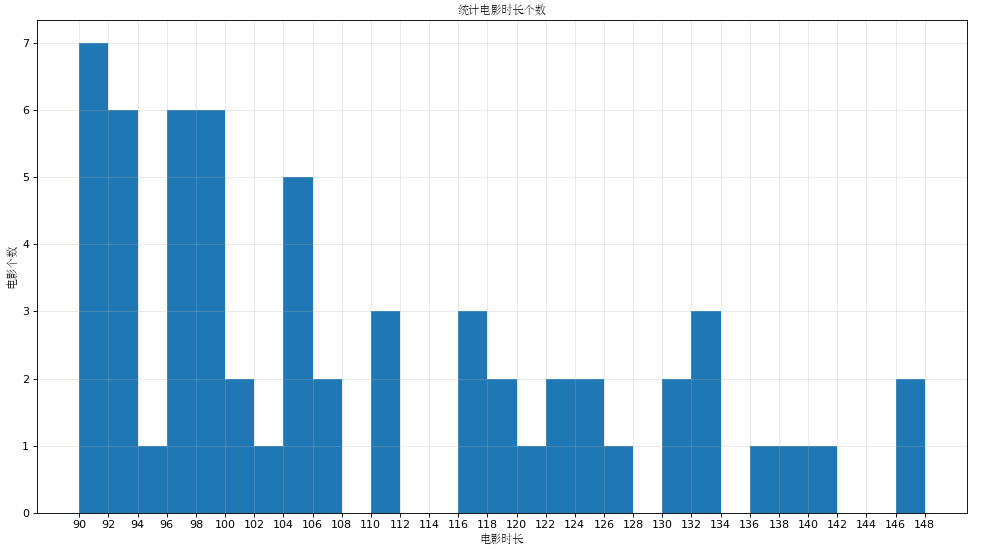
5.2 统计频率
练习8 假设你获取了60部电影的时长,希望统计出这些电影时长的分布状态(比如,时长为100分钟到120分钟电影出现的频率)等信息,你应该如何呈现这些数据?

1 from matplotlib import pyplot 2 from matplotlib import font_manager 3 4 a = [90, 91, 90, 90, 90, 90, 92, 93, 97, 96, 98, 97, 102, 93, 101, 96, 106, 93, 106, 97, 90, 111, 99, 98, 110, 104, 99, 117, 116, 104, 119, 121, 116, 122, 124, 93, 105, 105, 98, 96, 127, 99, 132, 132, 133, 111, 95, 124, 118, 105, 130, 140, 130, 93, 122, 137, 138, 147, 100, 148] 5 6 my_font = font_manager.FontProperties(fname='STSONG.TTF') 7 8 # 计算组距 9 gd = 2 10 11 # 计算组数(一定要取整数) 12 num_bins = (max(a)-min(a))//gd 13 14 # 设置图形大小 15 pyplot.figure(figsize=(15,8),dpi=80) 16 17 # 绘制网格 18 pyplot.grid(alpha=0.3 ) 19 20 # 绘制图形 21 pyplot.hist(a,num_bins,normed=True) 22 23 # 设置x轴的坐标 24 pyplot.xticks(range(min(a),max(a)+gd,gd)) 25 26 # 设置标题 27 pyplot.title('统计电影时长个数',fontproperties=my_font) 28 pyplot.ylabel('电影百分比:%',fontproperties=my_font) 29 pyplot.xlabel('电影时长',fontproperties=my_font) 30 31 32 # 查看图形 33 pyplot.show()
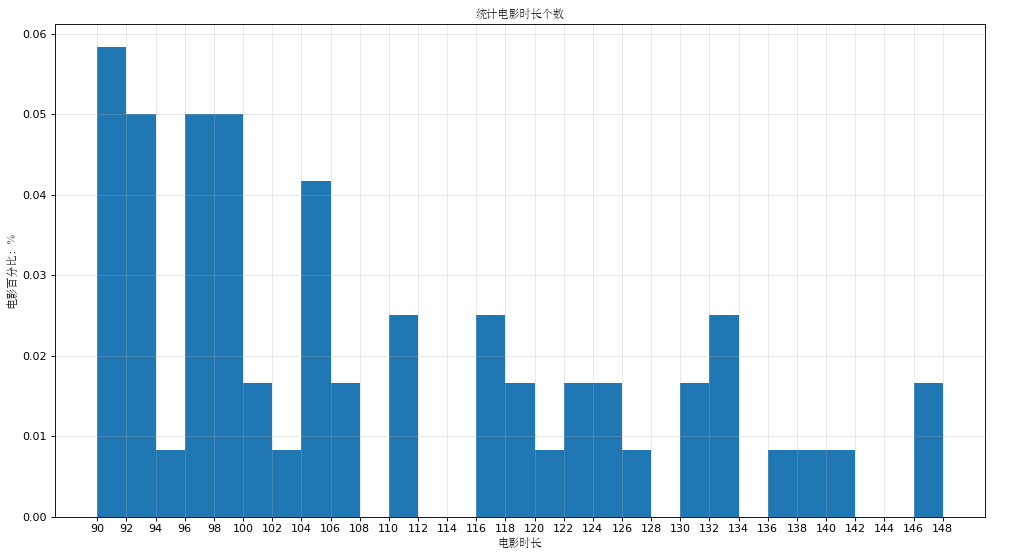





 浙公网安备 33010602011771号
浙公网安备 33010602011771号