Nginx流媒体服务器搭建
一、安装nginx服务依赖
root@nginx:~# apt-get update
root@nginx:~# apt install -y build-essential #安装gcc
root@nginx:~# apt install -y libpcre3 libpcre3-dev
root@nginx:~# apt install -y libssl-dev
root@nginx:~# apt install -y zlib1g-dev
root@nginx:~# apt install -y libxml2 libxml2-dev
root@nginx:~# apt install -y libxslt-dev
root@nginx:~# apt install -y libgd-dev
二、下载相关软件包
root@nginx:~# wget http://h264.code-shop.com/download/nginx_mod_h264_streaming-2.2.7.tar.gz
root@nginx:~# wget http://nginx.org/download/nginx-1.15.9.tar.gz
root@nginx:~# git clone https://github.com/arut/nginx-rtmp-module
root@nginx:~# git clone https://github.com/pschultz/ngx_http_allow_methods_module.git
三、解压相关软件包
root@nginx:~# tar xf nginx-1.15.9.tar.gz
root@nginx:~# tar xf nginx_mod_h264_streaming-2.2.7.tar.gz
四、编译安装nginx(ngx_http_allow_methods_module模块用于允许http访问的请求类型,不需要安装)
root@nginx:~/nginx-1.15.9# ./configure --prefix=/usr/local/nginx --add-module=/root/nginx_mod_h264_streaming-2.2.7 \
--add-module=/root/nginx-rtmp-module --with-http_flv_module --with-http_mp4_module \
--with-http_gzip_static_module --with-http_stub_status_module --with-http_ssl_module \
--add-module=/root/ngx_http_allow_methods_module
五、编译安装nginx_mod_h264_streaming-2.2.7模块报错编辑ngx_http_streaming_module.c文件,把158到161行注释掉
root@nginx:~# vim nginx_mod_h264_streaming-2.2.7/src/ngx_http_streaming_module.c
157 /* TODO: Win32 */ 158 // if (r->zero_in_uri) 159 // { 160 // return NGX_DECLINED; 161 // }
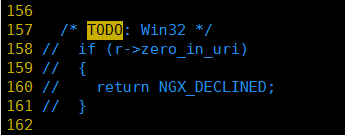
六、编辑Makefile文件,删除-Werror
root@nginx:~/nginx-1.15.9# vim objs/Makefile

root@nginx:~/nginx-1.15.9# make && make install
七、nginx配置
#user nobody; worker_processes 1; #error_log logs/error.log; #error_log logs/error.log notice; #error_log logs/error.log info; #pid logs/nginx.pid; events { worker_connections 1024; } http { include mime.types; default_type application/octet-stream; #log_format main '$remote_addr - $remote_user [$time_local] "$request" ' # '$status $body_bytes_sent "$http_referer" ' # '"$http_user_agent" "$http_x_forwarded_for"'; #access_log logs/access.log main; sendfile on; #tcp_nopush on; #keepalive_timeout 0; keepalive_timeout 65; gzip on; gzip_min_length 1k; gzip_buffers 4 16k; gzip_comp_level 2; gzip_types text/plain application/x-javascript text/css application/xml; gzip_vary on; output_buffers 1 32k; postpone_output 1460; client_header_timeout 3m; client_body_timeout 3m; send_timeout 3m; tcp_nopush on; tcp_nodelay on; open_file_cache max=64 inactive=30d; open_file_cache_min_uses 1; open_file_cache_valid 3m; server { listen 80; server_name i.video.com; charset utf-8; location ~ \.mp4$|\.m4v$ { root html/mp4m4v/; } location ~ \.flv$ { root html/flv/; }
} server { listen 80; server_name www.video.com; #charset koi8-r; #access_log logs/host.access.log main; location / { root html; index index.html index.htm; } #error_page 404 /404.html; # redirect server error pages to the static page /50x.html # error_page 500 502 503 504 /50x.html; location = /50x.html { root html; } # proxy the PHP scripts to Apache listening on 127.0.0.1:80 # #location ~ \.php$ { # proxy_pass http://127.0.0.1; #} # pass the PHP scripts to FastCGI server listening on 127.0.0.1:9000 # #location ~ \.php$ { # root html; # fastcgi_pass 127.0.0.1:9000; # fastcgi_index index.php; # fastcgi_param SCRIPT_FILENAME /scripts$fastcgi_script_name; # include fastcgi_params; #} # deny access to .htaccess files, if Apache's document root # concurs with nginx's one # #location ~ /\.ht { # deny all; #} } # another virtual host using mix of IP-, name-, and port-based configuration # #server { # listen 8000; # listen somename:8080; # server_name somename alias another.alias; # location / { # root html; # index index.html index.htm; # } #} # HTTPS server # #server { # listen 443 ssl; # server_name localhost; # ssl_certificate cert.pem; # ssl_certificate_key cert.key; # ssl_session_cache shared:SSL:1m; # ssl_session_timeout 5m; # ssl_ciphers HIGH:!aNULL:!MD5; # ssl_prefer_server_ciphers on; # location / { # root html; # index index.html index.htm; # } #} }
八、index.html页面
<html> <head> <link href="https://vjs.zencdn.net/7.17.0/video-js.css" rel="stylesheet" /> <!-- If you'd like to support IE8 (for Video.js versions prior to v7) --> <!-- <script src="https://vjs.zencdn.net/ie8/1.1.2/videojs-ie8.min.js"></script> --> </head> <body> <video id="my-video" class="video-js" controls preload="auto" width="640" height="264" poster="MY_VIDEO_POSTER.jpg" data-setup="{}" > <source src="http://i.video.com/abc.mp4" type="video/mp4" /> <p class="vjs-no-js"> To view this video please enable JavaScript, and consider upgrading to a web browser that <a href="https://videojs.com/html5-video-support/" target="_blank" >supports HTML5 video</a > </p> </video> <script src="https://vjs.zencdn.net/7.17.0/video.min.js"></script> </body> </html>
九、安装ffmpeg
CentOS8
[root@centos8 ~]# dnf install https://download1.rpmfusion.org/free/el/rpmfusion-free-release-8.noarch.rpm
[root@centos8 ~]# wget http://rpmfind.net/linux/centos/8.5.2111/PowerTools/x86_64/os/Packages/SDL2-2.0.10-2.el8.x86_64.rpm
[root@centos8 ~]# rpm -ivh SDL2-2.0.10-2.el8.x86_64.rpm
[root@centos8 ~]# dnf install ffmpeg
[root@centos8 ~]# ffmpeg -i inputfile.mp4 -s 1280*720 -b:v 1.5M /tmp/outputfile.mp4 -y
# MP4格式转m3u8(-segment_time 10:把xxxx.mp4切成每10秒一个的ts视频的m3u8文件)
[root@centos8 ~]# ffmpeg -i xxxx.mp4 -f segment -segment_time 10 -segment_format mpegts -segment_list ./m3u8/test/test.m3u8 -c copy -bsf:v h264_mp4toannexb -map 0 ./m3u8/test/test%03d.ts
CenOS7
1.安装epel并update yum
[root@centos7 ~]# yum install epel-release -y
[root@centos7 ~]# yum update -y
2.安装Nux Dextop Yum 源
[root@centos7 ~]# rpm --import http://li.nux.ro/download/nux/RPM-GPG-KEY-nux.ro
[root@centos7 ~]# rpm -Uvh http://li.nux.ro/download/nux/dextop/el7/x86_64/nux-dextop-release-0-5.el7.nux.noarch.rpm
3.安装FFmpeg 和 FFmpeg开发包
[root@centos7 ~]# yum install ffmpeg ffmpeg-devel -y
Ubuntu
root@ubuntu:~# sudo add-apt-repository ppa:savoury1/graphics
root@ubuntu:~# sudo add-apt-repository ppa:savoury1/multimedia
root@ubuntu:~# sudo add-apt-repository ppa:savoury1/ffmpeg4
root@ubuntu:~# sudo apt-get update
root@ubuntu:~# sudo apt-get install ffmpeg
参考链接:
https://leefige.github.io/2019/03/05/15bef8e28185/ # 基于Nginx配置Web视频流媒体服务器
https://lxneng.com/posts/160?lang=zh_CN #编译nginx报错解决
https://github.com/pschultz/ngx_http_allow_methods_module
http://rpmfind.net/linux/rpm2html/search.php?query=libSDL2-2.0.so.0()(64bit)
http://t.zoukankan.com/architectforest-p-12807683.html #centos8上安装ffmpeg
https://api.freeconverting.com #在线格式转换
https://my.oschina.net/weitao520lin/blog/5280537 #ubuntu ffmpeg apt-get安装
https://www.johnvansickle.com/ffmpeg/ #ffmpeg静态版本,解压后可直接使用
https://launchpad.net/~savoury1/+archive/ubuntu/ffmpeg4 #ubuntu ffmpeg版本
https://ffmpeg.org/ffmpeg.html # ffmpeg官方文档
https://github.com/sampotts/plyr # html播放器
https://www.toutiao.com/article/7452907846938771978/ # html音视频播放器




 浙公网安备 33010602011771号
浙公网安备 33010602011771号