Debian&Ubuntu优化
查看ubuntu版本:lsb_release -a、cat /etc/os-release
安装ifconfig命令:apt-get install net-tools
安装ping命令:apt-get install iputils-ping
安装ip命令:apt-get install iproute2
安装Tab键实例插件:apt-get install bash-completion
取消最小化:/usr/local/sbin/unminimize
一、卸载不必要的软件
卸载LibreOffice
sudo apt-get remove libreoffice-common
卸载Amazon的链接
apt-get purge unity-webapps-common
卸载一些预装软件
apt-get purge thunderbird totem rhythmbox empathy brasero simple-scan gnome-mahjongg aisleriot gnome-mines cheese transmission-common gnome-orca webbrowser-app gnome-sudoku landscape-client-ui-install
apt-get purge onboard deja-dup
删除Amazon广告图标
sudo rm -f /usr/share/applications/com.canonical.launcher.amazon.desktop
sudo rm -f /usr/share/applications/ubuntu-amazon-default.desktop
其他软件
sudo apt-get -y purge thunderbird* #邮件
sudo apt-get -y purge firefox #火狐浏览器
sudo apt-get -y purge deja-dup #备份
sudo apt-get -y purge simple-scan #扫描
sudo apt-get -y purge hplip* #打印
sudo apt-get -y purge printer-driver* #打印驱动
sudo apt-get -y purge rhythmbox* #音乐播放
sudo apt-get -y purge gedit* #文本编辑
sudo apt-get -y purge libreoffice* #办公套件
sudo apt-get -y purge gnome-orca #屏幕阅读
sudo apt-get -y purge onboard #屏幕键盘
sudo apt-get -y purge mahjongg #对对碰
sudo apt-get -y purge aisleriot #纸牌王
sudo apt-get -y purge gnome-sudoku #数独
sudo apt-get -y purge gnomine #扫雷
sudo apt-get -y purge wodim #命令刻碟
导航栏放在底部
gsettings set com.canonical.Unity.Launcher launcher-position Bottom
二、切换SHELL
1、查看当前发行版可以使用的shell
root@Ubuntu:~# cat /etc/shells
# /etc/shells: valid login shells /bin/sh /bin/bash /usr/bin/bash /bin/rbash /usr/bin/rbash /bin/dash /usr/bin/dash
2、查看当前使用的shell,最常用的查看shell的命令,但不能实时反映当前shell
root@Ubuntu:~# echo $SHELL
3、环境变量中shell的匹配查找
root@Ubuntu:~# env | grep SHELL
SHELL=/bin/bash
4、切换dash为bash
sudo dpkg-reconfigure dash
三、ubuntu 保存防火墙命令,iptables方式:
1、iptables 配置好策略
2、iptables-save > /etc/network/iptables.up.rules ,配置的策略保存到文件
3、iptables-apply,然后按 y 或者 iptables-restore < /etc/network/iptables.up.rules
四、更换apt源

编辑/etc/apt/sources.list文件, 在文件最前面添加以下条目(操作前请做好相应备份),保存退出后使用sudo apt-get update && sudo apt-get upgrade更新源 # 阿里源 deb http://mirrors.aliyun.com/ubuntu/ focal main restricted universe multiverse deb-src http://mirrors.aliyun.com/ubuntu/ focal main restricted universe multiverse deb http://mirrors.aliyun.com/ubuntu/ focal-security main restricted universe multiverse deb-src http://mirrors.aliyun.com/ubuntu/ focal-security main restricted universe multiverse deb http://mirrors.aliyun.com/ubuntu/ focal-updates main restricted universe multiverse deb-src http://mirrors.aliyun.com/ubuntu/ focal-updates main restricted universe multiverse deb http://mirrors.aliyun.com/ubuntu/ focal-proposed main restricted universe multiverse deb-src http://mirrors.aliyun.com/ubuntu/ focal-proposed main restricted universe multiverse deb http://mirrors.aliyun.com/ubuntu/ focal-backports main restricted universe multiverse deb-src http://mirrors.aliyun.com/ubuntu/ focal-backports main restricted universe multiverse # 华为源地址 deb https://repo.huaweicloud.com/ubuntu/ focal main restricted deb https://repo.huaweicloud.com/ubuntu/ focal-updates main restricted deb https://repo.huaweicloud.com/ubuntu/ focal universe deb https://repo.huaweicloud.com/ubuntu/ focal-updates universe deb https://repo.huaweicloud.com/ubuntu/ focal-backports main restricted universe deb https://repo.huaweicloud.com/ubuntu/ focal-security main restricted deb https://repo.huaweicloud.com/ubuntu/ focal-security universe # 网易163源 deb http://mirrors.163.com/ubuntu/ focal main restricted universe multiverse deb http://mirrors.163.com/ubuntu/ focal-security main restricted universe multiverse deb http://mirrors.163.com/ubuntu/ focal-updates main restricted universe multiverse deb http://mirrors.163.com/ubuntu/ focal-proposed main restricted universe multiverse deb http://mirrors.163.com/ubuntu/ focal-backports main restricted universe multiverse deb-src http://mirrors.163.com/ubuntu/ focal main restricted universe multiverse deb-src http://mirrors.163.com/ubuntu/ focal-security main restricted universe multiverse deb-src http://mirrors.163.com/ubuntu/ focal-updates main restricted universe multiverse deb-src http://mirrors.163.com/ubuntu/ focal-proposed main restricted universe multiverse deb-src http://mirrors.163.com/ubuntu/ focal-backports main restricted universe multiverse # 中科大源 deb https://mirrors.ustc.edu.cn/ubuntu/ focal main restricted universe multiverse deb-src https://mirrors.ustc.edu.cn/ubuntu/ focal main restricted universe multiverse deb https://mirrors.ustc.edu.cn/ubuntu/ focal-updates main restricted universe multiverse deb-src https://mirrors.ustc.edu.cn/ubuntu/ focal-updates main restricted universe multiverse deb https://mirrors.ustc.edu.cn/ubuntu/ focal-backports main restricted universe multiverse deb-src https://mirrors.ustc.edu.cn/ubuntu/ focal-backports main restricted universe multiverse deb https://mirrors.ustc.edu.cn/ubuntu/ focal-security main restricted universe multiverse deb-src https://mirrors.ustc.edu.cn/ubuntu/ focal-security main restricted universe multiverse deb https://mirrors.ustc.edu.cn/ubuntu/ focal-proposed main restricted universe multiverse deb-src https://mirrors.ustc.edu.cn/ubuntu/ focal-proposed main restricted universe multiverse # 清华源 deb https://mirrors.tuna.tsinghua.edu.cn/ubuntu/ eoan main restricted universe multiverse deb-src https://mirrors.tuna.tsinghua.edu.cn/ubuntu/ eoan main restricted universe multiverse deb https://mirrors.tuna.tsinghua.edu.cn/ubuntu/ eoan-updates main restricted universe multiverse deb-src https://mirrors.tuna.tsinghua.edu.cn/ubuntu/ eoan-updates main restricted universe multiverse deb https://mirrors.tuna.tsinghua.edu.cn/ubuntu/ eoan-backports main restricted universe multiverse deb-src https://mirrors.tuna.tsinghua.edu.cn/ubuntu/ eoan-backports main restricted universe multiverse deb https://mirrors.tuna.tsinghua.edu.cn/ubuntu/ eoan-security main restricted universe multiverse deb-src https://mirrors.tuna.tsinghua.edu.cn/ubuntu/ eoan-security main restricted universe multiverse deb https://mirrors.tuna.tsinghua.edu.cn/ubuntu/ eoan-proposed main restricted universe multiverse deb-src https://mirrors.tuna.tsinghua.edu.cn/ubuntu/ eoan-proposed main restricted universe multiverse
五、ubuntu20.04设置开机自启动命令
1、创建rc.local文件并添加可执行权限chmod 755 /etc/rc.local
root@Ubuntu20:~# nano /etc/rc.local
#!/bin/bash echo "hello world" >/var/log/hello.log

2、编辑rc-local.service文件,在文件底部添加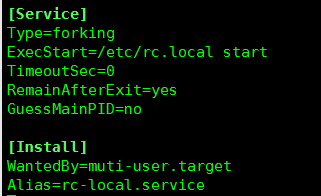
root@Ubuntu20:~# nano /lib/systemd/system/rc-local.service
[Install] WantedBy=muti-user.target Alias=rc-local.service
3、最后把rc-local.service添加到开机启动
systemctl enable rc-local.service #添加到开机启动
systemctl disable rc-local.service #关闭开机启动
六、Ubuntu修改dns地址
修改/etc/systemd/resolved.conf文件,添加dns,然后退出保存。
root@Ubuntu:~# nano /etc/systemd/resolved.conf
[Resolve] DNS=114.114.114.114 8.8.8.8 #FallbackDNS= #Domains= #LLMNR=no #MulticastDNS=no #DNSSEC=no #DNSOverTLS=no #Cache=no-negative #DNSStubListener=yes #ReadEtcHosts=yes
root@Ubuntu:~# mv /etc/resolv.conf /etc/resolv.conf.bak
root@Ubuntu:~# ln -s /run/systemd/resolve/resolv.conf /etc/
root@Ubuntu:~# systemctl restart systemd-resolved.service #重启服务
root@Ubuntu:~# systemctl enable systemd-resolved.service #加入到开机启动
root@Ubuntu:~# systemd-resolve --status #查看dns地址是否修改成功
root@Ubuntu:~# systemctl is-enabled systemd-logind.service #查看服务是否被屏蔽(masked)
Unit systemd-logind.service is masked
解决方法:
root@Ubuntu:~# systemctl unmask systemd-logind.service
root@Ubuntu:~# systemctl enable systemd-logind.service
root@Ubuntu:~# systemctl start systemd-logind.service
root@Ubuntu:~# systemctl is-enabled systemd-logind.service #查看服务是否被屏蔽(masked)
七、服务管理脚本

#!/bin/bash #自定义服务管理脚本 . /lib/lsb/init-functions ps aux | grep python | awk 'NR==1{print $2}' >/var/run/fastapi.pid PIDFILE="/var/run/fastapi.pid" fastapi_statu () { local pidfile daemon name status OPTIND pidfile= OPTIND=1 while getopts p: opt ; do case "$opt" in p) pidfile="$OPTARG";; esac done shift $(($OPTIND - 1)) if [ -n "$pidfile" ]; then pidfile="-p $pidfile" fi daemon="$1" name="$2" status="0" pidofproc $pidfile $daemon >/dev/null || status="$?" if [ "$status" = 0 ]; then return 0 else return $status fi } function start() { fastapi_statu -p $PIDFILE 'Fastapi' 'Fastapi' if [[ $? == 0 ]]; then echo else python /root/game_be/main.py & fi } function stop() { fastapi_statu -p $PIDFILE 'Fastapi' 'Fastapi' if [[ $? == 0 ]]; then pkill -9 python else echo fi } case "$1" in start) log_daemon_msg "Starting Fastapi" "Fastapi" start ;; stop) log_daemon_msg "Stopping Fastapi" "Fastapi" stop ;; restart)log_daemon_msg "Restarting Fastapi" "Fastapi" stop sleep 1 start ;; status) status_of_proc -p $PIDFILE 'Fastapi' 'Fastapi' && exit 0 || exit $? ;; *) log_action_msg "Usage: /etc/init.d/api {start|stop|status|restart}" exit 2 ;; esac exit 0
八、添加永久路由
root@Ubuntu:~# cat /etc/netplan/01-network-manager-all.yaml
# Let NetworkManager manage all devices on this system network: version: 2 renderer: NetworkManager ethernets: ens32: dhcp4: no addresses: - 192.168.150.128/24 gateway4: 192.168.150.1 nameservers: addresses: [114.114.114.114, 8.8.8.8] routes: - to: 10.10.10.0/24 via: 192.168.150.1 - to: 10.10.20.0/24 via: 192.168.150.1
root@Ubuntu:~# ls /usr/share/doc/netplan/examples # netplan配置示例
九、debian配置本地apt源
# 把debian镜像文件挂载到/mnt/debian12目录 mkdir -p /mnt/debian12 mount -o loop /root/iso/debian12.iso /mnt/debian12 # 配置apt使用本地ISO作为软件源 # [trusted=yes] 表示信任本地文件,不用签名验证,bookworm是debian12的代号,debian发行版目录:https://www.debian.org/releases/ # debian12软件仓库分区介绍:https://www.debian.org/releases/stable/amd64/release-notes/ch-whats-new.zh-cn.html nano /etc/apt/sources.list #deb cdrom:[Debian GNU/Linux 12.11.0 _Bookworm_ - Official amd64 DVD Binary-1 with firmware 20250517-09:52]/ bookworm contrib main non-free-firmware deb [trusted=yes] file:///mnt/debian12 bookworm main contrib non-free non-free-firmware # 更新软件包缓存 apt update # 使用本地源安装软件包 apt-get install net-tools
十、debian磁盘扩容
# 安装parted root@localhost:~# apt install parted # 查看系统分区 root@localhost:~# lsblk NAME MAJ:MIN RM SIZE RO TYPE MOUNTPOINTS loop0 7:0 0 3.7G 0 loop /mnt/debian12 vda 254:0 0 50G 0 disk ├─vda1 254:1 0 49.9G 0 part / ├─vda14 254:14 0 3M 0 part └─vda15 254:15 0 124M 0 part /boot/efi vdb 254:16 0 1G 0 disk # 查看当前分区布局 root@localhost:~# parted /dev/vda print Model: Virtio Block Device (virtblk) Disk /dev/vda: 53.7GB Sector size (logical/physical): 512B/512B Partition Table: gpt Disk Flags: Number Start End Size File system Name Flags 14 1049kB 4194kB 3146kB bios_grub 15 4194kB 134MB 130MB fat16 boot, esp 1 134MB 53.7GB 53.6GB ext4 # 扩展到最大空间,确认你要调整的分区编号(比如:1) parted /dev/vda resizepart 1 100% # 调整文件系统大小以使用新增空间,假设文件系统是ext4,且分区为/dev/vda1 resize2fs /dev/vda1
十一、debian使用journalctl命令查看系统日志
# 查看全部日志 journalctl # 实时跟踪日志(类似tail -f) journalctl -f 查看特定服务的日志,-u表示--unit,可指定systemd服务单元名称。支持通配符 journalctl -u sshd journalctl -u nginx* # 查看今天日志 journalctl --since today # 查看最近一小时日志 journalctl --since "1 hour ago" # 查看指定时间段 journalctl --since "2025-11-01" --until "2025-11-03 12:00" # 查看内核日志,等价于 dmesg 输出,但格式更统一 journalctl -k # 查看特定用户的日志,可通过id命令获取用户UID(id root) journalctl _UID=0 # 仅显示错误级别及以上日志,日志级别包括:emerg(0)、alert(1)、crit(2)、err(3)、warning(4)、notice(5)、info(6)、debug(7) journalctl -p err # 显示最后20行 journalctl -n 20 # 禁用分页,适合脚本使用 journalctl --no-pager # 显示精确时间戳 journalctl -o short-precise # 导出日志到文件 journalctl -u myapp.service > app.log
十二、Ubuntu配置l2tp后无法使用
有个组件有bug,就是无法连上,换一个底层组件
# 安装xl2tpd,卸载go-l2tp apt install xl2tpd apt purge go-l2tp
参考:https://github.com/nm-l2tp/NetworkManager-l2tp/issues/231
参考链接:
https://launchpad.net/ubuntu/+cdmirrors # ubuntu各版本下载
https://ubuntu.zero.com.ar/ubuntu-releases/ # ubuntu各版本下载
http://cdimage.debian.org/cdimage/archive/ # debian各版本下载
https://www.einval.com/~steve/software/jigdo/download/ # jigdo工具下载
https://www.cnblogs.com/itwangqiang/p/14302252.html # 修改ubuntu网卡名为eth
https://www.cnblogs.com/liuyakai/p/14715891.html # Ubuntu修改时区和设置24小时时间格式,或使用tzselect命令修改时区
https://www.cnblogs.com/kaopunotes/p/18593236 # ubuntu通过apt-get获取已安装的package的下载链接或将其下载到本地
http://www.c-nergy.be/products.html # ubuntu安装远程桌面服务
http://c-nergy.be/blog/?p=13390
https://blog.ruanbekker.com/blog/2017/12/09/unmask-a-masked-service-in-systemd # 在systemd中取消masked服务





 浙公网安备 33010602011771号
浙公网安备 33010602011771号