stylelint配置
vscode中的stylelint配置
1.添加stylelint插件
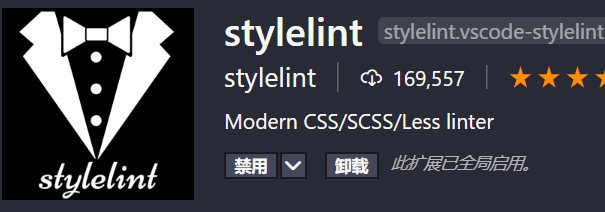
2.ctrl + shift + p --> open setting(json)进行配置
"stylelint.enable": true,
//防止vscode内部的linter冲突
"css.validate": false,
"scss.validate": false,
"vetur.validation.style": false,
//设置stylint的规则
"stylelint.config": {
"rules": {
"indentation": 2,
}
}
//开启自动修复
"editor.codeActionsOnSave": {
"source.fixAll.stylelint": true
}
规则可参考https://stylelint.docschina.org/user-guide/rules/
配置项目中的stylelint
1.需要用到的插件stylelint-config-standard,stylelint-config-rational-order,stylelint-scss,stylelint-config-mixup
2.在项目根目录下添加.stylelintrc.json / stylelint.config.js文件,配置项目中的stylelint
//stylelint.config.js
module.exports = {
extends: [
'stylelint-config-standard',
'stylelint-config-rational-order',
'stylelint-config-mixup'
],
plugins: ['stylelint-scss'],
rules: {}
};
stylelint-config-rational-order用来规范css属性顺序,其提倡的顺序:
(1).positioning 位置属性
(2).box model 盒子属性
(3).typography 文字属性
(4).visual 视觉属性
(5).animation misc 其他
.declaration-order {
/* 1.Positioning 位置属性 */
position: absolute;
top: 0;
right: 0;
bottom: 0;
left: 0;
z-index: 10;
/* 2.Box Model 盒子属性 */
display: block;
float: right;
width: 100px;
height: 100px;
margin: 10px;
padding: 10px;
/* 3.Typography 文字属性 */
color: #888;
font: normal 16px Helvetica, sans-serif;
line-height: 1.3;
text-align: center;
/* 4.Visual 视觉属性 */
background-color: #eee;
border: 1px solid #888;
border-radius: 4px;
opacity: 1;
/* 5.Animation Misc 其他 */
transition: all 1s;
user-select: none;
}
3.在package.json中配置script
"script": {
"lint:css": "stylelint src/*.{html,vue,css,sass,scss} --fix"
}
4.在命令行执行npm run lint:css即可进行相应的检测并修复
5.如果想让部分文件免于检查,可添加.stylelintignore文件,或用/* stylelint-disable */注释




 浙公网安备 33010602011771号
浙公网安备 33010602011771号