Linux LVM使用小记
对于Linux LVM一直不太理解,直到最近使用了简单功能后才稍微明白点。
对于硬盘空间物理上的使用,我们都是先对硬盘进行分区,然后格式化成文件系统支持的类型,最后给操作系统使用。但是这种使用方式很不灵活,分完区之后如果想动态扩大或者缩小容量需要格式化硬盘后重新分区调整。LVM正好可以解决这个问题,提供一种灵活可变的硬盘空间使用方式。
LVM的基本结构如下图:
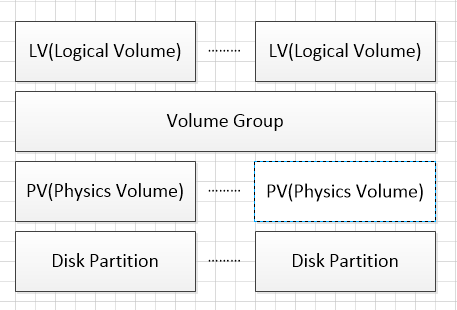
其中Disk Partition是物理硬盘分区,我们需要在每个物理分区上建立对应的PV(物理卷),Disk Partition和PV应该是一一对应的。VG是一个逻辑层,将所有PV的资源进行整合,形成一个存储池。然后可以将VG再细分为LV(逻辑卷),LV是最后提供给操作系统使用的卷。
本文将对一个已建立的LVM进行硬盘的扩容,步骤如下:
1、查看分区情况

# fdisk -l Disk /dev/sda: 966.4 GB, 966367641600 bytes 255 heads, 63 sectors/track, 117487 cylinders Units = cylinders of 16065 * 512 = 8225280 bytes Sector size (logical/physical): 512 bytes / 512 bytes I/O size (minimum/optimal): 512 bytes / 512 bytes Disk identifier: 0x0003f3bd Device Boot Start End Blocks Id System /dev/sda1 * 1 64 512000 83 Linux Partition 1 does not end on cylinder boundary. /dev/sda2 64 10444 83373056 8e Linux LVM /dev/sda3 10444 78325 545259482+ 83 Linux /dev/sda4 78326 117487 314568765 83 Linux Disk /dev/mapper/vg_template-lv_root: 875.1 GB, 875099586560 bytes 255 heads, 63 sectors/track, 106391 cylinders Units = cylinders of 16065 * 512 = 8225280 bytes Sector size (logical/physical): 512 bytes / 512 bytes I/O size (minimum/optimal): 512 bytes / 512 bytes Disk identifier: 0x00000000 Disk /dev/mapper/vg_template-lv_swap: 8405 MB, 8405385216 bytes 255 heads, 63 sectors/track, 1021 cylinders Units = cylinders of 16065 * 512 = 8225280 bytes Sector size (logical/physical): 512 bytes / 512 bytes I/O size (minimum/optimal): 512 bytes / 512 bytes Disk identifier: 0x00000000 Disk /dev/mapper/vg_template-lv_home: 23.3 GB, 23278387200 bytes 255 heads, 63 sectors/track, 2830 cylinders Units = cylinders of 16065 * 512 = 8225280 bytes Sector size (logical/physical): 512 bytes / 512 bytes I/O size (minimum/optimal): 512 bytes / 512 bytes Disk identifier: 0x00000000
可以看到硬盘目前966G左右,已经使用900G,我将为LVM再分配30G进去。
2、可以通过命令pvscan和pvdisplay查看目前已有的PV

# pvscan PV /dev/sda2 VG vg_template lvm2 [79.51 GiB / 0 free] PV /dev/sda3 VG vg_template lvm2 [520.00 GiB / 0 free] PV /dev/sda4 VG vg_template lvm2 [299.99 GiB / 54.99 GiB free Total: 3 [899.50 GiB] / in use: 3 [899.50 GiB] / in no VG: 0 [0

# pvdisplay --- Physical volume --- PV Name /dev/sda2 VG Name vg_template PV Size 79.51 GiB / not usable 3.00 MiB Allocatable yes (but full) PE Size 4.00 MiB Total PE 20354 Free PE 0 Allocated PE 20354 PV UUID cf72cq-WGB1-AIdu-dUuN-NhGA-qXtL-2lIPSC --- Physical volume --- PV Name /dev/sda3 VG Name vg_template PV Size 520.00 GiB / not usable 3.96 MiB Allocatable yes (but full) PE Size 4.00 MiB Total PE 133119 Free PE 0 Allocated PE 133119 PV UUID os0owi-lP6g-3QXI-p3SF-OVYN-Dmwq-t4bcgq --- Physical volume --- PV Name /dev/sda4 VG Name vg_template PV Size 300.00 GiB / not usable 4.06 MiB Allocatable yes PE Size 4.00 MiB Total PE 76798 Free PE 14077 Allocated PE 62721 PV UUID fSH2ET-c01w-pRdK-FlE1-Rf4l-kem4-Sk5keD
3、也可以通过vgdisplay查看VG中的剩余空间

# vgdisplay --- Volume group --- VG Name vg_template System ID Format lvm2 Metadata Areas 3 Metadata Sequence No 12 VG Access read/write VG Status resizable MAX LV 0 Cur LV 3 Open LV 3 Max PV 0 Cur PV 3 Act PV 3 VG Size 899.50 GiB PE Size 4.00 MiB Total PE 230271 Alloc PE / Size 216194 / 844.51 GiB Free PE / Size 14077 / 54.99 GiB VG UUID YjcKe2-688m-1Iar-Zpa6-vbE7-TuXf-A1sgvh
可以看到,VG中海油54G左右的空间
4、查看目前已有的LV

# lvdisplay --- Logical volume --- LV Path /dev/vg_template/lv_root LV Name lv_root VG Name vg_template LV UUID QzjkFn-VtVG-ruvw-Mpr4-UpjH-Mjpf-e6TSdK LV Write Access read/write LV Creation host, time Template, 2014-09-05 20:52:37 +0800 LV Status available # open 1 LV Size 815.00 GiB Current LE 208640 Segments 3 Allocation inherit Read ahead sectors auto - currently set to 1024 Block device 253:0 --- Logical volume --- LV Path /dev/vg_template/lv_home LV Name lv_home VG Name vg_template LV UUID PSnzWl-xeGd-aKP9-EmNL-8vxK-sMIn-z6KMDE LV Write Access read/write LV Creation host, time Template, 2014-09-05 20:52:40 +0800 LV Status available # open 1 LV Size 21.68 GiB Current LE 5550 Segments 1 Allocation inherit Read ahead sectors auto - currently set to 1024 Block device 253:2 --- Logical volume --- LV Path /dev/vg_template/lv_swap LV Name lv_swap VG Name vg_template LV UUID z4oFd5-IvA9-Y0EY-KcC1-oaOr-QZEF-7IAZSl LV Write Access read/write LV Creation host, time Template, 2014-09-05 20:52:42 +0800 LV Status available # open 1 LV Size 7.83 GiB Current LE 2004 Segments 1 Allocation inherit Read ahead sectors auto - currently set to 1024 Block device 253:1
此次将给lv_root增加容量
5、增加LV容量

# lvextend -L +30G /dev/vg_template/lv_root Extending logical volume lv_root to 845.00 GiB Logical volume lv_root successfully resized
6、查看增加后的LV容量

# lvdisplay /dev/vg_template/lv_root --- Logical volume --- LV Path /dev/vg_template/lv_root LV Name lv_root VG Name vg_template LV UUID QzjkFn-VtVG-ruvw-Mpr4-UpjH-Mjpf-e6TSdK LV Write Access read/write LV Creation host, time Template, 2014-09-05 20:52:37 +0800 LV Status available # open 1 LV Size 845.00 GiB Current LE 216320 Segments 3 Allocation inherit Read ahead sectors auto - currently set to 1024 Block device 253:0
可以看到容量从815增加至845G
7、通过df查看磁盘空间

# df -h Filesystem Size Used Avail Use% Mounted on /dev/mapper/vg_template-lv_root 803G 732G 30G 97% / tmpfs 32G 25G 6.7G 79% /dev/shm /dev/sda1 485M 38M 423M 9% /boot /dev/mapper/vg_template-lv_home 22G 559M 20G 3% /home
发现操作系统层面看,使用空间没有变。
8、通过resize2fs重新扫描使用空间

# resize2fs /dev/vg_template/lv_root resize2fs 1.41.12 (17-May-2010) Filesystem at /dev/vg_template/lv_root is mounted on /; on-line resizing required old desc_blocks = 51, new_desc_blocks = 53 Performing an on-line resize of /dev/vg_template/lv_root to 221511680 (4k) blocks. The filesystem on /dev/vg_template/lv_root is now 221511680 blocks long.
9、再通过df查看使用空间,空间已经扩大

]# df -h Filesystem Size Used Avail Use% Mounted on /dev/mapper/vg_template-lv_root 832G 732G 58G 93% / tmpfs 32G 25G 6.7G 79% /dev/shm /dev/sda1 485M 38M 423M 9% /boot /dev/mapper/vg_template-lv_home 22G 559M 20G 3% /home
以后继续补充如何将新加硬盘如何操作。
==================================================================================================
以上是针对VG有剩余空间直接扩充LV的过程,下面介绍一下对于新加物理硬盘如何加到VG中。
1、查看新建物理磁盘情况
fdisk -l
Disk /dev/sdb: 214.7 GB, 214748364800 bytes
255 heads, 63 sectors/track, 26108 cylinders
Units = cylinders of 16065 * 512 = 8225280 bytes
Sector size (logical/physical): 512 bytes / 512 bytes
I/O size (minimum/optimal): 512 bytes / 512 bytes
Disk identifier: 0x00000000
可以看到有一个200G左右的磁盘—/dev/sdb
2、对/dev/sdb进行分区
fdisk /dev/sdb
]# fdisk /dev/sdb
Device contains neither a valid DOS partition table, nor Sun, SGI or OSF disklabel
Building a new DOS disklabel with disk identifier 0x94b29f79.
Changes will remain in memory only, until you decide to write them.
After that, of course, the previous content won't be recoverable.
Warning: invalid flag 0x0000 of partition table 4 will be corrected by w(rite)
WARNING: DOS-compatible mode is deprecated. It's strongly recommended to
switch off the mode (command 'c') and change display units to
sectors (command 'u').
Command (m for help):
输入n,新建分区,根据实际情况选择主分区或者扩展分区,这里我选择主分区

Command (m for help): n Command action e extended p primary partition (1-4) p Partition number (1-4): 1 First cylinder (1-26108, default 1): Using default value 1 Last cylinder, +cylinders or +size{K,M,G} (1-26108, default 26108): Using default value 26108 Command (m for help):
输入t,确定分区格式,8e代表Linux LVM

Command (m for help): t Selected partition 1 Hex code (type L to list codes): 8e Changed system type of partition 1 to 8e (Linux LVM)
输入p,查看分区状况,输入w,保存分区配置

Command (m for help): p Disk /dev/sdb: 214.7 GB, 214748364800 bytes 255 heads, 63 sectors/track, 26108 cylinders Units = cylinders of 16065 * 512 = 8225280 bytes Sector size (logical/physical): 512 bytes / 512 bytes I/O size (minimum/optimal): 512 bytes / 512 bytes Disk identifier: 0x94b29f79 Device Boot Start End Blocks Id System /dev/sdb1 1 26108 209712478+ 8e Linux LVM Command (m for help): w The partition table has been altered! Calling ioctl() to re-read partition table. Syncing disks.
3、新建PV

# pvcreate /dev/sdb1 Physical volume "/dev/sdb1" successfully created
4、将新建PV加到VG中

# vgdisplay --- Volume group --- VG Name vg_template System ID Format lvm2 Metadata Areas 3 Metadata Sequence No 13 VG Access read/write VG Status resizable MAX LV 0 Cur LV 3 Open LV 3 Max PV 0 Cur PV 3 Act PV 3 VG Size 899.50 GiB PE Size 4.00 MiB Total PE 230271 Alloc PE / Size 223874 / 874.51 GiB Free PE / Size 6397 / 24.99 GiB VG UUID YjcKe2-688m-1Iar-Zpa6-vbE7-TuXf-A1sgvh [root@SICS-MIGPC-DB ~]# vgextend vg_template /dev/sdb1 Volume group "vg_template" successfully extended [root@SICS-MIGPC-DB ~]# vgdisplay --- Volume group --- VG Name vg_template System ID Format lvm2 Metadata Areas 4 Metadata Sequence No 14 VG Access read/write VG Status resizable MAX LV 0 Cur LV 3 Open LV 3 Max PV 0 Cur PV 4 Act PV 4 VG Size 1.07 TiB PE Size 4.00 MiB Total PE 281470 Alloc PE / Size 223874 / 874.51 GiB Free PE / Size 57596 / 224.98 GiB VG UUID YjcKe2-688m-1Iar-Zpa6-vbE7-TuXf-A1sgvh
然后根据之前步骤扩展现有LV空间即可。
=======================================================================
其他常用命令:
1、从VG新建LV,并格式化LV为特定文件系统
新建一个100G的新LV,名称为VPS

#lvcreate –L 100G –n vps /dev/vg_template;
格式化为EXT3文件系统格式

#mkfs –t ext3 /dev/vg_template/vps
2、从VG删除PV,删除硬盘上的LVM分区,去掉硬盘

#vgreduce vg_template /dev/sdb1; #pvremove /dev/sdb1 #fdisk /dev/sdb1 输入P,输入D(删除),输入P查看,输入W,保存配置。



 浙公网安备 33010602011771号
浙公网安备 33010602011771号