UniApp 自定义tabBar
xz-tabBar 自定义tabBar
实现隔离底部安全区域和通过插槽自定义凸起的tabBar
插件地址:https://ext.dcloud.net.cn/plugin?id=20350
预览图
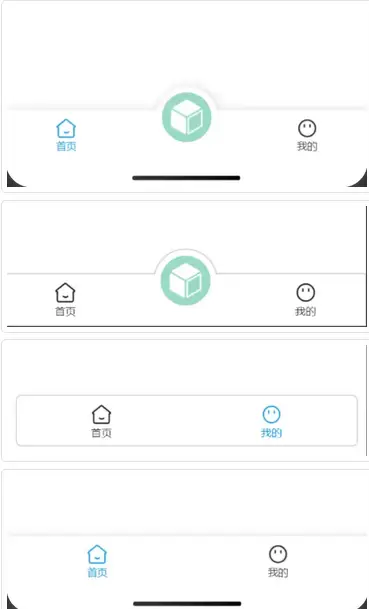
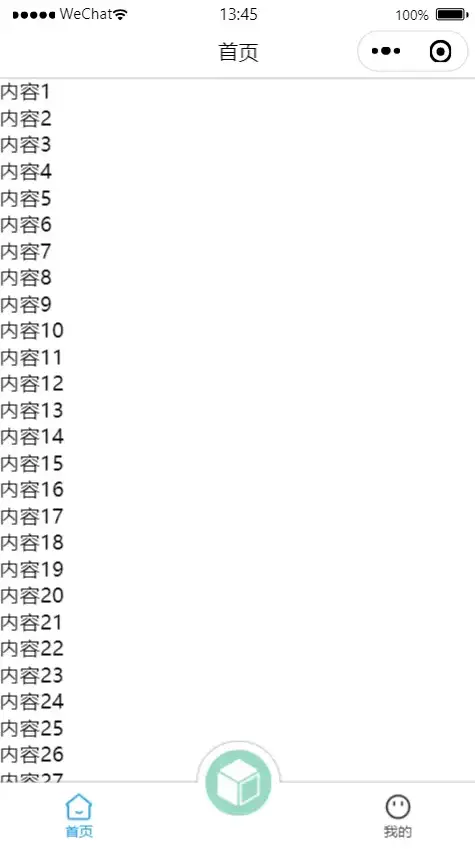
Props
| 属性名 | 类型 | 是否必填 | 默认 | 可选 | 说明 |
|---|---|---|---|---|---|
| list | Array | true | [] | 无 | tabBar数据;格式:[{text:'名称',pageKey:'路由key',pagePath:'路由地址',iconPath:'默认icon',selectedIconPath:'选中icon'}];pageKey必须唯一 |
| pageKey | String | true | "" | 无 | 当前tabBar唯一值 |
| safeAreaShowType | String | true | padding | padding(内边距)、margin(外边距) | 安全区域类型 |
| tabBarTopType | String | false | border | border(边框)、shadow(阴影) | tabBar上边框显示类型 |
| color | String | false | #333333 | 无 | 文字颜色 |
| selectColor | String | false | #ff0000 | 无 | 选中文字颜色 |
| tabBarStyle | Object | false | {} | 无 | tabBa自定义样式;格式 |
| tabBarItemStyle | Object | false | {} | 无 | tabBa每一项自定义样式;格式 |
Emits
| 事件名 | 接收值 | 说明 |
|---|---|---|
| openPage | url | 接收点击tabBar项的路由地址 |
| getTabHeight | height | 接收tabBar元素的高度 |
Slots
| 插槽 | 说明 |
|---|---|
| protrusion | 中间凸起,请查看代码示例中凸起样式 |
代码示例
常规数据
const list = [
{
text: '首页',
pageKey: 'index',
pagePath: '/pages/index/index',
iconPath: '/static/home.png',
selectedIconPath: '/static/selectedHome.png'
},
{
text: '我的',
pageKey: 'user',
pagePath: '/pages/user/index',
iconPath: '/static/user.png',
selectedIconPath: '/static/selectedUser.png'
}
];
const openPage = (url) => {
uni.switchTab({
url
});
};
普通样式
<template>
<xz-tabBar :list="list" pageKey="index" selectColor="#1296db" @openPage="openPage"></xz-tabBar>
</template>
凸起样式
<template>
<xz-tabBar tabBarTopType="shadow" :list="list" pageKey="index" selectColor="#1296db" @openPage="openPage">
<template #protrusion>
<view class="protrusion" @click="openPage('/pages/menu/index')">
<image class="protrusion_img" src="/static/menu.png" mode=""></image>
</view>
</template>
</xz-tabBar>
</template>
<style lang="less" scoped>
.protrusion {
position: absolute;
width: 130rpx;
height: 130rpx;
border-radius: 50%;
top: -50rpx;
background-color: #ffffff;
display: flex;
align-items: center;
justify-content: center;
.protrusion_img {
width: 80%;
height: 80%;
border-radius: 50%;
}
}
</style>
自定义样式
const tabBarStyle = {
height: '100rpx',
left: '20rpx',
right: '20rpx',
bottom: '20rpx',
borderRadius: '10rpx'
};
<xz-tabBar :list="list" pageKey="user" safeAreaShowType="margin" :tabBarStyle="tabBarStyle" selectColor="#1296db" @openPage="openPage"></xz-tabBar>
注意事项:
- 使用自定义tabBar会遮住页面底部一个tabBar的高度,需要页面添加下边距或者使用scroll-view组件更好的完成页面效果。
- 虽然自定义tabBar添加了隐藏系统tabBar,但还是需要在App.vue自行添加uni.hideTabBar(),以提高体验感。
- 可能会闪屏,如果建议自行解决
官方注意事项:自定义tabBar的性能体验会低于原生tabBar。App和小程序端非必要不要自定义。
- H5端的自定义tabBar组件:H5端不存在原生tabBar性能更高的概念,并且宽屏下常见的tabBar在顶部而不是底部,此时可以使用 custom-tab-bar组件来自定义
- 普通自定义tabBar:使用view自行绘制tabBar。如果页面是多页方式,切换tabBar将无法保持底部tabBar一直显示。所以这种情况建议使用单页方式。单页方式,如果是复杂页面,应用性能会下降明显,需减少页面复杂度。如果是App端,nvue单页的性能会显著高于vue页面
- 微信小程序自定义tabbar:微信提供一直基于webview自定义tabBar的方案。该功能体验不佳,不太推荐使用。
- 原生的tabbar有且只有一个且在首页。二级页如需的tab,需自行编写view来实现。一般二级页面更适合的导航是 segement组件
scroll-view配合自定义tabBar以及自定义导航
<script lang="ts" setup>
import { onBeforeMount, ref, watch } from 'vue';
/**
* @property {String} title 页面标题
* @property {String} pageKey 页面key
* @property {String} navBarHeight 如果用插槽自定义导航栏则需要传入其高度
* @property {String} background 页面背景颜色
*/
interface Prop {
title: string;
pageKey: string;
navBarHeight: string;
background: string;
}
const props = withDefaults(defineProps<Prop>(), {});
// 隐藏tabBar
onBeforeMount(() => {
uni.hideTabBar();
});
const list = [
{
text: '首页',
pageKey: 'calendar',
pagePath: '/pages/home/index',
iconPath: '/static/tabBar/home.png',
selectedIconPath: '/static/tabBar/home.png'
},
{
text: '我的',
pageKey: 'user',
pagePath: '/pages/user/index',
iconPath: '/static/tabBar/user.png',
selectedIconPath: '/static/tabBar/user_select.png'
}
];
const openPage = (url: string) => {
uni.switchTab({
url
});
};
// 计算页面高度
let scrollHeight = ref<number>(0);
let navBarHeight = ref<number>(0);
let tabBarHeight = ref<number>(0);
const getNavHeight = (height: number) => {
navBarHeight.value = height;
};
const getTabHeight = (height: number) => {
tabBarHeight.value = height;
};
watch(
() => props.navBarHeight,
(newVal) => {
if (newVal != '0') navBarHeight.value = Number(newVal);
},
{
deep: true,
immediate: true
}
);
</script>
<template>
<view class="page_common" :style="{ background }">
<!-- navBar -->
<slot name="navBar" v-if="$slots.navBar"></slot>
<xz-navBar v-else :navBarStyle="{ position: 'relative' }" :title="props.title" @getNavHeight="getNavHeight"></xz-navBar>
<!-- 主体内容 -->
<scroll-view scroll-y :style="{ height: `calc(100vh - ${navBarHeight + tabBarHeight}px)` }">
<view class="page_content">
<slot></slot>
</view>
</scroll-view>
<!-- tabBar -->
<xz-tabBar
:tabBarStyle="{ position: 'relative' }"
:list="list"
:pageKey="props.pageKey"
color="#444444"
selectColor="#00B386"
tabBarTopType="shadow"
@openPage="openPage"
@getTabHeight="getTabHeight"
></xz-tabBar>
</view>
</template>
<style lang="scss" scoped>
.page_common {
height: 100vh;
overflow: hidden;
background-color: rgba(238, 238, 238, 0.2);
.page_content {
overflow: hidden;
box-sizing: border-box;
}
}
</style>
本文来自博客园,作者:小周同学~,转载请注明原文链接:https://www.cnblogs.com/xiaozhou-wuyu/p/19084767



 浙公网安备 33010602011771号
浙公网安备 33010602011771号