SvelteUI:运用svelte3构建的网页版UI组件库(升级版)
距离上次分享的svelte-ui 1.0已经一月有余,这次带来全新升级完整版svelte-ui 2.0。
这次优化并新增15+个组件,重新规划整理版面及备注。由于在开发之初借鉴了element-ui组件库,所以在组件结构及语法上比较类似,这样使用起来就比较容易。
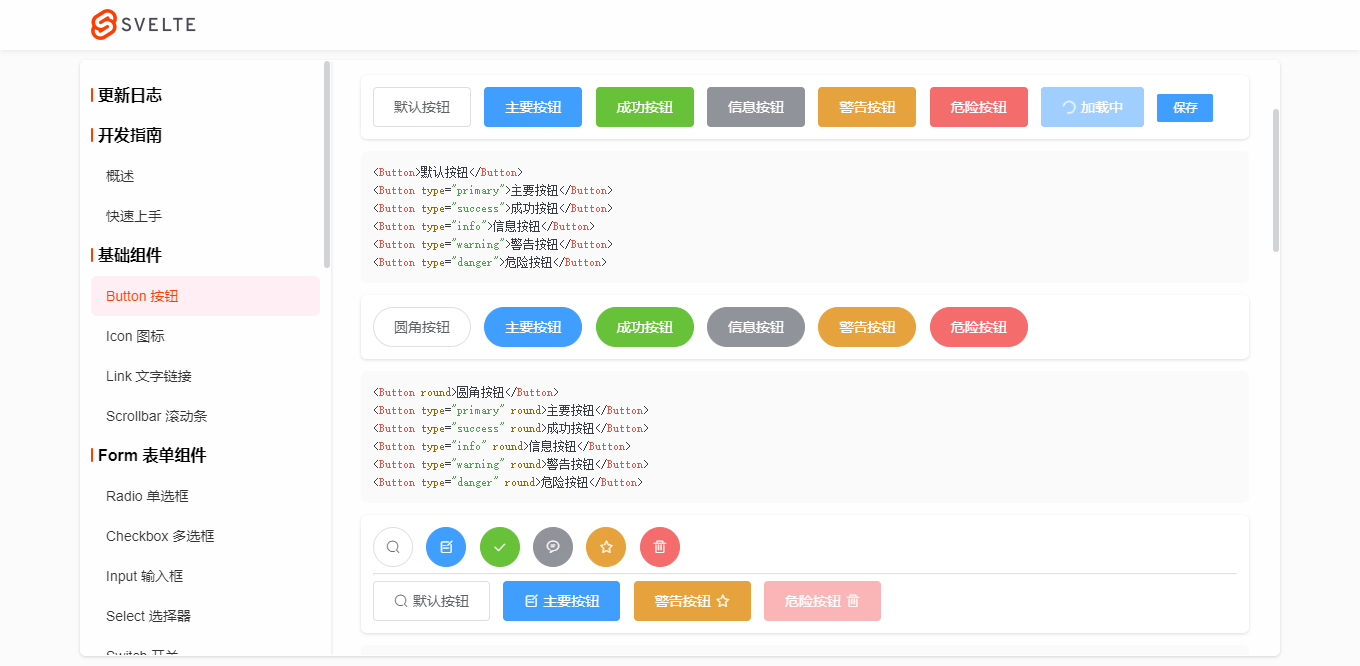
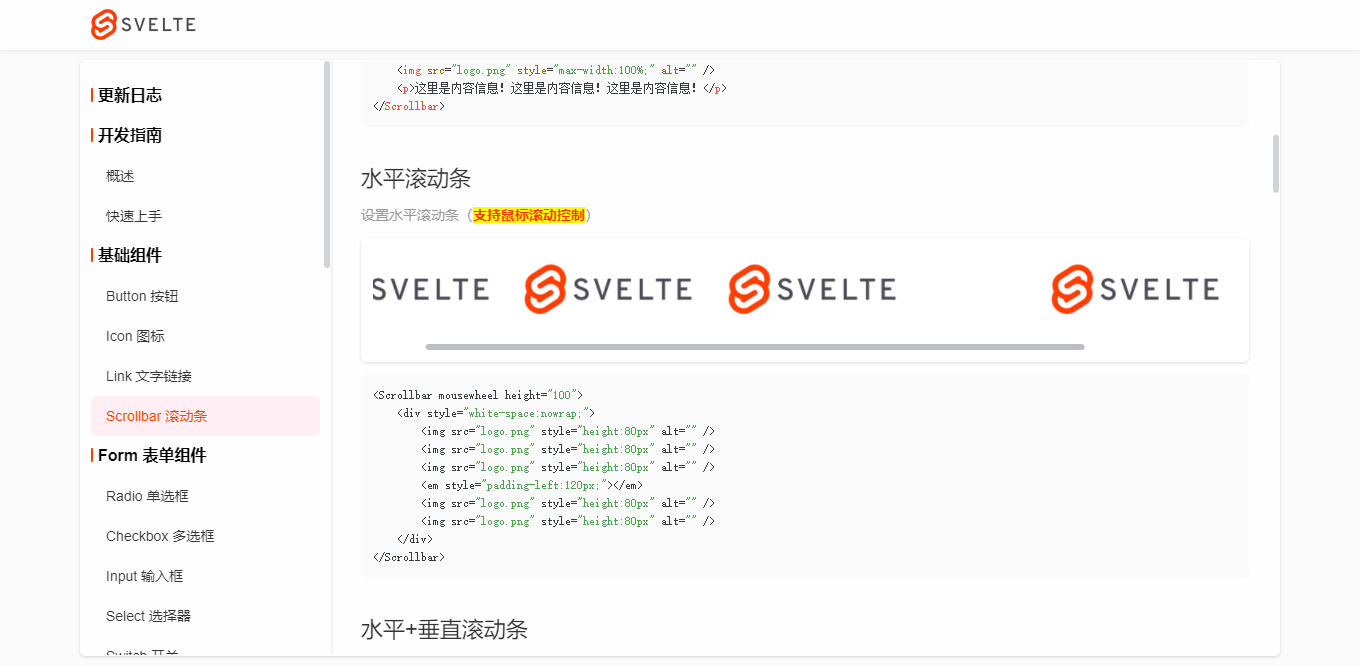
svelte.js前端新框架在国内逐步累积了一批开发者,可是基于svelte组件库却没有几个用的比较顺手,所以干脆开干一番,就开发了这个svelte-ui组件库。一来为了学习累积新技术,而来检验下svelte框架到底如何。方便在以后的开发中快速提高工作效率!


◆ 引入组件
引入组件的方式没变,还是和之前一样。
import {
Button,
Input,
Switch,
Select,
Form,
...
} from 'svelte-ui'
<Select bind:value={selectVal} size="small"> <Option label="Option1" value="a1"></Option> <Option label="Option2" value="a2"></Option> <Option label="Option3" value="a3"></Option> </Select>
<Form bind:model={formObj} labelWidth="80px" size="small" labelPosition="right"> <FormItem label="活动名称"> <Input bind:value={formObj.name} /> </FormItem> <FormItem label="活动区域"> <Select bind:value={formObj.region} clearable> <Option label="区域1" value="beijing" /> <Option label="区域2" value="shanghai" /> </Select> </FormItem> <FormItem label="即时配送"> <Switch bind:checked={formObj.delivery} /> </FormItem> <FormItem label="活动性质"> <CheckboxGroup bind:checked={formObj.type}> <Checkbox label="美食/餐厅线上活动" border /> <Checkbox label="亲子主题" border /> <Checkbox label="品牌推广" border /> </CheckboxGroup> </FormItem> <FormItem label="特殊资源"> <RadioGroup bind:checked={formObj.resource}> <Radio label="线上品牌商赞助" button /> <Radio label="线下场地免费" button /> </RadioGroup> </FormItem> <FormItem label="活动详情"> <Input bind:value={formObj.summary} type="textarea" rows={3} /> </FormItem> <FormItem> <Button type="primary">立即创建</Button> <Button>取消</Button> </FormItem> </Form>
- Select下拉框组件还支持多选/清除/合并等功能。
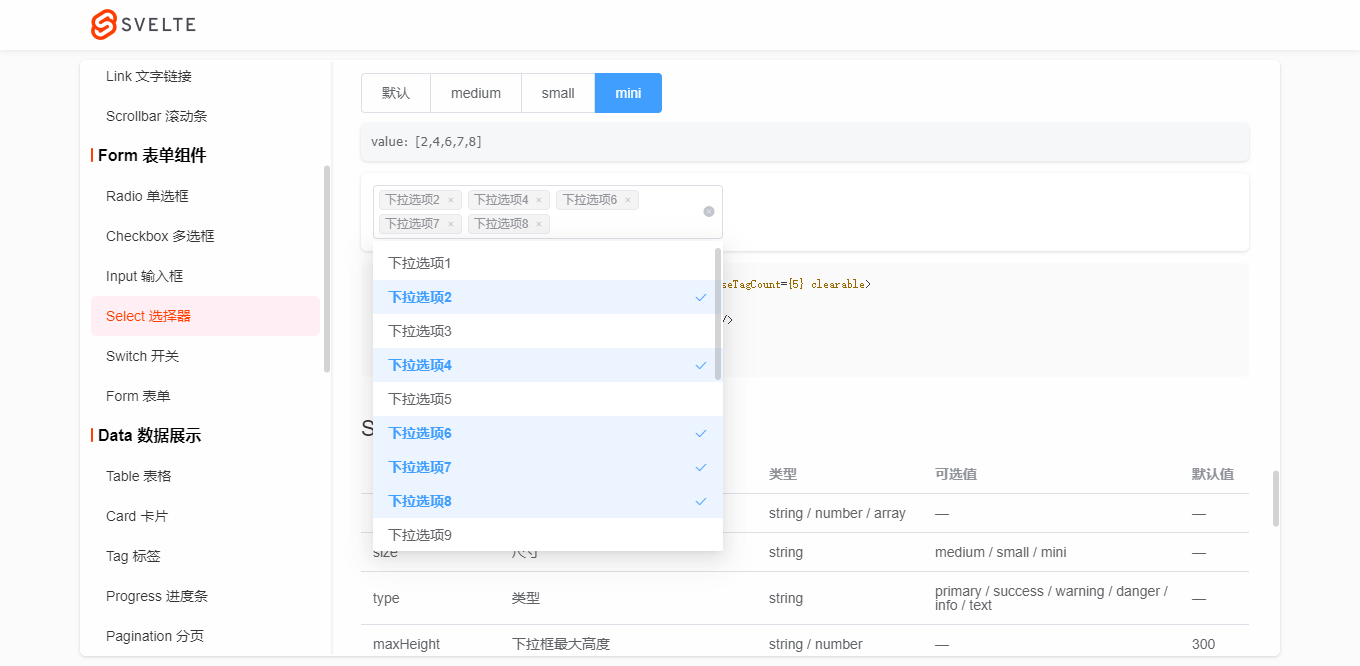
- Form组件支持提交表单rule验证及自定义验证规则。目前有input / textarea / switch / radio / checkbox等组件支持组合验证。
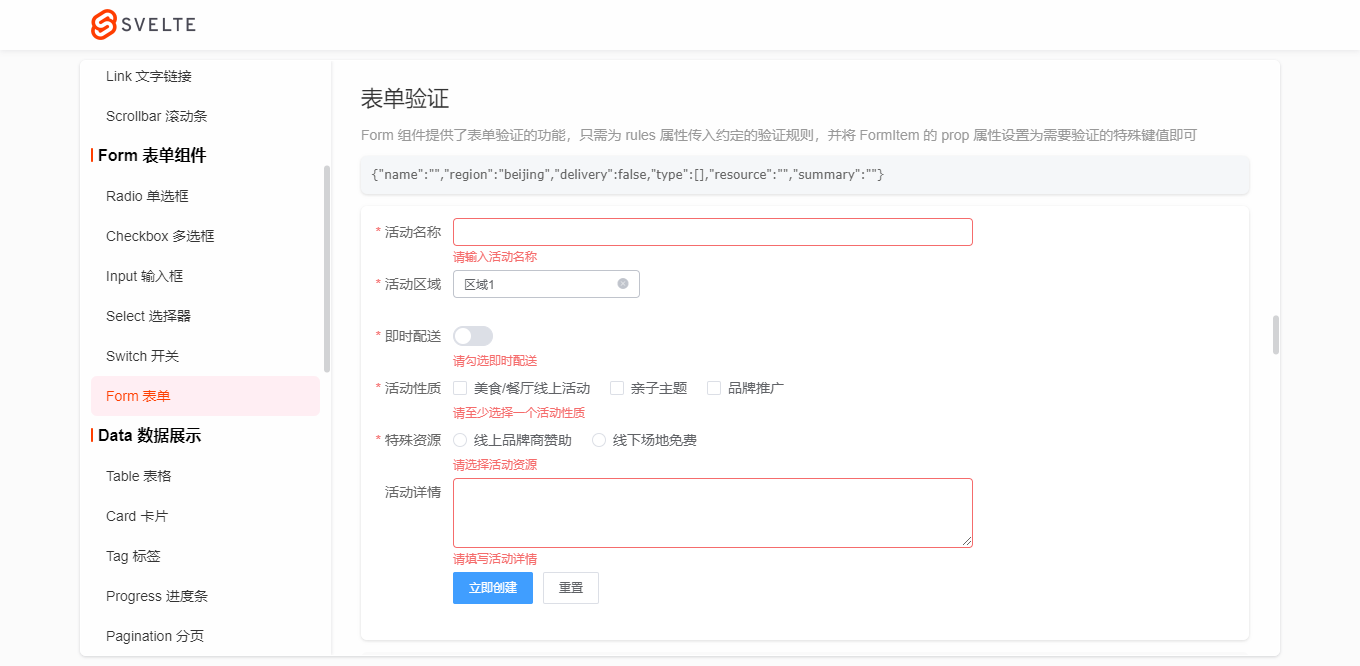
let ruleFormDom let formRules = { name: '', region: '', delivery: false, type: [], resource: '', summary: '', } let rules = { name: [ { required: true, message: '请输入活动名称', trigger: 'blur' }, { min: 3, max: 5, message: '长度在 3 到 5 个字符', trigger: 'change' } ], region: [ { required: true, message: '请选择活动区域', trigger: 'change' } ], type: [ { type: 'array', required: true, message: '请至少选择一个活动性质', trigger: 'change' } ], resource: [ { required: true, message: '请选择活动资源', trigger: 'change' } ], // summary: [ // { required: true, message: '请填写活动详情', trigger: 'blur' } // ] } function onSubmitRules() { ruleFormDom.validate((valid) => { if(valid) { console.log('submit!') }else { console.log('error submit!') return false } }) } function onResetRules() { formRules = { name: '', region: '', delivery: false, type: [], resource: '', summary: '', } ruleFormDom.resetFields() } <Form bind:model={formRules} rules={rules} bind:this={ruleFormDom}> <FormItem label="活动名称" prop="name"> <Input bind:value={formRules.name} /> </FormItem> <FormItem label="活动区域" prop="region"> <Select bind:value={formRules.region} clearable> <Option label="区域1" value="beijing" /> <Option label="区域2" value="shanghai" /> </Select> </FormItem> <FormItem label="即时配送" prop="delivery" required message="请勾选即时配送" trigger="change"> <Switch bind:checked={formRules.delivery} /> </FormItem> <FormItem label="活动性质" prop="type"> <CheckboxGroup bind:checked={formRules.type}> <Checkbox label="美食/餐厅线上活动" /> <Checkbox label="亲子主题" /> <Checkbox label="品牌推广" /> </CheckboxGroup> </FormItem> <FormItem label="特殊资源" prop="resource"> <RadioGroup bind:checked={formRules.resource}> <Radio label="线上品牌商赞助" /> <Radio label="线下场地免费" /> </RadioGroup> </FormItem> <FormItem label="活动详情" prop="summary" rules={[{ required: true, message: '请填写活动详情', trigger: 'blur' }]}> <Input bind:value={formRules.summary} type="textarea" rows={3} /> </FormItem> <FormItem> <Button type="primary" on:click={onSubmitRules}>立即创建</Button> <Button on:click={onResetRules}>重置</Button> </FormItem> </Form>
- Table表格组件新增了诸多特性,固定表头/列、水平/垂直滚动条、单选/多选、尺寸/边框/隔行换色、自定义样式等功能。
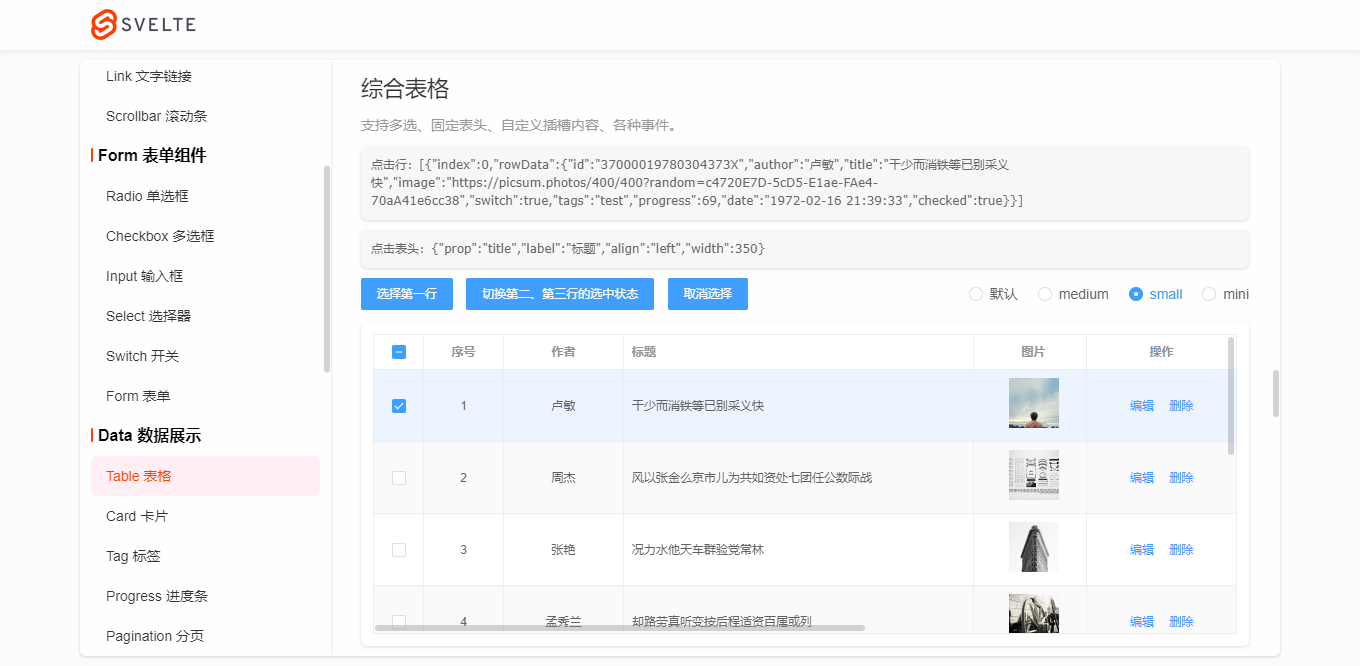
let tableData3 = Mock.mock({ total: 100, page: 1, pagesize: 5, 'list|10': [ { id: '@id()', author: '@cname()', title: '@ctitle(10, 20)', image: 'https://picsum.photos/400/400?random=' + '@guid()', switch: '@boolean()', 'tags|1': ['admin', 'test', 'dev'], progress: '@integer(30, 90)', date: '@datetime()' } ] }) let tableColumns3 = [ {type: 'selection', align: 'center', width: 50, fixed: true}, // 多选 {type: 'index', align: 'center', width: 80}, // 索引序号 {prop: 'author', label: '作者', align: 'center', width: 120}, {prop: 'title', label: '标题', align: 'left', width: 350}, {slot: 'image', label: '图片', align: 'center', width: 120}, {slot: 'switch', label: '推荐', align: 'center', width: 100}, {slot: 'tags', label: '标签', align: 'center', width: 100}, {slot: 'progress', label: '热度', align: 'center', width: 150}, {prop: 'date', label: '发布时间', align: 'left', width: 300}, // 时间 {slot: 'btns', label: '操作', align: 'center', width: 150, fixed: 'right'}, // 操作 ] let tableEl let selectionData = [] let headerData = [] function handleSelectRow(rowIndex) { tableEl.setCurrent(rowIndex) } function handleClearSelect() { tableEl.setCurrent() } function handleSelectionChange(e) { console.log('selection change选中行数据>>:', e.detail) selectionData = e.detail } function handleHeaderClick(e) { console.log('header click选中表头数据>>:', e.detail) headerData = e.detail } <Button type="primary" size="small" on:click={()=>handleSelectRow(0)}>选择第一行</Button> <Button type="primary" size="small" on:click={()=>handleSelectRow([1,2])}>切换第二、第三行的选中状态</Button> <Button type="primary" size="small" on:click={handleClearSelect}>取消选择</Button> <Table dataSource={tableData3.list} columns={tableColumns3} stripe border highlightCurrentRow let:row let:col let:index on:selectionChange={handleSelectionChange} on:headerClick={handleHeaderClick} style="height: 300px;" bind:this={tableEl} > {#if col.slot == 'image'} <img src={row.image} style="height: 50px; width: 50px;" alt="" /> {:else if col.slot == 'switch'} <Switch checked={row.switch} /> {:else if col.slot == 'tags'} <Tag type="warning" effect="dark" size="mini">{row.tags}</Tag> {:else if col.slot == 'progress'} <Progress percent={row.progress} color="#1fb925" showtext="false" strokeWidth={6} style="width: 100px;" /> {:else if col.slot == 'btns'} <Button type="text">编辑</Button> <Button type="text">删除</Button> {/if} </Table>

<Progress percent={50} insidetext strokeWidth={30} /> <Progress percent={100} insidetext strokeWidth={25} status="success" /> <Progress percent={80} insidetext strokeWidth={20} status="warning" /> <Progress percent={30} insidetext strokeWidth={15} status="exception" /> <Progress percent={60} color="#ff3e00" background="#fcc" strokeWidth={20} />
- Pagination分页功能搭配Table表格,使用起来比较高效。
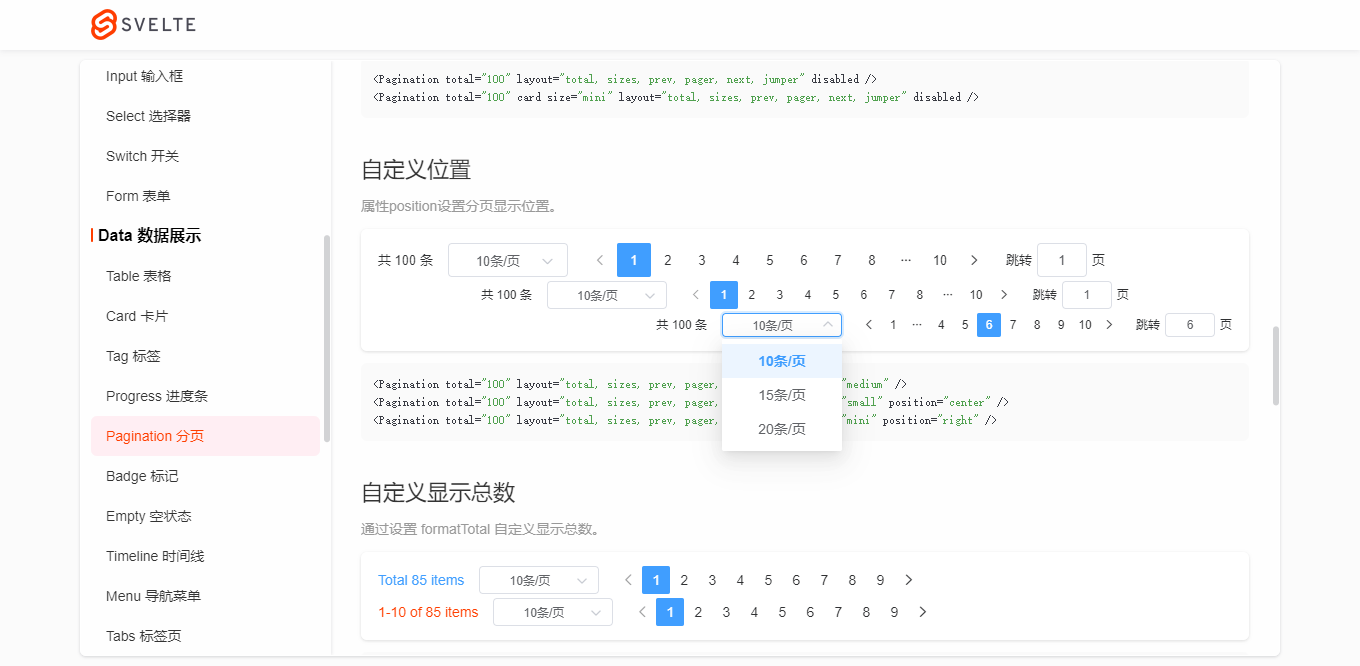
<Pagination total="100" layout="total, sizes, prev, pager, next, jumper" size="medium" /> <Pagination total="100" layout="total, sizes, prev, pager, next, jumper" size="small" position="center" /> <Pagination total="100" layout="total, sizes, prev, pager, next, jumper" size="mini" position="right" />
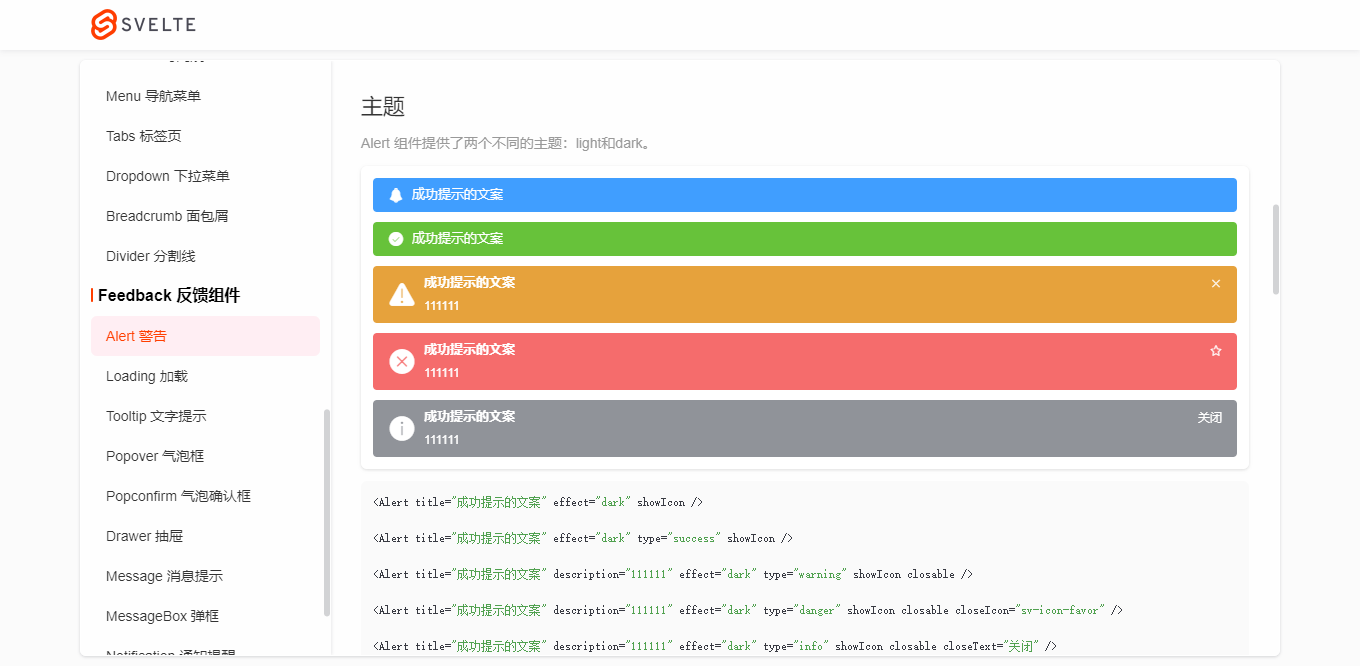


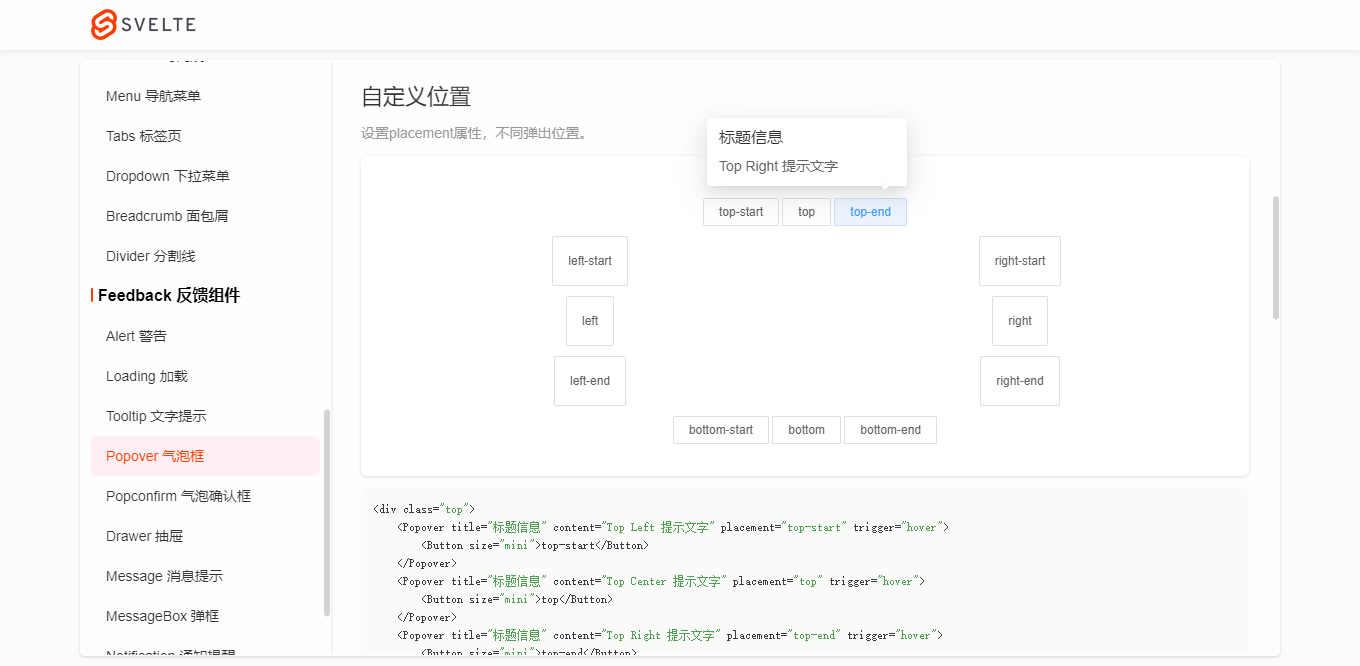
- Message消息提示,不一样的UI体验。

Message('这是一条默认提示信息')
Message.success('恭喜你,这是一条成功消息', 10) // 10s后关闭
Message({
type: 'warning',
title: '警告哦,这是一条警告消息'
})
Message({
type: 'danger',
title: '错了哦,这是一条错误消息',
description: '这是一段描述性文字提示',
effect: 'dark'
})
Message.info('这是一条消息提示')
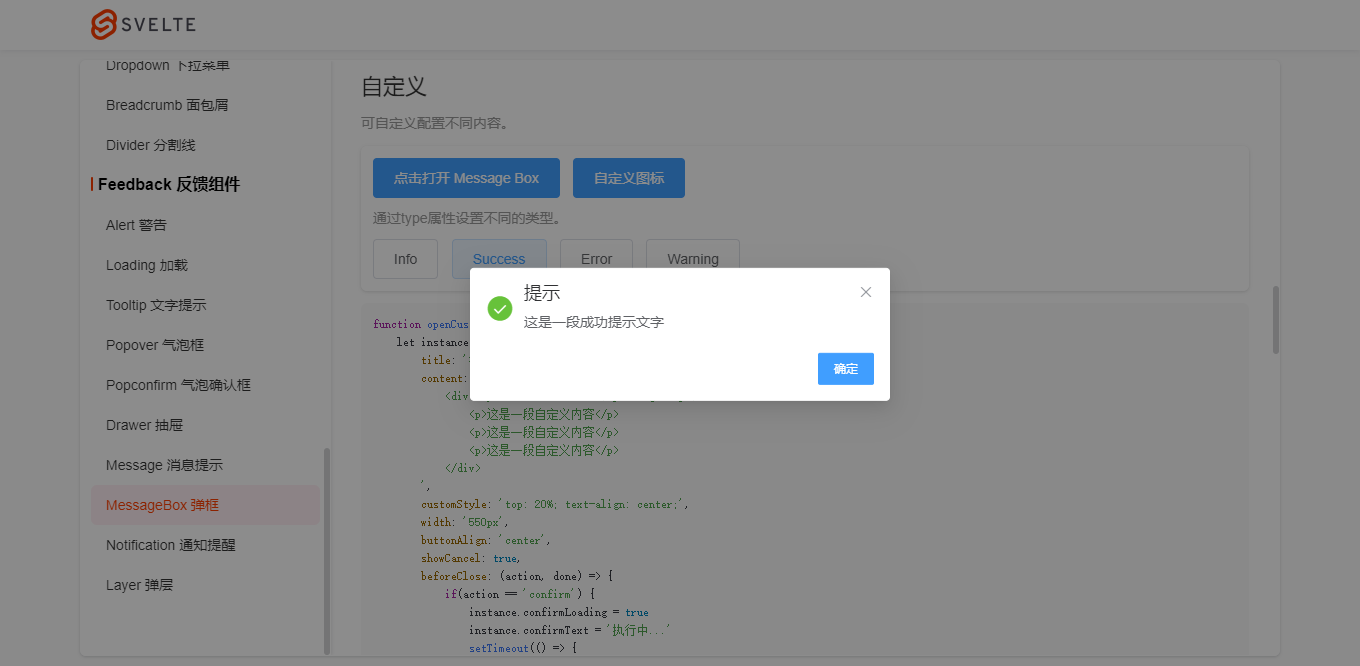
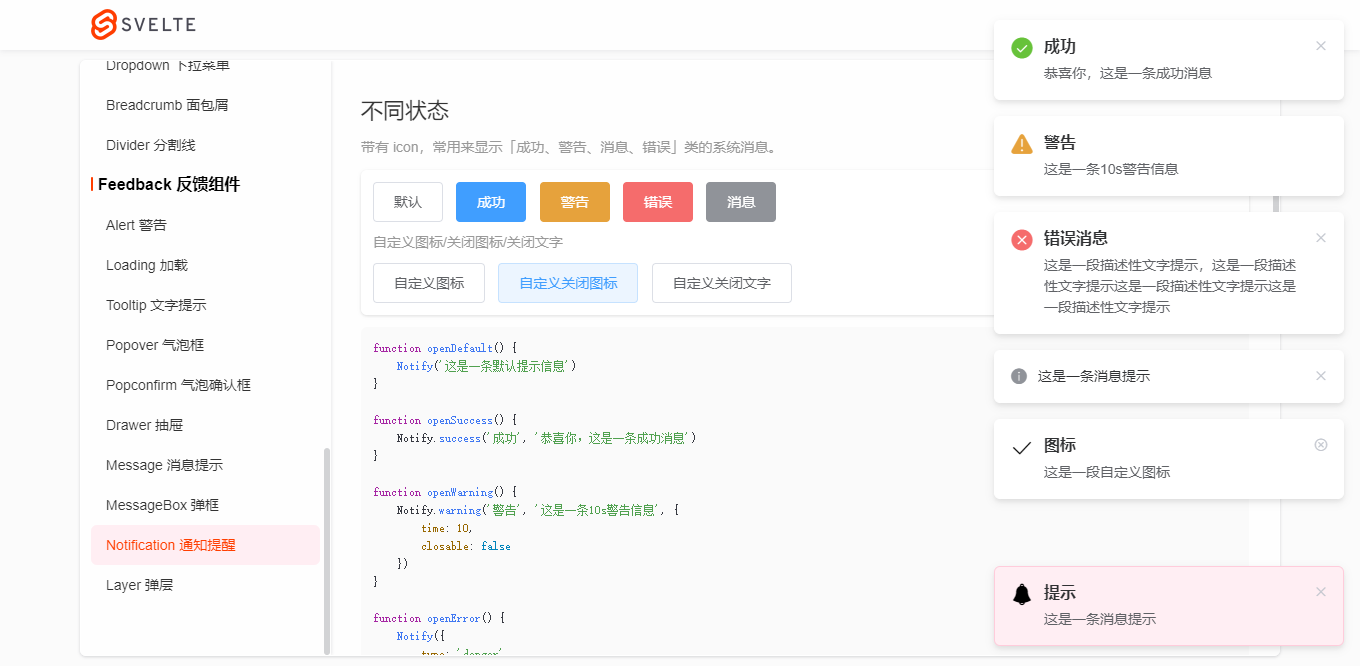
MessageBox.alert('提示', '这是一段提示信息', {
callback: action => {
Message.info(`action: ${ action }`)
}
})
MessageBox.confirm('温馨提示', '此操作将永久删除该文件, 是否继续?', {
type: 'warning',
cancelText: '关闭',
confirmText: '删除',
confirmType: 'danger',
callback: action => {
if(action == 'confirm') {
Message.success('删除成功!')
}else if(action == 'cancel') {
Message.info('您已取消删除!')
}
}
})
Notify('这是一条默认提示信息')
Notify.success('成功', '恭喜你,这是一条成功消息')
Notify.warning('警告', '这是一条10s警告信息', {
time: 10,
closable: false
})
Notify({
type: 'danger',
title: '错误消息',
description: '这是一段描述性文字提示,这是一段描述性文字提示'
})
Notify.info('这是一条消息提示')
Notify({
title: '图标',
description: '这是一段自定义图标',
icon: 'sv-icon-emojifill'
})
Notify({
title: '图标',
description: '这是一段自定义图标',
icon: 'sv-icon-check',
closeIcon: 'sv-icon-roundclose'
})
Notify({
title: '图标',
description: '这是一段自定义图标',
icon: 'sv-icon-search',
closeText: '知道了'
})
使用语法都比较接近element-ui,降低了学习使用成本。

另外,更加高级一些的Layer弹窗组件也整合到了组件库中,助力实现不同的开发需求。
OK,目前就分享这么多。后面还会基于这个svelte-ui组件库开发一个后台管理系统,到时也会分享出来。

本文为博主原创文章,未经博主允许不得转载,欢迎大家一起交流 QQ(282310962) wx(xy190310)







 浙公网安备 33010602011771号
浙公网安备 33010602011771号