在mpvue中使用canvas生成图片海报
使用canvas生成图片海报并保存到手机相册
由于开发中涉及到将产品信息做成海报保存下来,方便用户分享,所以在网上查找了一下资料,发现一篇非常不错的使用mpvue编写的canvas生成图片海报程序,具体代码如下:
<template>
<!--index.wxml-->
<view class="posterWrap">
<canvas canvas-id="posterCanvas" class="myCanvas"></canvas>
<div class="fixed_container">
<div class="fixed_inner">
<div @click="handleShowImg">
<img src="../../../dist/wx/static/img/index_img_20.png" alt />
<span>发送给朋友</span>
</div>
<div @click="handleSave">
<img src="../../../dist/wx/static/img/index_img_20.png" alt />
<span>保存名片</span>
</div>
</div>
</div>
</view>
</template>
<script>
export default {
//index.js
//获取应用实例
data() {
return {
InfoSync: {}
};
},
onLoad() {
const InfoSync = wx.getSystemInfoSync();
this.InfoSync = InfoSync;
let bili = InfoSync.windowWidth / 375 * 1;
const ctx = wx.createCanvasContext("posterCanvas");
this.saveThe(
"http://www.365dsw.com/Imgs/ProImg/30_2/2020060510123779215.jpg",
path => {
ctx.drawImage(path, 0, 0, 310 * bili, 435 * bili); //ctx.drawImage(图片路径,距离画布左边,距离画布右边,图片宽,图片高)
ctx.save(); // 保存当前绘画
ctx.setTextAlign("center"); // 文字居中 ctx.fillText(显示文字,距离画布左边/基准点/文字以这个点居中或左对齐,距离画布顶部)
ctx.setFillStyle("#111"); // 文字颜色:fff
ctx.setFontSize(16); // 文字字号
ctx.fillText("刘亦菲", 155 * bili, 164 * bili); //名字 ctx.fillText(显示文字,距离画布左边/基准点/文字以这个点居中或左对齐,距离画布顶部)
ctx.setFontSize(21); // 文字字号
ctx.fillText("位置差一点出阴影重叠加粗", 155 * bili, 222.5 * bili);
ctx.setFillStyle("#895908"); // 文字颜色:895908
ctx.setTextAlign("center"); // 文字居中
ctx.fillText("位置差一点出阴影重叠加粗", 155 * bili, 221.5 * bili);
ctx.fillText("位置差一点出阴影重叠加粗", 155 * bili, 221.5 * bili);
ctx.setFontSize(14); // 文字字号
ctx.setTextAlign("left"); // 文字居中
ctx.setFillStyle("#111"); // 文字颜色:fff
ctx.fillText("生日:1990-01-01", 90 * bili, 256 * bili);
ctx.fillText("电话:9090980", 90 * bili, 284 * bili);
ctx.setFillStyle("#111"); // 文字颜色:111
ctx.setTextAlign("left"); // 文字居中
ctx.setFontSize(17); // 文字字号
ctx.fillText("写两次让字体加粗", 140 * bili, 346 * bili);
ctx.fillText("写两次让字体加粗", 140 * bili, 346 * bili);
ctx.setFillStyle("#828282"); // 文字颜色:828282
ctx.setFontSize(14); // 文字字号
ctx.fillText("写一次不加粗", 140 * bili, 376.5 * bili);
ctx.setFillStyle("#B0B0B0"); // 文字颜色:B0B0B0
ctx.setFontSize(11); // 文字字号
ctx.fillText("小字体", 140 * bili, 398 * bili);
ctx.save();
//圆形头像框
ctx.setStrokeStyle("rgba(0,0,0,0)");
ctx.rect(0, 0, 310 * bili,310 * bili);
ctx.fill();
//二维码
this.saveThe(
"http://www.365dsw.com/CommonImg/hotcode.jpg",
path => {
ctx.drawImage(path, 30.5 * bili, 320 * bili, 93 * bili, 93 * bili);
ctx.save();
//头像
this.saveThe(
"http://www.365dsw.com/Imgs/ProImg/68_2/2019103111151556445.jpg",
path => {
ctx.clip();
ctx.drawImage(
path,
0 * bili,
0 * bili,
310 * bili,
310 * bili
);
ctx.save();
ctx.stroke();
ctx.draw();
}
);
}
);
}
);
},
methods: {
// 小程序需要将图片下载下来,然后才能绘制到画布上
saveThe(url, callback) {
wx.getImageInfo({
src: url, //服务器返回的图片地址
success: res => {
callback(res.path);
},
fail: function(res) {}
});
},
// 点击保存时,将画布生成海报
handleSave() {
var that = this;
wx.showLoading({
title: "正在保存...",
mask: true
});
wx.getSetting({
success(res) {
if (res.authSetting["scope.writePhotosAlbum"]) {
that.saveImg();
} else if (res.authSetting["scope.writePhotosAlbum"] === undefined) {
wx.authorize({
scope: "scope.writePhotosAlbum",
success() {
that.saveImg();
},
fail() {
wx.hideLoading();
wx.showToast({
title: "您没有授权,无法保存到相册",
icon: "none"
});
}
});
} else {
wx.openSetting({
success(res) {
if (res.authSetting["scope.writePhotosAlbum"]) {
that.saveImg();
} else {
wx.showToast({
title: "您没有授权,无法保存到相册",
icon: "none"
});
}
}
});
}
},
fail: err => {
wx.hideLoading();
wx.showToast({
title: "出现了错误,请稍后再试",
icon: "none"
});
}
});
},
saveImg() {
// 按照设备比例去计算图片和画布尺寸
let bili = this.InfoSync.windowWidth / 375 * 1;
wx.canvasToTempFilePath({
x: 0,
y: 0,
width: 310 * bili,
height: 435 * bili,
destWidth: 310 * bili * this.InfoSync.pixelRatio,
destHeight: 435 * bili * this.InfoSync.pixelRatio,
fileType: "png",
quality: 1,
canvasId: "posterCanvas",
success: function(res) {
wx.hideLoading();
var tempFilePath = res.tempFilePath;
// 需要权限
wx.saveImageToPhotosAlbum({
filePath: tempFilePath,
success(res) {
wx.showModal({
content: "图片已保存到相册,赶紧晒一下吧~",
showCancel: false,
confirmText: "好的",
confirmColor: "#333"
});
},
fail: function(res) {
wx.hideLoading();
wx.showToast({
title: "没有相册权限",
icon: "none",
duration: 2000
});
}
});
},
fail: err => {
wx.hideLoading();
wx.showToast({
title: "出现了错误,请稍后再试",
icon: "none"
});
}
});
},
// 发送给朋友,以图片的方式,先生成临时图片地址,然后调用微信api显示转发
// handleShowImg() {
// let bili = this.InfoSync.windowWidth / 375 * 1;
// wx.canvasToTempFilePath({
// x: 0,
// y: 0,
// width: 310 * bili,
// height: 435 * bili,
// destWidth: 310 * bili * this.InfoSync.pixelRatio,
// destHeight: 435 * bili * this.InfoSync.pixelRatio,
// fileType: "png",
// quality: 1,
// canvasId: "posterCanvas",
// success: function(res) {
// wx.hideLoading();
// wx.previewImage({
// urls: [res.tempFilePath],
// current: res.tempFilePath
// });
// },
// fail: err => {
// wx.hideLoading();
// wx.showToast({
// title: "出现了错误,请稍后再试",
// icon: "none"
// });
// }
// });
// }
}
};
</script>
<style scoped>
.posterWrap {
min-height: 100%;
padding-top: 40px;
background-color: #f1f1f1;
}
.myCanvas {
width: 310px;
height: 435px;
margin: 0 auto;
background: #fff;
}
.fixed_container {
position: fixed;
bottom: 0;
width: 100%;
z-index: 1000;
}
.fixed_inner {
display: flex;
justify-content: space-between;
border-top: 1rpx solid #e5e5e5;
padding: 20rpx 32rpx;
background: #ffffff;
align-items: center;
}
.fixed_inner div {
display: flex;
align-items: center;
justify-content: center;
color: #fff;
border-radius: 5rpx;
width: 330rpx;
height: 76rpx;
line-height: 76rpx;
text-align: center;
background: -webkit-linear-gradient(left, #27caac, #02ba8e);
background: -o-linear-gradient(right, #27caac, #02ba8e);
background: -moz-linear-gradient(right, #27caac, #02ba8e);
background: linear-gradient(to right, #27caac, #02ba8e); / 标准的语法 /
}
.fixed_inner div:last-child {
background: -webkit-linear-gradient(left, #ff7179, #ff6459);
background: -o-linear-gradient(right, #ff7179, #ff6459);
background: -moz-linear-gradient(right, #ff7179, #ff6459);
background: linear-gradient(to right, #ff7179, #ff6459);
}
.fixed_inner div img {
width: 42rpx;
height: 32rpx;
margin-right: 11rpx;
}
</style>
效果图如下
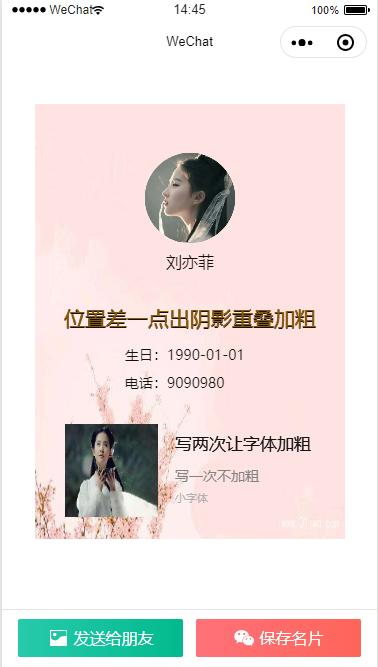
代码内容出自https://www.freesion.com/article/3415408115/,感谢提供!!!
 发送给朋友
发送给朋友 保存名片
保存名片


 浙公网安备 33010602011771号
浙公网安备 33010602011771号