Android 动画
Android 动画
1. Android 属性动画(Property Animation)
1.1 ObjectAnimator实现动画
缩放、反转等都有中心点或者轴,默认中心缩放,和中间对称线为反转线
/**
* 多个效果放在一起 然后用ObjectAnimator执行动画
* @param view
*/
public void propertyValuesHolder(View view)
{
//该类保存有关属性的信息以及该动画中该属性应该占用的值。
//PropertyValuesHolder对象可以用于使用ValueAnimator或ObjectAnimator来创建动画,并在多个不同的属性上进行操作。
PropertyValuesHolder pvhX = PropertyValuesHolder.ofFloat("alpha", 1f,
0f, 1f); //透明度 从1->0->1
PropertyValuesHolder pvhY = PropertyValuesHolder.ofFloat("scaleX", 1f, //缩放
0, 1f); //X轴缩放比例
PropertyValuesHolder pvhZ = PropertyValuesHolder.ofFloat("scaleY", 1f,
0, 1f);
//实现依次执行动画,顺序是pvhX,pvhY,pvhZ
ObjectAnimator.ofPropertyValuesHolder(view, pvhX, pvhY,pvhZ).setDuration(1000).start();
}
/**
* 多个效果放在一起 然后用ObjectAnimator执行动画
* @param v
*/
public void rotateyAnimRun(final View v){
//ofFloat设置动画作用的元素,作用的属性,动画开始,结束,以及中间的任意值
//rotation:旋转 X轴旋转360° 时间是1000ms
//ObjectAnimator.ofFloat(v, "rotationX", 0.0F,360F).setDuration(1000).start();
ObjectAnimator animator = ObjectAnimator
.ofFloat(v, "xfhy", 1.0F,0.0F)
.setDuration(1000);
animator.start();
/**
* 此接口的实现可以添加自己为更新听众的ValueAnimator实例能够接收每一个动画帧上的回调,
* 当前帧的值已经计算出该ValueAnimator后。
*/
animator.addUpdateListener(new AnimatorUpdateListener() {
//通知动画的另一帧的出现。
@Override
public void onAnimationUpdate(ValueAnimator animation) {
//ValueAnimator 该类提供了一个简单的计时引擎,用于运行动画,计算动画值并将其设置在目标对象上。
//当ValueAnimator只有一个属性是动画时计算的最新值。 这个值只有在动画运行时才有意义。
//此只读属性的主要目的是在调用onAnimationUpdate(ValueAnimator)时从ValueAnimator中检索值
//,该值在每个动画帧之间调用,紧随该值计算。
float cVal = (float) animation.getAnimatedValue();
v.setAlpha(cVal);
v.setScaleX(cVal);
v.setScaleY(cVal);
}
});
}
1.2 ValueAnimator实现动画
/**
* 自由落体
*
* @param view
*
*/
public void verticalRun(View view) {
ValueAnimator animator = ValueAnimator.ofFloat(0,
mScreenHeight - ball.getHeight());
animator.setTarget(ball); // 设置动画的执行目标
animator.setDuration(1000).start(); // 设置开始执行动画
animator.addUpdateListener(new AnimatorUpdateListener() {
@Override
public void onAnimationUpdate(ValueAnimator animation) {
// 设置此视图相对于其顶部位置的垂直位置。 除了对象的布局放置之外,这有效地定位了对象后布局。
// 设置的位置根据animation动画的值来决定
ball.setTranslationY((float) animation.getAnimatedValue());
}
});
}
/**
* 抛物线
*
* @param view
*
* 如果我希望小球抛物线运动【实现抛物线的效果,水平方向100px/s,垂直方向加速度200px/s*s 】,
* 分析一下,貌似只和时间有关系,但是根据时间的变化,横向和纵向的移动速率是不同的,
* 我们该咋实现呢?此时就要重写TypeValue的时候了,因为我们在时间变化的同时,
* 需要返回给对象两个值,x当前位置,y当前位置:
*
* ValueAnimator valueAnimator = new ValueAnimator();
* valueAnimator.setDuration(3000);
* valueAnimator.setObjectValues(new PointF(0, 0));
* valueAnimator.setInterpolator(new LinearInterpolator());
* valueAnimator.setEvaluator(new TypeEvaluator<PointF>() { //
* fraction = t / duration
* @Override public PointF evaluate(float fraction, PointF startValue,
* PointF endValue) { Log.e(TAG, fraction * 3 + ""); // x方向200px/s
* ,则y方向0.5 * 10 * t PointF point = new PointF(); point.x = 200 *
* fraction * 3; point.y = 0.5f * 200 * (fraction * 3) * (fraction
* * 3); return point; } });
*/
public void parabola(View view) {
ValueAnimator valueAnimator = new ValueAnimator();
valueAnimator.setDuration(3000);
valueAnimator.setObjectValues(new PointF(0, 0));
//用于计算此动画的经过分数的时间插值器。 内插器确定动画是否以线性或非线性运动(如加速和减速)运行。
//默认值为android.view.animation.AccelerateDecelerateInterpolator
valueAnimator.setInterpolator(new LinearInterpolator());
//计算动画值时使用的类型评估器。 系统将根据构造函数中的startValue和endValue的类型自动分配一个float或int评估器
//自定义TypeEvaluator传入的泛型可以根据自己的需求,自己设计个Bean。
valueAnimator.setEvaluator(new TypeEvaluator<PointF>() {
// fraction = t / duration
@Override
public PointF evaluate(float fraction, PointF startValue,
PointF endValue) {
// x方向200px/s ,则y方向0.5 * 10 * t
PointF point = new PointF();
point.x = 200 * fraction * 3;
point.y = 0.5f * 200 * (fraction * 3) * (fraction * 3);
return point;
}
});
valueAnimator.start();
valueAnimator.addUpdateListener(new AnimatorUpdateListener() {
@Override
public void onAnimationUpdate(ValueAnimator animation) {
PointF point = (PointF) animation.getAnimatedValue();
ball.setX(point.x);
ball.setY(point.y);
}
});
}
/**
* 淡出且删除
* @param view
*/
public void fadeOut(View view){
/**
* 构造并返回一个在浮点值之间进行动画化的ObjectAnimator。 单个值意味着该值是动画化的值,在这种情况下,
* 起始值将从动画属性派生,并在第一次调用start()时引用目标对象。
* 两个值意味着开始和结束值。 两个以上的值意味着一个起始值,
* 一路上动画的值和一个结束值(这些值将在动画的持续时间内均匀分布)。
*/
ObjectAnimator animator = ObjectAnimator.ofFloat(ball, "alpha", 0.5f);
//这样就可以监听动画的开始、结束、被取消、重复等事件~但是有时候会觉得,
//我只要知道结束就行了,这么长的代码我不能接收,那你可以使用AnimatorListenerAdapter
//AnimatorListenerAdapter继承了AnimatorListener接口,然后空实现了所有的方法~
//animator还有cancel()和end()方法:cancel动画立即停止,停在当前的位置;end动画直接到最终状态。
animator.addListener(new AnimatorListenerAdapter() {
public void onAnimationEnd(android.animation.Animator animation) {
Log.d("xfhy", "onAnimationEnd");
ViewGroup parentGroup = (ViewGroup) ball.getParent();
if(parentGroup != null){
parentGroup.removeView(ball);
}
};
});
animator.start(); //最后记得开始执行动画
}
1.3 AnimatorSet的使用
/**
* 多个动画一起执行
* @param view
* 实现X轴和Y轴方向的同时放大到2倍
*/
public void togetherRun(View view) {
//设置该View的scaleX X轴的比例从1.0->2.0
ObjectAnimator anim1 = ObjectAnimator.ofFloat(mBall,"scaleX", 1.0f,2.0f);
ObjectAnimator anim2 = ObjectAnimator.ofFloat(mBall, "scaleY", 1.0f,2.0f);
AnimatorSet animSet = new AnimatorSet();
animSet.setDuration(2000);
animSet.setInterpolator(new LinearInterpolator());
animSet.playTogether(anim1,anim2); //多个动画同时执行
animSet.start(); //最后记得开始执行动画
}
/**
* 多个动画一起执行 多个动画顺序执行
* @param view
*/
public void playWithAfter(View view) {
float cx = mBall.getX(); //获取该mBall的X坐标
ObjectAnimator anim1 = ObjectAnimator.ofFloat(mBall, "alpha", 1.0f,0.5f); //从1.0不透明到0.5半透明
ObjectAnimator anim2 = ObjectAnimator.ofFloat(mBall, "scaleX", 1.0f,2.0f); //X比例 变到2倍
ObjectAnimator anim3 = ObjectAnimator.ofFloat(mBall, "scaleY", 1.0f,2.0f);
ObjectAnimator anim4 = ObjectAnimator.ofFloat(mBall, "x", cx,0f); //x 从当前位置到0
ObjectAnimator anim5 = ObjectAnimator.ofFloat(mBall, "x", cx); //x 位置到cx 恢复初始位置
AnimatorSet animatorSet = new AnimatorSet();
animatorSet.play(anim1).with(anim2); //anim1-anim4 一起执行
animatorSet.play(anim2).with(anim3);
animatorSet.play(anim3).with(anim4);
animatorSet.play(anim5).after(anim4); //anim5在anim4执行之后才执行
animatorSet.setDuration(1000);
animatorSet.start(); //开始执行
}
1.4 如何使用xml文件来创建属性动画
大家肯定都清楚,View Animator 、Drawable Animator都可以在anim文件夹下创建动画,然后在程序中使用,甚至在Theme中设置为属性值。当然了,属性动画其实也可以在文件中声明:
1.首先在res下建立animator文件夹,然后建立res/animator/scalex.xml
<?xml version="1.0" encoding="utf-8"?>
<objectAnimator xmlns:android="http://schemas.android.com/apk/res/android"
android:duration="1000"
android:propertyName="scaleX"
android:valueFrom="1.0"
android:valueTo="2.0"
android:valueType="floatType" >
</objectAnimator>
2.如果需要一起执行的动画(或者是顺序执行的动画),则需要在res/animator/下建立一个xml文件
<?xml version="1.0" encoding="utf-8"?>
<set xmlns:android="http://schemas.android.com/apk/res/android"
android:ordering="together" >
<!-- 同时使控件横向和纵向都缩放
使用set标签,有一个orderring属性设置为together,【还有另一个值:sequentially(表示一个接一个执行)】。
android:propertyName="scaleX" 是表示什么属性变化
-->
<objectAnimator
android:duration="1000"
android:propertyName="scaleX"
android:valueFrom="1.0"
android:valueTo="2.0"
android:valueType="floatType" >
</objectAnimator>
<objectAnimator
android:duration="1000"
android:propertyName="scaleY"
android:valueFrom="1.0"
android:valueTo="2.0"
android:valueType="floatType" >
</objectAnimator>
</set>
3.在java代码中的调用
/**
* 单独执行一个X的动画
* @param view
*/
public void scaleX(View view)
{
// 加载动画
//使用AnimatorInflater加载动画的资源文件,然后设置目标,就ok~~是不是很简单,这只是单纯横向的放大一倍~
Animator anim = AnimatorInflater.loadAnimator(this, R.animator.scalex);
anim.setTarget(mBall); //目标
anim.start(); //开始执行动画
}
/**
* 一起执行的动画
* @param view
*/
public void together(View view) {
//加载动画
Animator animator = AnimatorInflater.loadAnimator(this, R.animator.scalex_and_y);
//缩放、反转等都有中心点或者轴,默认中心缩放,和中间对称线为反转线,所以我决定这个横向,纵向缩小以左上角为中心点:
//设置旋转和缩放视图的点的x位置。 默认情况下,枢轴点以对象为中心。 设置此属性将禁用此行为,并导致视图仅使用显式设置的pivotX和pivotY值。
//很简单,直接给View设置pivotX和pivotY,然后调用一下invalidate,就ok了。
mBall.setPivotX(0);
mBall.setPivotY(0);
mBall.invalidate(); //显示地调用invalidate
animator.setTarget(mBall); //设置目标
animator.start(); //设置动画开始执行
}
通过写xml声明动画,使用set嵌套set,结合orderring属性,也基本可以实现任何动画~~上面也演示了pivot的设置。
1.5布局动画(Layout Animations)
在Android中,最简单的动画就是补间动画了。通过补间动画,可以对一个控件进行位移、缩放、旋转、改变透明度等动画。但是补间动画只能对一个控件使用,如果要对某一组控件播放一样的动画的话,可以考虑layout-animation。
LayoutAnimationController用于为一个layout里面的控件,或者是一个ViewGroup里面的控件设置动画效果,可以在XML文件中设置,亦可以在Java代码中设置。
主要使用LayoutTransition为布局的容器设置动画,当容器中的视图层次发生变化时存在过渡的动画效果。
过渡的类型一共有四种:
- LayoutTransition.APPEARING 当一个View在ViewGroup中出现时,对此View设置的动画
- LayoutTransition.CHANGE_APPEARING 当一个View在ViewGroup中出现时,对此View对其他View位置造成影响,对其他View设置的动画
- LayoutTransition.DISAPPEARING 当一个View在ViewGroup中消失时,对此View设置的动画
- LayoutTransition.CHANGE_DISAPPEARING 当一个View在ViewGroup中消失时,对此View对其他View位置造成影响,对其他View设置的动画
- LayoutTransition.CHANGE 不是由于View出现或消失造成对其他View位置造成影响,然后对其他View设置的动画。
注意动画到底设置在谁身上,此View还是其他View。
1.布局文件
<LinearLayout xmlns:android="http://schemas.android.com/apk/res/android"
xmlns:tools="http://schemas.android.com/tools"
android:id="@+id/id_container"
android:layout_width="match_parent"
android:layout_height="match_parent"
android:orientation="vertical" >
<Button
android:layout_width="wrap_content"
android:layout_height="wrap_content"
android:onClick="addBtn"
android:text="addBtns" />
<CheckBox
android:id="@+id/id_appear"
android:layout_width="wrap_content"
android:layout_height="wrap_content"
android:checked="true"
android:text="APPEARING" />
<CheckBox
android:id="@+id/id_change_appear"
android:layout_width="wrap_content"
android:layout_height="wrap_content"
android:checked="true"
android:text="CHANGE_APPEARING" />
<CheckBox
android:id="@+id/id_disappear"
android:layout_width="wrap_content"
android:layout_height="wrap_content"
android:checked="true"
android:text="DISAPPEARING" />
<CheckBox
android:id="@+id/id_change_disappear"
android:layout_width="wrap_content"
android:layout_height="wrap_content"
android:checked="true"
android:text="CHANGE_DISAPPEARING " />
</LinearLayout>
2.代码
public class MainActivity extends Activity implements OnCheckedChangeListener {
/**
* 这是最外层的LinearLayout
*/
private ViewGroup viewGroup;
private GridLayout mGridLayout;
private int mVal;
private LayoutTransition mTransition;
private CheckBox mAppear, mChangeAppear, mDisAppear, mChangeDisAppear;
@Override
protected void onCreate(Bundle savedInstanceState) {
super.onCreate(savedInstanceState);
setContentView(R.layout.activity_main);
viewGroup = (ViewGroup) findViewById(R.id.id_container);
mAppear = (CheckBox) findViewById(R.id.id_appear);
mChangeAppear = (CheckBox) findViewById(R.id.id_change_appear);
mDisAppear = (CheckBox) findViewById(R.id.id_disappear);
mChangeDisAppear = (CheckBox) findViewById(R.id.id_change_disappear);
mAppear.setOnCheckedChangeListener(this);
mChangeAppear.setOnCheckedChangeListener(this);
mDisAppear.setOnCheckedChangeListener(this);
mChangeDisAppear.setOnCheckedChangeListener(this);
// 创建一个GridLayout
mGridLayout = new GridLayout(this);
// 设置每列5个按钮
mGridLayout.setColumnCount(5);
// 添加到布局中
viewGroup.addView(mGridLayout);
// 默认动画全部开启
mTransition = new LayoutTransition();
mGridLayout.setLayoutTransition(mTransition);
}
/**
* 添加按钮
*
* @param view
*/
public void addBtn(View view) {
// 新建一个Button并添加到GridLayout中,添加到第二个按钮的位置
final Button button = new Button(this);
button.setText((++mVal) + "");
mGridLayout.addView(button, Math.min(1, mGridLayout.getChildCount()));
// 给按钮设置点击事件,点击则移除
button.setOnClickListener(new OnClickListener() {
@Override
public void onClick(View v) {
mGridLayout.removeView(button);
}
});
}
/**
* 如果复选框状态发生改变 则重新设置LayoutTransition
*/
@Override
public void onCheckedChanged(CompoundButton buttonView, boolean isChecked) {
mTransition = new LayoutTransition(); //重新new一个LayoutTransition
//当一个View在ViewGroup中出现时,对此View设置的动画
mTransition.setAnimator(
LayoutTransition.APPEARING,
(mAppear.isChecked() ? mTransition
.getAnimator(LayoutTransition.APPEARING) : null));
//当一个View在ViewGroup中出现时,对此View对其他View位置造成影响,对其他View设置的动画
mTransition
.setAnimator(
LayoutTransition.CHANGE_APPEARING,
(mChangeAppear.isChecked() ? mTransition
.getAnimator(LayoutTransition.CHANGE_APPEARING)
: null));
//当一个View在ViewGroup中消失时,对此View设置的动画
mTransition.setAnimator(
LayoutTransition.DISAPPEARING,
(mDisAppear.isChecked() ? mTransition
.getAnimator(LayoutTransition.DISAPPEARING) : null));
//当一个View在ViewGroup中消失时,对此View对其他View位置造成影响,对其他View设置的动画
mTransition.setAnimator(
LayoutTransition.CHANGE_DISAPPEARING,
(mChangeDisAppear.isChecked() ? mTransition
.getAnimator(LayoutTransition.CHANGE_DISAPPEARING)
: null));
/*
* 当然了动画支持自定义,还支持设置时间,比如我们修改下,添加的动画为:
* mTransition.setAnimator(LayoutTransition.APPEARING, (mAppear
.isChecked() ? ObjectAnimator.ofFloat(this, "scaleX", 0, 1)
: null));
* */
mGridLayout.setLayoutTransition(mTransition); //重新设置LayoutTransition
}
1.6 View的anim方法
在SDK11的时候,给View添加了animate方法,更加方便的实现动画效果。
1.布局文件:
<RelativeLayout xmlns:android="http://schemas.android.com/apk/res/android"
xmlns:tools="http://schemas.android.com/tools"
android:layout_width="match_parent"
android:layout_height="match_parent"
>
<ImageView
android:id="@+id/id_ball"
android:layout_width="wrap_content"
android:layout_height="wrap_content"
android:src="@drawable/ball" />
<LinearLayout
android:layout_width="match_parent"
android:layout_height="wrap_content"
android:layout_alignParentBottom="true"
android:orientation="horizontal" >
<Button
android:layout_width="wrap_content"
android:layout_height="wrap_content"
android:onClick="viewAnim"
android:text="View Anim" />
<Button
android:layout_width="wrap_content"
android:layout_height="wrap_content"
android:onClick="propertyValuesHolder"
android:text="PropertyValuesHolder " />
</LinearLayout>
</RelativeLayout>
代码:
public class MainActivity extends Activity {
protected static final String TAG = "MainActivity";
private ImageView mBall;
private float mScreenHeight;
@Override
protected void onCreate(Bundle savedInstanceState) {
super.onCreate(savedInstanceState);
setContentView(R.layout.activity_main);
DisplayMetrics outMetrics = new DisplayMetrics();
getWindowManager().getDefaultDisplay().getMetrics(outMetrics);
mScreenHeight = outMetrics.heightPixels;
mBall = (ImageView) findViewById(R.id.id_ball);
}
/**
* 用View的animate()方法实现图片的简单下落
*/
public void viewAnim(View view) {
// 简单的使用mBlueBall.animate().alpha(0).y(mScreenHeight /
// 2).setDuration(1000).start()就能实现动画~~不过需要SDK11,
// 此后在SDK12,SDK16又分别添加了withStartAction和withEndAction用于在动画前
// ,和动画后执行一些操作。当然也可以.setListener(listener)等操作。
mBall.animate().alpha(0) // 设置透明的逐渐减为0
.y(mScreenHeight / 2).setDuration(1000) // 设置它的y坐标一直从0增大刀屏幕高度的一半
// 时间是1秒
.withStartAction(new Runnable() {
@Override
public void run() {
Log.d("xfhy", "START");
}
}).withEndAction(new Runnable() { // 结束时
@Override
public void run() {
Log.d("xfhy", "END");
runOnUiThread(new Runnable() {
@Override
public void run() { // 结束时将Y的坐标设置为0,并且将透明的设置为1
mBall.setY(0);
mBall.setAlpha(1.0f);
}
});
}
}).start(); // 最后记得开始执行动画
}
/**
* 使用ObjectAnimator实现上面的变化,我们可以使用:PropertyValueHolder
*/
public void propertyValuesHolder(View view) {
//搞一个PropertyValuesHolder实例
PropertyValuesHolder pvh1 = PropertyValuesHolder.ofFloat("alpha", 1.0f,0f,1.0f); //透明度:1->0->1
PropertyValuesHolder pvh2 = PropertyValuesHolder.ofFloat("y", 0,mScreenHeight/2,0); //y值:0->下降->0
//设置动画
ObjectAnimator.ofPropertyValuesHolder(mBall,pvh1,pvh2).setDuration(2000).start();
}
}
2. 补间动画
透明
//1.0意味着着完全不透明 0.0意味着完全透明 AlphaAnimation aa = new AlphaAnimation(1.0f, 0.0f); aa.setDuration(2000); //设置动画执行的时间 aa.setRepeatCount(1); //设置重复的次数 aa.setRepeatMode(Animation.REVERSE);//设置动画执行的模式 //iv开始执行动画 iv.startAnimation(aa);旋转
//fromDegrees 开始角度 toDegrees 结束角度 // RotateAnimation ra = new RotateAnimation(0, 360); RotateAnimation ra = new RotateAnimation(0, 360, Animation.RELATIVE_TO_SELF, 0.5f, Animation.RELATIVE_TO_SELF, 0.5f); ra.setDuration(2000); //设置动画执行的时间 ra.setRepeatCount(1); //设置重复的次数 ra.setRepeatMode(Animation.REVERSE);//设置动画执行的模式 //iv开始执行动画 iv.startAnimation(ra);缩放
ScaleAnimation sa = new ScaleAnimation(1.0f,2.0f, 1.0f, 2.0f, Animation.RELATIVE_TO_SELF, 0.5f, Animation.RELATIVE_TO_SELF, 0.5f); sa.setDuration(2000); //设置动画执行的时间 sa.setRepeatCount(1); //设置重复的次数 sa.setRepeatMode(Animation.REVERSE);//设置动画执行的模式 //iv开始执行动画 iv.startAnimation(sa);位移
TranslateAnimation ta = new TranslateAnimation (Animation.RELATIVE_TO_PARENT, 0, Animation.RELATIVE_TO_PARENT, 0, Animation.RELATIVE_TO_PARENT, 0, Animation.RELATIVE_TO_PARENT, 0.2f); ta.setDuration(2000); //设置动画执行的时间 ta.setFillAfter(true);//当动画结束后 动画停留在结束位置 //开始动画 iv.startAnimation(ta);
总结:补间动画不会改变控件真实的坐标
3.帧动画(Frame animation)
用来播放gif的,类似,一帧一帧的播放动画.
1.girl_anim.xml
<?xml version="1.0" encoding="utf-8"?>
<animation-list xmlns:android="http://schemas.android.com/apk/res/android"
android:oneshot="true" >
<!-- android:oneshot="true"表示一直重复 -->
<!-- android:duration="200" 时间 -->
<item android:drawable="@drawable/girl_1" android:duration="200" />
<item android:drawable="@drawable/girl_2" android:duration="200" />
<item android:drawable="@drawable/girl_3" android:duration="200" />
<item android:drawable="@drawable/girl_4" android:duration="200" />
<item android:drawable="@drawable/girl_5" android:duration="200" />
<item android:drawable="@drawable/girl_5" android:duration="200" />
</animation-list>
2.调用
// [1]找到ImageView控件 用来显示动画效果
ImageView rocketImage = (ImageView) findViewById(R.id.iv_img);
// [2]设置背景资源
rocketImage.setBackgroundResource(R.drawable.girl_anim);
// [3]获取AnimationDrawable 类型
animationDrawable = (AnimationDrawable) rocketImage.getBackground();
animationDrawable.start();



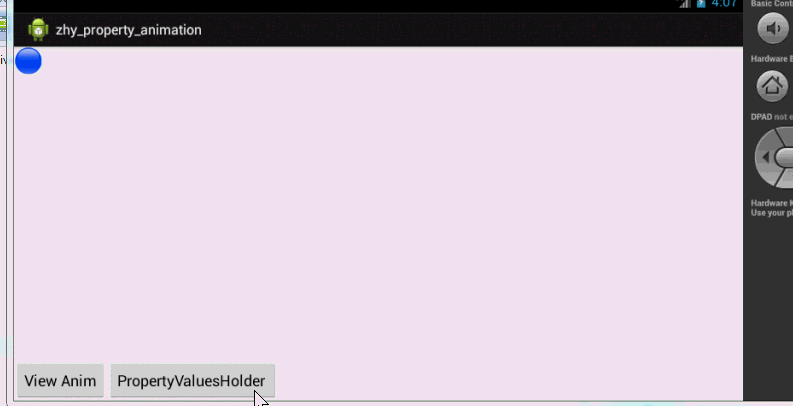

 浙公网安备 33010602011771号
浙公网安备 33010602011771号