nginx在windows系统的安装和部署
nginx功能之一:启动一个本地服务器,通过配置server_name和root目录等来访问目标文件
1. 下载的地址:http://nginx.org/en/download.html
注意下载的时候尽量下载比较稳定的版本,我用的是nginx-1.8.1版本

可以直接输入地址: http://nginx.org/download/nginx-1.8.1.zip 下载。
2下载完,将压缩包解压到D盘即可。

解压完的压缩文件中不包含上图中的img文件夹,这是我自建的存放图片的文件夹
3.nginx配置文件在 nginx-1.8.0\conf\nginx.conf
在默认的文件中添加上:
#静态文件
server {
listen 80;
server_name static.cnblog.com;
location / {
root D:/source/static_cnblog_com;
}
}
这个是自己定义的文件地址
#user nobody; worker_processes 1; #error_log logs/error.log; #error_log logs/error.log notice; #error_log logs/error.log info; #pid logs/nginx.pid; events { worker_connections 1024; } http { include mime.types; default_type application/octet-stream; #log_format main '$remote_addr - $remote_user [$time_local] "$request" ' # '$status $body_bytes_sent "$http_referer" ' # '"$http_user_agent" "$http_x_forwarded_for"'; #access_log logs/access.log main; sendfile on; #tcp_nopush on; #keepalive_timeout 0; keepalive_timeout 65; #gzip on; #静态文件 server { listen 80; server_name static.cnblog.com; location / { root D:/source/static_cnblog_com; } } server { # 1.侦听80端口 listen 80; server_name localhost; location / { # 2. 默认主页目录在nginx安装目录的html子目录。 root html; index index.html index.htm; } error_page 500 502 503 504 /50x.html; location = /50x.html { root html; } # proxy the PHP scripts to Apache listening on 127.0.0.1:80 # #location ~ \.php$ { # proxy_pass http://127.0.0.1; #} # pass the PHP scripts to FastCGI server listening on 127.0.0.1:9000 # #location ~ \.php$ { # root html; # fastcgi_pass 127.0.0.1:9000; # fastcgi_index index.php; # fastcgi_param SCRIPT_FILENAME /scripts$fastcgi_script_name; # include fastcgi_params; #} # deny access to .htaccess files, if Apache's document root # concurs with nginx's one # #location ~ /\.ht { # deny all; #} } # another virtual host using mix of IP-, name-, and port-based configuration # #server { # listen 8000; # listen somename:8080; # server_name somename alias another.alias; # location / { # root html; # index index.html index.htm; # } #} # HTTPS server # #server { # listen 443 ssl; # server_name localhost; # ssl_certificate cert.pem; # ssl_certificate_key cert.key; # ssl_session_cache shared:SSL:1m; # ssl_session_timeout 5m; # ssl_ciphers HIGH:!aNULL:!MD5; # ssl_prefer_server_ciphers on; # location / { # root html; # index index.html index.htm; # } #} }
4.点击nginx.exe运行,在浏览器中输入127.0.0.1 或者 localhost
可以看到如下所示的默认页面,证明你的本地的nginx部署成功。
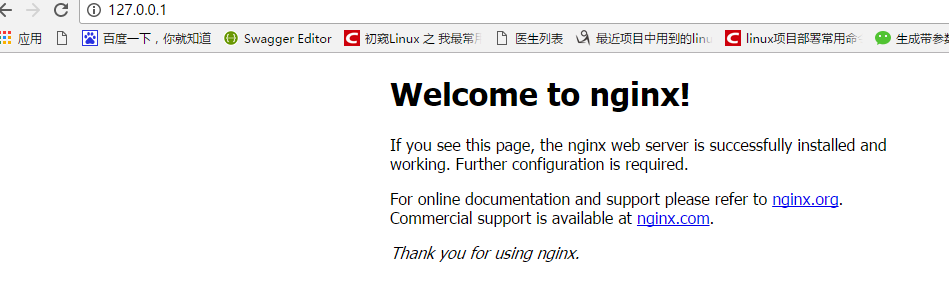
下面简单介绍一下几个常见的命令:(注意必须进入到nginx的安装目录下才能使用)
在nginx.exe目录,打开命令行工具,用命令 启动/关闭/重启nginx
start nginx : 启动nginx
nginx -s reload :修改配置后重新加载生效
nginx -s reopen :重新打开日志文件
nginx -t -c /path/to/nginx.conf 测试nginx配置文件是否正确
关闭nginx:
nginx -s stop :快速停止nginx
nginx -s quit :完整有序的停止nginx






 浙公网安备 33010602011771号
浙公网安备 33010602011771号