Nginx实现负载均衡功能
一、什么是Nginx?
Nginx是一款轻量级的Web 服务器、反向代理服务器、电子邮件(IMAP/POP3)代理服务器。
二、Nginx的优点:
- 高并发连接:官方测试Nginx能够支撑5万并发连接,实际测试可达到3万左右,每天可以处理亿次访问量;原因是:采用最新epoll(linux2.6内核)和kqueue(freebsd)网络I/O模型,而Apache采用的是传统的select模型
- 内存消耗小
- Nginx支持负载均衡
- Nginx支持反向代理
- 成本低廉
三、什么是正向代理/反向代理?
- 正向代理:是一个位于客户端和原始服务器(origin server)之间的服务器,为了从原始服务器取得内容,客户端向代理发送一个请求并指定目标(原始服务器),然后代理向原始服务器转交请求并将获得的内容返回给客户端。客户端必须要进行一些特别的设置才能使用正向代理。
- 反向代理:客户端发送请求给反向代理服务器,但是代理服务器上没有客户端需要的资源,代理服务器会判断转发到原始服务器获得资源,并把资源返回给客户端;在整个过程,客户端不知道自己访问的是一个代理服务器,而是一个原始服务器
- 总结:正向代理代理的是客户端;反向代理代理的是服务器
四、Nginx安装(安装Nginx所依赖的环境均用rpm包安装,Nginx用源码包安装)
- 构建编译环境
yum install -y gcc gcc-c++
- Nginx安装需要依赖以下三个包(此处安装rpm包)
- gzip 模块需要 zlib 库( 下载源码包:http://www.zlib.net/):zlib 库提供了很多种压缩和解压缩的方式, nginx 使用 zlib 对 http 包的内容进行 gzip ,所以需要在 Centos 上安装 zlib 库。
yum install -y zlib zlib-devel
- rewrite 模块需要 pcre 库( 下载源码包:http://www.pcre.org/):PCRE(Perl Compatible Regular Expressions) 是一个Perl库,包括 perl 兼容的正则表达式库。nginx 的 http 模块使用 pcre 来解析正则表达式,所以需要在 linux 上安装 pcre 库,pcre-devel 是使用 pcre 开发的一个二次开发库。nginx也需要此库。命令:
yum install -y pcre pcre-devel
- ssl 功能需要 openssl 库( 下载:http://www.openssl.org/):OpenSSL 是一个强大的安全套接字层密码库,囊括主要的密码算法、常用的密钥和证书封装管理功能及 SSL 协议,并提供丰富的应用程序供测试或其它目的使用。nginx 不仅支持 http 协议,还支持 https(即在ssl协议上传输http),所以需要在 Centos 安装 OpenSSL 库。
yum install -y openssl openssl-devel
- 此处提供三个依赖包源码包安装方式(rpm包安装和源码包安装选择一种即可):
openssl : [root@localhost] tar zxvf openssl-fips-2.0.9.tar.gz [root@localhost] cd openssl-fips-2.0.9 [root@localhost] ./config && make && make install pcre: [root@localhost] tar zxvf pcre-8.36.tar.gz [root@localhost] cd pcre-8.36 [root@localhost] ./configure && make && make install zlib: [root@localhost] tar zxvf zlib-1.2.8.tar.gz [root@localhost] cd zlib-1.2.8 [root@localhost] ./configure && make && make install
- gzip 模块需要 zlib 库( 下载源码包:http://www.zlib.net/):zlib 库提供了很多种压缩和解压缩的方式, nginx 使用 zlib 对 http 包的内容进行 gzip ,所以需要在 Centos 上安装 zlib 库。
- Nginx安装(源码包安装,下载地址:http://nginx.org/en/download.html)
- 用Xftp将nginx-x.x.x.tar.gz从本地上传到linux(严格上传至/usr/local路径下)
- 解压,得到nginx-x.x.x文件
[root@localhost] tar -zvxf nginx-x.x.x.tar.g [root@localhost] cd nginx-x.x.x [root@localhost] ./configure && make && make install
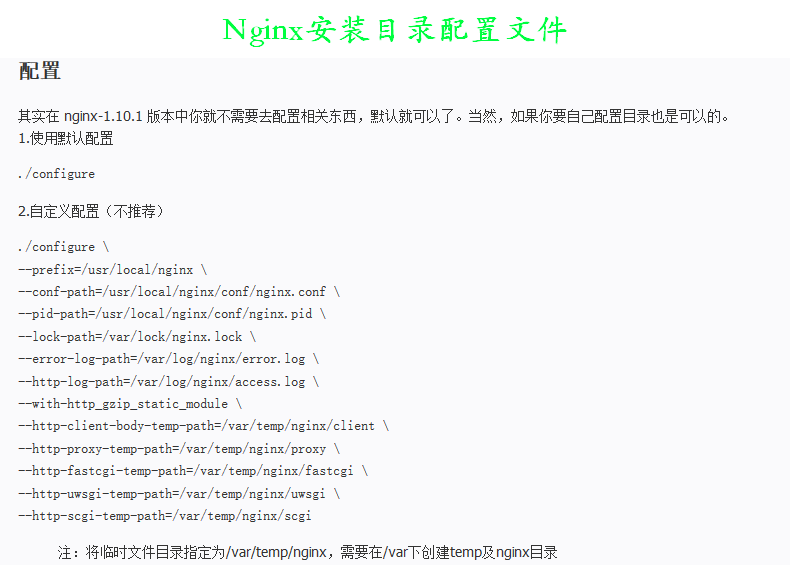
- 查看Nginx安装路径
[root@localhost] whereis nginx
- 检查是否安装成功
[root@localhost] cd /usr/local/nginx/sbin [root@localhost] ./nginx -t 显示结果: nginx: the configuration file /usr/local/nginx/conf/nginx.conf syntax is ok nginx: configuration file /usr/local/nginx/conf/nginx.conf test is successful
- Nginx脚本文件配置(由于是源码包安装,所以Nginx相关命令只能在sbin目录下运行,过于繁琐,现在把Nginx命令的脚本文件添加到系统服务,就可以直接用server命令service nginx ~来操作Nginx)
- 首先进入/etc/init.d创建并编辑nginx文件,将Nginx脚本填入nginx文件
[root@localhost] cd /etc/init.d [root@localhost] vim nginxNginx脚本文件(官方提供脚本https://www.nginx.com/resources/wiki/start/topics/examples/redhatnginxinit/):
#!/bin/sh # # nginx - this script starts and stops the nginx daemon # # chkconfig: - 85 15 # description: NGINX is an HTTP(S) server, HTTP(S) reverse \ # proxy and IMAP/POP3 proxy server # processname: nginx # config: /etc/nginx/nginx.conf # config: /etc/sysconfig/nginx # pidfile: /var/run/nginx.pid # Source function library. . /etc/rc.d/init.d/functions # Source networking configuration. . /etc/sysconfig/network # Check that networking is up. [ "$NETWORKING" = "no" ] && exit 0 nginx="/usr/local/nginx/sbin/nginx" prog=$(basename $nginx) NGINX_CONF_FILE="/usr/local/nginx/conf/nginx.conf" [ -f /etc/sysconfig/nginx ] && . /etc/sysconfig/nginx lockfile=/var/lock/subsys/nginx make_dirs() { # make required directories user=`$nginx -V 2>&1 | grep "configure arguments:.*--user=" | sed 's/[^*]*--user=\([^ ]*\).*/\1/g' -` if [ -n "$user" ]; then if [ -z "`grep $user /etc/passwd`" ]; then useradd -M -s /bin/nologin $user fi options=`$nginx -V 2>&1 | grep 'configure arguments:'` for opt in $options; do if [ `echo $opt | grep '.*-temp-path'` ]; then value=`echo $opt | cut -d "=" -f 2` if [ ! -d "$value" ]; then # echo "creating" $value mkdir -p $value && chown -R $user $value fi fi done fi } start() { [ -x $nginx ] || exit 5 [ -f $NGINX_CONF_FILE ] || exit 6 make_dirs echo -n $"Starting $prog: " daemon $nginx -c $NGINX_CONF_FILE retval=$? echo [ $retval -eq 0 ] && touch $lockfile return $retval } stop() { echo -n $"Stopping $prog: " killproc $prog -QUIT retval=$? echo [ $retval -eq 0 ] && rm -f $lockfile return $retval } restart() { configtest || return $? stop sleep 1 start } reload() { configtest || return $? echo -n $"Reloading $prog: " killproc $nginx -HUP RETVAL=$? echo } force_reload() { restart } configtest() { $nginx -t -c $NGINX_CONF_FILE } rh_status() { status $prog } rh_status_q() { rh_status >/dev/null 2>&1 } case "$1" in start) rh_status_q && exit 0 $1 ;; stop) rh_status_q || exit 0 $1 ;; restart|configtest) $1 ;; reload) rh_status_q || exit 7 $1 ;; force-reload) force_reload ;; status) rh_status ;; condrestart|try-restart) rh_status_q || exit 0 ;; *) echo $"Usage: $0 {start|stop|status|restart|condrestart|try-restart|reload|force-reload|configtest}" exit 2 esac
注意:将以上脚本保存到/etc/init.d/nginx文件,并修改两个地方:- nginx=”/usr/sbin/nginx” 修改成nginx执行程序的路径。
- NGINX_CONF_FILE=”/etc/nginx/nginx.conf” 修改成配置文件的路径。
- nginx文件显示白色,表示权限不够,授权
[root@localhost] chmod 755 nginx
- 将nginx服务加入chkconfig管理列表
[root@localhost] chkconfig --add /etc/init.d/nginx
- 首先进入/etc/init.d创建并编辑nginx文件,将Nginx脚本填入nginx文件
- 设置Nginx开机自启
vim /etc/rc.local 增加一行 /usr/local/nginx/sbin/nginx 设置执行权限: chmod 755 rc.local

- 至此,Nginx安装完毕
五、Nginx负载均衡实现
-
搭建环境
准备三台linux(一台用作Nginx负载均衡服务器,另外两台配置app真实服务器)
-
Nginx负载均衡器配置:在默认安装的Nginx配置文件Nginx.conf中:
[root@bogon html]# cat /usr/local/nginx/conf/nginx.conf #user nobody; worker_processes 1; #error_log logs/error.log; #error_log logs/error.log notice; #error_log logs/error.log info; #pid logs/nginx.pid; events { worker_connections 1024; } http { include mime.types; default_type application/octet-stream; #log_format main '$remote_addr - $remote_user [$time_local] "$request" ' # '$status $body_bytes_sent "$http_referer" ' # '"$http_user_agent" "$http_x_forwarded_for"'; #access_log logs/access.log main; sendfile on; #tcp_nopush on; #keepalive_timeout 0; keepalive_timeout 65; gzip on; upstream serverCluster{ server 192.168.182.131:8080 weight=1; server 192.168.182.133:8080 weight=1; } server { listen 80; server_name localhost; #charset koi8-r; #access_log logs/host.access.log main; location / { root html; index index.html index.htm; } #error_page 404 /404.html; # redirect server error pages to the static page /50x.html # error_page 500 502 503 504 /50x.html; location = /50x.html { root html; } # proxy the PHP scripts to Apache listening on 127.0.0.1:80 # #location ~ \.php$ { # proxy_pass http://127.0.0.1; #} # pass the PHP scripts to FastCGI server listening on 127.0.0.1:9000 # #location ~ \.php$ { # root html; # fastcgi_pass 127.0.0.1:9000; # fastcgi_index index.php; # fastcgi_param SCRIPT_FILENAME /scripts$fastcgi_script_name; # include fastcgi_params; #} # deny access to .htaccess files, if Apache's document root # concurs with nginx's one # #location ~ /\.ht { # deny all; #} } # another virtual host using mix of IP-, name-, and port-based configuration # #server { # listen 8000; # listen somename:8080; # server_name somename alias another.alias; # location / { # root html; # index index.html index.htm; # } #} server{ listen 80; server_name www.test.com; index index.jsp index.html index.htm; root /data/www; location /{ proxy_next_upstream http_502 http_504 error timeout invalid_header; proxy_set_header Host $host; proxy_set_header X-Real-IP $remote_addr; proxy_set_header X-Forwarded-For $proxy_add_x_forwarded_for; proxy_pass http://serverCluster; expires 3d; } } # HTTPS server # #server { # listen 443 ssl; # server_name localhost; # ssl_certificate cert.pem; # ssl_certificate_key cert.key; # ssl_session_cache shared:SSL:1m; # ssl_session_timeout 5m; # ssl_ciphers HIGH:!aNULL:!MD5; # ssl_prefer_server_ciphers on; # location / { # root html; # index index.html index.htm; # } #} }
-
APP真实服务器搭建(tomcat服务器):
- JDK安装:下载地址:http://www.oracle.com/technetwork/java/javase/downloads/index.html
-
下载JDK的tar.gz包jdk-8u151-linux-i586.tar.gz
-
用Xftp将JDK的源码包上传至linux系统的/root文件中然后
- 解压源码包至/opt中,并改名为jdk
tar -zxvf jdk-8u151-linux-i586.tar.gz //解压 mv jdk1.8.1_151 /opt //移动文件 mv jdk1.8.1_151 jdk //更名
- 配置环境变量
vim /etc/profile
在/etc/profile 文件的结尾添加所需编辑内容:export JAVA_HOME=/opt/jdk //这里是你的jdk的安装目录 export PATH=$JAVA_HOME/bin:$PATH export CLASSPATH=.:$JAVA_HOME/lib/dt.jar:$JAVA_HOME/lib/tools.jar
- 执行使配置信息马上生效的命令source
source /etc/profile // 这条命令是让配置马上生效。
- 测试jdk安装结果
java –version //显示java版本信息表示JDK安装完成
-
- Tomcat安装:下载地址:http://tomcat.apache.org
- 下载与jdk版本对应的tomcat版本apache-tomcat-8.5.24.tar.gz
- 用Xftp将apache-tomcat-8.5.24.tar.gz上传至/root目录
- 解压apache-tomcat-8.5.24.tar.gz至/opt目录,并更名为tomcat
tar -zvxf apache-tomcat-8.5.24.tar.gz //解压文件 mv apache-tomcat-8.5.24 /opt //转移文件 mv apache-tomcat-8.5.24 tomcat //文件更名
- 关闭防火墙
service iptables stop chkconfig iptables off - 测试tomcat安装结果:打开浏览器,访问http://虚拟机IP地址:8080,出现Tom猫,则表示安装成功
- JDK安装:下载地址:http://www.oracle.com/technetwork/java/javase/downloads/index.html
-
测试Nginx负载均衡
(真实服务器IP1:192.168.182.131;真实服务器IP2:192.168.182.132;nginx服务器IP:192.168.182.130)
-
-
测试前工作(此处我修改为一个显示APP1,另一个显示APP2)
-
因为两台tomcat服务器测试跳转的页面都是Tom猫,为了显示负载均衡效果,需要更改tomcat服务器的显示页面;
显示页面位于/opt/tomcat/webapps/ROOT路径的index.jsp页面,故只需在此路径下编辑一个index.html页面,就会取代原先的index.jsp,因为/opt/tomcat/conf/web.xml中的欢迎页面的顺序是index.html>index.jsp
-
- 打开浏览器,访问Nginx配置文件nginx.conf中配置的代理域名www.test.com(此处需要注意的时,www.test.com这个域名和nginx服务器IP192.168.182.130并没有通过DNS域名解析服务,所以需要在本机的hosts文件中进行配置域名和IP的映射关系,具体配置不再展示,如果不配置,则nginx配置文件中不能使用www.test.com来作为http_server模块server_name的值,只能写具体的IP,即nginx服务器的IP),因为nginx配置中监控的端口是80,故不需要添加端口
- 结果就是:显示界面分别为两台tomcat中配置的自定义显示界面轮流出现
- 关闭一台tomcat服务器后,再访问www.test.com,只会出现另一台tomcat的页面,再开启这台tomcat服务器后,再访问www.test.com 会出现两台服务器页面交互出现的现象
-
实验结论:负载均衡功能——转发请求、故障移除、恢复添加





 浙公网安备 33010602011771号
浙公网安备 33010602011771号