CKEditor 5 摸爬滚打(一)—— 从零构建定制化工程项目
最近需要将项目中的编辑器从 CKeditor 4 升级到 CKeditor 5
原以为只是换个内核,然后稍微调整一下自定义插件的代码,没想到进了一个大坑
在经过一个月的摸爬滚打之后,终于完成升级内核的工作,同时也算摸清了 CK5 的基本玩法
为方便后面的同学来接手,打算新起一个项目,记录一下 CK5 的定制化开发过程
PS. 结合官方文档食用更香
项目地址: https://github.com/wisewrong/bolg-demo-app/tree/main/ck5-demo-app
一、我想做一个这样的编辑器
CK5 提供了五种类型的编辑器,可以根据自己的需求选择
如果没有定制化开发的需求,可以直接引用,或者通过在线生成器删减不必要的插件
但如果不满足既有功能,想结合自己的需求做一些调整,哪怕只是改个图标,都需要自己打包
FAQ: How to customize the CKEditor 5 icons?
而我需要的正是一个高度定制的编辑器,它需要在 CK5 Classic Editor 的基础上做以下扩展:
1. 替换所有图标;
2. 简化插入超链接的交互;
3. 自定义上传图片、视频、音频的弹窗,以及响应的 DOM 结构;
4. 添加新功能,如选中内容统计字数。
5. 不依赖 JQuery、Vue、React 等第三方库,可在所有 JS 项目中使用。
明确以上需求之后,可以看出最终的编辑器只会引入 CK5 的内核,其他的插件都需要自己开发
千里之行,始于足下,那就开始吧!
二、搭建基本结构
先创建一个空的项目目录,然后创建 package.json
经过上面的分析之后,这个项目需要做成多包项目,即游戏本体加DLC基础编辑器和插件分别打包
所以项目的 package.json 是这样的:
{
"name": "root",
"private": true,
"workspaces": [
"packages/*"
],
"engines": {
"node": ">=12.0.0",
"npm": ">=5.7.1"
}
}
// CKEditor 5 需要 Node.js 12.0.0+
然后创建 packages 目录,需要开发的包都放在这个目录下
比如马上要开发的编辑器 my-editor
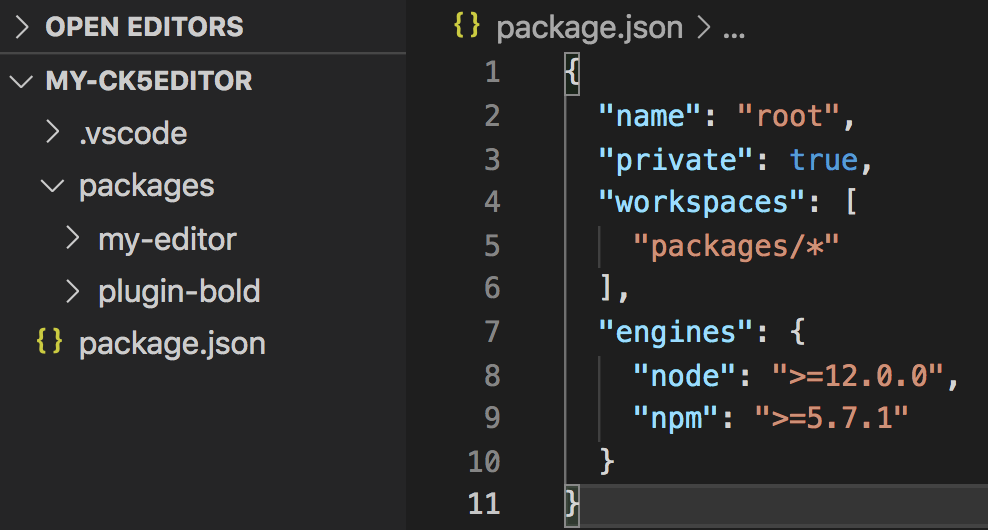
还可以根据自己的需要添加 .gitignore、.editorconfig 等文件,这里就先略过
接下来先不管根目录,进到编辑器目录 /packages/my-editor
创建编辑器的 package.json 以及源码目录 src
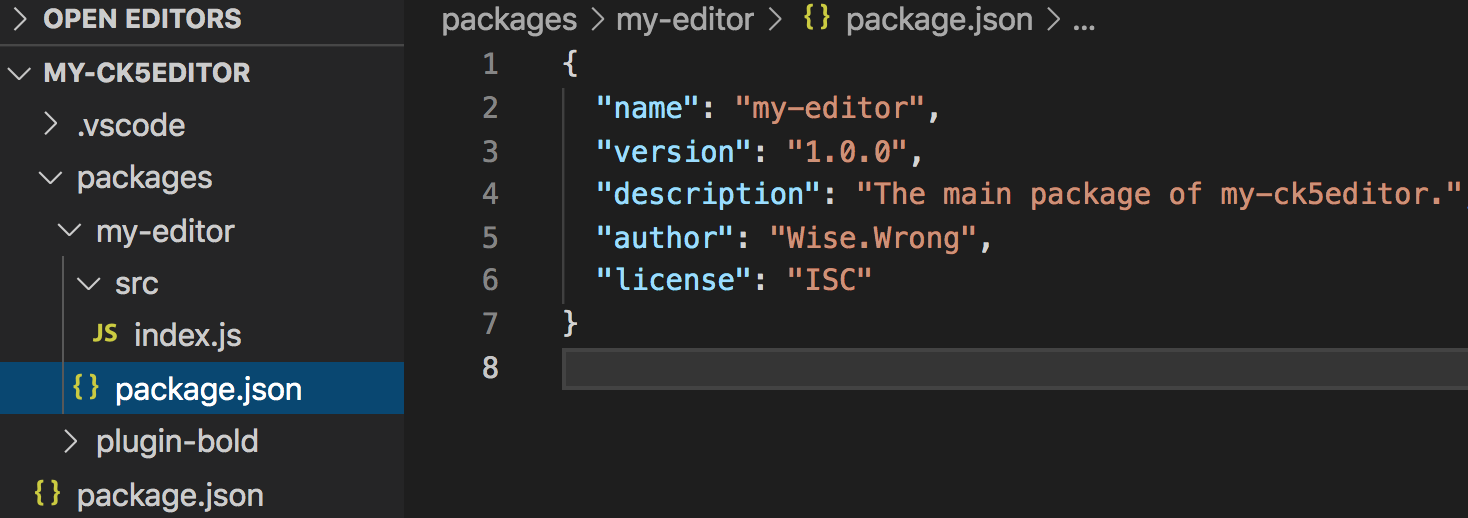
my-editor 需要在一个页面上运行,所以在根目录下创建一个不参与打包的 example 目录,作为开发页面
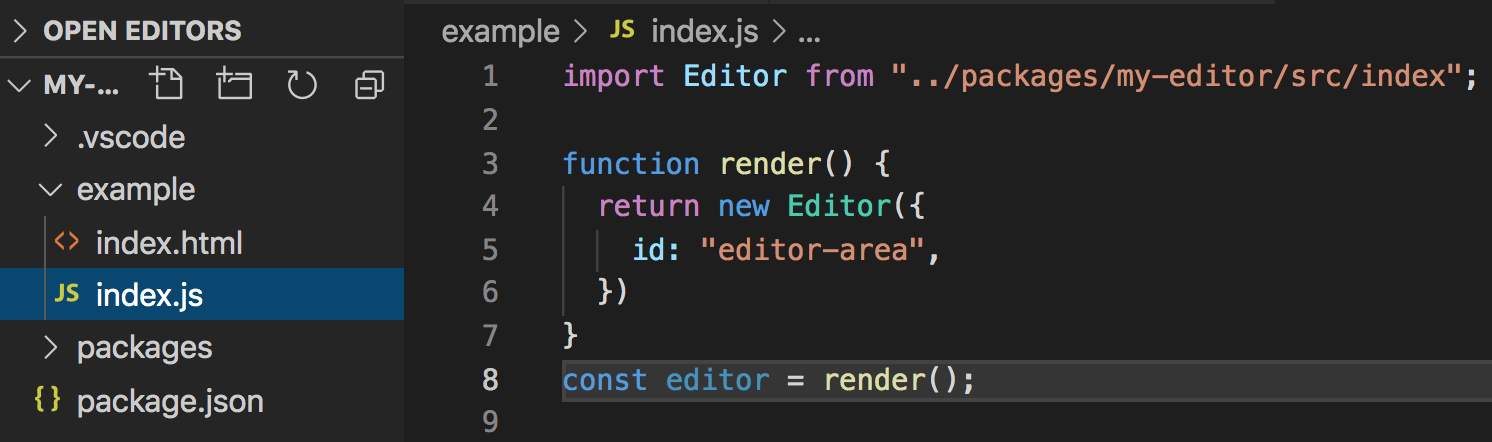
在 example 目录下的 index.js 是这个测试页面的入口文件,主要功能是引入 my-editor 并实例化
而 index.html 是开发页面的基础模板,可以根据自己的需要开发,贴一下我自己的代码:
<!DOCTYPE html>
<html>
<head>
<meta charset="UTF-8" />
<meta name="viewport" content="width=device-width, initial-scale=1.0" />
<meta http-equiv="X-UA-Compatible" content="ie=edge" />
<title>My CKEditor 5</title>
</head>
<style>
* {
padding: 0;
margin: 0;
}
html,
body,
.container {
width: 100%;
height: 100%;
background: rgba(247, 247, 247, 1);
}
header {
height: 60px;
text-align: center;
line-height: 60px;
background-color: #3c9ef3;
font-size: 20px;
color: white;
font-weight: 700;
}
main {
padding: 24px;
}
.editor-container {
width: 800px;
margin: 0 auto;
}
</style>
<body>
<header>My CKEditor 5</header>
<main>
<div class="editor-container">
<textarea id="editor-area"></textarea>
</div>
</main>
</body>
</html>
项目的基本结构就是这样,接下来安装必要依赖并完善 webpack 打包
三、完善打包配置
这个多包项目基于 yarn workspace 实现,所以必须使用 yarn 安装依赖
首先在 my-editor 目录下安装编辑器插件
yarn add \
@ckeditor/ckeditor5-editor-classic \
@ckeditor/ckeditor5-essentials \
@ckeditor/ckeditor5-paragraph \
@ckeditor/ckeditor5-basic-styles \
@ckeditor/ckeditor5-theme-lark \
@ckeditor/ckeditor5-list \
@ckeditor/ckeditor5-link \
@ckeditor/ckeditor5-heading \
@ckeditor/ckeditor5-block-quote
然后回到根目录安装开发需要的基本软件包
yarn add -D -W \
@ckeditor/ckeditor5-dev-utils \
clean-webpack-plugin@3 \
css-loader@1 \
html-webpack-plugin \
less@3 \
less-loader@4 \
postcss-loader@3 \
raw-loader@3 \
style-loader@1 \
webpack@4 \
webpack-cli@3 \
webpack-dev-server@3
接下来在根目录创建 webpack 的配置文件 webpack.config.js
// webpack.config.js
"use strict";
const HtmlWebpackPlugin = require("html-webpack-plugin");
const path = require("path");
const { styles } = require("@ckeditor/ckeditor5-dev-utils");
const port = 8000;
module.exports = {
entry: "./example/index.js",
output: {
path: path.resolve(__dirname, "dist"),
filename: "bundle.js",
},
devtool: "source-map",
performance: { hints: false },
devServer: {
clientLogLevel: 'warning',
hot: true,
compress: true,
host: 'localhost',
port: port,
publicPath: '/',
after (app) {
console.log(`Your application is running here: http://localhost:${port}`)
},
quiet: true // necessary for FriendlyErrorsPlugin
},
module: {
rules: [
{
test: /\.less$/,
use: [
{
loader: "style-loader",
},
{
loader: "css-loader",
},
{
loader: "less-loader",
},
],
},
{
test: /\.svg$/,
use: ["raw-loader"],
},
{
test: /\.css$/,
use: [
{
loader: "style-loader",
options: {
injectType: "singletonStyleTag",
attributes: {
"data-cke": true,
},
},
},
{
loader: "postcss-loader",
options: styles.getPostCssConfig({
themeImporter: {
themePath: require.resolve("@ckeditor/ckeditor5-theme-lark"),
},
minify: true,
}),
},
],
},
],
},
plugins: [
new HtmlWebpackPlugin({
title: "Example",
template: "example/index.html",
}),
],
};
这里将项目的入口指向了 /example/index.js
最后在根目录的 package.json 中添加启动指令 dev
{
...
"scripts": {
"dev": "webpack-dev-server --mode development --config webpack.config.js"
}
...
}
万事俱备,只欠一个编辑器了
四、启动编辑器
回到 my-editor 目录下,先写一个简单的 CKEditor 编辑器:
// packages/my-editor/src/index.js
import ClassicEditor from "@ckeditor/ckeditor5-editor-classic/src/classiceditor";
import Essentials from "@ckeditor/ckeditor5-essentials/src/essentials";
import Paragraph from "@ckeditor/ckeditor5-paragraph/src/paragraph";
import Bold from "@ckeditor/ckeditor5-basic-styles/src/bold";
import Italic from "@ckeditor/ckeditor5-basic-styles/src/italic";
import BlockQuote from "@ckeditor/ckeditor5-block-quote/src/blockquote";
import Heading from "@ckeditor/ckeditor5-heading/src/heading";
import Link from "@ckeditor/ckeditor5-link/src/link";
import List from "@ckeditor/ckeditor5-list/src/list";
export default class MyEditor {
constructor(props) {
Object.assign(
this,
{
id: "editor",
},
props
);
this.render();
}
render() {
ClassicEditor.create(document.querySelector(`#${this.id}`), {
plugins: [
Essentials,
Paragraph,
Bold,
Italic,
BlockQuote,
Heading,
Link,
List,
],
toolbar: [
"heading",
"|",
"bold",
"italic",
"link",
"bulletedList",
"numberedList",
"|",
"blockQuote",
"undo",
"redo",
],
})
.then((editor) => {
console.log("Editor was initialized", editor);
})
.catch((error) => {
console.error(error.stack);
});
}
}
这里用到 ClassicEditor.create() 函数,这是一个 Promise,用于创建 CKEditor 编辑器
它可以接收两个参数,分别是:用于渲染编辑器的 DOM 元素和配置项 Config
其中完整的 Config 可以查看官网的说明,我这里只用到了 plugins 和 toolbar
plugins: 加载插件,由插件对象构成的数组。
toolbar: 配置工具栏,由工具栏名称组成的字符串数组,工具栏的名称需要在插件中定义。
全都准备好了,回到根目录,yarn run dev 启动项目吧!
如果启动失败,根据错误提示,对照上文,看下是哪一步出错
启动成功之后,打开浏览器访问 localhost:8000,应该能看到这个页面:
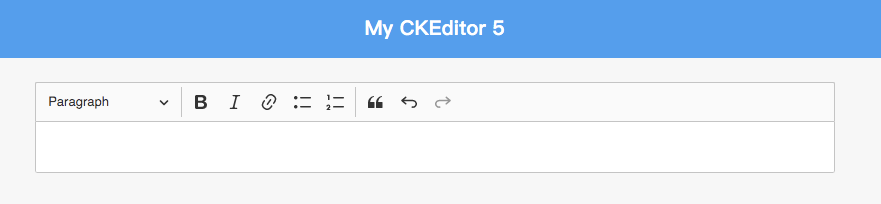
如果页面能访问,但编辑器没有渲染,检查一下控制台的报错,根据错误信息进行修复
五、调试与打包
CKEditor 提供了一个用于调试编辑器的插件 CKEditor 5 inspector
在 my-editor 目录下安装它:
yarn add --dev @ckeditor/ckeditor5-inspector
然后在 index.js 中引入,在 create 函数的 then 回调中启用调试器
import CKEditorInspector from '@ckeditor/ckeditor5-inspector'; export default class MyEditor { ... ClassicEditor.create() .then((editor) => { CKEditorInspector.attach(editor); this.editor = editor; }) .catch(); ... }
重新启动项目,就能在页面底部看到调试器了
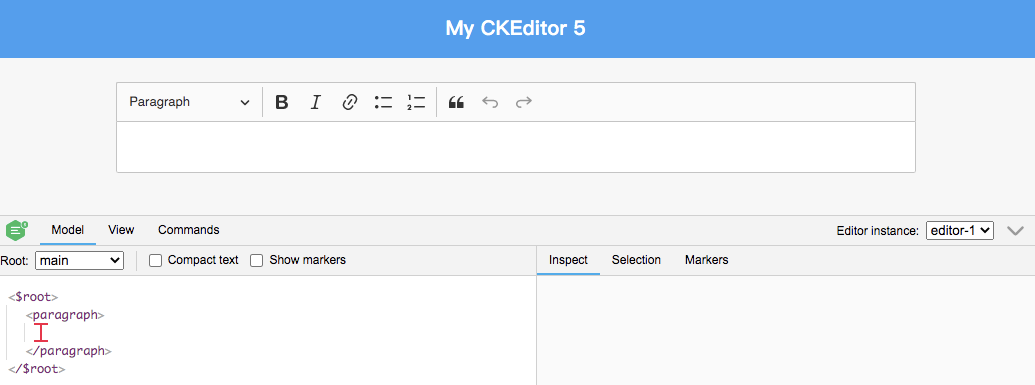
PS. 这个调试器其实是以 DOM 的形式插到页面中的
好了,只剩下打包编辑器了
在 my-editor 目录下新增 webpack.config.js 文件
"use strict";
const path = require("path");
const { styles } = require("@ckeditor/ckeditor5-dev-utils");
const { CleanWebpackPlugin } = require("clean-webpack-plugin");
const TerserPlugin = require("terser-webpack-plugin");
module.exports = {
mode: "production",
entry: "./src/index.js",
output: {
path: path.resolve(__dirname, "dist"),
filename: "my-editor.min.js",
libraryTarget: "umd",
},
optimization: {
minimizer: [
new TerserPlugin({
terserOptions: {
output: {
// Preserve CKEditor 5 license comments.
comments: /^!/,
},
},
extractComments: false,
}),
],
},
module: {
rules: [
{
test: /\.less$/,
use: [
{
loader: "style-loader",
},
{
loader: "css-loader",
},
{
loader: "less-loader",
},
],
},
{
test: /\.svg$/,
use: ["raw-loader"],
},
{
test: /\.css$/,
use: [
{
loader: "style-loader",
options: {
injectType: "singletonStyleTag",
attributes: {
"data-cke": true,
},
},
},
{
loader: "postcss-loader",
options: styles.getPostCssConfig({
themeImporter: {
themePath: require.resolve("@ckeditor/ckeditor5-theme-lark"),
},
minify: true,
}),
},
],
},
],
},
plugins: [
new CleanWebpackPlugin()
],
performance: { hints: false },
};
然后在 package.json 文件中添加打包命令 build
{
...
"scripts": {
"build": "webpack --mode production --config webpack.config.js"
},
...
}
这样在当前目录下就能 yarn run build 打包代码
如果希望在根目录也能通过 build 命令打包,就在 package.json 中添加这样一行命令:
{
...
"scripts": {
"build": "yarn workspace my-editor run build"
},
...
}
执行该命令的时候,会找到当前工作空间 packages 下的 my-editor 目录,并执行 run build 命令
打包完成后,还可以在开发页面 example/index.js 中,将编辑器的路径改为打包后的路径(my-editor/dist/my-editor.min),以此来验证打包后的代码是否正确
yarn 目前还不支持在根目录批量构建 workspace 中的项目,如果有这个需求,可以借助 lerna 来实现
lerna run --stream --sort build
也可以通过 lerna 来批量发布
lerna publish from-package
编辑器的项目已经搭建好了,万里长征迈出了第一步

接下来会用一个简单的加粗插件来介绍 CKEditor 5 的设计和插件开发,to be continue


 浙公网安备 33010602011771号
浙公网安备 33010602011771号