Liquid Output
流体输出
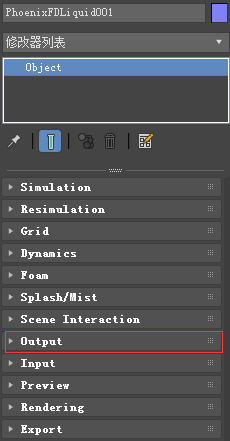
主要内容
综述
The Output rollout holds the controls for the cache file export. 此折叠栏控制缓存文件中的数据。
UI Path: ||Select Liquid Simulator | LiquidSim object|| > Modify panel > Output rollout
参数
通用参数

Simulation Cache Save Path | simoutput – This is the directory and the name template for the output cache files. 这是输出缓存文件的目录和名称模板。
It uses the $(scene_path) macro by default, and there are also other available macros as listed below. 默认使用场景路径宏常量,下面也给出了其他一个常量。
To set up rendering and simulation cache paths manually, see How to change the default Phoenix paths on the Tips and Tricks page.手动设置缓存目录,可以参考这篇文章。
$(scene_path) – $(dir)\$(scene)_Phoenix_frames\$(nodename)_####.aur
$(scene_dir) – $(dir)\$(scene)_Phoenix2_frames\ND$(handle)_$(nodename)_####.aur
$(implicit) – Same as $(scene_dir)
$(dir) – The scene directory.
$(scene) – The scene file name.
$(handle) – A unique number of the node.
$(nodename) – The name of the node.
$env(<variable_name>) – An environment variable. See Using Environment Variables below.
#### is the frame number formatted with at least as many digits as the hash signs.####是至少与散列符号一样多的数字格式化的帧号。
If the frame digits are less than the hashes, the number is padded with zeroes to the left.如果帧的数字小于散列,则在左边用零填充该数字。
For example:
| Result | |||
|---|---|---|---|
| Frame Number | # | ## | #### |
| 1 | 1 | 01 | 0001 |
| 10 | 10 | 10 | 0010 |
| 1000 | 1000 | 1000 | 1000 |
!Since version 3.00.02, Phoenix FD can export VDB grid data.版本3.00.02,Phoenix FD可以导出VDB网格数据。
Check the How to export Phoenix FD simulation to OpenVDB format video.
Appending a .vdb extension after the Output Path tells Phoenix to write its data in the OpenVDB format.在输出路径之后附加一个.vdb扩展名,告诉Phoenix以OpenVDB格式编写数据。
Particle data can also be exported using the .aur or the .vdb format.
Phoenix can convert particles from already simulated Phoenix FD .aur caches into the .prt format as a post-process using the PhoenixFD Export PRT Particles dialog or to .vdb format using the Cache Converter tool.
Phoenix可以使用PhoenixFD导出PRT particle对话框将已经模拟的PhoenixFD .aur缓存中的particle转换为. PRT格式,作为后处理,或者使用Cache Converter工具将其转换为.vdb格式。

! Clicking the "..." button will open a menu with the following options:

Browse - Opens a dialog for choosing one of several cache file types.打开对话框,选择几种缓存文件类型之一。
Phoenix FD can import *.f3d and *.vdb files from other fluid simulator software products.Phoenix FD可以导入*.f3d和*.vdb等来自其他流体模拟软件产品的文件。
Supported file types are Phoenix FD *.aur, Field3D *.f3d and OpenVDB *.vdb. 支持的文件类型。
See How to import and render simulations from FumeFX, Houdini and Maya for more information.
Delete Cache Files - Clears the cache files matching the provided Simulation Save Path pattern.清除与提供的模拟保存路径模式匹配的缓存文件。
Reset to Default - Resets the Simulation Save Path to the default value of $(scene_path).重置为默认路径。
Show File Name - Evaluates the full disk path provided to the Simulation Cache Save Path parameter.计算提供给模拟缓存保存路径参数的完整磁盘路径。
Help - Opens the Help page for the Output tab of the Phoenix FD Liquid Simulator.
Storage quality | storage_quality – The output grid and particle channels are compressed by default in order to increase the performance (faster cache loading) and to avoid excessive memory consumption.
默认情况下,输出网格和粒子通道被压缩,以提高性能(更快的缓存加载速度)并避免过多的内存消耗。
This parameter can range from 8 to 20 - 8 is the smallest size, while 20 is the best quality and is uncompressed.这个参数的范围可以从8到20 - 8是最小的尺寸,而20是最好的质量和未压缩。
If this value is set too low, different artifacts may start appearing depending on the type of scene.如果这个值设置得太低,不同的认为痕迹可能会根据场景的类型开始出现。
For grid channels, artifacts shaped like horizontal slices may appear in preview and rendering.对于网格通道,类似水平切片的构件可能出现在预览和呈现中。
For particle systems such as Liquid or Foam, the artifacts would look like ordered lines of particles, as in the following comparison (click to zoom in):
对于粒子系统,如液体或泡沫,伪影看起来像粒子的有序线,如原文图所示。
Backup interval | backup – The frame interval between backups of the full simulation state.备份之间的帧间隔的完整模拟状态。
A stopped simulation can be restarted from such frames (see the Restore option in the Simulation rollout).停止的模拟可以从这样的帧重新启动(请参阅模拟展开中的还原选项)。
To make restoring possible from every frame, set this value to 1. A value of 0 means no backup frames will be exported. 要使从每个帧恢复成为可能,请将此值设置为1。值为0表示不导出备份帧。
Compress particles | prtcompress – Enables compression of particle systems, which optimizes system performance when the simulation involves a high particle count (50M or more).
启用粒子系统压缩,当模拟涉及高粒子数(50M或更多)时,可优化系统性能。
In such cases, the cache files can reach up to 1GB each unless the particle system is compressed.在这种情况下,除非对粒子系统进行压缩,否则缓存文件最多可以达到1GB。
粒子输出
!The particle export parameters share a user interface to keep the user interface compact.粒子导出参数共享一个用户界面,以保持用户界面紧凑。
Each particle system can be selected individually from the drop-down list, and the output settings can be selected for that particle system.可以从下拉列表中单独选择每个粒子系统,并且可以为该粒子系统选择输出设置。
When a particle system is selected again, the same settings are retained.当再次选择粒子系统时,保留相同的设置。

Velocity – The particle velocity channel will be exported.粒子速度通道将被导出。
Use this option when you need motion blur for the particle systems such as Foam, Splash, etc.当您需要为颗粒系统(如泡沫、飞溅等)添加运动模糊时,请使用此选项。
ID – The ID channel will be exported.
This channel is used during rendering to identify each particle.这个通道在渲染过程中用于识别每个粒子。
Use it when render time size variation is needed, or when frame blending will be involved (animated frame index or non-integer play speed).
当渲染时间大小需要变化时,或者当涉及到帧混合时(动画帧索引或非整数播放速度),使用它。
Age – The particle age channel will be exported.
This channel is appropriate only for particles with animated particle ages such as those included in the Phoenix Particle Texture, PHXSource helper, and PHXFoam shader.
此通道仅适用于具有动画粒子年龄的粒子,例如Phoenix粒子纹理、PHXSource helper和PHXFoam着色器中包含的粒子。
In this case, the parameter will be animated not using the absolute global time, but the particles' age.在本例中,参数将不使用绝对全局时间,而是使用粒子的年龄进行动画。
RGB – The particle RGB channel will be exported.
You can use this for simulations where you are mixing different particle colors or you shade the particles by the particle RGB channel through a PhoenixFDParticleTex.
你可以用它来模拟你混合不同的粒子颜色或者你通过一个凤凰粒子的RGB通道给粒子着色。
Also, enable this if you want to be able to preview the RGB channel as a particle color in the Viewport.此外,如果您希望能够在Viewport中以粒子颜色预览RGB通道,请启用此选项。
Size – You would need this channel to be exported if you would like to use the simulated particle sizes when rendering.如果您希望在呈现时使用模拟的颗粒大小,则需要导出此通道。
Note that the WetMap particle system does not export the Age channel and its Size channel decreases with time.注意浸润颗粒系统不输出年龄通道,其尺寸通道随时间减小。
Viscosity - The particle Viscosity channel will be exported.
Enable this if your Resimulation requires the calculation of viscosity.如果重新模拟需要计算粘度,则启用此选项。
!All the info from this section is kept in text form in a single text parameter, which is accessible through MAXScript under the name prt_expmask. 本节中的所有信息都以文本形式保存在一个文本参数中,该参数可以通过名为prt_expmask的MAXScript访问。
网格通道
!This section determines which channels are exported to cache files in the form of a voxel grid.本节确定哪些通道以体素网格的形式导出到缓存文件。
Currently, only the liquid particles can be automatically converted to a grid during export, while all the other systems (e.g. Foam, Splash, etc.) are exported only as particles.
目前,只有液体颗粒可以在导出过程中自动转换成网格,而其他系统(如泡沫、飞溅等)只能作为颗粒导出。

Liquid | keep_t – Export the liquid amount. This is needed so that you can mesh the liquid channel.这是必要的,以便您可以网格液体通道。
RGB | keep_rgb – Export the RGB color. You can use this for simulations where you are mixing different liquid colors or materials through a Phoenix FD Grid Texture.
你可以用它来模拟你混合不同的液体颜色或材料通过Phoenix FD网格纹理。
Velocity | keep _vxyz – Export the velocity. This is needed for motion blur of the liquid mesh.这是需要的运动模糊的液体网格。
Viscosity | keep_visc - Export the Viscosity channel. Required for variable Viscosity simulations.适用于变粘度模拟
You may also choose to enable this if, for instance, your setup requires that you use the Viscosity channel as a mask through a Phoenix FD Grid Texture.
例如,如果您的设置需要使用粘度通道作为通过Phoenix FD网格纹理的掩模,您也可以选择启用此功能。
Special | zmr – Export internal or special channels into the Special channel (alias to the Smoke channel) so they can be visualized using one of the volumetric shaders of the FireSmoke Simulator (with Mode set to Volumetric, Volumetric Geometry, or Volumetric Heat Haze).将内部通道或特殊通道导出到特殊通道(烟通道的别名),以便可以使用FireSmoke模拟器的一个体积着色器(将模式设置为体积、体积几何或体积热霾)来显示它们。
Such channels can also be read by the Grid Texture and used for rendering.这样的通道也可以被网格纹理读取并用于渲染。
Solid Voxels – Exports the solid voxels as smoke. Voxels covered by many obstacles contain more smoke.将固体体素导出为烟雾。被许多障碍物覆盖的体素含有更多的烟雾。
Divergence Symm – Exports the negative divergence of each voxel. 导出每个体素的负散度。
Divergence Smooth – Exports the blurred negative divergence of each voxel. 导出每个体素的模糊负散度。
Vorticity – Exports the length of the curl of each voxel. Can be used for whitewater shading. 导出每个体素旋度的长度。可用于白水遮阳。
Vorticity Smooth – Exports the blurred length of the curl of each voxel. Can be used for whitewater shading. 导出每个体素旋度的模糊长度。可用于白水遮阳。
Velocity Gradient – Exports the length of the gradient of the velocity field. 导出速度场梯度的长度。
Injector – Exports the pressure term created by sources in Inject mode or formed during the simulation.导出在注入模式下或模拟过程中形成的源产生的压力项。
Liquid Surface – Exports the surface created by the simulation.导出模拟生成的曲面。
Solid Geom Type – Exports the internal geometry type in each voxel.导出每个体素中的内部几何类型。
Hydrostatic Pressure – Exports the pressure of the liquid at each voxel due to the effect of gravity.由于重力的作用,输出液体在每个体素处的压力。
Voxelization Issues – Exports voxels where the solver would produce wrong results during simulation.导出在模拟过程中求解器会产生错误结果的体素。
Such voxels are near overlapping triangles, inverted normals, open edges or other geometry issues.这样的体素是接近重叠三角形,倒置法线,开放边缘或其他几何问题。
Using Environment Variables with Phoenix Paths 使用Phoenix路径的环境变量
There are path environment variables in every OS, and they can be used with Phoenix FD cache file paths.每个操作系统中都有路径环境变量,它们可以与Phoenix FD缓存文件路径一起使用。
For example, to access environment variables in Windows 10 and Windows 8, follow these steps:例如,要访问Windows 10和Windows 8中的环境变量,请遵循以下步骤:
In Search, search for and then select: System (Control Panel).
Click the Advanced system settings link.
Click the Environment Variables... button.
In the System variables section, using Edit System Variable (or New System Variable) window, specify the value of the PATH environment variable.
Using this, you can create a path (variable), give it a name, and use it for cache files in Phoenix FD.
For example, the path D:\PhoenixFD\Cache can be given the environment variable name "Cache". In the Phoenix Simulator Output rollout, you can specify the Output Path as the following:
$env(Cache)\cache_name###.aur
This will save the Phoenix cache files in D:\PhoenixFD\Cache.
Note that in order to reference environment variables, the following pattern must be used:
$env(<variable_name>)




 浙公网安备 33010602011771号
浙公网安备 33010602011771号