vue多界面开发
1. 安装 vue-cli,已有的请跳过这一步
npm install -g @vue/cli
若已安装旧版 vue-cli 则需要先卸载 vue-cli
npm uninstall -g vue-cli
2. 创建项目
vue create project-name
// 提示
Vue CLI v5.0.8
? Please pick a preset: (Use arrow keys)
> Default ([Vue 3] babel, eslint)
Default ([Vue 2] babel, eslint)
Manually select features
// 选择vue2,稍等一会提示创建成功,如下
🎉 Successfully created project demo.
👉 Get started with the following commands:
$ cd demo
$ npm run serve
创建成功后,目录如下:
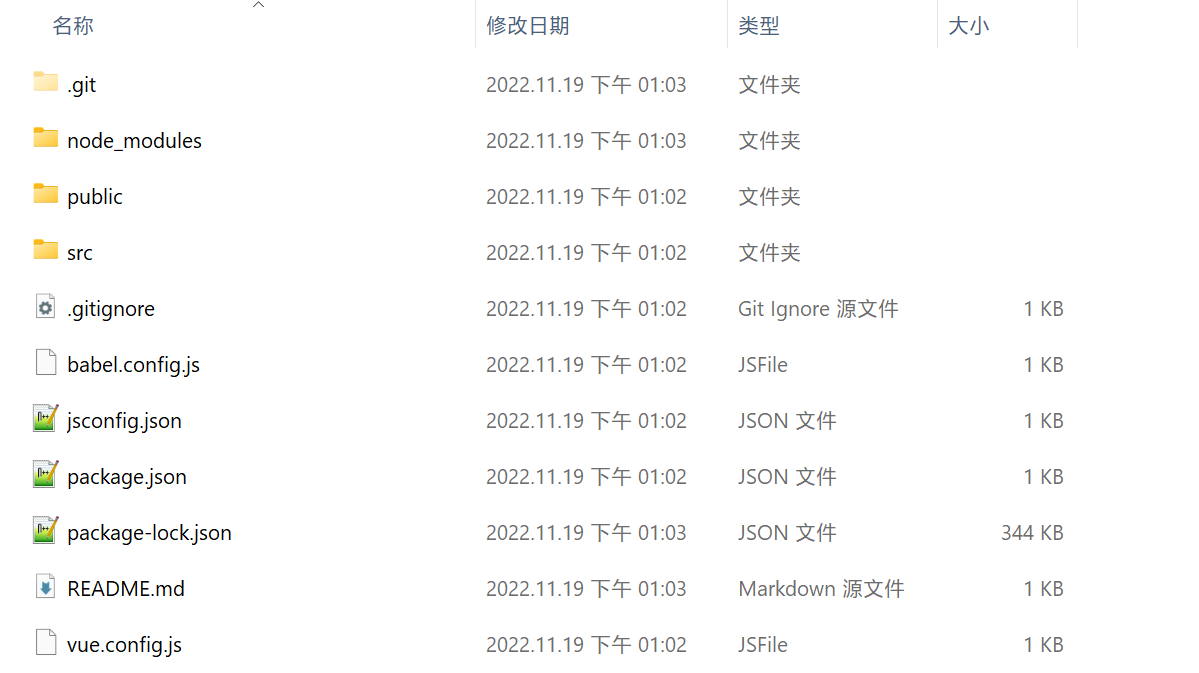
3. 修改多界面配置
参考 官方文档。
修改 vue.config.js 文件,在 pages 里增加界面
const { defineConfig } = require('@vue/cli-service')
module.exports = defineConfig({
transpileDependencies: true,
pages: {
index: {
// page 的入口
entry: 'src/main.js',
// 模板来源
template: 'public/index.html',
// 在 dist/index.html 的输出
filename: 'index.html',
// 当使用 title 选项时,
// template 中的 title 标签需要是 <title><%= htmlWebpackPlugin.options.title %></title>
title: 'Index Page',
// 在这个页面中包含的块,默认情况下会包含
// 提取出来的通用 chunk 和 vendor chunk。
chunks: ['chunk-vendors', 'chunk-common', 'index']
},
// 当使用只有入口的字符串格式时,
// 模板会被推导为 `public/about.html`
// 并且如果找不到的话,就回退到 `public/index.html`。
// 输出文件名会被推导为 `about.html`。
about: 'src/page/about/main.js'
}
})
如上,我们也需要增加对应的文件。在 src 目录下,新建 page 文件夹,在其下面继续新建 about 文件夹,在 about 下新建对应的 main.js 和 App.js。
在 public 目录下,新建 about.html。
提示:
about文件夹下的App.js和main.js均可复制首页对应的同名文件,稍作修改即可。复制之后,记得修改里面的引用地址。- 首页
App.js里可以增加指向about界面的连接<p><a href="/about">go to about</a></p>,about文件夹下的App.js里增加指向首页的连接<p><a href="/">go to home</a></p>,这样可以查看跳转效果。
4. 运行项目查看界面
npm run serve
查看效果
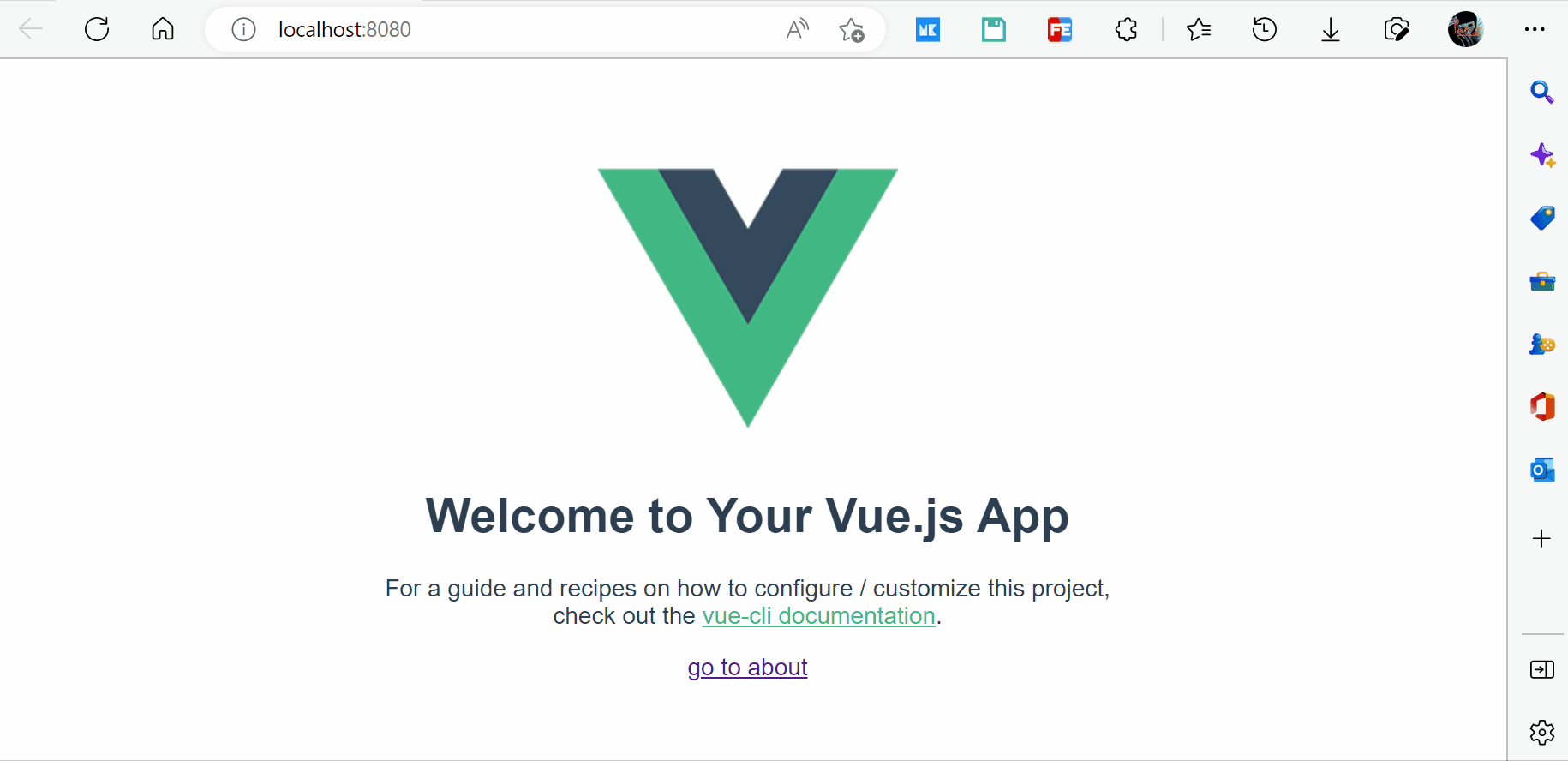
5. 其他
具体可参考我的项目 mulitpage。
https://www.cnblogs.com/weizwz/p/16905938.html
本博客所有文章除特别声明外,均采用 「CC BY-NC-SA 4.0 DEED」 国际许可协议,转载请注明出处!
内容粗浅,如有错误,欢迎大佬批评指正


 浙公网安备 33010602011771号
浙公网安备 33010602011771号