echarts.js使用心得--demo
首先要感谢一下我的公司,因为公司需求上面的新颖(奇葩)的需求,让我有幸可以学习到一些好玩有趣的前端技术.
废话不多时 , 直接开始.
第一步: 导入echarts.js文件 下载地址:http://echarts.baidu.com/download.html
<script type="text/javascript" src="hs/js/plug-in/js/echarts.min.js"></script>
第二步: 在页面上定义一个固定高度的div
<div id="chart" style="width: auto; height: 600px;"/>
第三步: 编写js, 下面是我写的一个demo供大家参考
$(function() {
// 初始化图表标签
var myChart = echarts.init(document.getElementById('chart'));
options = {
title: { //标题
text: ' 2017年度交易金额统计图(单位: 元)', //图表标题
link: 'user/reLogin.htm', //图表标题点击时的跳转路径
target: 'self' //图表标题跳转时的打开方式 默认:blank
},
legend: { //图例组件
left: 'center', //位置
data: ['交易金额', '盈利金额', '支出金额'] //图例组件,要与下面的series中的name对应
},
tooltip : { //tip框
trigger: 'axis', //触发方式
axisPointer: { //指示器
type: 'cross', //指示器类型
label: {
backgroundColor: '#6a7985'
}
}
},
animationDuration: 5000, // 初始动画时长(单位: 毫秒)
xAxis: { //x轴
type: "category",
boundaryGap: true, //坐标轴两边留白策略
splitLine: {show: true}, //坐标轴在grid区域中的分隔线。
data: ['2017年1月', '2017年2月', '2017年3月', '2017年4月', '2017年5月', '2017年6月', '2017年7月', '2017年8月', '2017年9月', '2017年10月', '2017年11月', '2017年12月']
},
grid: {
left: '3%',
right: '4%',
bottom: '3%',
containLabel: true
},
yAxis: { //y轴
type : 'value',
axisLabel: {
formatter: '{value} 元' //格式
}
},
series: [ //数据列表
{
name: '交易金额',
type: 'line',
color: ['#91c7ae'],
data: [4000, 4500, 5000, 3900, 4200, 4500, 5800, 5200, 4100, 4800, 5500, 4900],
markPoint: {
data: [
{type: 'max', name: '最大值'},
{type: 'min', name: '最小值'}
]
},
markLine: {
data: [
{type: 'average', name: '平均值'}
]
}
},
{
name: '盈利金额',
type: 'line',
color: ['#c23531'],
data: [800, 1100, 1200, 1500, 2000, 1900, 1600, 1800, 2100, 1500, 1800, 2000],
markPoint: {
data: [
{type: 'max', name: '最大值'},
{type: 'min', name: '最小值'}
]
},
markLine: {
data: [
{type: 'average', name: '平均值'}
]
}
},
{
name: '支出金额',
type: 'bar',
color: ['#bda29a'],
data: [3000, 3500, 4000, 2900, 2200, 2500, 3800, 3200, 2100, 2800, 3500, 2900],
markPoint: {
data: [
{type: 'max', name: '最大值'},
{type: 'min', name: '最小值'}
]
},
markLine: {
data: [
{type: 'average', name: '平均值'}
]
}
}
]
};
//设置option
myChart.setOption(options);
});
ok , 到此就算是写完了 , option中可以有多个参数 , 可以参考官网http://echarts.baidu.com/option.html#title , 我这里只是一个简单的demo供大家参考.
下面贴出效果图
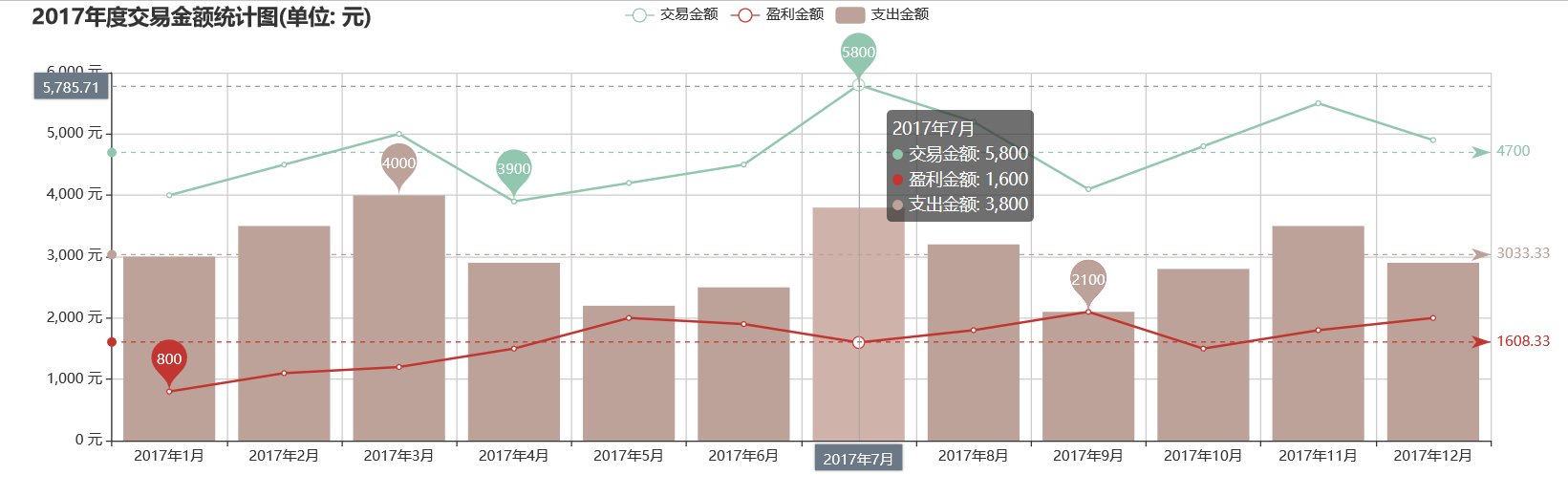



 浙公网安备 33010602011771号
浙公网安备 33010602011771号