Windwos服务之定时发送邮件(一)
Windwos服务如何创建与发布,此处不再做详解,网上能搜到的一大堆:https://jingyan.baidu.com/article/495ba84147629578b20ede55.html
这是我的结构树:
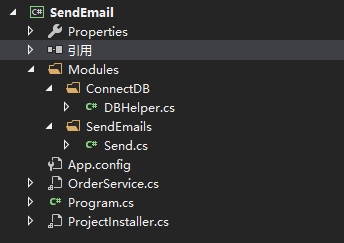
1、在App.config配置数据库连接
<?xml version="1.0" encoding="utf-8"?> <configuration> <startup> <supportedRuntime version="vxxx" sku=".NETFramework,Version=vxxx"/> </startup> <connectionStrings> <add name="ConnString" connectionString="Data Source=xxx;Initial Catalog=xxx;User ID=xxx;Password=xxx" providerName="xxx"/> </connectionStrings> </configuration>
2、添加 System.Configuration 引用
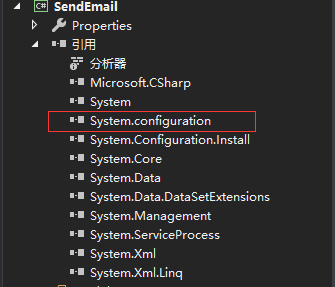
3、通过 ConfigurationManager.ConnectionStrings["ConnString"].ConnectionString 获取连接字符串,之后自行封装
4、进入OrderServer.cs,设置运行逻辑
using SendEmail.Modules.SendEmails; using System.ServiceProcess; using System.Timers; namespace SendEmail { public partial class OrderService : ServiceBase { Send email = new Send(); Timer time = new Timer(5000); public OrderService() { InitializeComponent(); } protected override void OnStart(string[] args) {
#region 服务开始,设置定时轮询
//时间间隔(毫秒) //Timer time = new Timer(5000); //保持持续执行 time.AutoReset = true; time.Elapsed += new System.Timers.ElapsedEventHandler(KeepRunEvent); time.Start();
#endregion
} private void KeepRunEvent(object sender, System.Timers.ElapsedEventArgs e) { #region 避免上次任务尚未完成,下一次任务又开始了
time.Enabled = false; email.SendService(); time.Enabled = true;
#endregion } protected override void OnStop() {
#region 服务停止
#endregon } } }
5、发送邮件方法
using SendEmail.Modules.ConnectDB; using System; using System.Data; using System.Net.Mail; using System.Text; namespace SendEmail.Modules.SendEmails { public class Send { DBHelper bll = new DBHelper(); public void SendService() { string sql = "";//查找未删除,未发送,未锁定数据 DataTable dt = bll.Select("select * from xxx where xxx=0 and xxx=0 and xx=0"); if (dt.Rows.Count > 0) { for (int i = 0; i < dt.Rows.Count; i++) { //接收人 string accepter = dt.Rows[i]["xxx"].ToString(); //邮件内容 string content = dt.Rows[i]["xxx"].ToString(); if (!string.IsNullOrEmpty(accepter) && !string.IsNullOrEmpty(content)) { MailMessage msg = new MailMessage(); msg.To.Add(accepter);//收件人地址 msg.From = new MailAddress("xxx", "个人网站");//发件人邮箱,名称 msg.Subject = "来自个人网站的邮件";//邮件标题 msg.SubjectEncoding = Encoding.UTF8;//标题格式为UTF8 msg.Body = content;//邮件内容 msg.BodyEncoding = Encoding.UTF8;//内容格式为UTF8
SmtpClient client = new SmtpClient(); client.Host = "smtp.qq.com";//SMTP服务器地址 client.Port = 587;//SMTP端口,QQ邮箱填写587
/**********下面顺序不要反**********/
client.EnableSsl = true;//启用SSL加密 client.UseDefaultCredentials = false; //发件人邮箱账号,授权码 client.Credentials = new System.Net.NetworkCredential("xxx", "xxx"); try { client.Send(msg);//发送邮件 sql = "update xxx set xxx=1,xxx='success',xxx='发送成功' where xxx=" + dt.Rows[i]["xxx"].ToString(); bll.RunSql(sql); } catch (Exception e) { //return false; sql = "update xxx set xxx=1,xxx='error',xxx='发送失败," + e.Message + "' where xxx=" + dt.Rows[i]["xxx"].ToString(); bll.RunSql(sql); } } else { sql = "update xxx set xxx=1,xxx='accident',xxx='接收人或发送内容为空' where xxx=" + dt.Rows[i]["xxx"].ToString(); bll.RunSql(sql); } } } } } }
6、以管理员身份运行cmd,进入到对应版本.NET Framework版本路径,我的是在:C:\Windows\Microsoft.NET\Framework\v4.0.30319

7、通过:InstallUtil.exe D:\WEB\SendEmail\SendEmail\bin\Debug\SendEmail.exe(你的服务程序路径)安装服务
8、通过:InstallUtil.exe /u D:\WEB\SendEmail\SendEmail\bin\Debug\SendEmail.exe(你的服务程序路径)卸载服务
9、服务安装后方可进行调试
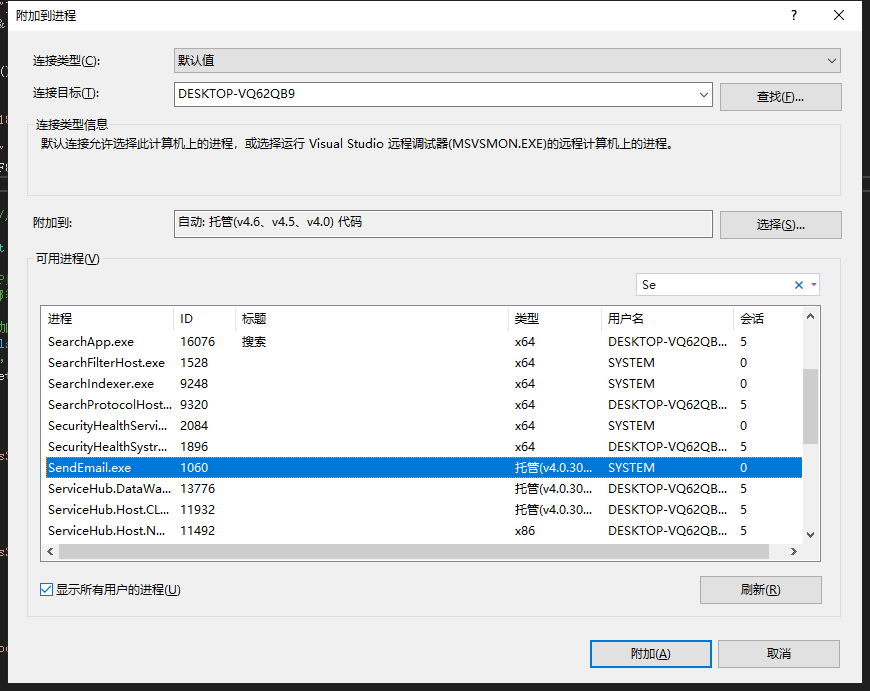
10、通过 services.msc 进入服务管理,查看服务状态
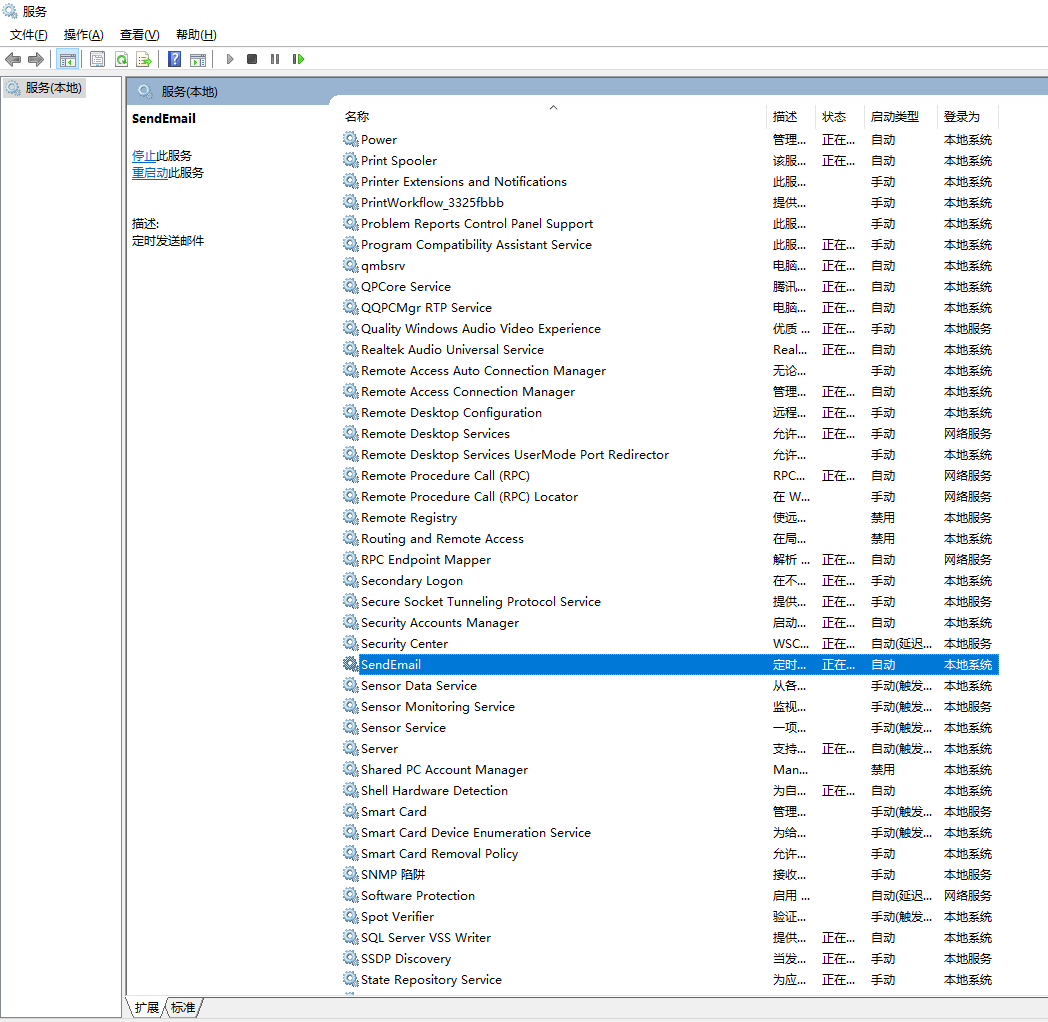




 浙公网安备 33010602011771号
浙公网安备 33010602011771号