NET CORE在Linux下部署并且用Nginx 做负载均衡(主要说明CentOS)
1、安装.NET Core Runtime
2、上传.net core文件
3、守护进程
4、安装Nginx
5、配置Nginx
1、安装.NET Core Runtime
首先需要安装.NET Core Runtime: https://dotnet.microsoft.com/download/linux-package-manager/centos/runtime-current
进入上面网站,然后选择CentOS,之后再右面可以看到CentOS 8 和CentOS 7的安装命令,根据自己的CentOS版本选择,如下图:
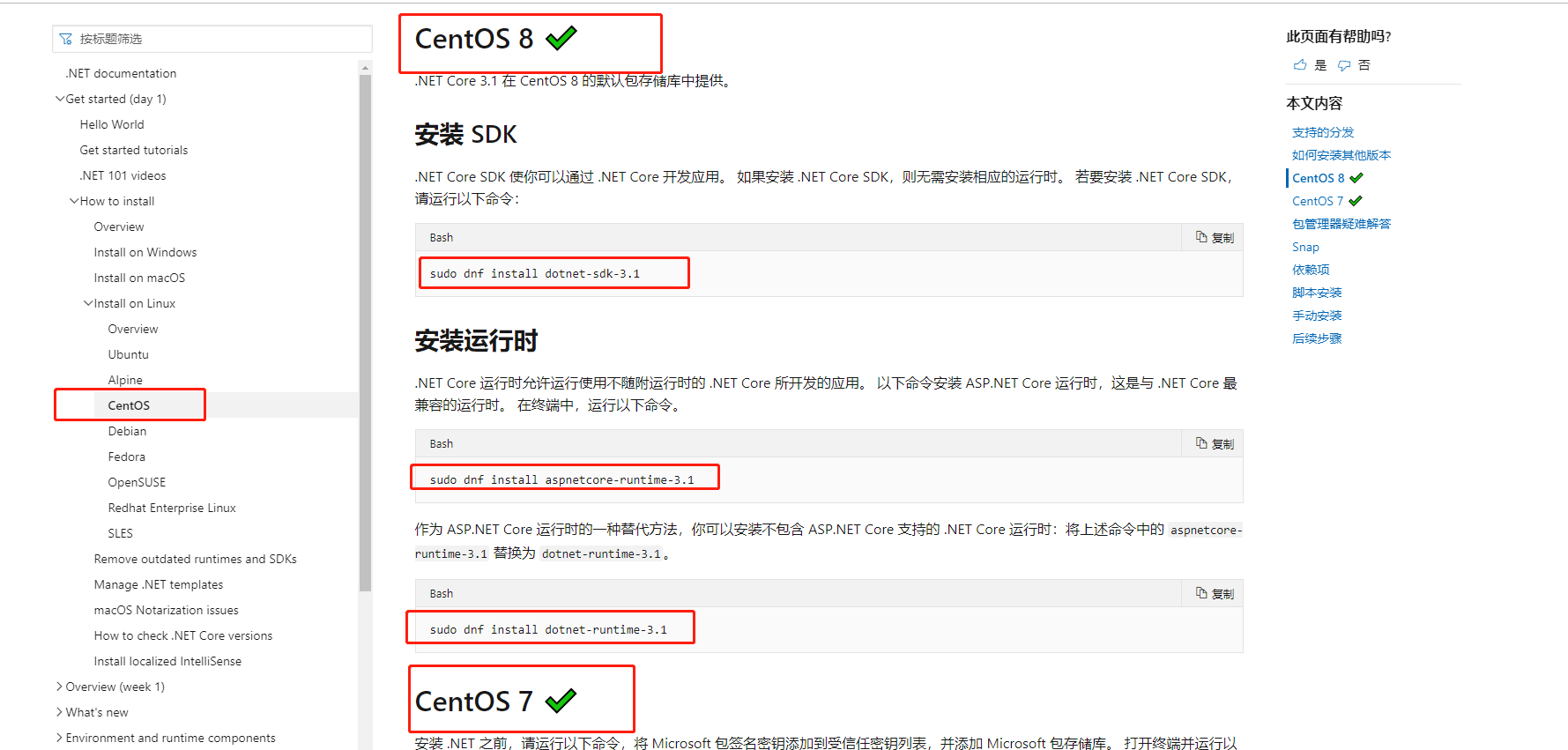
2、上传.net core文件
把编译好的.net core 文件拷贝到CentOS服务器中(上传工具很多,比如WinSCP,MobaXterm,文件路径和上传工具根据自己喜好选择创建)
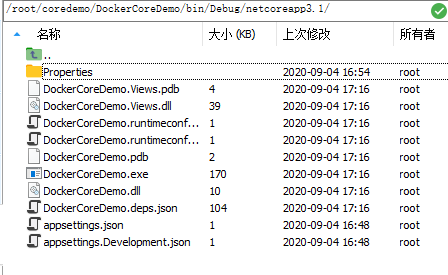
上传成功后,进入对应目录,可以使用 dotnet DockerCoreDemo.dll,运行程序,成功界面如下:
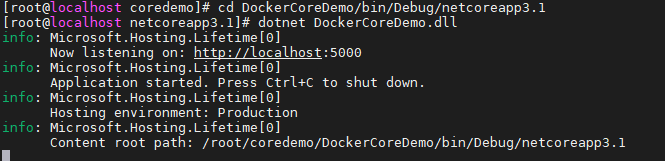
也可以指定端口号启动,比如执行命令:dotnet DockerCoreDemo.dll --urls http://*:2677 运行程序,成功界面如下:
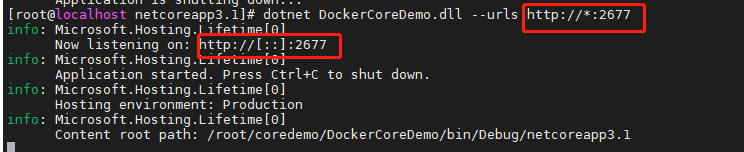
到这里我们的程序已经可以运行,并且同个网段的电脑也是可以访问的,如下图:(页面比较简单,大家知道怎么用就行了)
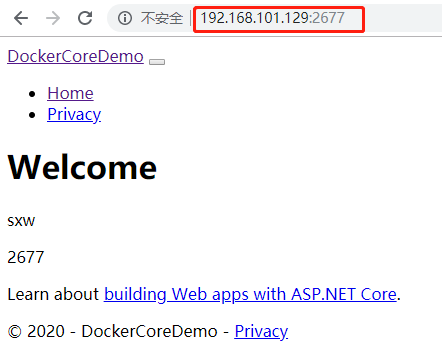
我们已经学会在Linux下部署asp .net core 程序了是不是很有自豪感;有同学会说了,这个启动没用的,远程断了,起的服务也就断了,所以我们要做守护进程
3、守护进程
下面我们看下如何做守护进程:
首先在/etc/systemd/system 下新建文件(可以使用WinSCP,MobaXterm),文件名以.service结尾,配置内容为(注意:中文注释需要删掉,否则部分 Linux 服务器会报错):
[Unit] Description=dockercoredemo #服务描述,随便填就好 [Service] WorkingDirectory=/root/coredemo/DockerCoreDemo/bin/Debug/netcoreapp3.1 #工作目录,填你应用的绝对路径 ExecStart=/usr/bin/dotnet /root/coredemo/DockerCoreDemo/bin/Debug/netcoreapp3.1/DockerCoreDemo.dll --urls http://*:2677 #启动:前半截是你dotnet的位置(一般都在这个位置),后半部分是你程序入口的dll,中间用空格隔开 注意:--urls http://*:2677是配置端口号 Restart=always RestartSec=25 #如果服务出现问题会在25秒后重启,数值可自己设置 SyslogIdentifier=dockercoredemo #设置日志标识,此行可以没有 User=root #配置服务用户,越高越好 Environment=ASPNETCORE_ENVIRONMENT=Production [Install] WantedBy=multi-user.target
写完配置文件后保存,输入指令确认服务:
systemctl enable (你的服务名).service
例如:systemctl enable dockercoredemo.service;
然后启动服务 systemctl start dockercoredemo.service
然后查看一下服务状态:systemctl status dockercoredemo 出现状态说明服务运行正常。
当然这只是基础,服务我们肯定是要做负载均衡,才能保证程序的健壮性,下面我们看怎么做负载均衡:
4、安装Nginx
安装Nginx:
sudo yum install nginx
安装完成后,启用并启动Nginx服务:
sudo systemctl enable nginx sudo systemctl start nginx
启动成功后,直接浏览器访问你的 IP 地址,如果看到如下效果说明安装成功:
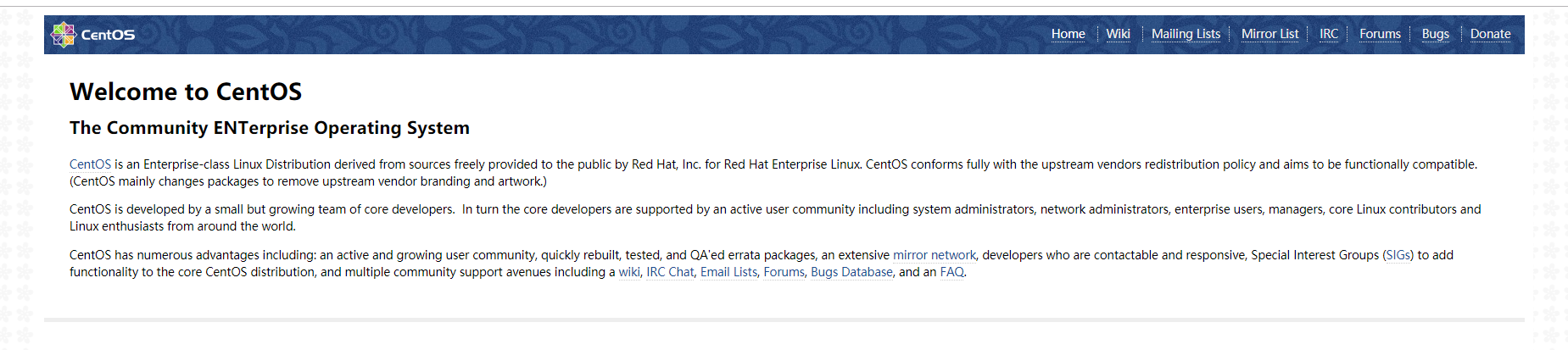
Centos 7下安装nginx,使用yum install nginx,提示没有可用的软件包,可以看这里:https://www.cnblogs.com/sxw117886/p/13625897.html
5、配置Nginx
修改 nginx.conf 配置代理:
然后我们再回来配置Nginx,进入 /etc/nginx,然后 vi 修改nginx.conf ,保存
upstream dotnetblogserver1 { server 127.0.0.1:2677; server 127.0.0.1:2678; } server { listen 8881; server_name core.idotnet5.com; location /{ proxy_pass http://dotnetblogserver1; index index.html index.htm; } location = /50x.html { root html; } }
完整nginx.conf为

# For more information on configuration, see: # * Official English Documentation: http://nginx.org/en/docs/ # * Official Russian Documentation: http://nginx.org/ru/docs/ user nginx; worker_processes auto; error_log /var/log/nginx/error.log; pid /run/nginx.pid; # Load dynamic modules. See /usr/share/doc/nginx/README.dynamic. include /usr/share/nginx/modules/*.conf; events { worker_connections 1024; } http { log_format main '$remote_addr - $remote_user [$time_local] "$request" ' '$status $body_bytes_sent "$http_referer" ' '"$http_user_agent" "$http_x_forwarded_for"'; access_log /var/log/nginx/access.log main; sendfile on; tcp_nopush on; tcp_nodelay on; keepalive_timeout 65; types_hash_max_size 2048; include /etc/nginx/mime.types; default_type application/octet-stream; # Load modular configuration files from the /etc/nginx/conf.d directory. # See http://nginx.org/en/docs/ngx_core_module.html#include # for more information. include /etc/nginx/conf.d/*.conf; upstream dotnetblogserver1 { server 127.0.0.1:2677; server 127.0.0.1:2678; } server { listen 8881; server_name core.idotnet5.com; location /{ proxy_pass http://dotnetblogserver1; index index.html index.htm; } location = /50x.html { root html; } } # Settings for a TLS enabled server. # # server { # listen 443 ssl http2 default_server; # listen [::]:443 ssl http2 default_server; # server_name _; # root /usr/share/nginx/html; # # ssl_certificate "/etc/pki/nginx/server.crt"; # ssl_certificate_key "/etc/pki/nginx/private/server.key"; # ssl_session_cache shared:SSL:1m; # ssl_session_timeout 10m; # ssl_ciphers HIGH:!aNULL:!MD5; # ssl_prefer_server_ciphers on; # # # Load configuration files for the default server block. # include /etc/nginx/default.d/*.conf; # # location / { # } # # error_page 404 /404.html; # location = /40x.html { # } # # error_page 500 502 503 504 /50x.html; # location = /50x.html { # } # } }
修改后,重启 nginx:
然后执行sudo nginx -s reload 来重启nginx。
从配置文件中可以看出,我们配置了两个服务地址,分别是
server 127.0.0.1:2677;
server 127.0.0.1:2678;
这就是说明Nginx监听这本服务2677和2678这两个端口号,而nginx自身的端口号是8881;
然后我们按照步骤3的守护进程,起两个对应端口的服务;
然后在其他机器上访问你的服务地址:8881,如192.168.101.129:8881 查看效果,如下图:

至此,我们已经学会在linux CentOS下部署Asp .Net Core并且也可以用Nginx做负载均衡了。
Ubutu下安装时一样的道理,大家可以模仿操作。







 浙公网安备 33010602011771号
浙公网安备 33010602011771号