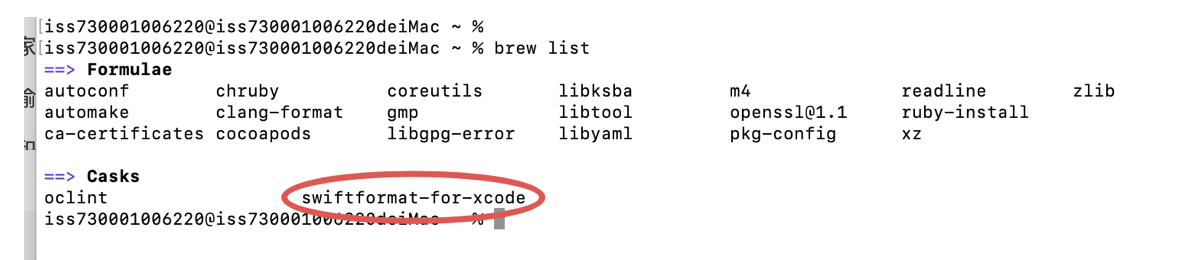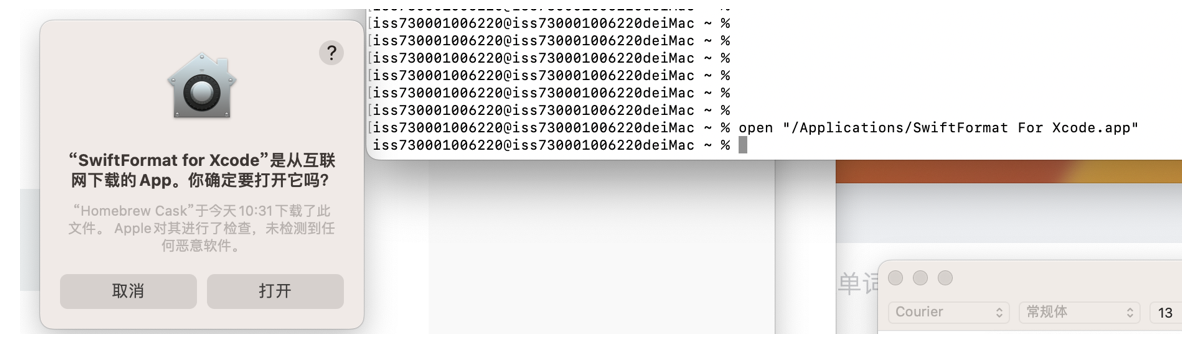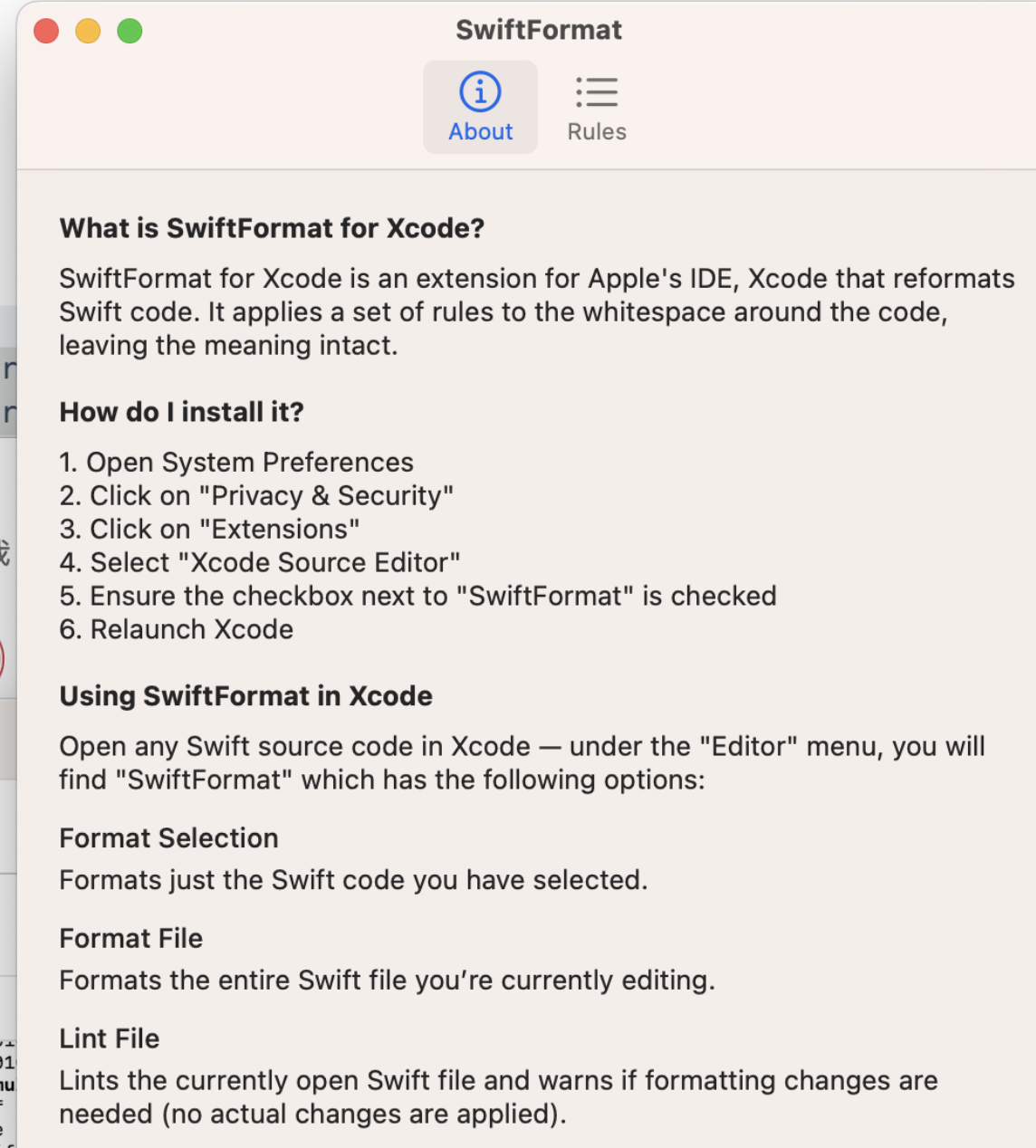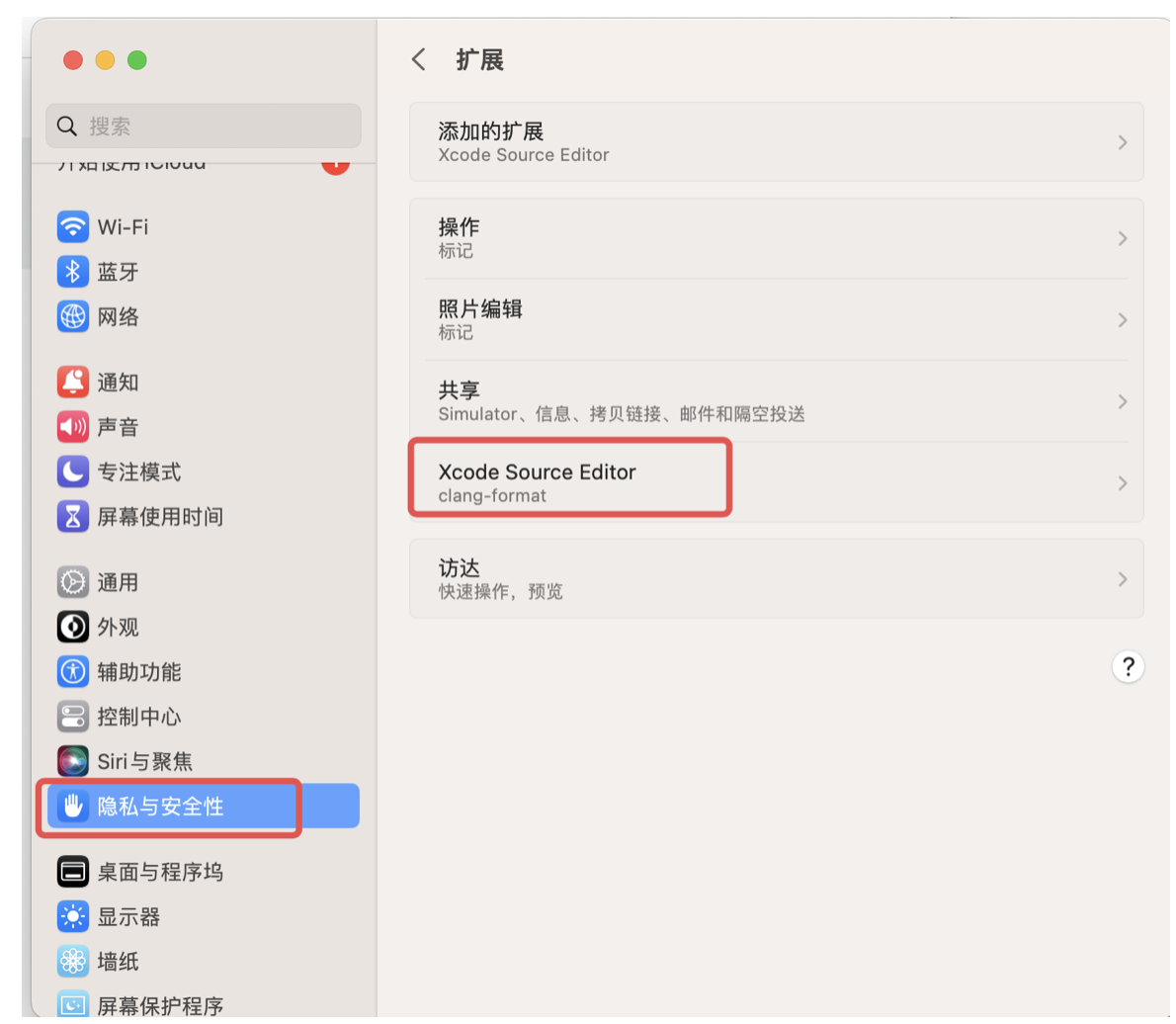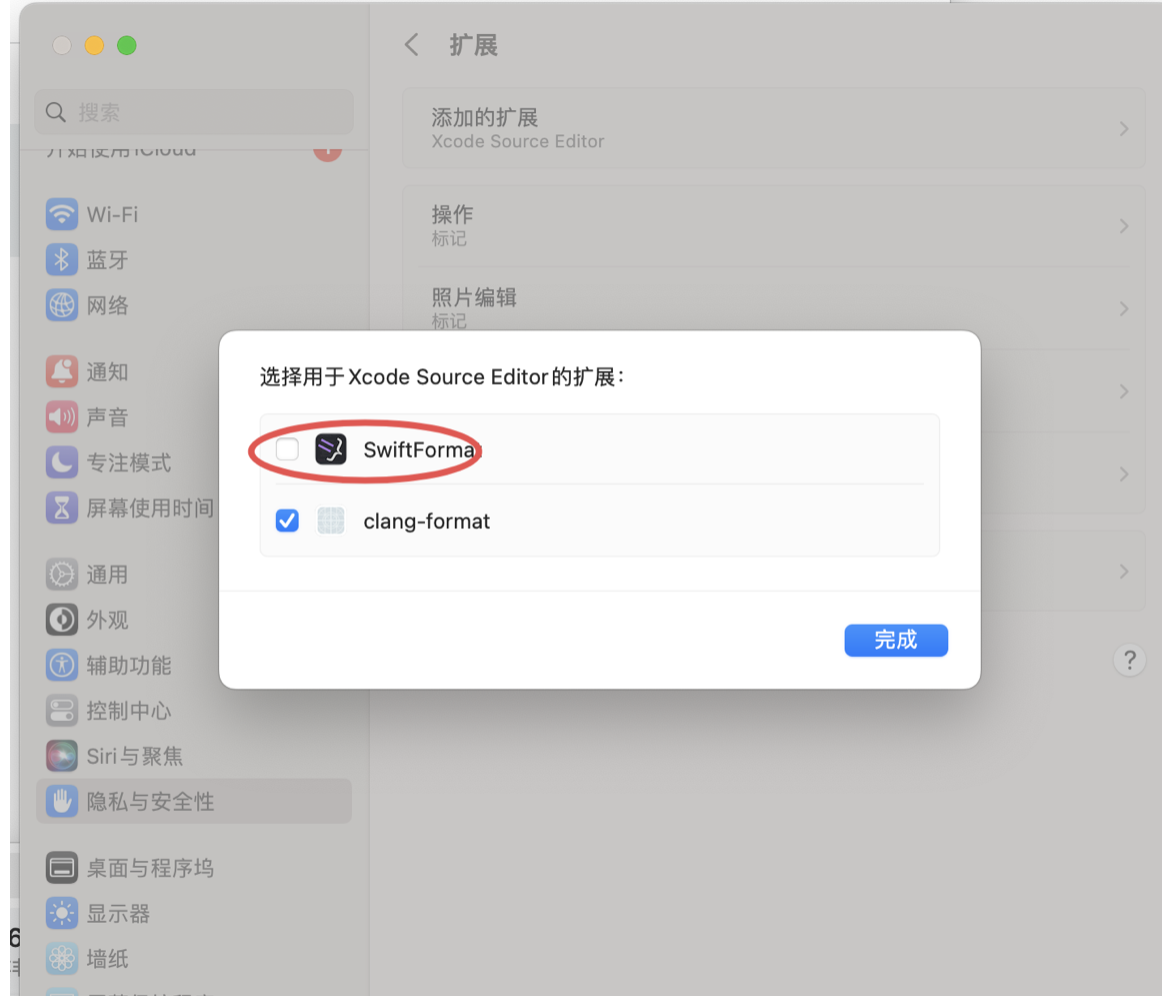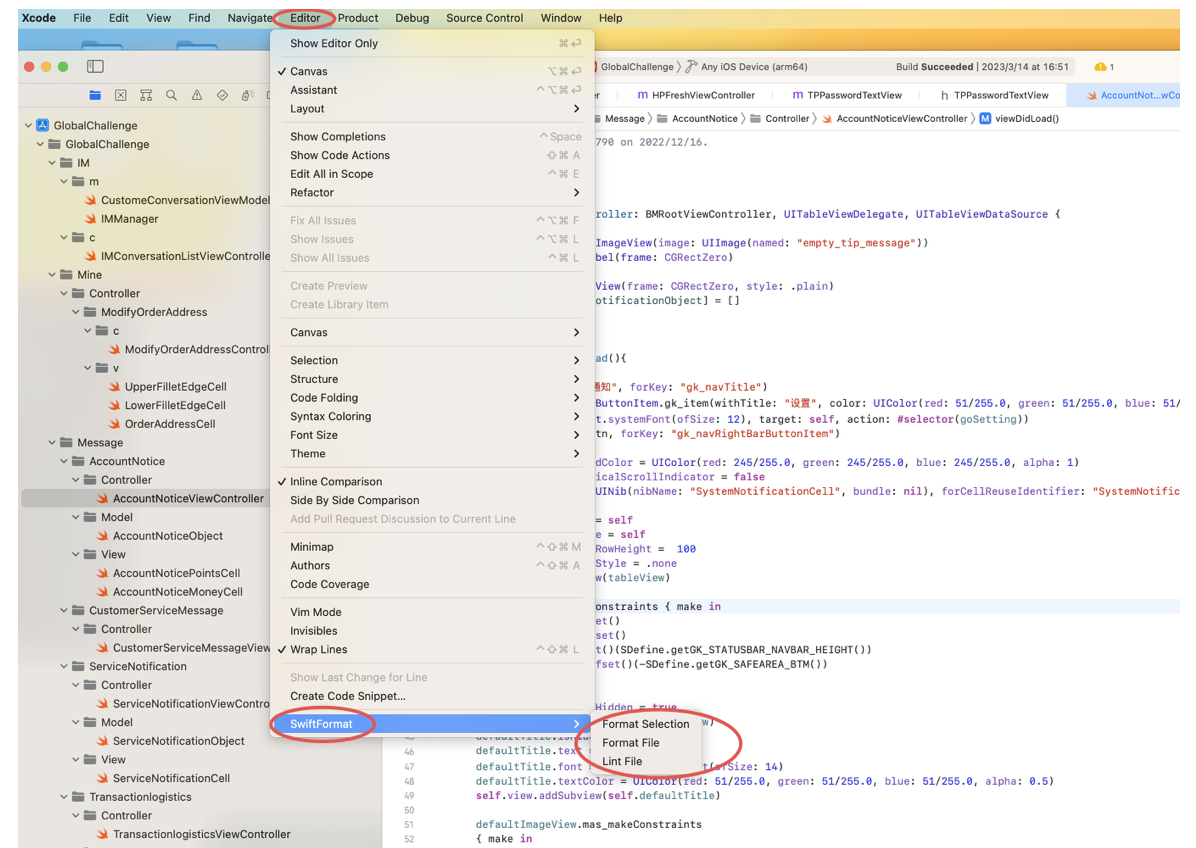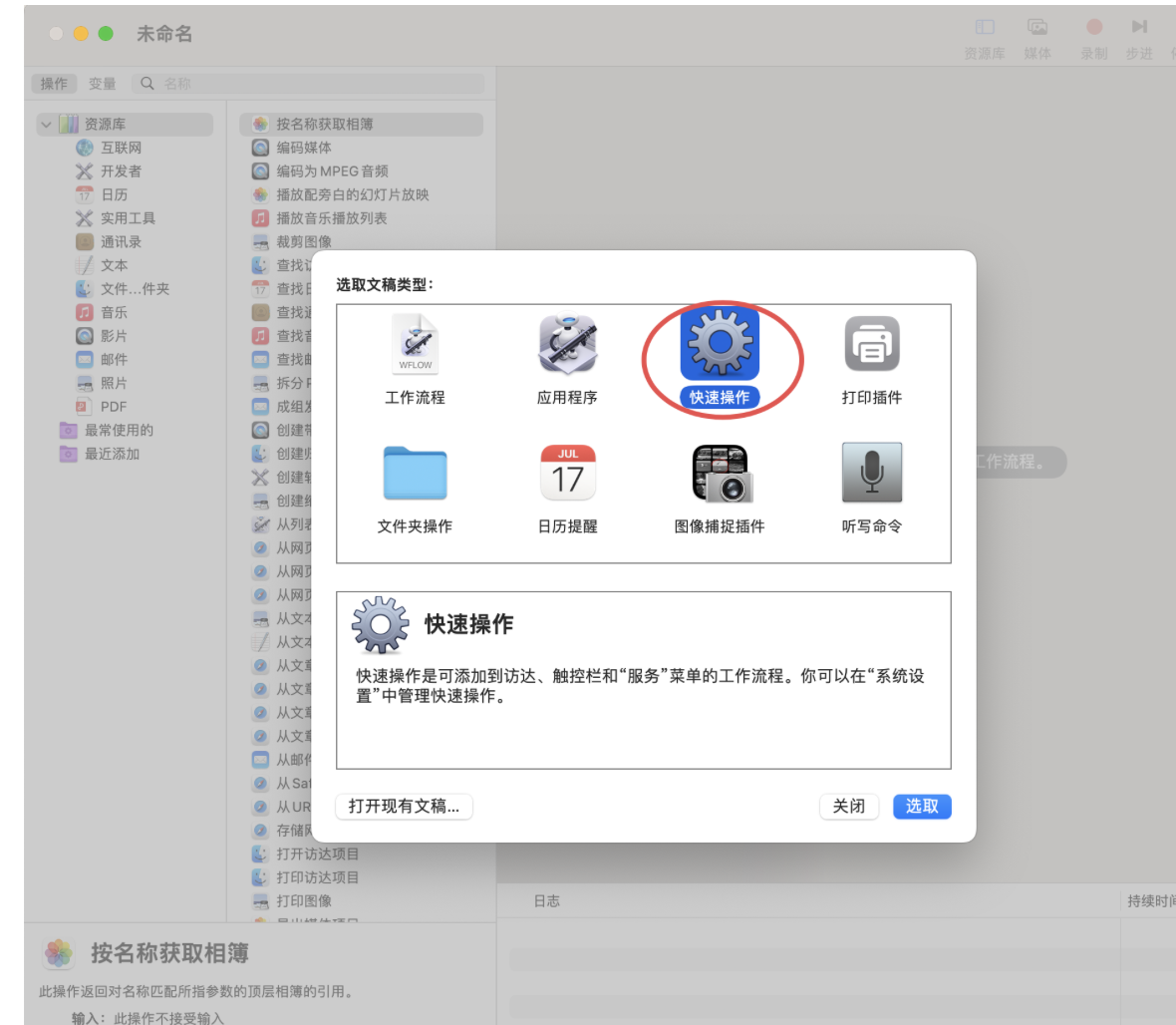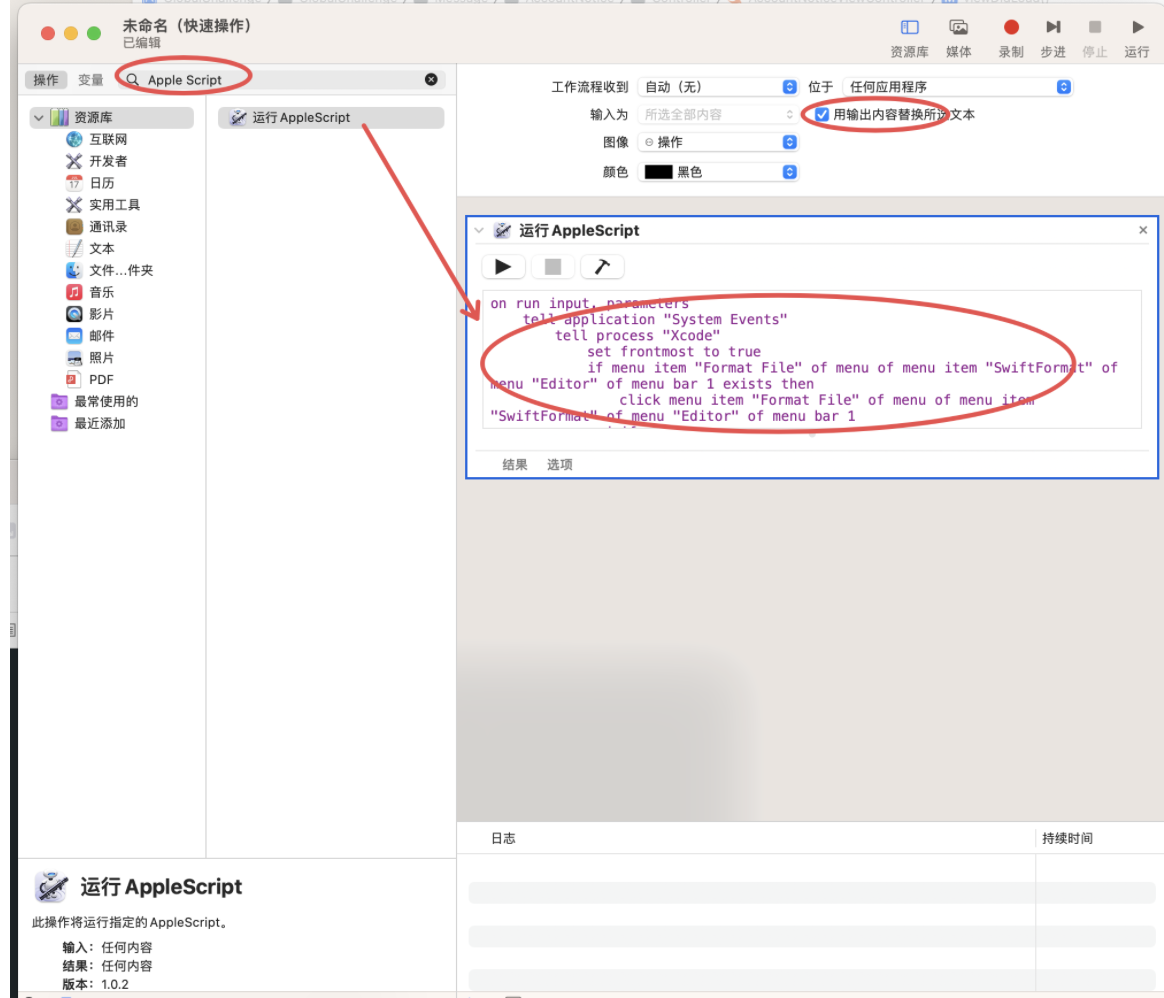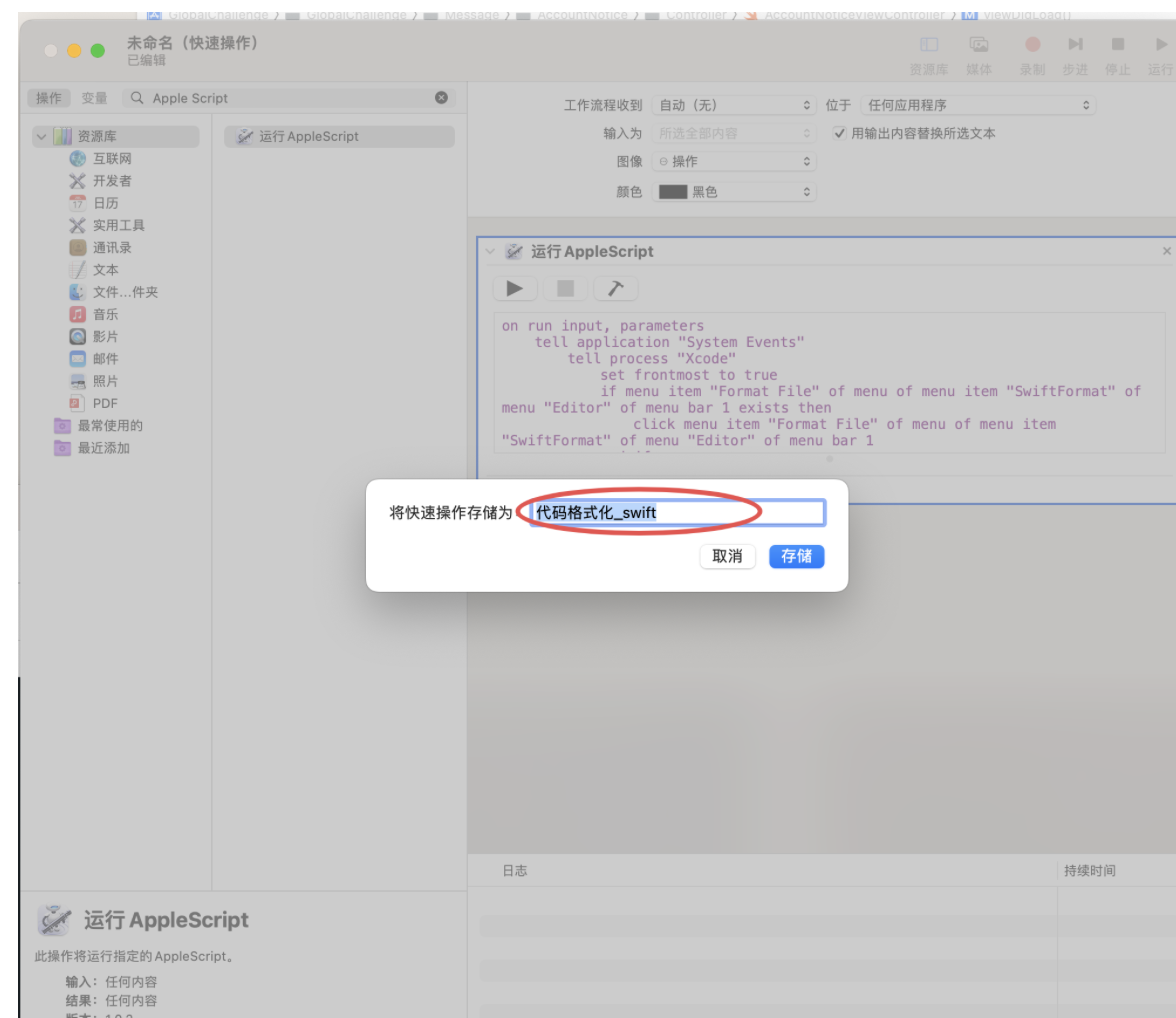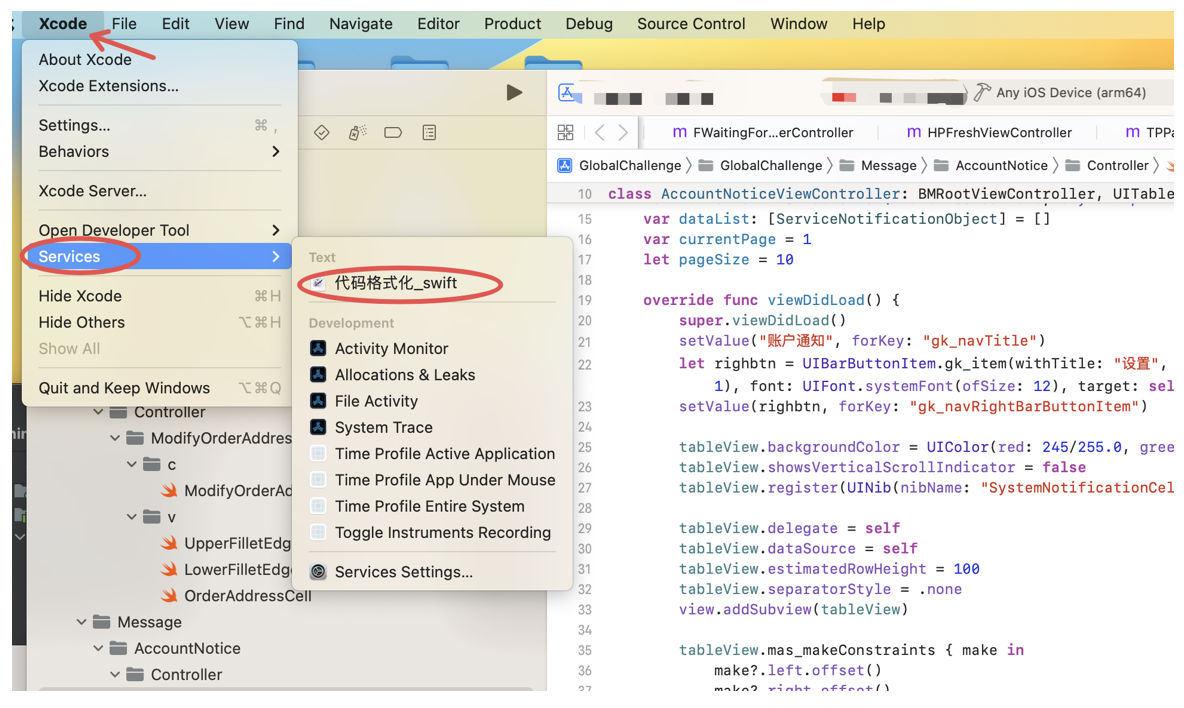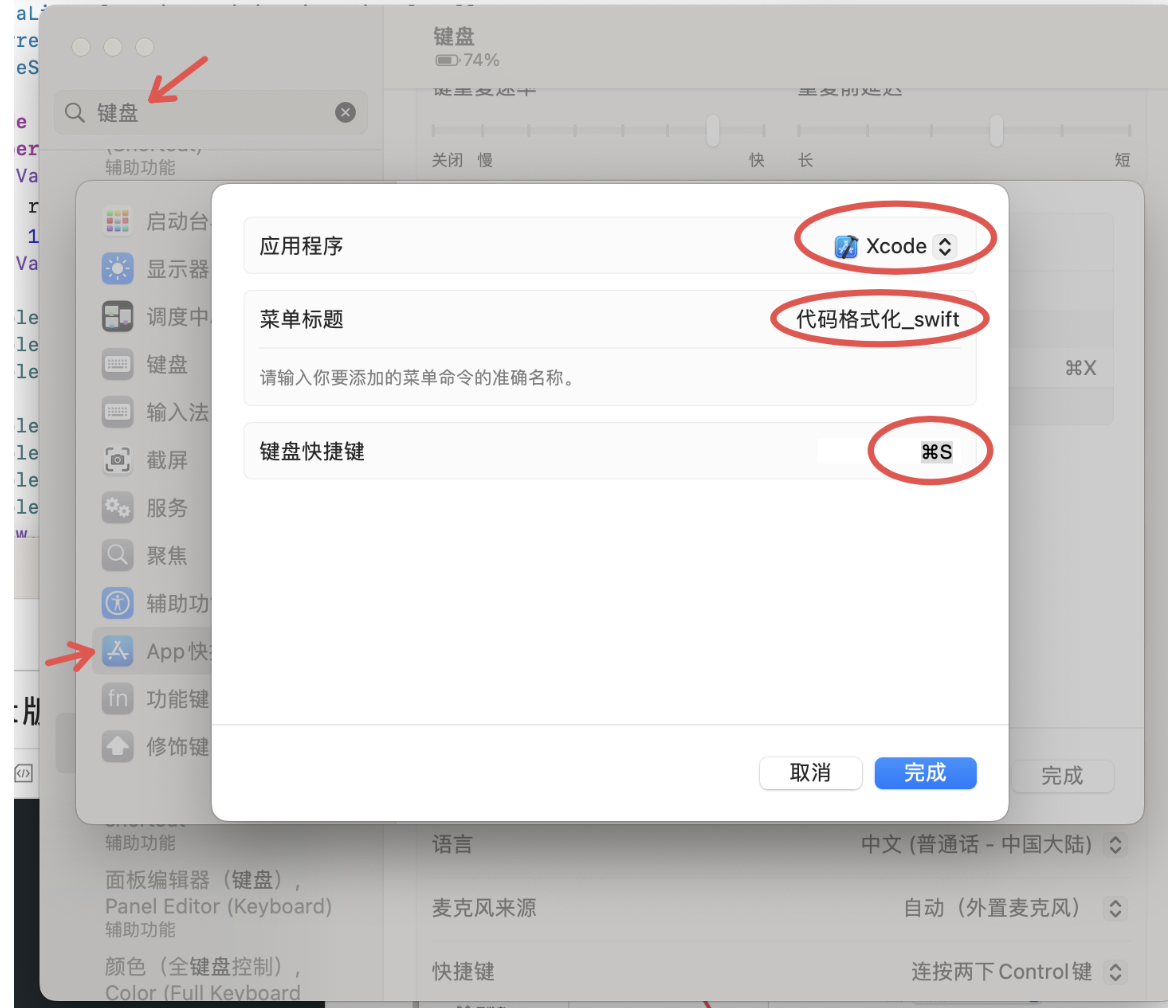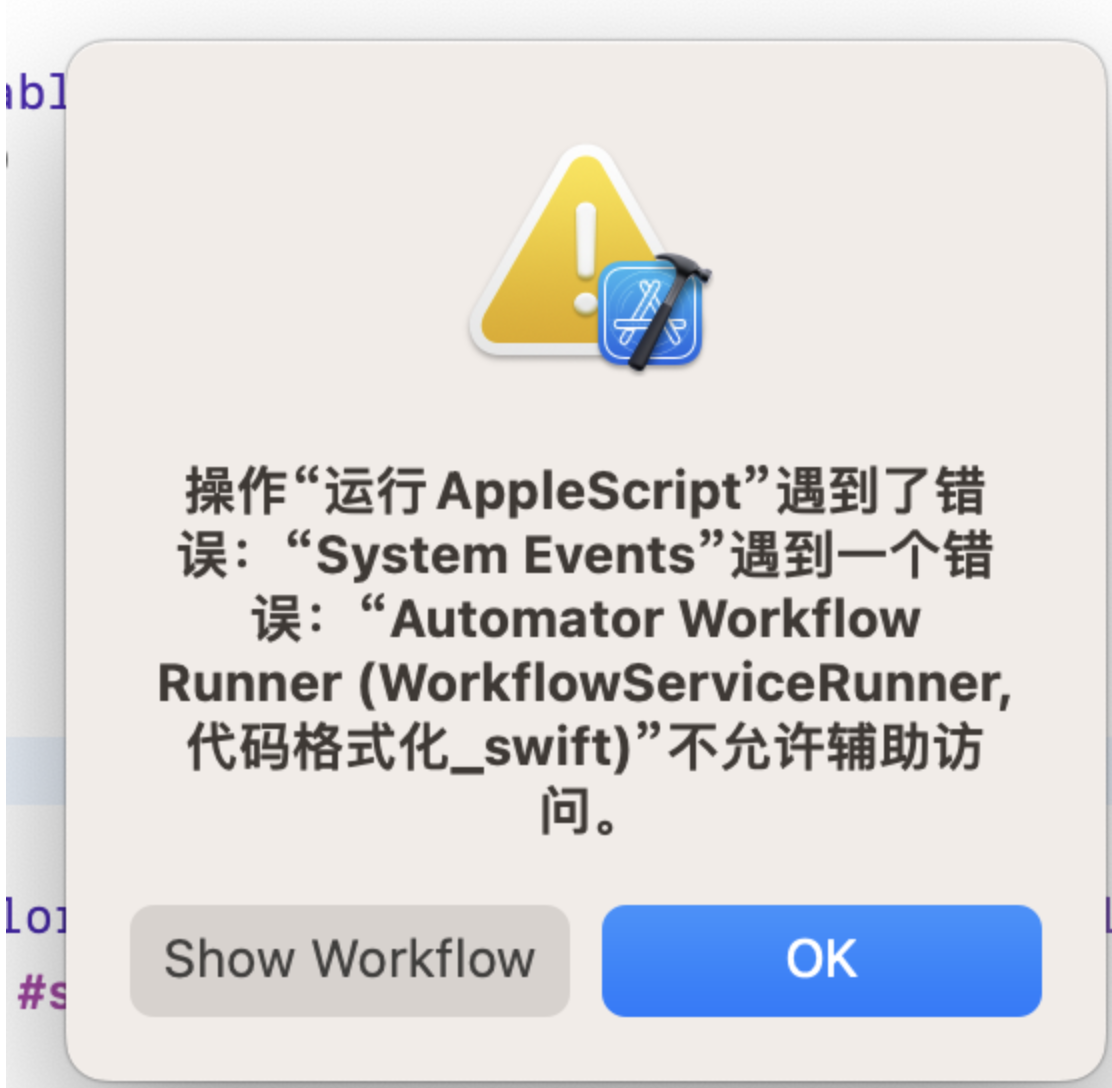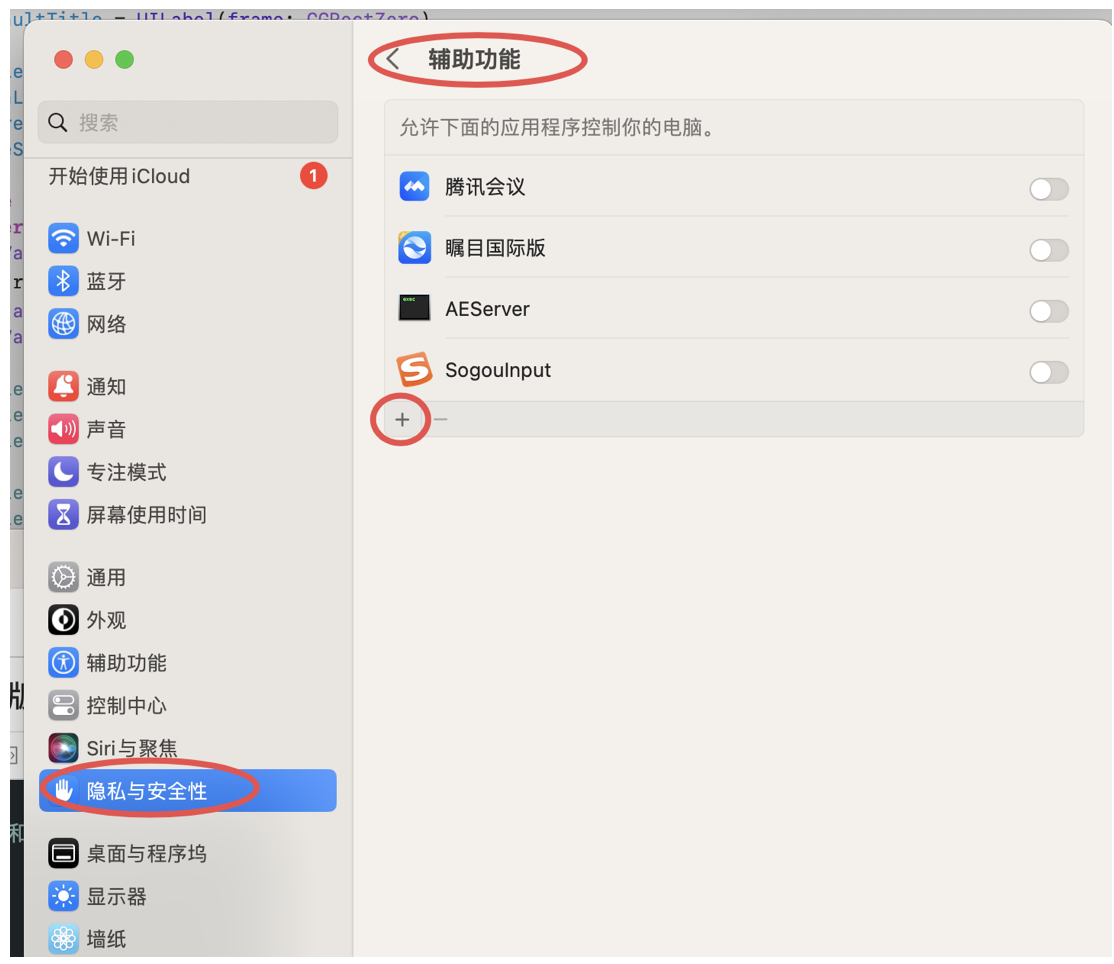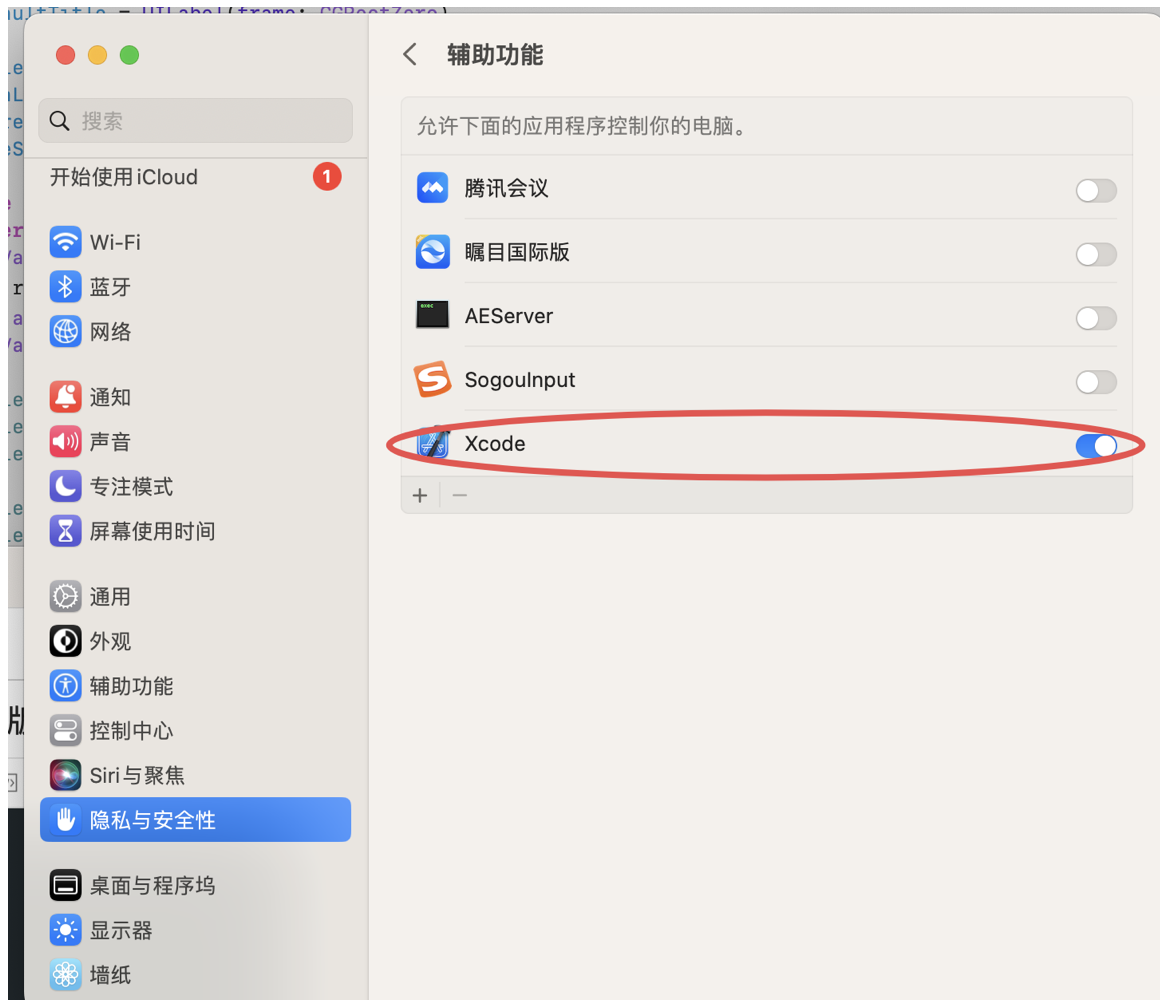1. 下载 SwiftFormat
- 通过brew命令安装
brew install swiftformat-for-xcode
- 安装成功如下:
![]()
- 查看是否安装成功
![]()
2. 安装 SwiftFormat 的 Xcode 插件和使用
$ brew install --cask swiftformat-for-xcode
$ open "/Applications/SwiftFormat For Xcode.app"
- 插件安装成功
![]()
- 打开刚刚安装的插件
![]()
- 打开之后如下:
![]()
- 打开【系统设置】点击【隐私与安全性】点击【Xcode Source Editor】
![]()
- 选中SwiftFormat
![]()
- 重启xcode,选择【Editor】选择【SwiftFormat】
![]()
- Format Selection 处理选中的代码
- Format File 处理当前文件
3. 添加自动化操作
- 再【启动台】中找到【自动操作】打开,选择【快速操作】
![]()
- 搜索Apple Script添加,将以下代码添加进去
- 检查Xcode中Editor菜单下是否存在“SwiftFormat”>“Format File”菜单项。
- 如果存在,则自动触发 Format File菜单点击,来格式化代码。
on run {input, parameters}
tell application "System Events"
tell process "Xcode"
set frontmost to true
if menu item "Format File" of menu of menu item "SwiftFormat" of menu "Editor" of menu bar 1 exists then
click menu item "Format File" of menu of menu item "SwiftFormat" of menu "Editor" of menu bar 1
end if
click menu item "Save" of menu "File" of menu bar 1
end tell
end tell
return input
end run
- 如下:
![]()
- 保存,取名:代码格式化_swift , 退出
![]()
- 重新打开Xcode,会在 Xcode -> Services 菜单下看到它
![]()
- 文件在 ~/Library/Services/ 目录下
# 打开上面设置的文件
$ open ~/Library/Services/
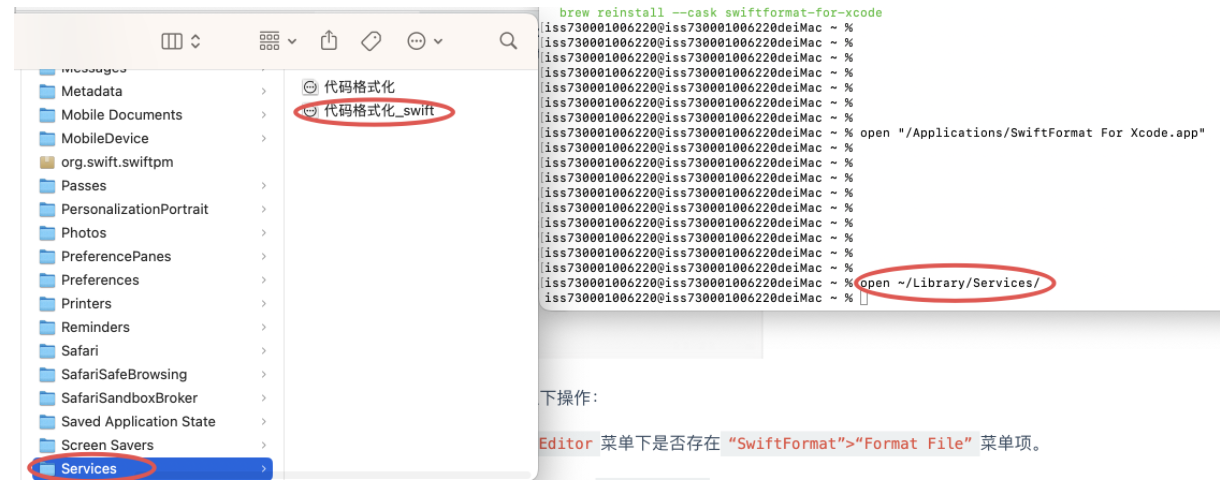
4. 添加快捷键
- 打开 系统偏好设置 -> 键盘 -> 快捷键,选择 左侧 App快捷键 这一项,添加一个新的快捷键,应用程序选择 Xcode,添加Command + s 快捷键,名字和保存的快速操作名字一样
![]()
- 运行报错,需要权限
![]()
- 重启xcode 使用刚刚的快捷键,但是没反应,需要权限
- 在系统设置->隐私与安全性->辅助功能
![]()
- 在系统设置->隐私与安全性->辅助功能
- 辅助功能中勾选Xcode
![]()