linux下 weblogic的安装
jdk安装配置,注意weblogic版本需要的jdk版本是否匹配
下载weblogic安装包,下载地址
https://www.oracle.com/middleware/technologies/weblogic-server-downloads.html
一般下载generic版本,复制到虚拟上
新建组和用户weblogic
groupadd weblogic
useradd -m weblogic -g weblogic
切换到weblogic用户下:运行weblogic安装包:
- 将安装移动到 weblogic home用户下
mv fmw_12.2.1.4.0_wls.jar /home/weblogic/
chown weblogic:weblogic fmw_12.2.1.4.0_wls.jar
chmod 755 fmw_12.2.1.4.0_wls.jar
su weblogic
java -jar fmw_12.2.1.4.0_wls.jar
出现报错信息
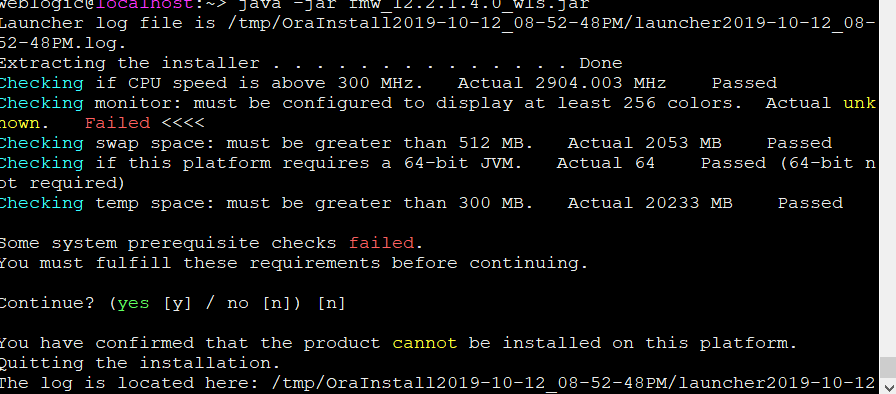
weblogic@localhost:~> java -jar fmw_12.2.1.4.0_wls.jar
Launcher log file is /tmp/OraInstall2019-10-12_08-52-48PM/launcher2019-10-12_08-52-48PM.log.
Extracting the installer . . . . . . . . . . . . . . Done
Checking if CPU speed is above 300 MHz. Actual 2904.003 MHz Passed
Checking monitor: must be configured to display at least 256 colors. Actual unknown. Failed <<<<
Checking swap space: must be greater than 512 MB. Actual 2053 MB Passed
Checking if this platform requires a 64-bit JVM. Actual 64 Passed (64-bit not required)
Checking temp space: must be greater than 300 MB. Actual 20233 MB Passed
Some system prerequisite checks failed.
You must fulfill these requirements before continuing.
Continue? (yes [y] / no [n]) [n]
You have confirmed that the product cannot be installed on this platform.
Quitting the installation.
The log is located here: /tmp/OraInstall2019-10-12_08-52-48PM/launcher2019-10-12_08-52-48PM.log.
这种方法不能用
默认是图像界面安装对的,使用参数-mode=console使用控制台模式安装,或者进入xwindow进行安装也可以
采用下面这种方法快速解决
- 给weblogic用户加入密码
passwd weblogic
然后Xwindows切换到weblgic用户登陆
执行java -jar fmw_12.2.1.4.0_wls.jar 可以正常安装
安装完成一般会弹出配置域的安装向导,如果没有弹出来也不用着急,
找到 weblogicHome/Oracle_common/common/bin/config.sh 即可弹出向导界面
我的weblogic12 路径是:

配置口令默认是8位,必须包含一个数字或者特殊字符:12345678可通过




 浙公网安备 33010602011771号
浙公网安备 33010602011771号