DevExpress07、DataNavigator、 ControlNavigator
https://documentation.devexpress.com/WindowsForms/DevExpress.XtraEditors.DataNavigator.class

1、DataNavigator
使用方法
绑定数据源:例如:
List<int> datasource = new List<int>(); datasource.AddRange(new int[] { 0, 1, 2, 3, 4 }); myDataNavigator1.DataSource = datasource;
DataNavigator刚拖到窗体上默认的样子:
设置DataNavigator控件常用属性:
Dock=Bottom; TextLocation=End; TextStringFormat=第 {0}页 ,共 {1}页;
运行效果如下:
绑定同步数据源
使用System.Windows.Forms.BindingSource控件,绑定同步资源。
sampleBindingSource.DataSource = ds; sampleBindingSource.DataMember = dh.DataMember; //DataBinding txtBox1.DataBindings.Add("EditValue", sampleBindingSource, "value1"); gridControl1.DataSource = sampleBindingSource; dataNavigator1.DataSource = sampleBindingSource;
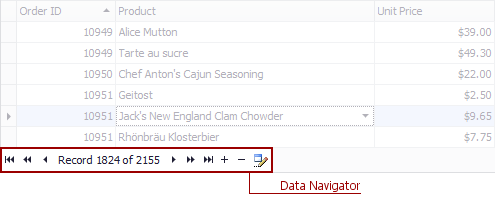
显示按钮的ToolTip
需把ShowToolTips设置为True,同时可设置Button的Hint为自己想要显示的内容。
比如:
在运行时会有下面效果:
自定义按钮图片
上图中的首页、前一页、后一页、尾页的图片是自定义的,那么怎么使用自定义图片呢?方法如下:
1. 拖拽一个imageList控件,
2. 然后在imageList中选择要使用的自定义图片
3. 然后在Buttons选项卡下将ImageList属性 设置为刚才选择过图片的imageList1控件,
4. 然后在DataNavigator控件 buttons下, 选择ImageIndex即可,
比如下图的First
按钮事件处理:
private void dataNavigator1_ButtonClick(object sender, DevExpress.XtraEditors.NavigatorButtonClickEventArgs e) { //下一页 if ((e.Button).ButtonType == DevExpress.XtraEditors.NavigatorButtonType.NextPage) { } //上一页 if ((e.Button).ButtonType == DevExpress.XtraEditors.NavigatorButtonType.PrevPage) { } //首页 if ((e.Button).ButtonType == DevExpress.XtraEditors.NavigatorButtonType.First) { } //尾页 if ((e.Button).ButtonType == DevExpress.XtraEditors.NavigatorButtonType.Last) { } }
posted on 2019-01-21 14:45 springsnow 阅读(1543) 评论(0) 收藏 举报
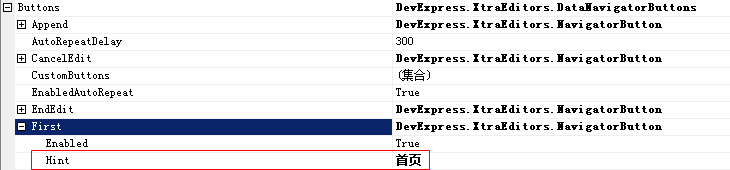

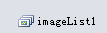



 浙公网安备 33010602011771号
浙公网安备 33010602011771号