最近几天忙公司另外一个项目,没有时间来整理windows phone的东西,今天补上。
上篇我们已经讨论了windows phone上的一个专用按钮---返回按钮。这篇我们将会把注意力放在英俊爱你的另一个方面:设备方向
Portrait vs. Landscape
尽管不太明显,portrait是设备的垂直放置方向,而landscape是水平放置方向。这些在任意的wp7程序上都是可以设置的,但是默认情况下,Silverlight程序开始于portrait,而XNA开始于landscape。(游戏一般都是需要更大的屏幕)。在这篇文章中,我们将会将注意力放在Silverlight上,以及我们如何处理用户在使用程序时将设配方向改变的情况。
你的默认工程将会是“portrai-only”
如果你看一下MainPage.xaml文件的头信息,你将会看到两个属性:
SupportedOrientations="Portrait" Orientation="Portrait"
将SupportedOrientations看成你的程序支持列表。你可以将它设置成以下属性值之一:
- Portrait (the default)
- Landscape
- PortraitOrLandscape
Orientation值是你希望程序开始使用时的设定。他有很多值,但是记住如果要从landscape开始,你必须将landscape设置为选项。如下是orientation的起始值:
- Landscape
- LandscapeLeft (tip the phone left)
- LandscapeRight (tip the phone right)
- Portrait
- PortraitDown (normal vertical position)
- PortraitUp (tip the phone upside-down)
从上边你可以知道不仅可以设置使用landscape或是portrait启动,你还可以设置这些方向的定位。这将会允许你从你所喜欢的方向定位开始你的程序。
改变方向
有两种方式将布局改变。第一种是将SupportedOrientation设置为“PortraitOrLandscape”然后让系统帮助你来进行设置。许多情况下,这不被推荐,因为你的程序将有很大可能不能够自适应屏幕。第二种方式是通过具体的代码实现,这也正是我们将会说到的。
让我们使用一个垂直启动方向的程序进行示范。如下是例子:
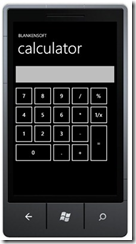
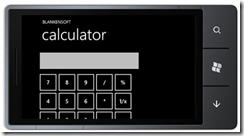
你看到在landscape情况下,许多按钮都开始偏离屏幕。这是一个不好的用户体验。一种比较方便的方式是丢弃title,我确信我们的程序用户将会知道这是一个计算器,所以也许当他们在landscape模式下时,我们可以讲title去掉。我们可以同样重新排布我们的按钮,如果这些对你的程序有更大的帮助就做吧。本文的目的是展示如何修改程序,而不是指示你具体要修改什么。这是我使title小时并且修复问题的代码:
02 |
using System.Collections.Generic; |
06 |
using System.Windows.Controls; |
07 |
using System.Windows.Documents; |
08 |
using System.Windows.Input; |
09 |
using System.Windows.Media; |
10 |
using System.Windows.Media.Animation; |
11 |
using System.Windows.Shapes; |
12 |
using Microsoft.Phone.Controls; |
14 |
namespace Day4_DeviceOrientation |
16 |
public partial class MainPage : PhoneApplicationPage |
21 |
InitializeComponent(); |
22 |
this.OrientationChanged += new EventHandler<ORIENTATIONCHANGEDEVENTARGS>(MainPage_OrientationChanged); |
25 |
void MainPage_OrientationChanged(object sender, OrientationChangedEventArgs e) |
27 |
if ((e.Orientation == PageOrientation.LandscapeRight)||(e.Orientation == PageOrientation.LandscapeLeft)) |
29 |
TitlePanel.Visibility = Visibility.Collapsed; |
31 |
else if ((e.Orientation == PageOrientation.PortraitDown) || (e.Orientation == PageOrientation.PortraitUp)) |
33 |
TitlePanel.Visibility = Visibility.Visible; |
因为我只是关注于程序是landscape还是portrait,我正在只是检测这两种状态。你当然可以自己根据需要设置不同的代码。
你注意到我为这个OrientationChanged创建了一个事件处理。这是识别发生时间的最简单方式,但是你还可以通过Accelerometer,这些将会在第十一天讲到。下面是代码运行以后的画面:
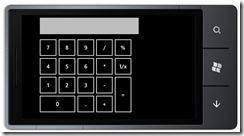
原文地址:http://www.jeffblankenburg.com/post/31-Days-of-Windows-Phone-7c-Day-4-Device-Orientation.aspx


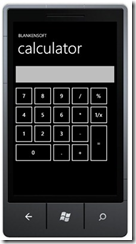
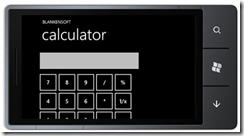
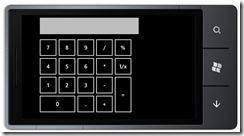

 浙公网安备 33010602011771号
浙公网安备 33010602011771号