win10配置Electron安装环境以及解决报错
学习electron做桌面应用程序开发,从安装到Hellow World,过程中遇到的问题以及解决方式。
开始学习
这边Electron官方文档有详细的步骤。
基本要求
检查 Node.js 是否正确安装,请在您的终端输入以下命令:
node -v
npm -v
创建程序
Electron 应用程序遵循与其他 Node.js 项目相同的结构。首先创建一个文件夹并初始化 npm 包。
mkdir my-electron-app && cd my-electron-app
npm init
有几条规则需要遵循:
entry point应为main.jsauthor与description可为任意值,但对于应用打包是必填项
你的 package.json 文件应该像这样:
{
"name": "my-electron-app",
"version": "1.0.0",
"description": "Hello World!",
"main": "main.js",
"author": "Jane Doe",
"license": "MIT"
}
然后,将 electron 包安装到应用的开发依赖中。
npm install --save-dev electron
好了,走到这一步开始出现问题!!!
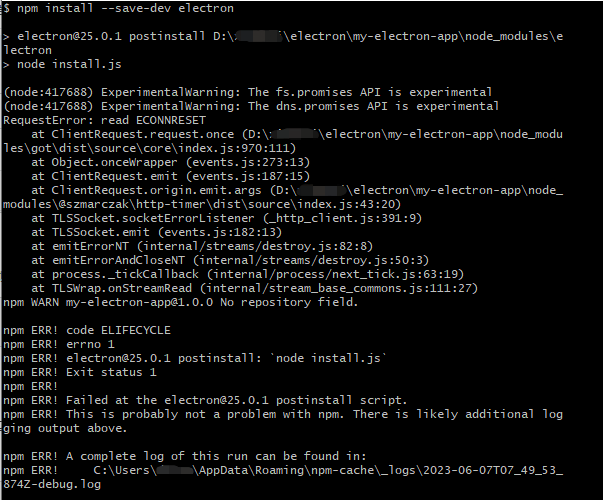
read ECONNRESET以及electron@25.0.1 postinstall: `node install.js` 应该是表达安装失败了,开始各种百度怎么解决问题。
将electron下载地址指向taobao镜像:
npm config set electron_mirror "https://npm.taobao.org/mirrors/electron/"
等同于在~/.npmrc添加:
electron_mirror="https://npm.taobao.org/mirrors/electron/"
上面两种方式达到同样的效果,任选一种即可。
然后删了\node_modules\electron文件夹,或者删了整个\node_modules来尝试重新执行npm install --save-dev electron,这次没有报错

接着看文档,在package.json配置文件中的scripts字段下增加一条start命令:
{
"scripts": {
"start": "electron ."
}
}
在项目的根目录下创建一个名为main.js的空文件,添加代码
const { app, BrowserWindow } = require('electron')
// 需在当前文件内开头引入 Node.js 的 'path' 模块
const path = require('path')
const createWindow = () => {
const win = new BrowserWindow({
width: 800,
height: 600,
webPreferences: {
preload: path.join(__dirname, 'preload.js')
}
})
win.loadFile('index.html')
}
app.whenReady().then(() => {
createWindow()
})
app.on('window-all-closed', () => {
if (process.platform !== 'darwin') app.quit()
})
创建preload.js,输出Electron的版本号和依赖项到web页面上
window.addEventListener('DOMContentLoaded', () => {
const replaceText = (selector, text) => {
const element = document.getElementById(selector)
if (element) element.innerText = text
}
for (const dependency of ['chrome', 'node', 'electron']) {
replaceText(`${dependency}-version`, process.versions[dependency])
}
})
创建index.html,添加代码
<!DOCTYPE html>
<html>
<head>
<meta charset="UTF-8">
<!-- https://developer.mozilla.org/zh-CN/docs/Web/HTTP/CSP -->
<meta http-equiv="Content-Security-Policy" content="default-src 'self'; script-src 'self'">
<title>你好!</title>
</head>
<body>
<h1>你好!</h1>
我们正在使用 Node.js <span id="node-version"></span>,
Chromium <span id="chrome-version"></span>,
和 Electron <span id="electron-version"></span>.
</body>
</html>
执行start
npm start
又出错了!!!
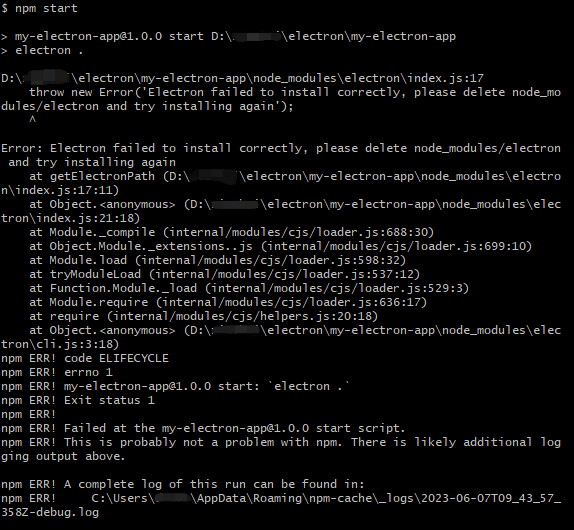
它意思应该是让我重新安装,于是又开始百度,最终找到了解决问题的办法。
对比electron的版本后发现依赖中少了dist文件夹和path.txt文件
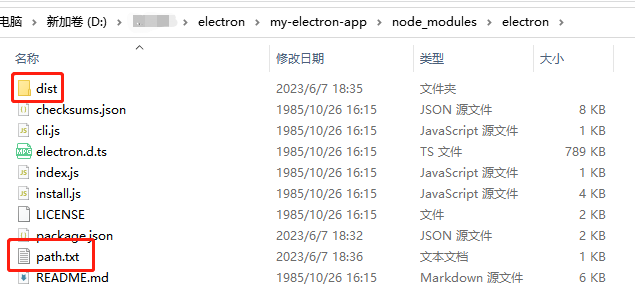
手动创建空文件夹和空文本,dist的文件夹的内容为Electron自行选择版本解压后的内容,path.txt中添加文本electron.exe。
到此,重新在终端中执行npm start可以成功启动项目。
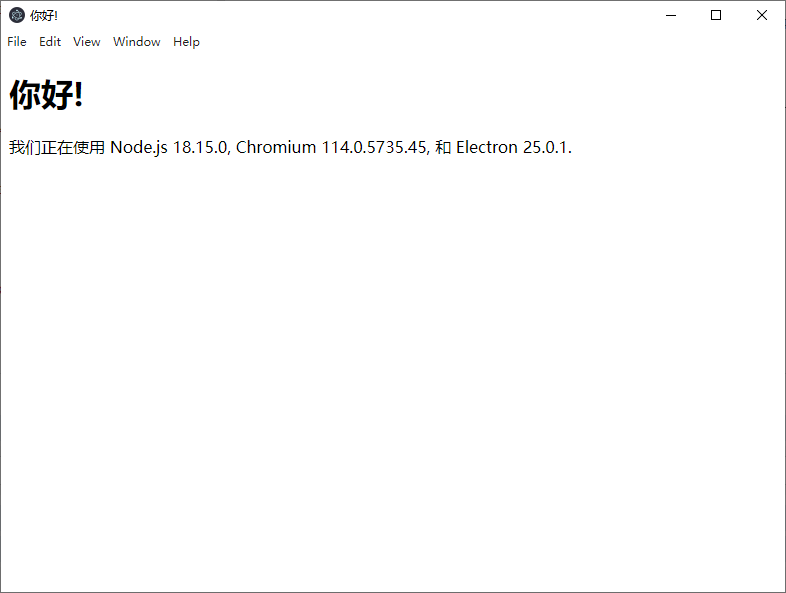
环境安装到此结束,其中也参考了大佬 涅槃快乐 对npm安装electron源码的深入解读。
另外,本篇如有不足之处望指出。



 浙公网安备 33010602011771号
浙公网安备 33010602011771号