centos7安装lamp,php5.6,mysql5.7,xdebug
本文主要记录基于centos7安装lamp,php5.6,mysql5.7,httpd环境
主要记录如下
1.httpd
yum update -y yum install -y wget vim net-tools setenforce 0 yum install -y httpd systemctl start httpd systemctl enable httpd firewall-cmd --zone=public --add-port=80/tcp --permanent firewall-cmd --reload
2.php5.6
yum install -y epel-release rpm -Uvh https://rpms.remirepo.net/enterprise/remi-release-7.rpm yum install -y yum-utils yum-config-manager --enable remi-php56 yum install -y php php-mysqlnd php-gd php-xml php-mbstring php-mcrypt php-cli php-pear php -v systemctl restart httpd vim /var/www/html/info.php <?php phpinfo(); ?> 测试 http://ip:80/info.php 删除 rm -f /var/www/html/info.php
3.mysql5.7
# 停止可能运行的MySQL服务 systemctl stop mysqld 2>/dev/null # 卸载已安装的MySQL组件 yum remove -y mysql-community-server mysql-community-client mysql-community-libs mysql-community-common # 删除残留文件和目录 rm -rf /var/lib/mysql rm -rf /etc/my.cnf rm -rf /var/log/mysqld.log # 下载仓库包 wget https://dev.mysql.com/get/mysql57-community-release-el7-11.noarch.rpm # 安装仓库(强制安装,忽略依赖问题) rpm -ivh --force mysql57-community-release-el7-11.noarch.rpm # 下载并导入MySQL官方GPG密钥 rpm --import https://repo.mysql.com/RPM-GPG-KEY-mysql-2022 # 验证密钥是否导入成功 rpm -qa gpg-pubkey* | grep mysql # 安装MySQL 5.7(指定跳过GPG检查,防止仍有密钥问题) yum install -y --nogpgcheck mysql-community-server systemctl start mysqld systemctl enable mysqld systemctl status mysqld grep 'temporary password' /var/log/mysqld.log cat /var/log/mysqld.log | grep 'password' A temporary password is generated for root@localhost: 0,l>qRfux2qO ALTER USER 'root'@'localhost' IDENTIFIED BY 'Demo@2025'; # 必须包含大小写、数字、特殊字符 GRANT ALL PRIVILEGES ON *.* TO 'root'@'%' IDENTIFIED BY 'Demo@2025' WITH GRANT OPTION; flush privileges; # 刷新权限 firewall-cmd --zone=public --add-port=3306/tcp --permanent firewall-cmd --reload
4.xdebug安装
sudo install php-devel 下载xdebug https://xdebug.org/download/historical 根据php版本,选择合适的xdebug版本 根据php版本号(5.6.40),故选择xdebug-2.5.5.tgz wget https://xdebug.org/files/xdebug-2.5.5.tgz tar - zxvf xdebug-2.5.5.tgz cd xdebug-2.5.5 编译并安装 Xdebug: 使用phpize命令(它随php - devel包安装): bash phpize ./configure make sudo make install 配置 PHP.ini 找到 PHP.ini 文件 通常,PHP.ini 文件可能在/etc/php.ini或/etc/php.d/目录下。你可以使用以下命令查找: bash php - i | grep php.ini 配置 Xdebug 在php.ini文件中添加以下 Xdebug 配置(如果文件中有重复配置,可能需要修改或删除原配置): ini [xdebug] zend_extension = /usr/lib64/php/modules/xdebug.so xdebug.remote_enable = on xdebug.remote_handler = dbgp xdebug.remote_host = 127.0.0.1 xdebug.remote_port = 9003 xdebug.idekey = "netbeans - xdebug"
注意:/usr/lib64/php/modules/xdebug.so路径可能因系统不同而不同,你可能需要找到实际的 Xdebug 扩展路径。
重启服务
重启 Apache
使 PHP 配置生效,需要重启 Apache:
bash
sudo service httpd restart
验证 Xdebug 安装
在 NetBeans 中验证
打开 NetBeans,在项目属性或调试配置中,确保调试端口(9003)和 IDE 键值(netbeans - xdebug)与php.ini中的 Xdebug 配置匹配。
创建一个 PHP 项目并设置断点,尝试运行调试。如果调试能够正常工作,说明 Xdebug 安装和配置成功。
通过以上步骤,你应该能够在 CentOS 7 上安装和配置 Xdebug 到 PHP 5.6 环境中,并且可以在 NetBeans 中进行 PHP 调试
5.netbeans内存限制
通过以下命令找到netbeans.conf配置文件
sudo find / -name "netbeans.conf",结果如下
/usr/lib/apache-netbeans/etc/netbeans.conf
vi /usr/lib/apache-netbeans/etc/netbeans.conf
配置位置:详见红色加粗地方
# Licensed to the Apache Software Foundation (ASF) under one # or more contributor license agreements. See the NOTICE file # distributed with this work for additional information # regarding copyright ownership. The ASF licenses this file # to you under the Apache License, Version 2.0 (the # "License"); you may not use this file except in compliance # with the License. You may obtain a copy of the License at # # http://www.apache.org/licenses/LICENSE-2.0 # # Unless required by applicable law or agreed to in writing, # software distributed under the License is distributed on an # "AS IS" BASIS, WITHOUT WARRANTIES OR CONDITIONS OF ANY # KIND, either express or implied. See the License for the # specific language governing permissions and limitations # under the License. # # Default locations of userdir and cachedir: # (http://wiki.netbeans.org/FaqWhatIsUserdir) # # The following variables can be used for these options: # - netbeans_default_userdir # - netbeans_default_cachedir # - netbeans_default_options # - netbeans_jdkhome # # On Windows ${DEFAULT_USERDIR_ROOT} will be replaced by the launcher # with "<AppData>\NetBeans", where <AppData> is users value of "AppData" key # in Windows Registry under # "HKCU\Software\Microsoft\Windows\CurrentVersion\Explorer\Shell Folders" # and ${DEFAULT_CACHEDIR_ROOT} will be replaced by the launcher # with "<Local AppData>\NetBeans\Cache" where <Local AppData> is user's # value of "Local AppData" key in Windows Registry under # "HKCU\Software\Microsoft\Windows\CurrentVersion\Explorer\Shell Folders" # # On Mac ${DEFAULT_USERDIR_ROOT} will be replaced by the launcher # with "~/Library/Application Support/NetBeans" and # ${DEFAULT_CACHEDIR_ROOT} with "~/Library/Caches/NetBeans" # # On other systems ${DEFAULT_USERDIR_ROOT} will be replaced by the launcher # with "${HOME}/.netbeans" and ${DEFAULT_CACHEDIR_ROOT} with # "${HOME}/.cache/netbeans". # # You can also use ${HOME} variable which will be replaced with # user.home JVM system property value. # # NOTE: If you specify a non-default userdir path on command line # (--userdir option) and don't specify a cachedir path (--cachedir option), # cachedir will be in "<userdir>/var/cache". # # Cachedir must be different from userdir. The same cachedir and userdir # would cause problems. # # ${BASEDIR} is replaced with the base directory of the NetBeans installation # netbeans_default_userdir="${DEFAULT_USERDIR_ROOT}/26" netbeans_default_cachedir="${DEFAULT_CACHEDIR_ROOT}/26" # Options used by NetBeans launcher by default: # (can be overridden by explicit command line switches) # # Note that default -Xmx is selected for you by the JVM automatically. # You can find these values in var/log/messages.log file in your userdir. # The automatically selected value can be overridden by specifying -J-Xmx # here or on the command line. # # 核心修改:添加内存限制参数 -J-Xms512m(初始内存)和 -J-Xmx2048m(最大内存2G) netbeans_default_options="-J-XX:+UseStringDeduplication -J-Xss2m -J-Xms512m -J-Xmx2048m -J-Djava.lang.Runtime.level=FINE -J-Dapple.laf.useScreenMenuBar=true -J-Dapple.awt.application.appearance=system -J-Dsun.java2d.noddraw=true -J-Dsun.java2d.dpiaware=true -J-Dplugin.manager.check.updates=false -J-Dnetbeans.extbrowser.manual_chrome_plugin_install=yes -J--enable-native-access=ALL-UNNAMED -J--add-opens=java.base/java.net=ALL-UNNAMED -J--add-opens=java.base/java.lang.ref=ALL-UNNAMED -J--add-opens=java.base/java.lang=ALL-UNNAMED -J--add-opens=java.base/java.security=ALL-UNNAMED -J--add-opens=java.base/java.util=ALL-UNNAMED -J--add-opens=java.base/java.nio=ALL-UNNAMED -J--add-exports=java.base/sun.reflect.annotation=ALL-UNNAMED -J--add-opens=java.prefs/java.util.prefs=ALL-UNNAMED -J--add-opens=java.desktop/javax.swing.plaf.basic=ALL-UNNAMED -J--add-opens=java.desktop/javax.swing.text=ALL-UNNAMED -J--add-opens=java.desktop/javax.swing=ALL-UNNAMED -J--add-opens=java.desktop/java.awt=ALL-UNNAMED -J--add-opens=java.desktop/java.awt.event=ALL-UNNAMED -J--add-opens=java.desktop/sun.awt.X11=ALL-UNNAMED -J--add-opens=java.desktop/javax.swing.plaf.synth=ALL-UNNAMED -J--add-opens=java.desktop/com.sun.java.swing.plaf.gtk=ALL-UNNAMED -J--add-opens=java.desktop/com.sun.java.swing.plaf.windows=ALL-UNNAMED -J--add-opens=java.desktop/com.apple.laf=ALL-UNNAMED -J--add-opens=java.desktop/sun.awt.shell=ALL-UNNAMED -J--add-opens=java.desktop/sun.awt.im=ALL-UNNAMED -J--add-exports=java.desktop/sun.awt=ALL-UNNAMED -J--add-exports=java.desktop/java.awt.peer=ALL-UNNAMED -J--add-exports=java.desktop/com.sun.beans.editors=ALL-UNNAMED -J--add-exports=java.desktop/sun.swing=ALL-UNNAMED -J--add-exports=java.desktop/sun.awt.im=ALL-UNNAMED -J--add-exports=java.desktop/com.sun.java.swing.plaf.motif=ALL-UNNAMED -J--add-exports=java.desktop/com.apple.eio=ALL-UNNAMED -J--add-opens=jdk.compiler/com.sun.tools.javac.api=ALL-UNNAMED -J--add-opens=jdk.compiler/com.sun.tools.javac.code=ALL-UNNAMED -J--add-opens=jdk.compiler/com.sun.tools.javac.comp=ALL-UNNAMED -J--add-opens=jdk.compiler/com.sun.tools.javac.file=ALL-UNNAMED -J--add-opens=jdk.compiler/com.sun.tools.javac.jvm=ALL-UNNAMED -J--add-opens=jdk.compiler/com.sun.tools.javac.main=ALL-UNNAMED -J--add-opens=jdk.compiler/com.sun.tools.javac.model=ALL-UNNAMED -J--add-opens=jdk.compiler/com.sun.tools.javac.parser=ALL-UNNAMED -J--add-opens=jdk.compiler/com.sun.tools.javac.processing=ALL-UNNAMED -J--add-opens=jdk.compiler/com.sun.tools.javac.tree=ALL-UNNAMED -J--add-opens=jdk.compiler/com.sun.tools.javac.util=ALL-UNNAMED -J--add-exports=jdk.compiler/com.sun.tools.javac.api=ALL-UNNAMED -J--add-exports=jdk.compiler/com.sun.tools.javac.code=ALL-UNNAMED -J--add-exports=jdk.compiler/com.sun.tools.javac.comp=ALL-UNNAMED -J--add-exports=jdk.compiler/com.sun.tools.javac.file=ALL-UNNAMED -J--add-exports=jdk.compiler/com.sun.tools.javac.jvm=ALL-UNNAMED -J--add-exports=jdk.compiler/com.sun.tools.javac.main=ALL-UNNAMED -J--add-exports=jdk.compiler/com.sun.tools.javac.model=ALL-UNNAMED -J--add-exports=jdk.compiler/com.sun.tools.javac.parser=ALL-UNNAMED -J--add-exports=jdk.compiler/com.sun.tools.javac.processing=ALL-UNNAMED -J--add-exports=jdk.compiler/com.sun.tools.javac.tree=ALL-UNNAMED -J--add-exports=jdk.compiler/com.sun.tools.javac.util=ALL-UNNAMED -J--add-modules=jdk.jshell -J--add-opens=jdk.jshell/jdk.jshell=ALL-UNNAMED -J--add-exports=jdk.jshell/jdk.internal.jshell.debug=ALL-UNNAMED -J--add-exports=jdk.jdeps/com.sun.tools.classfile=ALL-UNNAMED -J--add-exports=jdk.jdeps/com.sun.tools.javap=ALL-UNNAMED -J--add-exports=jdk.internal.jvmstat/sun.jvmstat.monitor=ALL-UNNAMED -J--add-exports=jdk.internal.opt/jdk.internal.opt=ALL-UNNAMED -J--add-exports=java.management/sun.management=ALL-UNNAMED -J-XX:+IgnoreUnrecognizedVMOptions -J-javaagent:\"${BASEDIR}/ide/netbeans-javaagent.jar\"" # Default location of JDK: # (set by installer or commented out if launcher should decide) # # It can be overridden on command line by using --jdkhome <dir> # Be careful when changing jdkhome. # There are two NetBeans launchers for Windows (32-bit and 64-bit) and # installer points to one of those in the NetBeans application shortcut # based on the Java version selected at installation time. # #netbeans_jdkhome="/path/to/jdk" # Additional module clusters: # using ${path.separator} (';' on Windows or ':' on Unix): # #netbeans_extraclusters="/absolute/path/to/cluster1:/absolute/path/to/cluster2"
6.其他附图

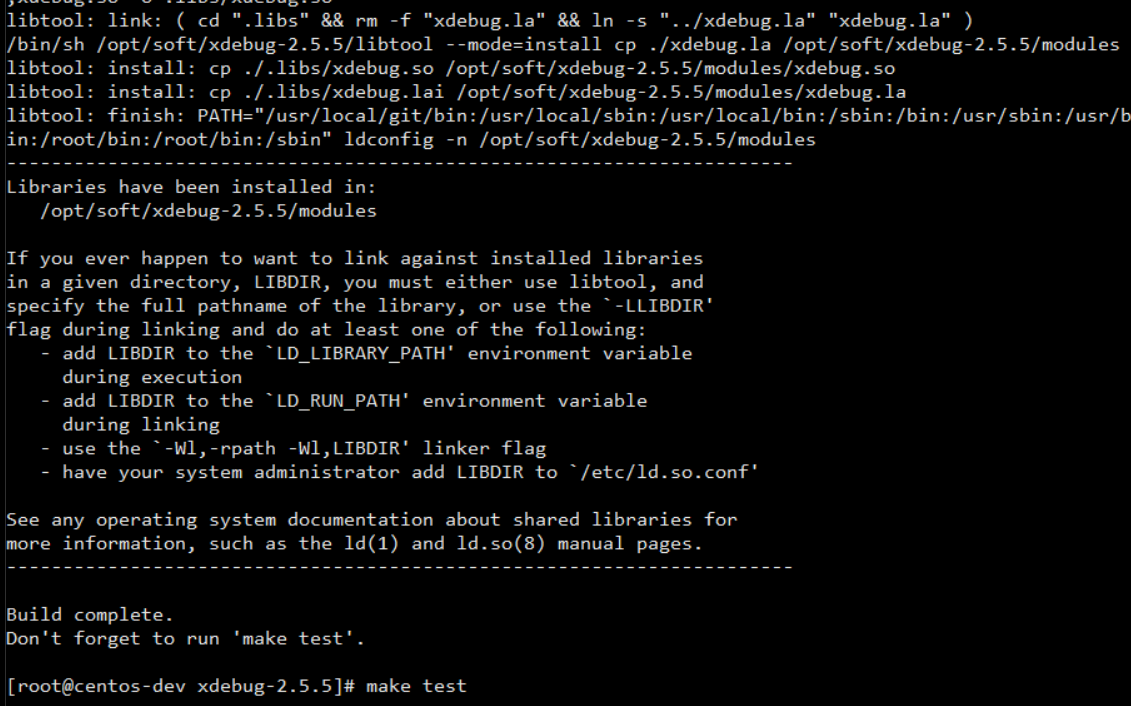
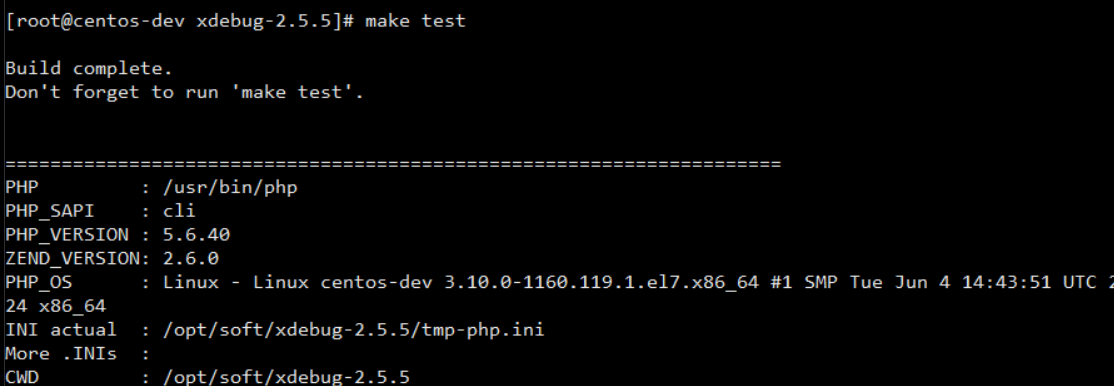
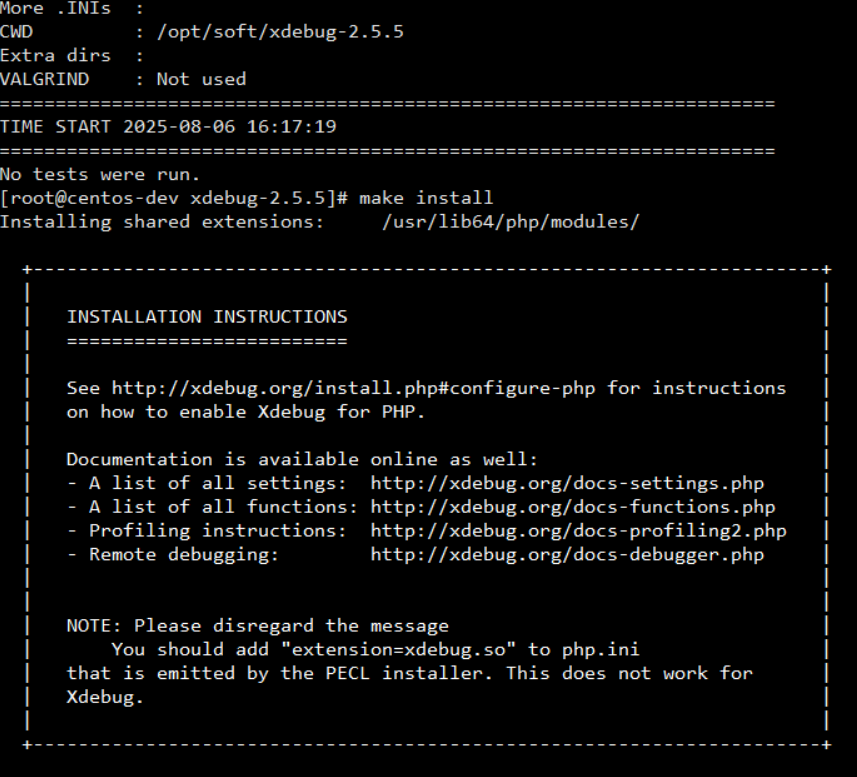
以上步骤安装成功




 浙公网安备 33010602011771号
浙公网安备 33010602011771号