promethus+grafana监控
1、监控 MySQL
(终端可以安装在任意主机,不一定按在mysql节点上,注:mysql版本需在5.5以上)
I、首先在mysql中添加监控使用的用户:
create user 'exp'@'%' identified by 'exp';
grant process,replication client,select on *.* to 'exp'@'%';
II、安装监控终端 mysqld_exporter
cd /data/prometheus/ (此目录为服务器上任意目录,根据个人习惯而定)
下载地址:https://github.com/prometheus/mysqld_exporter/releases/download/v0.12.1/mysqld_exporter-0.12.1.linux-amd64.tar.gz
tar -xvf mysqld_exporter-0.12.1.linux-amd64.tar.gz
mv mysqld_exporter-0.12.1.linux-amd64 mysqld_exporter
cd mysqld_exporter
编辑终端使用的配置文件
vim mysqld_exporter.cnf
[client]
host=172.xxx.xxx.xxx
user=exp
password=exp
启动终端程序(次程序为后台启动程序)
nohup ./mysqld_exporter --config.my-cnf=mysqld_exporter.cnf > mysqld_exporter.log 2>&1 &
启动后此程序默认端口为9104
III、添加prometheus监控及倒入grafana模版
cd /prometheus/prometheus/
vim prometheus.yml
- job_name: 'mysql' (监控作业名称)
static_configs:(静态添加)
- targets: ['172.26.1.134:9104'](终端地址及端口)
重新引导prometheus
curl -X POST http://localhost:9090/-/reload (在prometheus主机上)
grafana添加模版

导入后效果
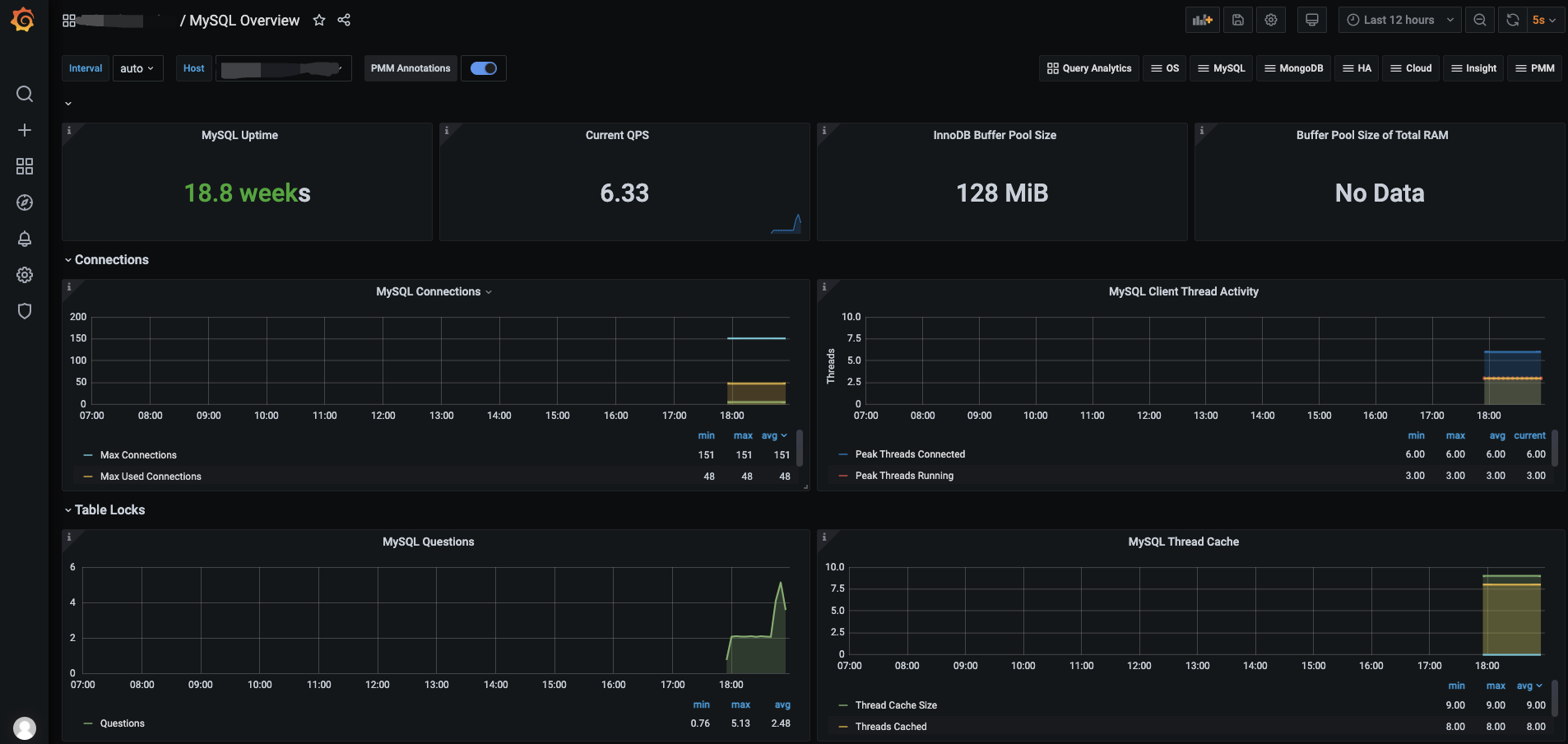
2、监控 Redis
I、安装监控终端
cd /data/prometheus/ (此目录为服务器上任意目录,根据个人习惯而定)
下载地址:https://github.com/oliver006/redis_exporter/releases/download/v0.30.0/redis_exporter-v0.30.0.linux-amd64.tar.gz
tar -xvf redis_exporter-v0.30.0.linux-amd64.tar.gz
mv redis_exporter-v0.30.0.linux-amd64 redis_exporter
cd redis_exporter
启动终端程序
## 无密码 nohup ./redis_exporter -redis.addr 172.26.1.120:6379 &
## 有密码 nohup ./redis_exporter -redis.addr 172.26.1.120:6379 -redis.password 123456
III、添加prometheus监控及倒入grafana模版
cd /prometheus/prometheus/
vim prometheus.yml
- job_name: 'redis' (监控作业名称)
static_configs:(静态添加)
- targets: ['172.26.1.134:9121'](终端地址及端口)
重新引导prometheus
curl -X POST http://localhost:9090/-/reload (在prometheus主机上)
grafana 模版763
导入后效果
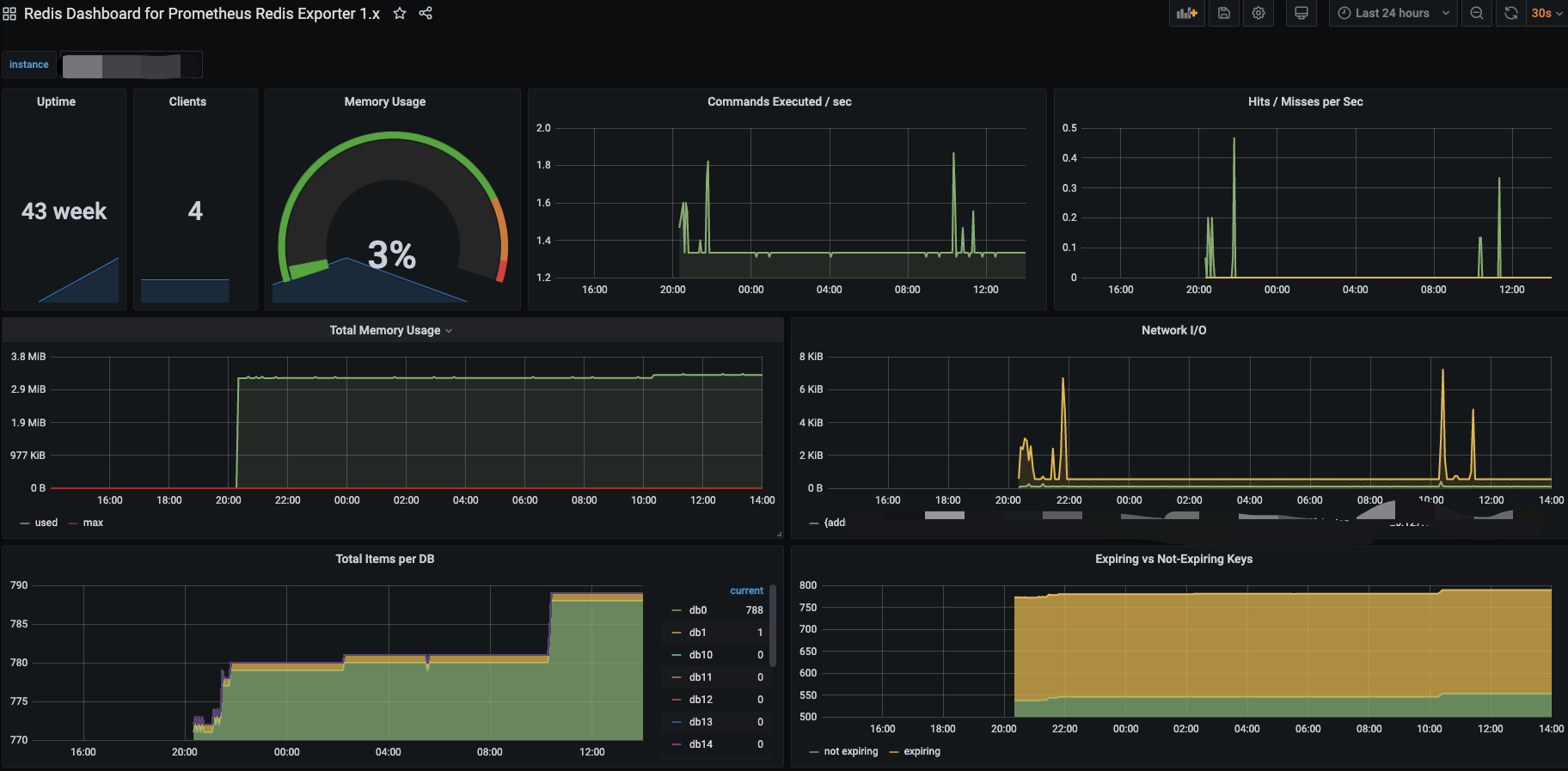
3、监控 Elasticsearch
I、安装监控终端
cd /data/prometheus/ (此目录为服务器上任意目录,根据个人习惯而定)
下载地址:wget https://github.com/justwatchcom/elasticsearch_exporter/releases/download/v1.1.0/elasticsearch_exporter-1.1.0.linux-amd64.tar.gz
tar -xvf elasticsearch_exporter-1.1.0.linux-amd64.tar.gz
mv elasticsearch_exporter-1.1.0.linux-amd64 elasticsearch_exporter
cd elasticsearch_exporter
启动终端程序
nohup ./elasticsearch_exporter --es.uri http://localhost:9200 &
## 参数说明:
--es.uri 默认http://localhost:9200,连接到的Elasticsearch节点的地址(主机和端口)。 这可以是本地节点(例如localhost:9200),也可以是远程Elasticsearch服务器的地址
--es.all 默认flase,如果为true,则查询群集中所有节点的统计信息,而不仅仅是查询我们连接到的节点。
--es.cluster_settings 默认flase,如果为true,请在统计信息中查询集群设置
--es.indices 默认flase,如果为true,则查询统计信息以获取集群中的所有索引。
--es.indices_settings 默认flase,如果为true,则查询集群中所有索引的设置统计信息。
--es.shards 默认flase,如果为true,则查询集群中所有索引的统计信息,包括分片级统计信息(意味着es.indices = true)。
--es.snapshots 默认flase,如果为true,则查询集群快照的统计信息。
III、添加prometheus监控及倒入grafana模版
cd /prometheus/prometheus/
vim prometheus.yml
- job_name: 'es' (监控作业名称)
static_configs:(静态添加)
- targets: ['172.26.1.134:9114'](终端地址及端口)
重新引导prometheus
curl -X POST http://localhost:9090/-/reload (在prometheus主机上)
grafana 模版2322
导入后效果
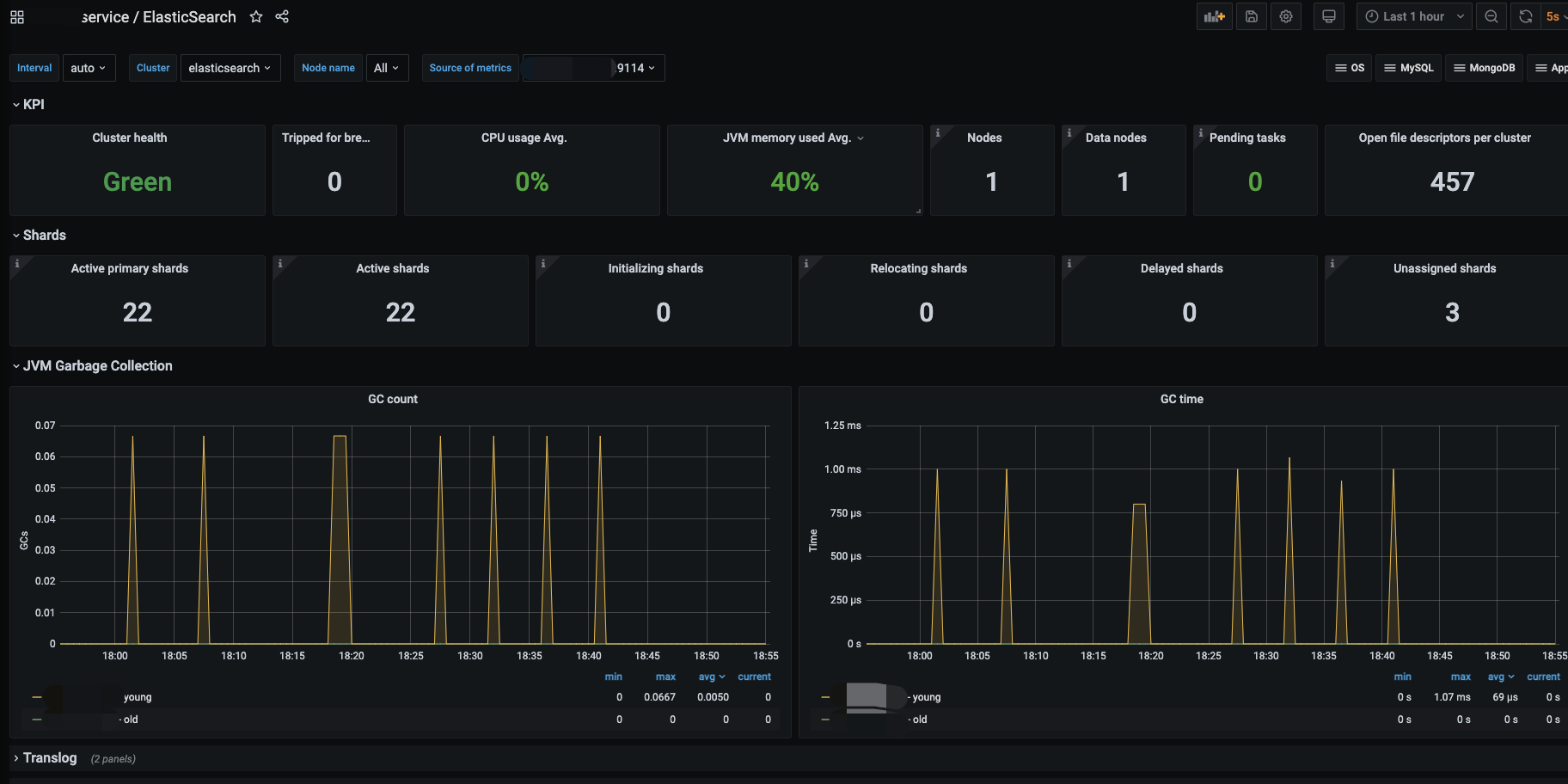
4、监控 RabbitMQ
I、安装监控终端
cd /data/prometheus/ (此目录为服务器上任意目录,根据个人习惯而定)
下载地址:wget wget https://github.com/kbudde/rabbitmq_exporter/releases/download/v0.29.0/rabbitmq_exporter-0.29.0.linux-amd64.tar.gz
tar -xvf rabbitmq_exporter-0.29.0.linux-amd64.tar.gz
mv rabbitmq_exporter-0.29.0.linux-amd64.tar.gz rabbitmq_exporter
cd rabbitmq_exporter
启动终端程序
RABBIT_USER=geust RABBIT_PASSWORD=geust OUTPUT_FORMAT=JSON PUBLISH_PORT=9099 RABBIT_URL=http://ip:15672 nohup ./rabbitmq_exporter &
RABBIT_USER 用户名
RABBIT_PASSWORD 密码
PUBLISH_PORT 监控端口
RABBIT_URL 监控地址
II、添加prometheus监控及倒入grafana模版
cd /prometheus/prometheus/
vim prometheus.yml
- job_name: 'es' (监控作业名称)
static_configs:(静态添加)
- targets: ['172.26.1.134:9099'](终端地址及端口)
重新引导prometheus
curl -X POST http://localhost:9090/-/reload (在prometheus主机上)
grafana 模版2121
导入后效果
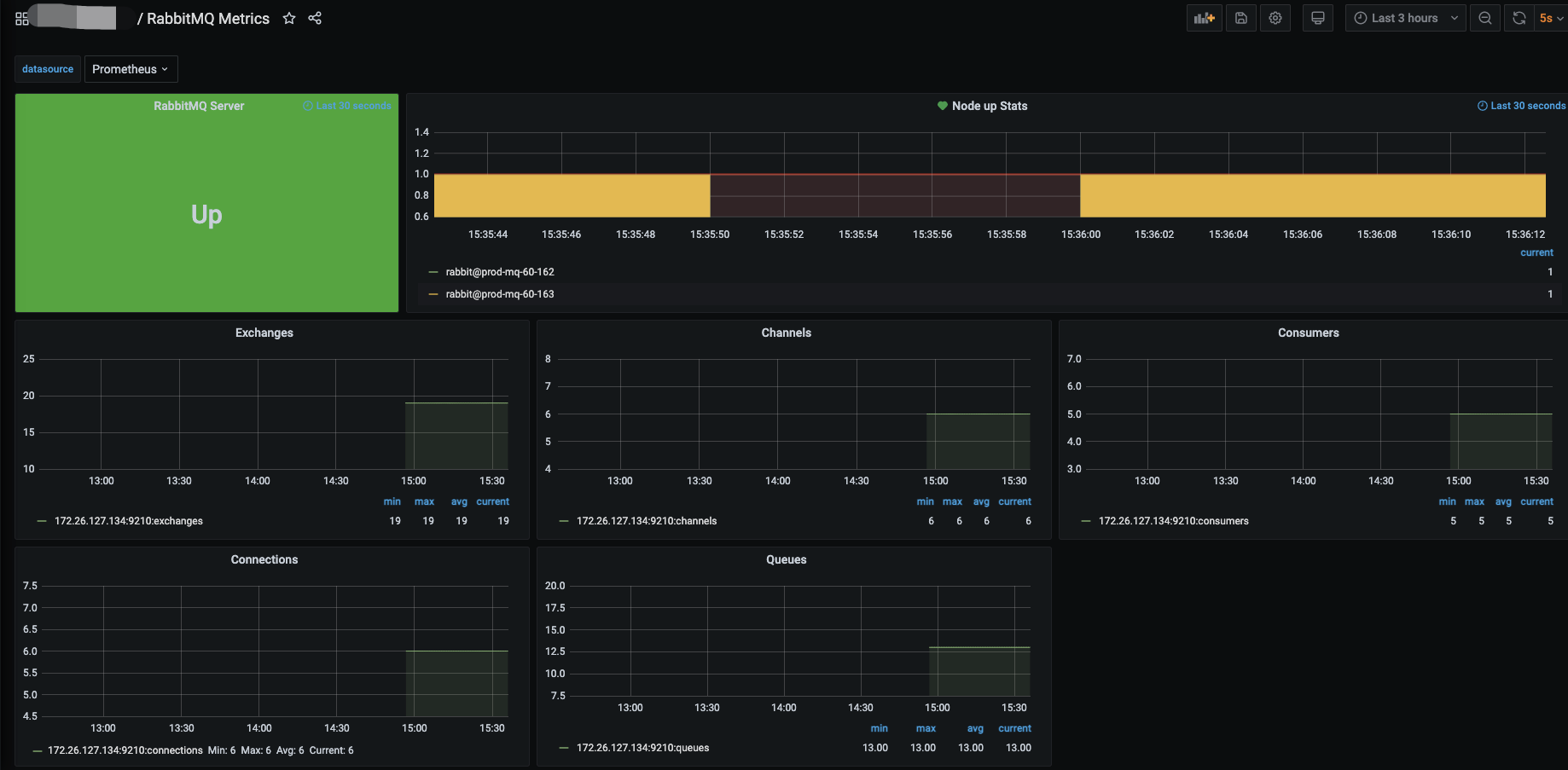




 浙公网安备 33010602011771号
浙公网安备 33010602011771号