测试开发【提测平台】分享13-远程搜索和路由$route使用实现新建提测需求
微信搜索【大奇测试开】,关注这个坚持分享测试开发干货的家伙。
本篇继续提测平台开发,按惯例先给出学习的思维导图,以便快速了解学习知识和平台功能实现的重点。

基本知识点学习
远程搜索
显示的数据通过输入关键词,从服务器搜索并返回,一般主要用于数据很多服务全部获取显示的,常用selected组件中,比如一个增改操作要指定一个公司的联系人场景,在element-vue 选择组件中主要是通过 :remote-method 调一个方法来实现的,而这个方式实现就是一个接口请求,即输入关键立马请求接口,接口根据关键字返回数据回填,说白了就是多次请求。
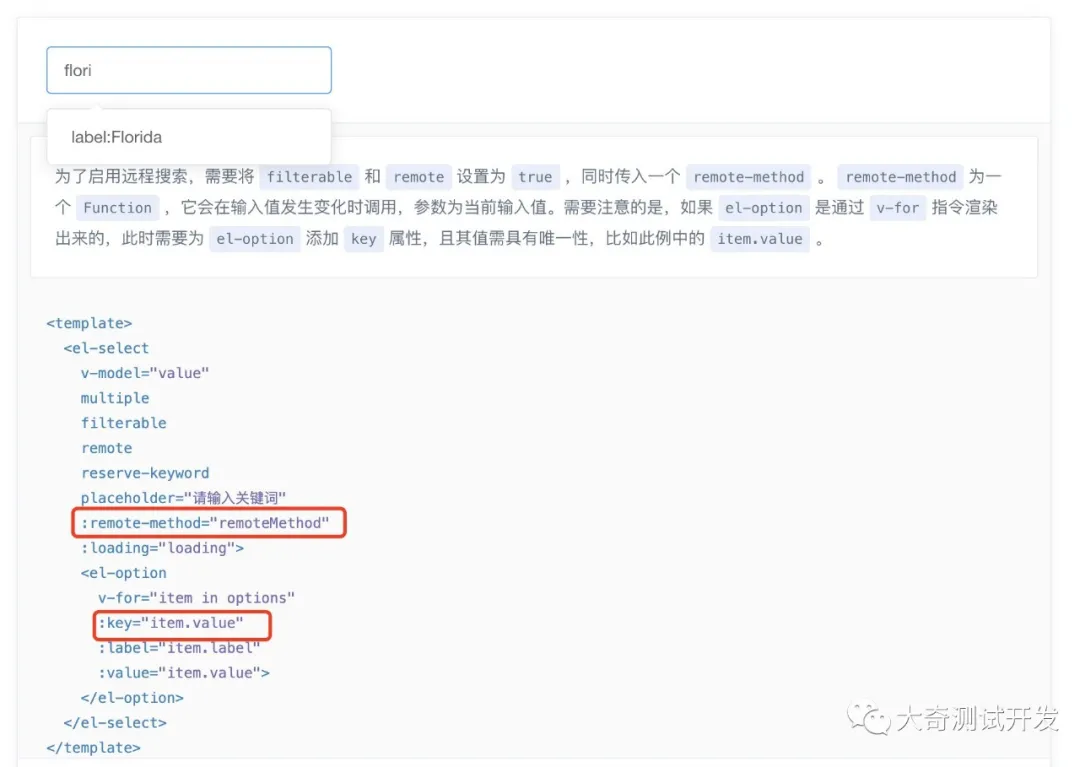
在Element Input组件中也有这个能力,是使用 :fetch-suggestions 场景是用于输入信息给填写建议。这个远程搜索功能在很多可组件上自己利用判断绑定的值的改变,调方法做相应的操作,这块具体可以参考后边功能开发例子。
vue中$router路由
在之前的页面功能如添加/修改的实现上都是通过抽屉或者弹对话框实现的,其实有些场景涉及到需要一个新的页面来实现,那么这个就要用到this.$router.push()来实现,基本一些使用方法如下:
1. 跳转页面对象 参数传的是菜单路由的定义的页面名称,比如我想点击某个按钮跳转到提测系统的app管理页面,在按钮出发点事件方法中使用
this.$router('apps')
// 或
this.$router({name: 'apps'}
2. 跳转通过路径 同样为菜单设置的path 相对应
this.$router.push({path: '/login});
3.带参数跳转
this.$router({name: 'app', params: { appId: 101 }})
// 上边是以params隐藏传递过去的,下边是在URL显式参数传的
this.$router.push({path: '/login?url=' + this.$route.path});
4. 跳转过来的新页获取传过来的值
// 获取通过params的参数 this.$route.params.appId // 获取URL中的参数 this.$route.query.appId
5. 返回上一页
this.$router.go(-1)
以上这些是一些基本的vue router的用法,接着将在新建提测需求这个功能得到部分应用。
需求功能实现
按照之前的需求文档,由于提测需要提交的信息很多,所以通过点击新按钮会跳转到一个新的vue页面进行操作,先实现python后端的需求添加接口,之前的需求中写过好多类似的了,插入接口的代码直接上了。
提测添加接口
@test_manager.route("/api/test/create",methods=['POST'])
def createReqeust():
# 获取传递的数据,并转换成JSON
body = request.get_data()
body = json.loads(body)
# 定义默认返回体
resp_success = format.resp_format_success
resp_failed = format.resp_format_failed
# 判断必填参数
if 'appId' not in body:
resp_failed['message'] = 'appId 提测应用不能为空'
return resp_failed
elif 'tester' not in body:
resp_failed['message'] = 'tester 测试人员不能为空'
return resp_failed
elif 'developer' not in body:
resp_failed['message'] = 'developer 提测人不能为空'
return resp_failed
elif 'title' not in body:
resp_failed['message'] = 'title提测标题不能为空'
return resp_failed
# 使用连接池链接数据库
connection = pool.connection()
# 判断增加或是修改逻辑
with connection:
try:
with connection.cursor() as cursor:
# 拼接插入语句,并用参数化%s构造防止基本的SQL注入
# 其中id为自增,插入数据默认数据设置的当前时间
sqlInsert = "INSERT INTO request (title,appId,developer,tester,CcMail,verison,`type`,scope,gitCode,wiki,`more`,`status`,createUser,updateUser) " \
"VALUES (%s,%s,%s,%s,%s,%s,%s,%s,%s,%s,%s,%s,%s,%s)"
cursor.execute(sqlInsert, (
body["title"], body["appId"], body["developer"], body["tester"], body["CcMail"], body["version"],
body['type'],
body["scope"], body["gitCode"], body["wiki"], body["more"], '1', body["createUser"],
body["updateUser"]))
# 提交执行保存新增数据
id = cursor.lastrowid
connection.commit() return resp_success
except Exception as err:
resp_failed['message'] = '提测失败了:' + err
return resp_failed
然后重新启动下服务,来做个接口测试,看插入有没有问题,接下来需要重点看下是这部分代码逻辑,关于如果用户勾选了发邮件,则在需要提交数据进行邮件发送,这就用到之前讲解到的邮件工具那边文章了,如果还没练习的可以先看下 学习Python邮件发送方法&落地有邮件工具类-测试开发【提测平台】分享11 ,实现就在commit()后进行逻辑判断,并且特别注意的是之前还预留个是否发送成功的字段,也就是还需要判断邮件是否发送成功了,再对插入的数据立马进行一次更新操作。
if body['isEmail'] == 'true':
# 新建成功发送Email
if body['type'] == '1':
version = '功能测试'
elif body['type'] == '2':
version = '性能测试'
elif body['type'] == '3':
version = '安全测试'
receivers = body["tester"].split(',') + body["developer"].split(',')
if not body["CcMail"] is None:
receivers = receivers + body["CcMail"].split(',')
subject = '【提测】' + body['title']
reuslt = sendEmail(receivers, subject, [
'<strong>[提测应用]</strong>',
body['appName'],
'<strong>[提测人]</strong>',
body['developer'],
'<strong>[提测版本]</strong>',
body['version'],
'<strong>[提测类型]</strong>',
version,
'<strong>[测试内容]</strong>',
body['scope'],
'<strong>[相关文档]</strong>',
body['wiki'],
'<strong>[补充信息]</strong>',
body['more']
])
if reuslt:
sendOk = 1
else:
sendOk = 2
with connection.cursor() as cursor:
# 更新Emai是否发送成功1-成功 2-失败
updateEmail = "UPDATE request SET sendEmail=%s, updateUser=%s,`updateDate`= NOW() WHERE id=%s"
cursor.execute(updateEmail, (sendOk, body["updateUser"], id))
# 提交修改邮件是否发送成功
connection.commit()
else:
print('不发送邮件!')
两代码合并后再次运行进行下测试,这里其实是有个性能问题,因为是阻塞需要等待邮件的结果,所以接口的相应会有些慢,大家可以理由异步调用进行优化的,查查资料看怎么实现,体现学习能力的时候到了。
远程应用搜索接口
还有一个接口,在这里一并先实现了,就是需要为应用的远程搜索单独写个按照条件查询接口,此接口有个和之前条件查询特别的需求,是需要同时支持appid或者描述的任意条件的查询,具体实现请看代码(application.py):
@app_application.route("/api/application/options", methods=['GET'])
def getOptionsForSelected():
value = request.args.get('value', '')
response = format.resp_format_success
connection = pool.connection()
with connection.cursor() as cursor:
# 先按appid模糊搜索,没有数据再按note搜索
sqlByAppId = "SELECT * FROM apps WHERE appId LIKE '%"+value+"%'"
cursor.execute(sqlByAppId)
dataByppId = cursor.fetchall()
if len(dataByppId) > 0 :
response['data'] = dataByppId
else:
sqlByNote = "SELECT * FROM apps WHERE note LIKE '%" + value + "%'"
cursor.execute(sqlByNote)
dataByNote = cursor.fetchall()
response['data'] = dataByNote
return response
一个笨方法就先默认按照appId查询,没有再按照note条件查询,如果你有更好的实践方法,欢迎提交流,启动服务对接口进行测试(永远不要忘了测试)

到此后端的内容就这些,完整的代码在新的接口文件 testmanager.py 可以在github对照查看。
前端提测需求新建实现
自实现步骤步骤为
1)实现上次的添加按钮功能,利用 this.$router.push 实现
2)跳转的时候需要带个动作标记参数,主要为了区分是添加操作还,后续实现的修改操作
3)自行在element ui官方查询 “header页头” 的组件的使用,并实现 <- 按钮的点击跳回上一页面
4)按照产品原型实现form表单各项控件
5)应用下拉框实现远程关键词搜索,并且还要实现在选择对应的应用后,需要应用配置的时候一些默认信息,反填到其他相关的输入框中
6)实现添加和取消按钮的逻辑功能
7)添加成功后跳回列表并让列表列感知刷新最新数据
下边是我的实现参考
1. 新建按钮跳转
创建一个空的提测页面,叫commit.vue,并设置好个不显示的在菜单上的路由,配置好path和name以及跳转地址
{
path: 'commit',
name: 'commit',
hidden: true,
component: () => import('@/views/test/manger/commit'),
meta: { title: '需求提测', icon: 'dashboard' }
},
然后就是编写提测列表页面的新建按钮的点击触发方法逻辑
doCommit() {
this.$router.push({ name: 'commit', params: { action: 'ADD' }})
},
2. 实现提测form表单
这里是个全新的页面,我就不再分解了,直接给出上边3-6的实现代码,必要的注解都已经代码了,可以参照对比自己的实现代码,如果部分不是很完成,还是去下载最新的代码去查看
Template模块代码
重点关注selected远程搜索的处理方法和Header组件的如何使用
<template>
<div class="app-container">
<el-header>
<el-page-header @back="goBack" content="提测"/>
</el-header>
<el-main>
<el-form :model="requestForm" :rules="requestRules" ref="ruleForm" label-width="100px" >
<el-form-item label="提测标题" prop="title">
<el-input v-model="requestForm.title" placeholder="提测标题" style="width: 350px"></el-input>
</el-form-item>
<el-form-item label="服务应用" prop="appId">
<el-select
v-model="requestForm.appId"
filterable
remote
reserve-keyword
placeholder="请输入关键词(远程搜索)"
:remote-method="remoteMethod"
:loading="appIdloading"
@change="appSelected"
style="width: 300px">
<el-option
v-for="item in appIdList"
:key="item.id"
:label="item.appId"
:value="item.id">
</el-option>
</el-select>
</el-form-item>
<el-form-item label="提测RD" prop="developer">
<el-input v-model="requestForm.developer" placeholder="提测人研发" style="width: 350px"></el-input>
</el-form-item>
<el-form-item label="测试QA" prop="tester">
<el-input v-model="requestForm.tester" placeholder="测试人" style="width: 350px"></el-input>
</el-form-item>
<el-form-item label="关系人" prop="CcMail">
<el-input v-model="requestForm.CcMail" placeholder="邮件抄送人" style="width: 350px"></el-input>
</el-form-item>
<el-form-item label="提测版本" prop="version">
<el-input v-model="requestForm.version" placeholder="部署版本号/分支/Tag" style="width: 350px"></el-input>
</el-form-item>
<el-form-item label="提测类型" prop="type">
<el-select v-model="requestForm.type" clearable placeholder="请选择..." style="width: 300px">
<el-option
v-for="item in opsType"
:key="item.value"
:label="item.label"
:value="item.value">
</el-option>
</el-select>
</el-form-item>
<el-form-item label="测试范围" prop="scope">
<el-input v-model="requestForm.scope" type="textarea" :rows="3" placeholder="1.功能点 \n 2.测试点 \n 3.回归点" style="width: 350px"></el-input>
</el-form-item>
<el-form-item label="代码地址" prop="gitCode">
<el-input v-model="requestForm.gitCode" placeholder="git代码地址" style="width: 350px"></el-input>
</el-form-item>
<el-form-item label="产品文档" prop="wiki">
<el-input v-model="requestForm.wiki" placeholder="文档说明地址" style="width: 350px"></el-input>
</el-form-item>
<el-form-item label="更多信息" prop="more">
<el-input v-model="requestForm.more" type="textarea" :rows="3" placeholder="其他补充信息" style="width: 350px"></el-input>
</el-form-item>
<el-form-item>
<el-checkbox v-model="requestForm.isEmail" true-label="true">发送邮件</el-checkbox>
</el-form-item>
<el-form-item>
<el-button type="primary" @click="onSubmit">立即创建</el-button>
<el-button @click="onCancel">取 消</el-button>
</el-form-item>
</el-form>
</el-main>
</div>
</template>
Javacript模块代码
这部分代码逻辑中重点关注
1)mounted 页面初始化时候获取上级页面的传参值;
2)表单规则名称增加一个字符多少的校验;
3)选择应用后数据的反填特殊处理,即如果用户已经手写改过之后,就不能将其覆盖填写其默认值
4)头返回和取消返回分别使用两种方法
5)提交添加成功后也有个跳转到列表的处理,列表需要同样用判断是否有回传的方式,处理是否需要立即刷新最新列表数据
<script>
import { apiAppsIds } from '@/api/apps'
import { reqCreate } from '@/api/test'
import store from '@/store'
export default {
name: 'Commit',
data() {
return {
op_user: store.getters.name,
testAction: '',
appIdloading: false,
requestForm: {
id: undefined,
title: '',
appId: '',
appName: '',
developer: '',
tester: '',
CcMail: '',
version: '',
type: '',
scope: '',
gitCode: '',
wiki: '',
more: '',
isEmail: 'true',
createUser: '',
updateUser: ''
},
requestRules: {
title: [
{ required: true, message: '请输入活动名称', trigger: 'blur' },
{ min: 3, message: '长度在大于3个字符', trigger: 'blur' }
],
appId: [
{ required: true, message: '请选择对应的服务应用', trigger: 'change' }
],
developer: [
{ required: true, message: '请填写提测人RD', trigger: 'change' }
],
tester: [
{ required: true, message: '请填写对应的测试人Tester', trigger: 'change' }
]
},
opsType: [
{ label: '功能测试', value: '1' },
{ label: '性能测试', value: '2' },
{ label: '安全测试', value: '3' }
],
appIdList: []
}
},
mounted() {
if (this.$route.params.action) {
this.testAction = this.$route.params.action
}
},
methods: {
goBack() {
this.$router.go(-1)
},
remoteMethod(query) {
if (query !== '') {
this.appIdloading = true
setTimeout(() => {
apiAppsIds(query).then(resp => {
this.appIdList = resp.data
})
this.appIdloading = false
}, 200)
} else {
this.appIdList = []
}
},
appSelected() {
// 判断获取选择应用的其他信息
for (var it in this.appIdList) {
if (this.appIdList[it].id === this.requestForm.appId) {
// 以下判断为在字符为空的情况下添加,即认为没有人工再输入,快捷反填已知道信息
if (!this.requestForm.developer) {
this.requestForm.developer = this.appIdList[it].developer
}
if (!this.requestForm.tester) {
this.requestForm.tester = this.appIdList[it].tester
}
if (!this.requestForm.CcMail) {
this.requestForm.CcMail = this.appIdList[it].CcEmail
}
if (!this.requestForm.wiki) {
this.requestForm.wiki = this.appIdList[it].wiki
}
if (!this.requestForm.gitCode) {
this.requestForm.gitCode = this.appIdList[it].gitCode
}
// 填写appName信息,用于邮件发送不再额外查询
this.requestForm.appName = this.appIdList[it].appId
}
}
},
onSubmit() {
this.$refs['ruleForm'].validate((valid) => {
if (valid) {
if (this.testAction === 'ADD') {
this.requestForm.id = undefined
this.requestForm.type = '1'
this.requestForm.createUser = this.op_user
this.requestForm.updateUser = this.op_user
reqCreate(this.requestForm).then(response => {
// 如果request.js没有拦截即表示成功,给出对应提示和操作
this.$notify({
title: '成功',
message: this.testAction === 'ADD' ? '提测添加成功' : '提测修改成功',
type: 'success'
})
// 回到列表页面
this.$router.push({ name: 'test', params: { needUp: 'true' }})
})
}
} else {
return false
}
})
},
onCancel() {
this.$router.push('test')
}
}
}
</script>
3. 提测列表叶刷新代码
即需要对页面判断是否是有对应的回调参数,是否需要刷新,如果有则调用查询方法刷新最新数据。
mounted() {
if (this.$route.params.needUp && this.$route.params.needUp.needUp === 'true') {
this.searchClick()
}
},
最终完成的效果如演示
1)新页面转和form表单

2)远程搜索应用搜索和反填,注意下边请求,在每输入一次关键词后将触发搜索,并将结果回填到form表单中

3)输入所有信息,落库成功后,返回上一页并刷新数据,这就不做GIF了,自己看下自己的成果个吧。
【代码更新】
-
地址:https://github.com/mrzcode/TestProjectManagement
-
TAG:TPMShare13
坚持原创,坚持实践,坚持干货,如果你觉得有用,请点击推荐,也欢迎关注我博客园和微信公众号。
本文来自博客园,作者:MegaQi,转载请注明原文链接:https://www.cnblogs.com/mrzcode/p/15496648.html




 浙公网安备 33010602011771号
浙公网安备 33010602011771号