一. 游戏界面
首先,按照惯例,编辑MainWindow.xaml,先将游戏界面制作好。非常简单:
(1)主游戏区依然使用我们熟悉的Canvas控件,大小为640X480像素,设定每小格子为20px,所以横坚坐标的格子数为32x24。见源代码的最后位置。
(2)定位控件我们使用DockPanel,方便放置主菜单。
(3)将按键事件PreviewKeyDown放在Window内。
<Window x:Class="MoonSnake.MainWindow" xmlns="http://schemas.microsoft.com/winfx/2006/xaml/presentation" xmlns:x="http://schemas.microsoft.com/winfx/2006/xaml" xmlns:d="http://schemas.microsoft.com/expression/blend/2008" xmlns:mc="http://schemas.openxmlformats.org/markup-compatibility/2006" xmlns:local="clr-namespace:MoonSnake" mc:Ignorable="d" PreviewKeyDown="MyCanvas_PreviewKeyDown" Title="Moon Snake Game" Height="540" Width="660" WindowStartupLocation="CenterScreen" ResizeMode="CanMinimize"> <DockPanel> <Menu DockPanel.Dock="Top"> <MenuItem Header="文件"> <MenuItem Name="MenuFile_NewGame" Header="新游戏" Click="MenuFile_NewGame_Click" /> <Separator/> <MenuItem Name="MenuFile_Exit" Header="退出" Click="MenuFile_Exit_Click" /> </MenuItem> <MenuItem Header="控制"> <MenuItem Name="MenuControl_Pause" Header="暂停" Click="MenuControl_Pause_Click" /> </MenuItem> <MenuItem Header="帮助"> <MenuItem Name="MenuHelp_About" Header="关于..." Click="MenuHelp_About_Click" /> </MenuItem> </Menu> <Canvas x:Name="myCanvas" Height="480" Width="640" Background="#222222" Focusable="True" PreviewKeyDown="MyCanvas_PreviewKeyDown" /> </DockPanel> </Window>
二、添加水果Fruit类
因为我们不打算使用任何图片,所以为了简单起见,就只使用红色的实心圆代表水果好了。
看下面的代码:功能简单,主要通过两个属性指定水果的位置和图形。
public class Fruit { public Point _pos { get; set; } public Ellipse _ellipse { get; set; } public Canvas _canvas { get; set; } public Fruit(Point point, Canvas canvas) { _pos = point; _canvas = canvas; _ellipse = new Ellipse { Width = 20, Height = 20, Fill = Brushes.Red }; _ellipse.SetValue(Canvas.LeftProperty, _pos.X * 20); _ellipse.SetValue(Canvas.TopProperty, _pos.Y * 20); _canvas.Children.Add(_ellipse); } public void SetPostion(Point pos) { _pos = pos; _ellipse.SetValue(Canvas.LeftProperty, _pos.X * 20); _ellipse.SetValue(Canvas.TopProperty, _pos.Y * 20); } }
三、添加单节蛇身SnakeNode类
每个SnakeNode代表蛇身的一节,之后我们会通过List<SnakeNode>列表代表整条蛇。
看代码就知道了,与水果类非常相似,甚至比它更简单,构造函数没有传递Canvas参数,因为我们打算在主程序实现添加图形到主游戏区的功能,只要指定它的位置和形状即可,形状则使用了有边线的矩形代替。
public class SnakeNode { public Point _pos { get; set; } public Rectangle _rect { get; set; } public SnakeNode(Point point) { _pos = point; _rect = new Rectangle { Width = 20, Height = 20, Stroke = new SolidColorBrush(Colors.DodgerBlue), StrokeThickness = 3, Fill = Brushes.SkyBlue }; _rect.SetValue(Canvas.LeftProperty, _pos.X * 20); _rect.SetValue(Canvas.TopProperty, _pos.Y * 20); } }
四、定义四个常量和两个枚举
看注释:
const int CellSize = 20; // 小格子大小 const int SnakeHead = 0; // 蛇头位置(永远位于列表0) const int CellWidth = 640 / CellSize; // 游戏区横格数 const int CellHeight = 480 / CellSize; // 游戏区纵格数 // 蛇身前进方向 enum Direction { UP, DOWN, LEFT, RIGHT } Direction Direct = Direction.UP; // 游戏状态 enum GameState { NONE, GAMEING, PAUSE, STOP } GameState CurrGameState = GameState.NONE;
五、很少的几个字段变量
List<SnakeNode> SnakeNodes = new List<SnakeNode>(); // 蛇身列表 Fruit fruit; // 水果 Random rnd = new Random((int)DateTime.Now.Ticks); // 随机数 System.Windows.Threading.DispatcherTimer timer = new System.Windows.Threading.DispatcherTimer(); // 计时器
六、画游戏区暗格线
主要使用Path控件,通过循环每隔20px画一根横线和纵线。
private void DrawGrid() { Path gridPath = new Path(); gridPath.Stroke = new SolidColorBrush(Color.FromArgb(255, 50, 50, 50)); gridPath.StrokeThickness = 1; StringBuilder data = new StringBuilder(); for (int x = 0; x < 640; x += CellSize) { data.Append($"M{x},0 L{x},480 "); } for (int y = 0; y<480; y += CellSize) { data.Append($"M0,{y} L640,{y} "); } gridPath.Data = Geometry.Parse(data.ToString()); myCanvas.Children.Add(gridPath); }
七、我是构造方法
这里画底线和设置计时器。
public MainWindow() { InitializeComponent(); DrawGrid(); timer.Interval = new TimeSpan(0, 0, 0, 0, 260); timer.Tick += Timer_Tick; }
可先注释掉最后一行,运行看看游戏界面了。
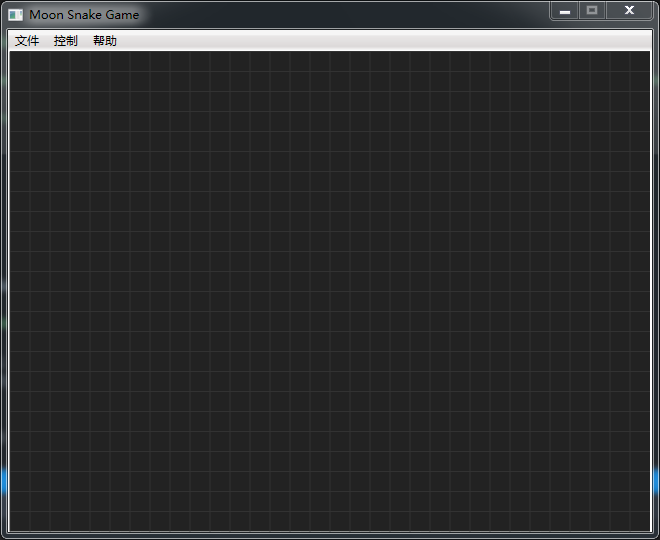






 浙公网安备 33010602011771号
浙公网安备 33010602011771号