nginx搭建不同网段负载均衡
1.准备工作,准备源码包

网络规划:
nginx1:192.168.192.128
nginx2:192.168.192.129
nginx:浮动ip 192.168.192.130
tomcat1:192.168.193.128
tomcat1:192.168.194.128
操作系统环境:centos7
2.修改操作系统yum源为阿里云(华为欧拉系统不需要这个步骤,但是在安装欧拉系统的时候需要安装兼容包和开发环境)
cp /etc/yum.repos.d/CentOS-Base.repo /etc/yum.repos.d/CentOS-Base.repo.backup
wget -O /etc/yum.repos.d/CentOS-Base.repo http://mirrors.aliyun.com/repo/Centos-7.repo
yum clean all
yum makecache
wget -O /etc/yum.repos.d/CentOS-Base.repo http://mirrors.aliyun.com/repo/Centos-7.repo
yum makecache
3.安装编译环境(华为欧拉系统不需要这个步骤,但是在安装欧拉系统的时候需要安装兼容包和开发环境)
yum install zlib zlib-delvel
yum install openssl openssl-devel
yum install gcc-c++
yum install zlib zlib-delvel
yum install openssl openssl-devel
yum -y install make zlib zlib-devel gcc-c++ libtool openssl openssl-devel
4.分别解压源码包安装(本次app应用为web应用,以tomcat为例)
4.1:tomcat和jdk为应用服务器的应用
解压安装
tar -xvzf jdk-8u271-linux-x64.tar.gz
mv jdk1.8.0_271 /usr/local
修改jdk环境变量
export JAVA_HOME=/usr/local/jdk1.8.0_271
export PATH=$JAVA_HOME/bin:$PATH
service fireworkd stop
source /etc/profile
4.2解压tomcat
tar -xvzf apache-tomcat-8.5.75.tar.gz
并启动tomcat
cd /root/apache-tomcat-8.5.75/bin
./start.sh(启动)
./stop(停止)
配置tomcat自动启动:
参考:https://www.cnblogs.com/miwaiwai/p/18445922
4.3停止防火墙
service fireworkd stop
vi /etc/selinux/config 为disabled
systemctl disable firewalld
firewall-cmd --state
5.nginx安装
5.1先安装流控插件pcre-8.45.zip
解压:unzip pcre-8.45.zip
cd pcre-8.45
./configure
make
make install
5.2安装nginx
tar -xvzf nginx-1.24.0.tar.gz
cd nginx-1.24.0
./configure
make
make install
5.3配置
路径:/usr/local/nginx/conf/nginx.conf
[root@localhost conf]# cat nginx.conf
#user nobody;
worker_processes 8;
#error_log logs/error.log;
#error_log logs/error.log notice;
#error_log logs/error.log info;
#pid logs/nginx.pid;
events {
worker_connections 1024;
}
http {
include mime.types;
default_type application/octet-stream;
#log_format main '$remote_addr - $remote_user [$time_local] "$request" '
# '$status $body_bytes_sent "$http_referer" '
# '"$http_user_agent" "$http_x_forwarded_for"';
#access_log logs/access.log main;
sendfile on;
#tcp_nopush on;
#keepalive_timeout 0;
keepalive_timeout 65;
#gzip on;
gzip on;
gzip_min_length 1k;
gzip_buffers 16 64k;
gzip_http_version 1.1;
gzip_comp_level 6;
gzip_types text/xml text/javascript text/css text/plain application/json application/xml application/javascript;
gzip_vary on;
upstream app {
server 192.168.193.128:8080;
server 192.168.194.128:8080;
#ip_hash;
}
server {
listen 8081;
server_name app;
#charset koi8-r;
#access_log logs/host.access.log main;
location / {
#root html; #定义服务器的默认网站根目录位置
#index index.html index.htm; #定义首页索引文件的名称
proxy_pass http://app; #请求转向backend_server 定义的服务器列表
client_max_body_size 1000m; #允许客户端请求的最大单文件字节数
client_body_buffer_size 128k; #缓冲区代理缓冲用户端请求的最大字节数
proxy_connect_timeout 90s; #nginx跟后端服务器连接超时时间(代理连接超时)
proxy_send_timeout 120s; #后端服务器数据回传时间(代理发送超时)
proxy_read_timeout 90s; #连接成功后,后端服务器响应时间(代理接收超时)
proxy_buffer_size 128k; #设置代理服务器(nginx)保存用户头信息的缓冲区大小
proxy_buffers 4 256k; #proxy_buffers缓冲区,网页平均在32k以下的话,这样设置
#proxy_busy_buffers_size 256k; #高负荷下缓冲大小(proxy_buffers*2)
#proxy_temp_file_write_size 64k; #设定缓存文件夹大小,大于这个值,将从upstream服务器传
#后端的Web服务器可以通过X-Forwarded-For获取用户真实IP
#proxy_set_header x-forwarded-for $remote_addr;
proxy_set_header x-real-ip $remote_addr;
}
#location / {
#root /home/ftpuser/www;
#index index.html index.htm;
#}
#error_page 404 /404.html;
# redirect server error pages to the static page /50x.html
#
error_page 500 502 503 504 /50x.html;
location = /50x.html {
root html;
}
# proxy the PHP scripts to Apache listening on 127.0.0.1:80
#
#location ~ \.php$ {
# proxy_pass http://127.0.0.1;
#}
# pass the PHP scripts to FastCGI server listening on 127.0.0.1:9000
#
#location ~ \.php$ {
# root html;
# fastcgi_pass 127.0.0.1:9000;
# fastcgi_index index.php;
# fastcgi_param SCRIPT_FILENAME /scripts$fastcgi_script_name;
# include fastcgi_params;
#}
# deny access to .htaccess files, if Apache's document root
# concurs with nginx's one
#
#location ~ /\.ht {
# deny all;
#}
}
# another virtual host using mix of IP-, name-, and port-based configuration
#
#server {
# listen 8000;
# listen somename:8080;
# server_name somename alias another.alias;
# location / {
# root html;
# index index.html index.htm;
# }
#}
# HTTPS server
#
#server {
# listen 443 ssl;
# server_name localhost;
# ssl_certificate cert.pem;
# ssl_certificate_key cert.key;
# ssl_session_cache shared:SSL:1m;
# ssl_session_timeout 5m;
# ssl_ciphers HIGH:!aNULL:!MD5;
# ssl_prefer_server_ciphers on;
# location / {
# root html;
# index index.html index.htm;
# }
#}
}
[root@localhost conf]#
5.4启动ngxin
启动: /usr/local/nginx/sbin/nginx
停止:/usr/local/nginx/sbin/nginx -s stop
5.5:测试
1.通过nginx访问web应用

通过app1:192.168.193.128:8080访问

通过app1:192.168.194.128:8080访问
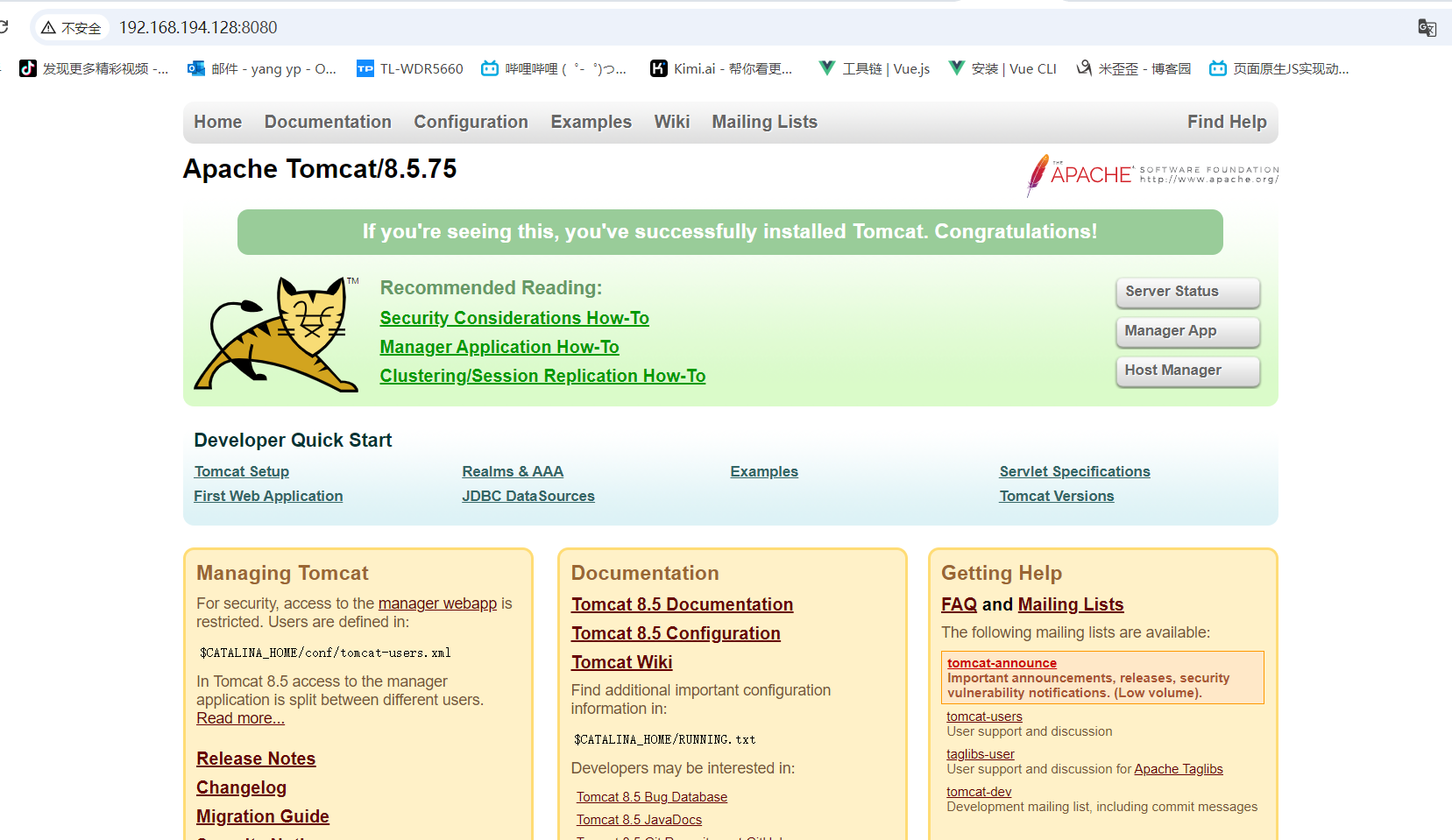
tomcat1服务器日志查看:

tomcat2服务器日志查看:

5.6nginx2的配置方法与nginx1一样,不在赘述了
5.7将nginx加入到自启动
[root@nginx1 conf]# cat /usr/lib/systemd/system/nginx.service [Unit] Description=nginx After=network.target [Service] Type=forking ExecStart=/usr/local/nginx/sbin/nginx ExecReload=/usr/local/nginx/sbin/nginx -s reload ExecStop=/usr/local/nginx/sbin/nginx -s stop PrivateTmp=true [Install] WantedBy=multi-user.target [root@nginx1 conf]#
加入服务
systemctl enable nginx
systemctl daemon-reload
停止服务
systemctl stop nginx(如果不能停止,请用这个命令/usr/local/nginx/sbin/nginx -s stop停止)
启动服务
systemctl start nginx
6.keepalived配置
网络规划:
nginx1:192.168.192.128 nginx2:192.168.192.129 nginx:浮动ip 192.168.192.130
6.1更新为网易的yum源这几个rpm包,或者直接安装rpm包(未测试)
keepalived-2.2.4-2.oe2203.x86_64 lm_sensors-3.6.0-5.oe2203.x86_64 net-snmp-1:5.9.1-5.oe2203.x86_64 net-snmp-libs-1:5.9.1-5.oe2203.x86_64 pcre-8.45-2.oe2203.x86_64(这个在之前安装nginx已经安装过,再装一遍也没有关系)

rpm -ivh
rpm -ivh pcre-devel-8.45-5.oe2203sp3.x86_64.rpm rpm -ivh keepalived-2.2.4-2.oe2203sp3.x86_64.rpm rpm -ivh lm_sensors-3.6.0-7.oe2203sp3.x86_64.rpm rpm -ivh net-snmp-5.9.1-6.oe2203sp3.x86_64.rpm rpm -ivh net-snmp-libs-5.9.1-6.oe2203sp3.x86_64.rpm
如果需要通过yum安装,yum源用网易的yum,本人是通过yum方式安装
mv /etc/yum.repos.d/openEuler.repo /etc/yum.repos.d/openEuler.repo.bak
rm -rf /etc/yum.repos.d/openEuler.repo
[ vi /etc/resolv.conf
# Generated by NetworkManager
nameserver 8.8.8.8
nameserver 8.8.4.4
yum clean all
yum makecache
修改yum源配置文件:
[root@nginx1 cache]# vi /etc/yum.repos.d/openEuler.repo
[root@nginx1 cache]# cat /etc/yum.repos.d/openEuler.repo #generic-repos is licensed under the Mulan PSL v2. #You can use this software according to the terms and conditions of the Mulan PSL v2. #You may obtain a copy of Mulan PSL v2 at: # http://license.coscl.org.cn/MulanPSL2 #THIS SOFTWARE IS PROVIDED ON AN "AS IS" BASIS, WITHOUT WARRANTIES OF ANY KIND, EITHER EXPRESS OR #IMPLIED, INCLUDING BUT NOT LIMITED TO NON-INFRINGEMENT, MERCHANTABILITY OR FIT FOR A PARTICULAR #PURPOSE. #See the Mulan PSL v2 for more details. [OS] name=OS baseurl=https://mirrors.163.com/openeuler/openEuler-22.03-LTS/OS/$basearch/ enabled=1 gpgcheck=1 gpgkey=https://mirrors.163.com/openeuler/openEuler-22.03-LTS/OS/$basearch/RPM-GPG-KEY-openEuler [everything] name=everything baseurl=https://mirrors.163.com/openeuler/openEuler-22.03-LTS/everything/$basearch/ enabled=1 gpgcheck=1 gpgkey=https://mirrors.163.com/openeuler/openEuler-22.03-LTS/everything/$basearch/RPM-GPG-KEY-openEuler [EPOL] name=EPOL baseurl=https://mirrors.163.com/openeuler/openEuler-22.03-LTS/EPOL/main/$basearch/ enabled=1 gpgcheck=1 gpgkey=https://mirrors.163.com/openeuler/openEuler-22.03-LTS/OS/$basearch/RPM-GPG-KEY-openEuler [debuginfo] name=debuginfo baseurl=https://mirrors.163.com/openeuler/openEuler-22.03-LTS/debuginfo/$basearch/ enabled=1 gpgcheck=1 gpgkey=https://mirrors.163.com/openeuler/openEuler-22.03-LTS/debuginfo/$basearch/RPM-GPG-KEY-openEuler [source] name=source baseurl=https://mirrors.163.com/openeuler/openEuler-22.03-LTS/source/ enabled=1 gpgcheck=1 gpgkey=https://mirrors.163.com/openeuler/openEuler-22.03-LTS/source/RPM-GPG-KEY-openEuler [update] name=update baseurl=https://mirrors.163.com/openeuler/openEuler-22.03-LTS/update/$basearch/ enabled=1 gpgcheck=1 gpgkey=https://mirrors.163.com/openeuler/openEuler-22.03-LTS/OS/$basearch/RPM-GPG-KEY-openEuler [root@nginx1 cache]#
yum install keepalived
配置检查脚本:
/usr/local/nginx/conf/CheckNginx.sh
[root@nginx2 ~]# cat /usr/local/nginx/conf/CheckNginx.sh #!/bin/bash systemctl status nginx | grep "active (running)" > /dev/null if [ $? -ne 0 ]; then systemctl restart nginx &> /dev/null sleep 1 systemctl status nginx | grep "active (running)" > /dev/null if [ $? -ne 0 ]; then systemctl stop keepalived fi fi
修改keepalived的配置文件(keepalived1和keepalived2配置一样)
[root@nginx1 ~]# cat /etc/keepalived/keepalived.conf global_defs { router_id LVS_DEVEL2 } vrrp_script chk_ngx { script "/usr/local/nginx/conf/CheckNginx.sh" } vrrp_instance VI_1 { state BACKUP interface ens33 virtual_router_id 51 priority 99 advert_int 1 authentication { auth_type PASS auth_pass 1111 } virtual_ipaddress { 192.168.192.130 } track_script { chk_ngx } } systemctl start keepalived systemctl start nginx
启动停止命令:
systemctl start keepalived
systemctl stop keepalived
systemctl restart keepalived
systemctl status keepalived
查看keeepalived的浮动ip是否已经绑定好
[root@nginx1 ~]# ip addr 1: lo: <LOOPBACK,UP,LOWER_UP> mtu 65536 qdisc noqueue state UNKNOWN group default qlen 1000 link/loopback 00:00:00:00:00:00 brd 00:00:00:00:00:00 inet 127.0.0.1/8 scope host lo valid_lft forever preferred_lft forever inet6 ::1/128 scope host valid_lft forever preferred_lft forever 2: ens33: <BROADCAST,MULTICAST,UP,LOWER_UP> mtu 1500 qdisc fq_codel state UP group default qlen 1000 link/ether 00:0c:29:71:a8:fa brd ff:ff:ff:ff:ff:ff inet 192.168.192.128/24 brd 192.168.192.255 scope global noprefixroute ens33 valid_lft forever preferred_lft forever inet 192.168.192.130/32 scope global ens33 valid_lft forever preferred_lft forever inet6 fe80::20c:29ff:fe71:a8fa/64 scope link noprefixroute valid_lft forever preferred_lft forever [root@nginx1 ~]#
最后做检查:
重启所有keepalive +nginx机器
1>ps -ef |grep nginx
2>ps -ef|grep keepalived
3>通过页面访问nginx的浮动地址192.168.192.130
3.1》是否够能正常访问
3.2》关闭一个nginx+keepalived机器看看,nginx浮动ip是否能访问正常,浮动ip是否在2台机器之间进行切换(命令 ip add)
以上2个步骤需要在2台nginx分别进行测试
我在自己机器测试都是ok的,不在截图了
ouler系统的网络命令
systemctl stop NetworkManager
systemctl start NetworkManager
systemctl status NetworkManager
systemctl restart NetworkManager
nmcli connection down ens33
nmcli connection up ens33
nmcli connection show



 浙公网安备 33010602011771号
浙公网安备 33010602011771号