使用Selenium进行Web自动化操作
我们可使用Selenium进行Web自动化操作。
一、环境搭建:
1.下载安装Pycharm
2.在Pycharm中新建项目
3.在Pycharm中安装Selenium(FIle->Settings->Project:项目名->Python Interpreter->加号->搜索添加Selenium)
4.下载符合浏览器版本的chromedriver.exe
114之前chromedriver驱动版本:淘宝镜像
115以后chromedriver驱动版本:国内镜像
5.将chromedriver.exe放在项目中
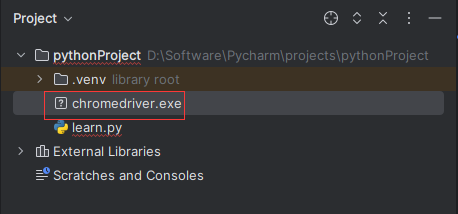
6.编写初始化代码,运行
import time from selenium import webdriver from selenium.webdriver.chrome.service import Service s = Service("chromedriver.exe") browser = webdriver.Chrome(service=s) browser.get("http://www.gushiwen.cn") time.sleep(10)
二、元素定位
使用find_element或find_elements函数
1.通过ID
2.通过CLASS_NAME
3.通过TAG_NAME
4.通过CSS_SELECTOR
5.通过XPATH
6.通过LINK_TEXT
7.通过NAME
使用示例如下:
import time from selenium import webdriver from selenium.webdriver.chrome.service import Service from selenium.webdriver.common.by import By s = Service("chromedriver.exe") browser = webdriver.Chrome(service=s) browser.get("http://www.gushiwen.cn") input = browser.find_element(By.ID,"txtKey") input.send_keys("李白") inputBtn = browser.find_element(By.CSS_SELECTOR,"#search > form > input[type=submit]:nth-child(3)") inputBtn.click() time.sleep(10)
三、获取元素信息
1.xx.text
2.xx.get_attribute("yy")
3.xx.tag_name
使用示例如下:
btn = browser.find_element(By.LINK_TEXT,"古籍") print(btn.get_attribute("href"))
四、与页面交互
1.xx.click()
2.xx.send_keys(yy)
3.browser.execute_script(js)
4.browser.back()
5.browser.refresh()
6.browser.quit()
使用示例如下:
import time from selenium import webdriver from selenium.webdriver.chrome.service import Service from selenium.webdriver.common.by import By s = Service("chromedriver.exe") browser = webdriver.Chrome(service=s) browser.get("http://www.gushiwen.cn") time.sleep(8) browser.refresh() time.sleep(5) input = browser.find_element(By.ID,"txtKey") input.send_keys("李白") inputBtn = browser.find_element(By.CSS_SELECTOR,"#search > form > input[type=submit]:nth-child(3)") inputBtn.click() js = "document.documentElement.scrollTop = '10000'" browser.execute_script(js) time.sleep(5) browser.back() time.sleep(5) browser.quit() time.sleep(5)
五、与IPA工具交互
需要在项目目录加上chromedriver.exe,注意填写入参和出参。
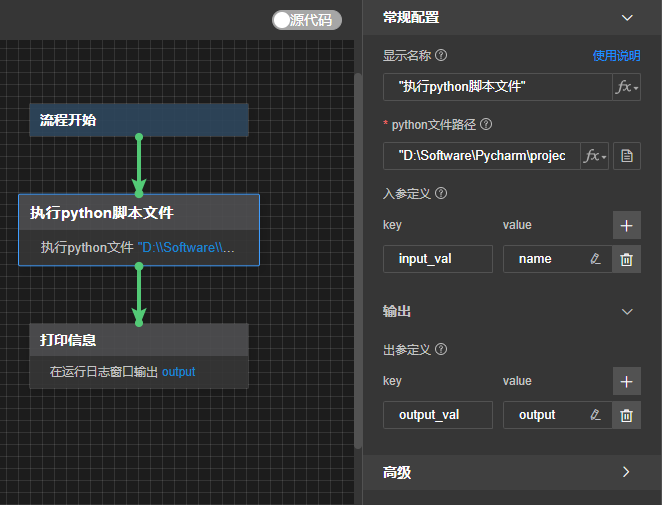

代码示例如下:
import time from selenium import webdriver from selenium.webdriver.chrome.service import Service from selenium.webdriver.common.by import By s = Service("chromedriver.exe") browser = webdriver.Chrome(service=s) browser.get("http://www.gushiwen.cn") input_field = browser.find_element(By.ID,"txtKey") input_field.send_keys(input_val) inputBtn = browser.find_element(By.CSS_SELECTOR,"#search > form > input[type=submit]:nth-child(3)") inputBtn.click() res = browser.find_element(By.CSS_SELECTOR,"body > div.main3 > div.left > div.sonspic > div.cont > p:nth-child(3)") output_val = res.text time.sleep(5)
六、无界面操作
代码示例如下:
from selenium import webdriver from selenium.webdriver.chrome.options import Options options = Options() options.add_argument("--headless") options.add_argument("--disable-gpu") #减少BUG options.binary_location = r"C:\Program Files\Google\Chrome\Application\chrome.exe" browser = webdriver.Chrome(options=options) browser.get("http://www.gushiwen.cn") browser.save_screenshot("gushiwen.png")
ps:在处理文件路径时,r前缀很有用。它可以确保路径中的反斜杠在字符串中保持不变,而不会被解释为转义字符。这在处理Windows文件路径时尤其有用。




 浙公网安备 33010602011771号
浙公网安备 33010602011771号