设置vue项目eslint prettier vetur
vscode工作区设置:
{ "editor.tabSize": 2, // 开启保存后即触发格式化 不开开了会根据"vetur.format.defaultFormatter.js": "vscode-typescript", // "editor.formatOnSave": true, //关闭右侧快速预览 "editor.minimap.enabled": true, "editor.fontSize": 14, //设置文字大小 "editor.lineHeight": 0, //设置文字行高 "editor.lineNumbers": "on", //开启行数提示 "editor.quickSuggestions": { //开启自动显示建议 "other": true, "comments": true, "strings": true }, "window.zoomLevel": 0, // 调整窗口的缩放级别 // 文件自动保存 // "files.autoSave": "afterDelay", // "files.autoSaveDelay": 30000, // eslint.autoFixOnSave - enables auto fix on save. // Please note auto fix on save is only available if VS Code's files.autoSave is either off, onFocusChange or onWindowChange // . It will not work with afterDelay. //https://marketplace.visualstudio.com/items?itemName=dbaeumer.vscode-eslint // #每次保存的时候将代码按eslint格式进行修复 // "eslint.autoFixOnSave": true,废除 // 用该属性触发eslint修复 "editor.codeActionsOnSave": { "source.fixAll.eslint": true }, //根据文件后缀名定义vue文件类型 "files.associations": { "*.vue": "vue" }, // 添加 vue 支持 "eslint.validate": [ "javascript", "javascriptreact", { "language": "vue", "autoFix": true } ], // 该属性相当于配置js文件的操作 // "[javascript]": { // "editor.formatOnSave": true, // "editor.defaultFormatter": "esbenp.prettier-vscode" // }, // #让prettier使用eslint的代码格式进行校验,prettier默认覆盖vscode格式化快捷键 // 该属性已废除 // "prettier.eslintIntegration": true, // #声明结尾使用分号(默认true) "prettier.semi": false, // #使用带引号替代双引号 "prettier.singleQuote": true, // #只有一个参数的箭头函数的参数是否带圆括号(默认avoid) "prettier.arrowParens": "avoid", // #多行JSX中的>放置在最后一行的结尾,而不是另起一行(默认false) "prettier.jsxBracketSameLine": false, //关闭rg.exe进程 用cnpm导致会出现rg.exe占用内存很高 "search.followSymlinks": false, // 默认格式化vue中的<script> region的方式,按编辑器自带的ts格式进行格式化 "vetur.format.defaultFormatter.js": "vscode-typescript", // 默认格式化vue中的<template> region的方式 //由于prettier不能格式化vue文件template 所以使用js-beautify-html格式化 // https://vuejs.github.io/vetur/formatting.html#formatters "vetur.format.defaultFormatter.html": "js-beautify-html", // 给js-beautify-html设置属性隔断 "vetur.format.defaultFormatterOptions": { "js-beautify-html": { "wrap_attributes": "force-aligned",
// 对属性进行换行。
// - auto: 仅在超出行长度时才对属性进行换行。
// - force: 对除第一个属性外的其他每个属性进行换行。
// - force-aligned: 对除第一个属性外的其他每个属性进行换行,并保持对齐。
// - force-expand-multiline: 对每个属性进行换行。
// - aligned-multiple: 当超出折行长度时,将属性进行垂直对齐。 // Maximum number of line breaks to be preserved in one chunk (0 disables) "max_preserve_newlines": 0 } }, // js默认偏移一个indent "vetur.format.scriptInitialIndent": true, // style默认偏移一个indent "vetur.format.styleInitialIndent": true, // 函数名后增加空格 "javascript.format.insertSpaceBeforeFunctionParenthesis": true, "javascript.format.insertSpaceAfterFunctionKeywordForAnonymousFunctions": true, // TS "typescript.format.insertSpaceBeforeFunctionParenthesis": true }
需要安装vscode插件 vetur eslint prettier
1.首先要让eslint识别vue文件 安装插件eslint-plugin-vue(识别react eslint-plugin-react)
然后在eslintrc里添加插件 
并且在工作区内配置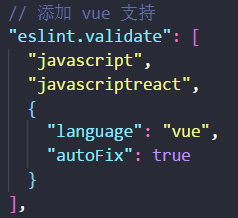
2.让每次保存都格式化
"editor.formatOnSave": true,
3.每次保存都按eslint去修复
"eslint.autoFixOnSave": true,
4.但是由于prettier还不识别vue,可以通过设置
// #让prettier使用eslint的代码格式进行校验,prettier默认覆盖vscode格式化快捷键
"prettier.eslintIntegration": true,
5.再通过vetur的格式化,vetur的默认代码风格化使用的就是prettier,会自动检索项目根目录下的prettier配置文件进行格式化,只有template用js-beautify-html
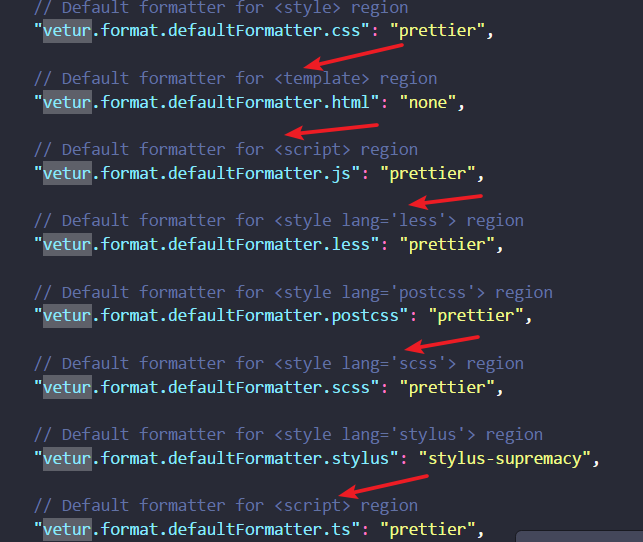
参考:
eslint规则配置详解:https://segmentfault.com/a/1190000008742240
Airbnb JavaScript 编码规范 https://github.com/yuche/javascript
vutur+eslint+prettier :https://segmentfault.com/a/1190000014785115?utm_source=index-hottest
https://www.jb51.net/article/135191.htm
https://blog.csdn.net/ljt123456765/article/details/81356792
eslint+prettier格式化代码(非vetur,通用版本):https://www.jb51.net/article/145970.htm




 浙公网安备 33010602011771号
浙公网安备 33010602011771号