【桂工微拍小程序】二、登录页面+微信登录
1-6、个人中心页面
1-6-1、整体代码
1、wxml
<!--用户中心-->
<view class="userCenter">
<!--头像和登录区域-->
<view class="login">
<view class="login-pic">
<image class="icon" src="/image/yejing.jpg"></image>
<view class="userName">
授权登录
</view>
</view>
</view>
<!--内容管理区域-->
<view class="mainContext">
<view class="userinfo">
<view class="picture">
<image class="userinfo-icon" src="/image/发布.png"></image>
我发布的
</view>
<view class="picture">
<image class="userinfo-icon" src="/image/倒计时.png"></image>
我参与的
</view>
<view class="picture">
<image class="userinfo-icon" src="/image/订单.png"></image>
交易记录
</view>
<view class="picture">
<image class="userinfo-icon" src="/image/个人信息.png"></image>
我的信息
</view>
</view>
</view>
</view>
2、wxcss
.userCenter{
position:fixed;
top: 0;
right: 0;
left: 0;
bottom: 0;
background-color: burlywood;
}
.login{
width: 100%;
height: 30%;
background-color: cadetblue;
display: flex;
}
.mainContext{
width: 100%;
height: 70%;
background-color: rgb(220, 230, 210);
}
.icon{
width: 100px;
height: 100px;
border-radius: 50%;
margin: 18% auto auto 50px;
}
.userName{
position: fixed;
left: 50%;
top:12%;
font-size: 23px;
}
.userinfo{
height: 30%;
width: 100%;
display: flex;
}
.picture{
width:160rpx;
height:160rpx;
display: flex;
flex-direction: column;
align-items: center;
margin: 10px;
}
.userinfo-icon{
width: 150rpx;
height: 150rpx;
}
1-6-2、页面效果
display:flex

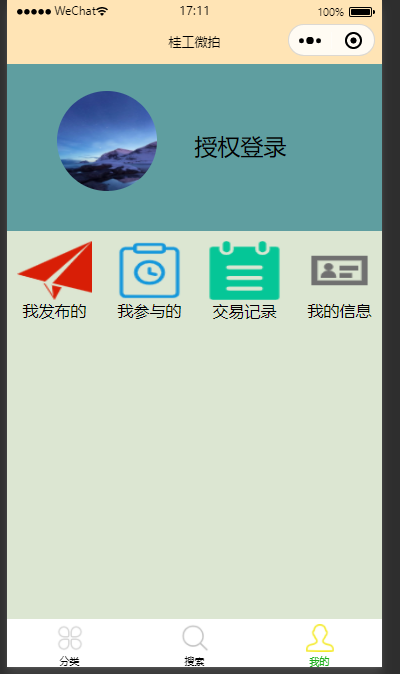
2、云开发
2-1、使用小程序云开发
2-1-1云开发基础知识点
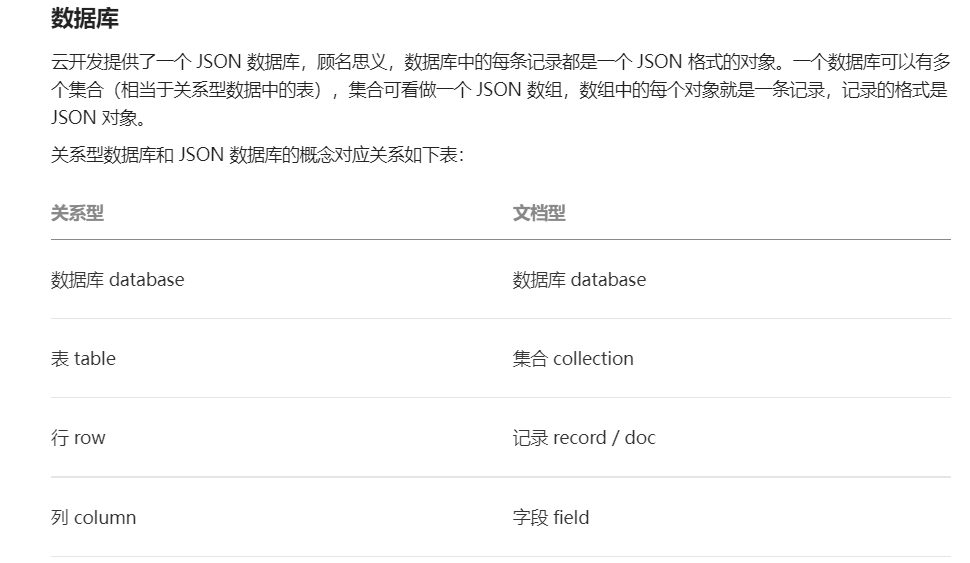
3、实现微信登录
3-1、登录流程

3-2、改进登录页
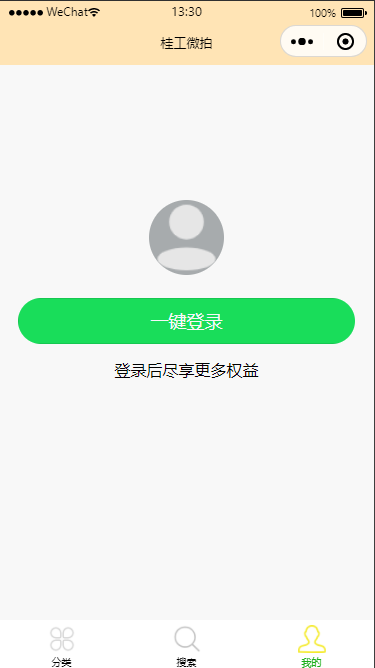
login.wxml:
<view class="login-container">
<image src="/image/初始头像.png" class="contact-filled" mode="widthFix"></image>
<button class="btn-login">一键登录</button>
<text class="tip-text">登录后尽享更多权益</text>
</view>
login.wxcss:
page {
background-color: #f8f8f8;
}
.login-container {
height: 900rpx;
display: flex;
flex-direction: column;
align-items: center;
justify-content: center;
position: relative;
overflow: hidden;
}
/* 图标的样式 */
.contact-filled {
width: 150rpx;
margin-bottom: 16rpx;
background-color: rgba(100, 107, 112, 0.548);
border-radius: 50%;
}
/* 登录按钮的样式 */
.btn-login {
width: 90%;
border-radius: 100px;
margin: 15px 0;
background-color: #19dd5a;
color: #f8f8f8;
}
/* 按钮下方提示消息的样式 */
.tips-text {
font-size: 12px;
color: gray;
}
3-3、具体登录配置
1、app.js下面配置云开发环境:
// app.js
App({
onLaunch(){
wx.cloud.init({
env: 'glut-auction-7gkhm0vfc61cc184',
traceUser: true
})
}
})
2、新建云函数:
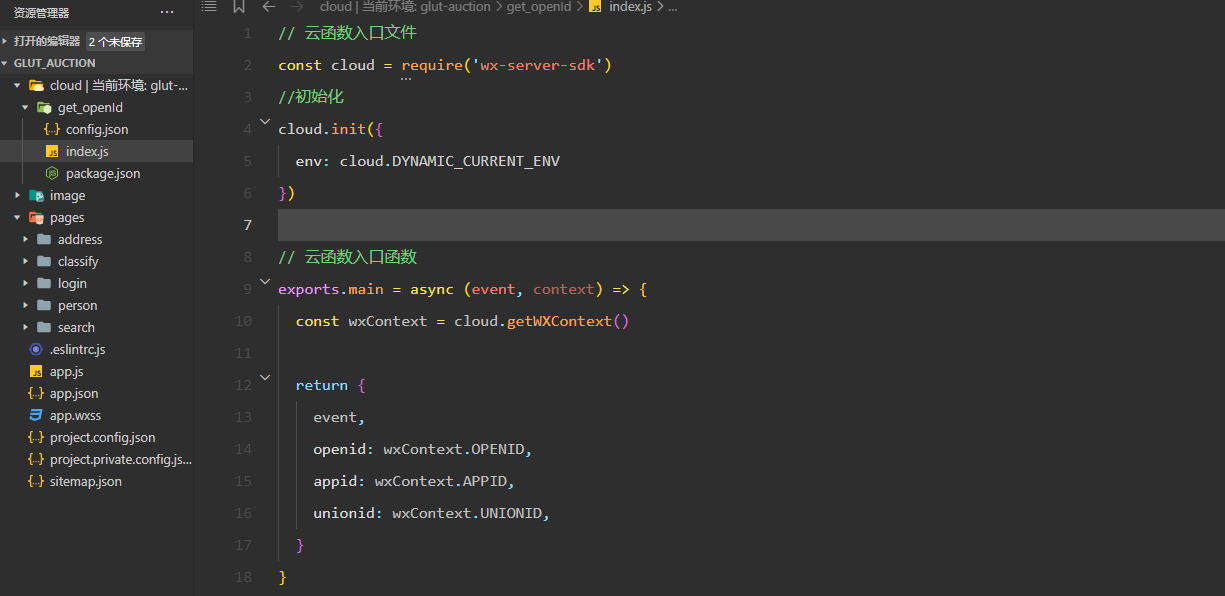
3、调用云函数
// app.js
App({
onLaunch(){
wx.cloud.init({
env: 'glut-auction-7gkhm0vfc61cc184',
traceUser: true
}),
//调用云函数
wx.cloud.callFunction({
name: 'get_openId',
success: res => {
//获取用户openid
this.globalData.user_openid = res.result.openid
console.log(this.globalData.user_openid)
}
})
},
//全局数据
globalData:{
//用户id
userOpenId:'',
userInfo:null
}
})
4、将用户信息加入数据库
// pages/login/login.js
Page({
data: {
userInfo: null
},
login() {
wx.getUserProfile({
desc: '获取用户信息',
success: res => {
// console.log(res.userInfo)
var user = res.userInfo
//设置全局用户信息
app.globalData.userInfo = user
//设置局部用户信息
this.setData({
userInfo: user
})
//检查之前是否已经授权登录
wx.cloud.database().collection('userInfo').where({
_openid: app.globalData.user_openid
}).get({
success: res => {
//原先没有添加,这里添加
if (!res.data[0]) {
//将数据添加到数据库
wx.cloud.database().collection('userInfo').add({
data: {
avatarUrl: user.avatarUrl,
nickName: user.nickName
},
success: res => {
wx.showToast({
title: '登录成功',
icon: 'none'
})
}
})
} else {
//已经添加过了
this.setData({
userInfo: res.data[0]
})
}
}
})
}
})
}
})
const app = getApp()
5、自动登录
1、查询并保存用户信息:
首先在app.js的onLaunch函数中查找用户是否已经登录过了,若已经登录过,则查找用户信息并保存,app.js代码如下:
// app.js
App({
onLaunch(){
wx.cloud.init({
env: 'glut-auction-7gkhm0vfc61cc184',
traceUser: true
}),
//调用云函数
wx.cloud.callFunction({
name: 'get_openId',
success: res => {
//获取用户openid
this.globalData.user_openid = res.result.openid
console.log(this.globalData.user_openid)
//查询数据库中openid是否存在用户
wx.cloud.database().collection('userInfo').where({
_openid: res.result.openid
}).get({
success: res => {
this.globalData.userInfo = res.result.data[0]
}
})
}
})
},
//全局数据
globalData:{
//用户id
userOpenId:'',
userInfo: {}
}
})
2、将用户信息储存到login.js下:
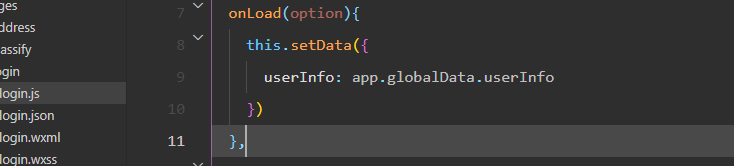
遇到点小bug

解决:app.globaldata.userInfo设置为null,不要设置为{}
wxml:用wx:if 和wx:else 去显示页面
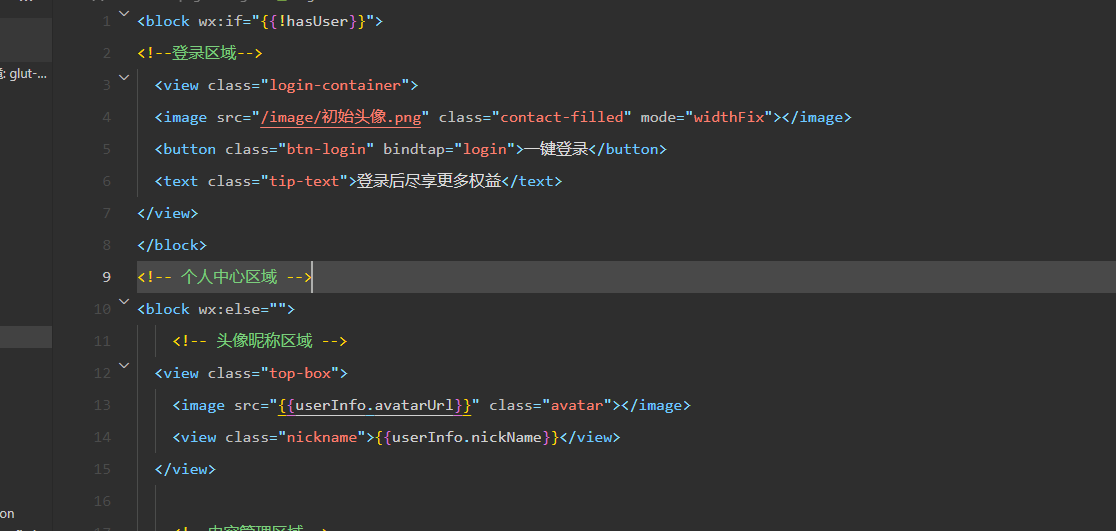
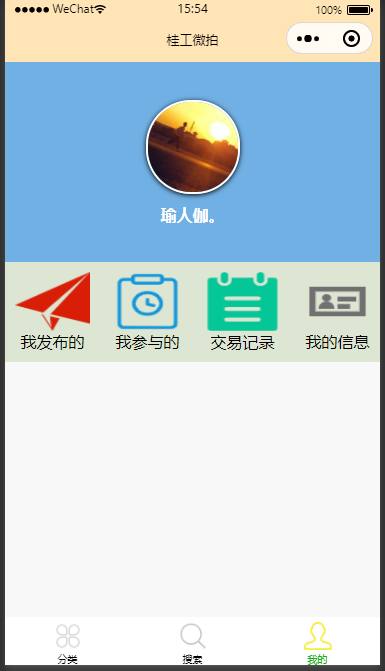
踩坑,登录页面获取app.js的全局数据时,由于onlaunch和onLoad 可能同时执行,从而导致登录页获取的全局用户数据为空。
解决方法:是在login.js的onLoad函数里面再调用一次云函数来判断用户是否已经登录。
微信登录功能已经基本实现,如果用户登陆过小程序,那么下次可以自动登录,主要借助于wxContext里面的openid,用这个id去找数据库对应的用户实现自动登录。
完整login.js代码
// pages/login/login.js
Page({
data: {
userInfo: null,
hasUser: false
},
onLoad(option){
//调用云函数
wx.cloud.callFunction({
name: 'get_openId',
success: res => {
//获取用户openid
//查询数据库中openid是否存在用户
wx.cloud.database().collection('userInfo').where({
_openid: res.result.openid
}).get({
success: res => {
let user = res.data[0]
this.setData({
userInfo: user,
hasUser: true
})
console.log('成功',this.data.userInfo)
}
})
}
})
console.log('是否有用户',this.data.hasUser)
},
login() {
wx.getUserProfile({
desc: '获取用户信息',
success: res => {
// console.log(res.userInfo)
var user = res.userInfo
//设置全局用户信息
app.globalData.userInfo = user
//设置局部用户信息
this.setData({
userInfo: user,
hasUser: true
})
//检查之前是否已经授权登录
wx.cloud.database().collection('userInfo').where({
_openid: app.globalData.user_openid
}).get({
success: res => {
//原先没有添加,这里添加
if (!res.data[0]) {
//将数据添加到数据库
wx.cloud.database().collection('userInfo').add({
data: {
avatarUrl: user.avatarUrl,
nickName: user.nickName
},
success: res => {
wx.showToast({
title: '登录成功',
icon: 'none'
})
}
})
} else {
//已经添加过了
this.setData({
userInfo: res.data[0],
hasUser: true
})
}
}
})
}
})
}
})
const app = getApp()
本文来自博客园,作者:小李不背锅,转载请注明原文链接:https://www.cnblogs.com/lishilin-glut/p/16496275.html


 浙公网安备 33010602011771号
浙公网安备 33010602011771号