texlive安装与vscode环境配置
原文地址:https://www.cnblogs.com/liqinglucky/p/texlive.html
环境
系统:windows10
texlive下载
下载地址:
- 官网:http://tug.org/texlive/
- 清华镜像源: https://mirrors.tuna.tsinghua.edu.cn/CTAN/systems/texlive/Images/texlive2020.iso
开始从tex官网下载的install-tl-windows.exe文件,由于中途需要联网下载其他文件,容易安装失败。直接下载iso文件(3.7G)比较容易安装成功。
安装
安装比较简单,就是时间要1个小时左右。如果是windows7系统则先要把texlive2020.iso解压到一个文件夹再双击install-tl-windows.bat文件安装。
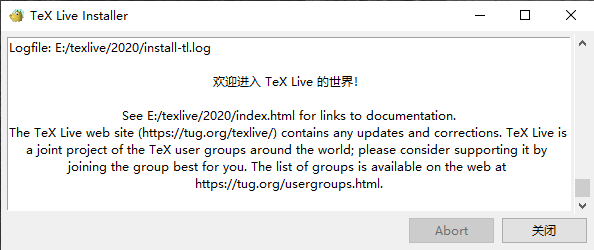
安装成功。可以用一个tex文件测试编译。
\documentclass{article}
\begin{document}
Hello world!
\end{document}
测试中文的tex代码也没问题
\documentclass[UTF8]{ctexart}
\begin{document}
你好,世界
\end{document}
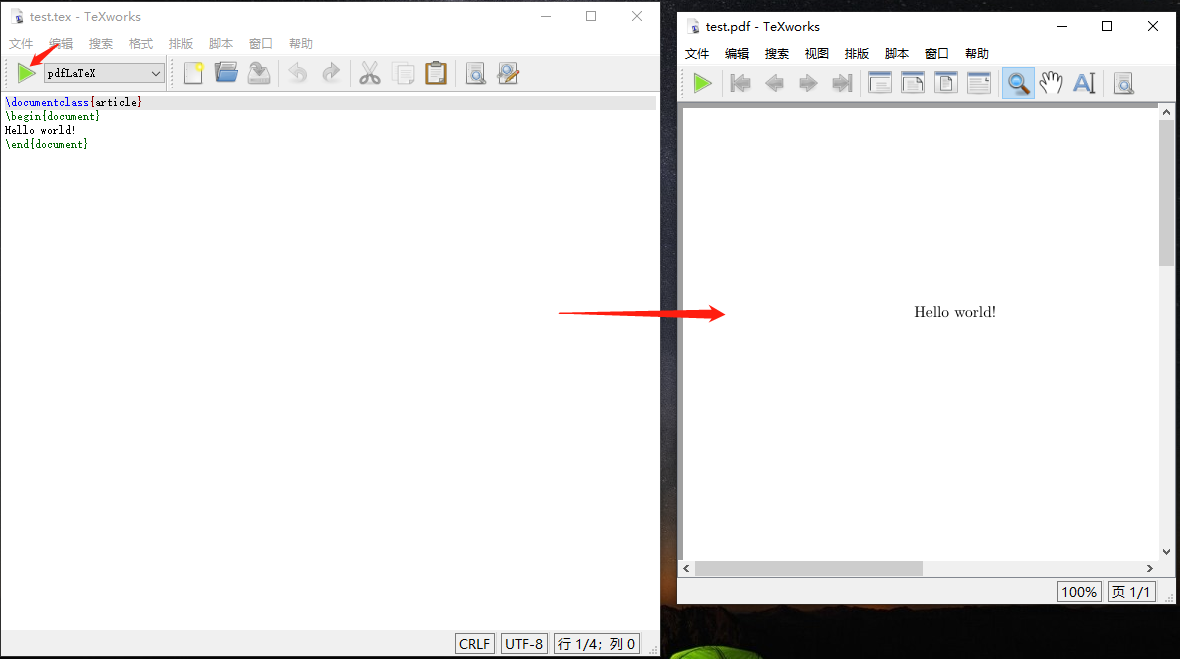
能正确生成pdf文件。
遇到过的问题
texlive安装失败
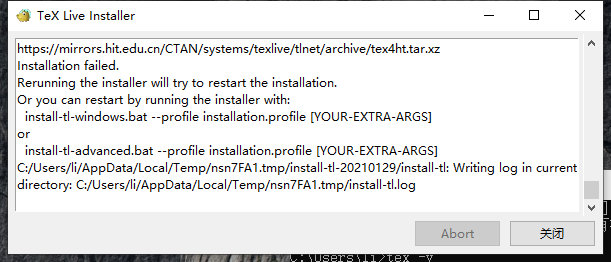
解决方法:使用iso文件安装
vscode下载
下载地址:
官网:https://code.visualstudio.com/
安装并配置latex扩展
视频教程:https://www.bilibili.com/video/BV11h41127FD
vscode上安装latex插件:latex workshop

安装好latex插件后vscode就可以预览latex的编译效果了。
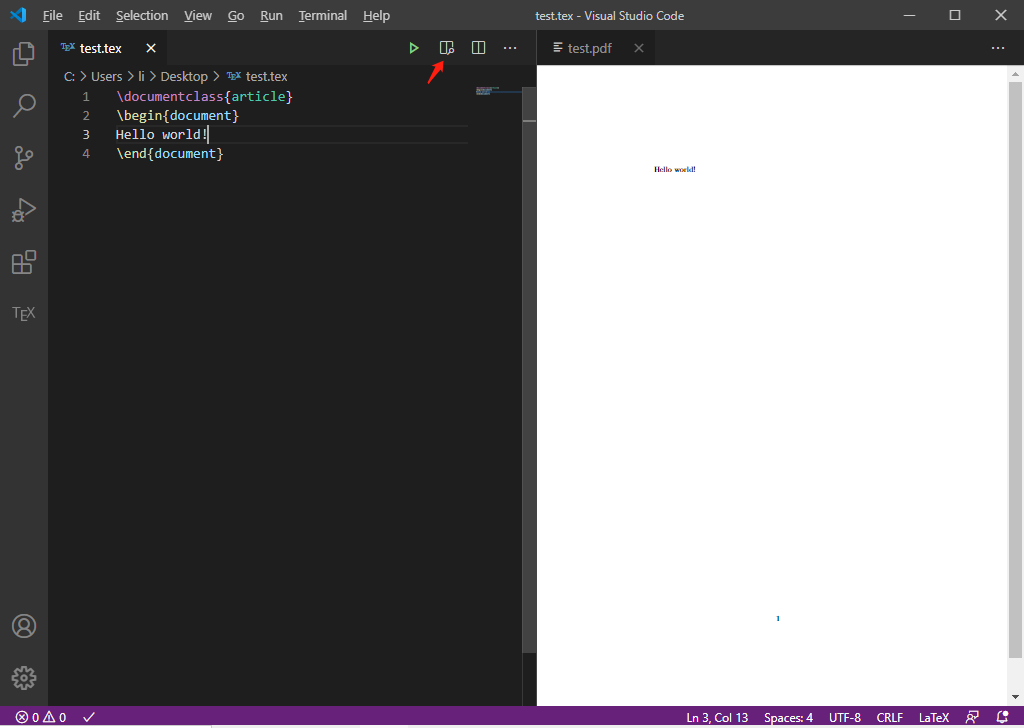
latex的vscode编译环境完成!
遇到过的问题
vscode编译不了latex,报错
latexmk: The Perl interpreter could not be found.
解决方法:由于电脑上同时安装了texlive和CTeX_2.9.2.164_Full。把CTeX_2.9.2.164_Full卸载就可以了。




 浙公网安备 33010602011771号
浙公网安备 33010602011771号