/*
需求:
1. 点击模拟的 checkbox,会有勾选上的效果
2. 用户名不能为空,且长度为 4-16 位
3. 密码不能为空,且密码的长度为6-20位!
4. 清除冗余代码
5. 校验文字需要美观显示,不要用 alert
6. 点击登录按钮,需要校验通过才能跳转
7. 记住我的登录状态
8. 在登录之后的个人页面中显示欢迎信息
思路:
1. 点击 samp 标签的时候,判断该标签有没有 class='checked',如果有,就去掉,如果没有,就加上
2. 对用户名输入框注册 oninput 事件,每次输入的时候都进行校验
3. 对密码输入框注册 oninput 事件,每次输入的时候都进行校验
4. 将用户名和密码的校验封装成一个函数
5. 将提示文字放到 p 标签中,并且让 input 的下边框变成红色
6. 点击登录按钮,先判断用户名和密码是否已经通过校验,只有通过了,才会发生跳转
7. 登录成功的时候记录用户名和密码,并且记录是否记住我的登录状态,然后在每一次网页加载的时候做判断
8. 在个人页面中通过 localStorage 获取用户名,并显示
*/
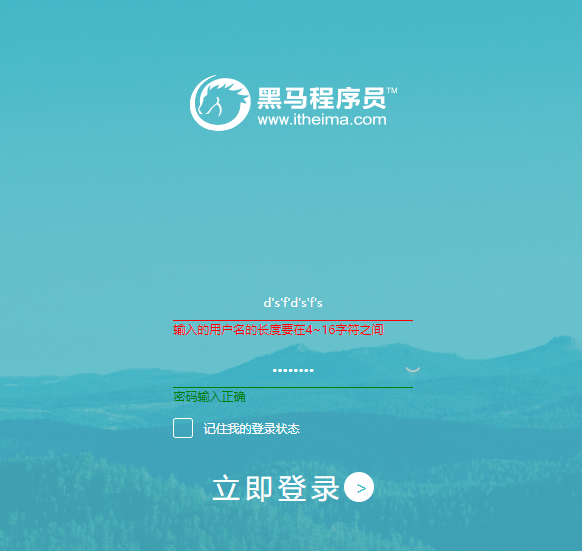
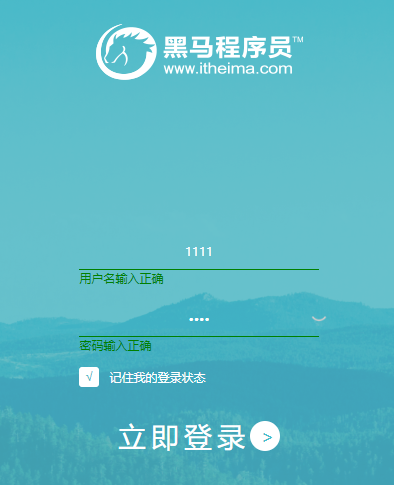
html代码:

1 <div class="logo"> 2 <img src="logo.png"> 3 </div> 4 <section> 5 <div class="username"> 6 <input type="text" placeholder="用户名"> 7 <p></p> 8 </div> 9 <div class="password"> 10 <label for=""> 11 <img class="eye" src="./close.png" alt=""> 12 </label> 13 <input type="password" placeholder="密码"> 14 <p></p> 15 </div> 16 <div class="remember"> 17 <samp></samp> 18 <span>记住我的登录状态</span> 19 </div> 20 <button>立即登录<span>></span></button> 21 </section>
CSS代码:

1 <style> 2 * { 3 margin: 0; 4 padding: 0; 5 border: none; 6 box-sizing: border-box; 7 font-family: 'Microsoft Yahei'; 8 font-size: 62.5%; 9 color: #ffffff; 10 } 11 12 body { 13 height: 100vh; 14 background: url('./bg.png') no-repeat center center; 15 background-size: 100% 100%; 16 text-align: center; 17 /* 或者: 18 background: url("./bg.png") no-repeat center; 19 background-attachment: fixed;*/ 20 /* 当内容高度大于图片高度时背景图像的位置相对viewport固定 */ 21 /* background-size: cover; */ 22 /* 让背景图基于容器大小伸缩 */ 23 } 24 25 .logo>img { 26 margin: 150px auto; 27 } 28 29 section { 30 width: 17.5vw; 31 margin: 0 auto; 32 } 33 34 section>div { 35 margin-bottom: 30px; 36 } 37 38 section>div>input { 39 border-bottom: 1px solid #ffffff; 40 background: transparent; 41 text-align: center; 42 width: 100%; 43 padding: 10px; 44 outline: none; 45 position: relative; 46 } 47 48 section>div>input::-webkit-input-placeholder { 49 color: #ffffff; 50 opacity: .5; 51 } 52 53 section>div>input:-ms-input-placeholder { 54 color: #ffffff; 55 opacity: .5; 56 } 57 58 section>div>p { 59 position: absolute; 60 display: none; 61 text-align: left; 62 color: #ff0000; 63 } 64 65 section>.remember { 66 display: flex; 67 text-align: left; 68 align-items: center; 69 } 70 71 section>.remember>samp { 72 display: block; 73 width: 20px; 74 height: 20px; 75 margin-right: 10px; 76 border: 1px solid #ffffff; 77 border-radius: 3px; 78 cursor: pointer; 79 } 80 81 section>.remember>.checked::before { 82 display: block; 83 width: 100%; 84 height: 100%; 85 background: #ffffff; 86 content: '√'; 87 color: #4abdcc; 88 text-align: center; 89 } 90 91 section>button { 92 display: flex; 93 align-items: center; 94 margin: 0 auto; 95 background: transparent; 96 font-size: 2.8rem; 97 letter-spacing: 5px; 98 cursor: pointer; 99 } 100 101 section>button>span { 102 display: inline-block; 103 width: 30px; 104 height: 30px; 105 padding-left: 10px; 106 border-radius: 50%; 107 background-color: #ffffff; 108 color: #4abdcc; 109 text-align: center; 110 font-family: 'heiti'; 111 line-height: 30px; 112 } 113 section>.password{ 114 position: relative; 115 } 116 section>.password img { 117 position: absolute; 118 top: 7px; 119 right: -10px; 120 width: 20px; 121 cursor: pointer; 122 } 123 124 </style>
JavaScript:
核心部分开关思想(假设法)值得注意的: (1) 当密码和用户名同时正确时,点击按钮才可以跳转到跳转页面,因此 要用到 开关思想(假设法),假设用户名和密码校验不正确,不通过,点击按钮时,判断检验是否正确(布尔判断),正确,则把用户名的value和密码的value值赋值给对应的 localStorage存储,并判断是否勾选了勾选框,是,则记住密码 localStorage.remember = true;,否则名,为false.然后跳转页面,外面判断如果是记住状态,就把存储的 username 和 password 给 对应的 value 值,并把校验的假设改为真,否则,请清空 username和password的value值,并把勾选框的checked 类名也清除. (2) 密码信息的显示和隐藏: 设置一个变量flag 假设密码能看见为1,用布尔值判断,如果falg真(能看见),则type值变为password,密码不显示 变flag为0,否则密码显示,type值为 text,变flag为1;

1 <script> 2 window.onload = function () { 3 4 var username = document.querySelector('.username>input'); 5 var password = document.querySelector('.password>input'); 6 var loginBtn = document.querySelector('button'); 7 var checkbox = document.querySelector('samp'); 8 var eye = document.querySelector('.eye'); 9 10 // 假设用户名和密码校验不通过 11 var usernameCheck = false; 12 var passwordCheck = false; 13 14 15 // 设置一个变量 假设密码是能看见的 16 var flag = 1; 17 username.oninput = function () { 18 usernameCheck = hint(this,'用户名',4,16); 19 } 20 password.oninput = function () { 21 passwordCheck = hint(this,'密码',6,20); 22 } 23 eye.onclick = function () { 24 if (flag) { 25 password.type = 'password'; 26 flag = 0; 27 this.src = './close.png'; 28 }else{ 29 password.type = 'text'; 30 flag = 1; 31 this.src = 'open.png'; 32 } 33 } 34 checkbox.onclick = function () { 35 this.className = this.className == 'checked' ? '' : 'checked'; 36 } 37 38 if (localStorage.remember == 'true') { 39 username.value = localStorage.username; 40 password.value = localStorage.password; 41 usernameCheck = true; 42 passwordCheck = true; 43 checkbox.className = 'checked'; 44 } else { 45 username.value = '';//清空 46 password.value = ''; 47 checkbox.className = ''; 48 } 49 loginBtn.onclick = function () { 50 if (usernameCheck && passwordCheck) { 51 localStorage.username = username.value; 52 localStorage.password = password.value; 53 if (checkbox.className == 'checked') { 54 localStorage.remember = true; 55 } else { 56 localStorage.remember = false; 57 } 58 location = '跳转页面01.html'; 59 }else { 60 alert('请输入正确的用户名和密码'); 61 } 62 } 63 64 65 66 function hint(obj,str,min,max) { 67 if (obj.value.length == '') { 68 inform(obj,str+'不能为空','red','block'); 69 return false; 70 } else if (obj.value.length < 4 || obj.value.length > 12) { 71 inform(obj,'输入的'+str+'的长度要在'+min+'~'+max+'字符之间','red','block'); 72 return false; 73 } else { 74 inform(obj,str+'输入正确','green','block'); 75 return true; 76 } 77 } 78 function inform(obj,text,color,displays) { 79 obj.nextElementSibling.innerHTML = text; 80 obj.nextElementSibling.style.color = color; 81 obj.style.borderBottomColor = color; 82 obj.nextElementSibling.style.display = displays; 83 } 84 } 85 </script>
跳转页:
<!DOCTYPE html>
<html lang="en">
<head>
<meta charset="UTF-8">
<meta name="viewport" content="width=device-width, initial-scale=1.0">
<meta http-equiv="X-UA-Compatible" content="ie=edge">
<title>Document</title>
<style>
* {
margin: 0;
padding: 0;
border: none;
box-sizing: border-box;
font-size: 62.5%;
font-family: 'Microsoft Yahei';
color: #ffffff;
}
body {
width: 100vw;
height: 100vh;
background: url('./bg.png') no-repeat center;
background-size: 100% 100%;
text-align: center;
}
.bg>.login {
margin: 100px auto;
}
.bg>#lips {
margin: 0 auto;
font-weight: bold;w
font-size: 2.5rem;
}
</style>
<script>
window.onload = function () {
document.querySelector('p').innerHTML= '亲爱的'+localStorage.username +'登陆成功, 欢迎登陆本系统';
}
</script>
</head>
<body>
<div class="bg">
<div class="login"><img src="./logo.png" alt=""></div>
<p id="lips"></p>
</div>
</body>
</html>




 浙公网安备 33010602011771号
浙公网安备 33010602011771号