002-android 布局(layout)
-------------------------------- LinearLayout (线性布局) --------------
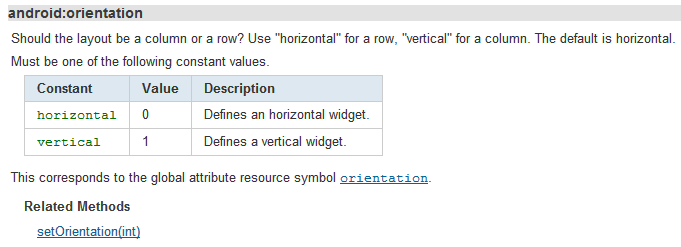
布局里面组件的排列方式
horizontal 以行的方式显示组件(水平)
vertical 以列的方式显示组件(垂直)
------
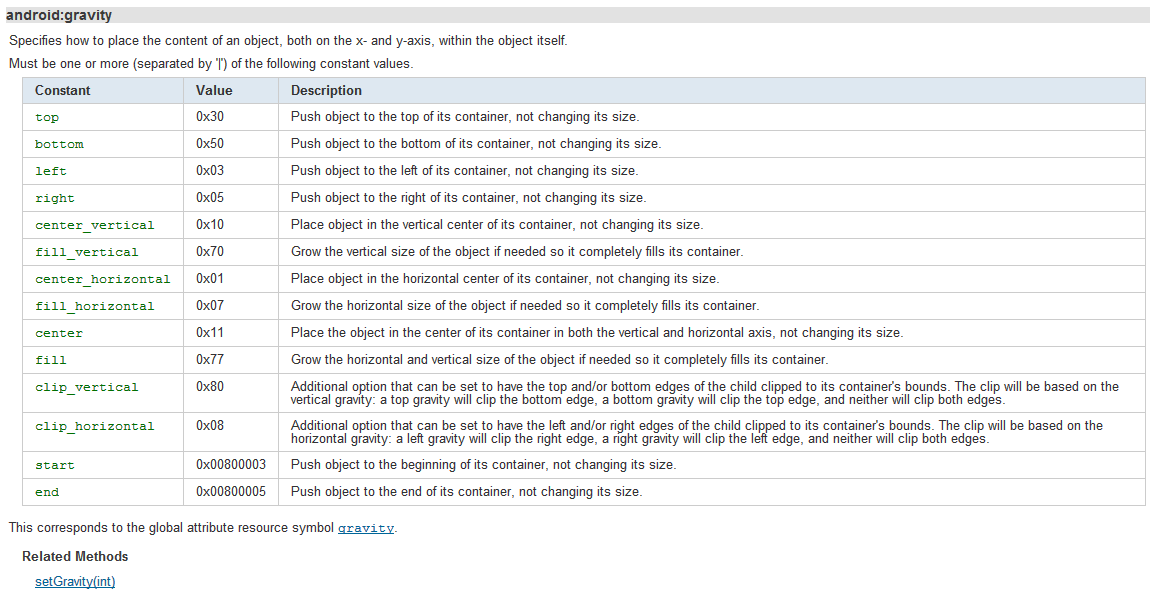
设置布局管理器内组件对象的对齐方式,可以设置多个属性,属性之间用 '|' (竖线) 隔开。
例如 left|center_vertical 代表出现在屏幕左边并且居中
注意:当组件太多以至于按照当前的布局定义 显示所有组件, 组件会遵循当前的布局定义, 即: 有的布局会显示到屏幕外(看不到了)
例如定义了水平排放组件,5个按钮 第5个按钮显示异常(不完整不协调)
 View Code
View Code
<LinearLayout xmlns:android="http://schemas.android.com/apk/res/android" android:layout_width="fill_parent" android:layout_height="fill_parent" android:orientation="horizontal" > <Button android:id="@+id/bn1" android:layout_width="wrap_content" android:layout_height="wrap_content" android:text="@string/btn1" /> <Button android:id="@+id/bn2" android:layout_width="wrap_content" android:layout_height="wrap_content" android:text="@string/btn2" /> <Button android:id="@+id/bn3" android:layout_width="wrap_content" android:layout_height="wrap_content" android:text="@string/btn3" /> <Button android:id="@+id/bn4" android:layout_width="wrap_content" android:layout_height="wrap_content" android:text="@string/btn4" /> <Button android:id="@+id/bn5" android:layout_width="wrap_content" android:layout_height="wrap_content" android:text="@string/btn5" /> </LinearLayout>
图:
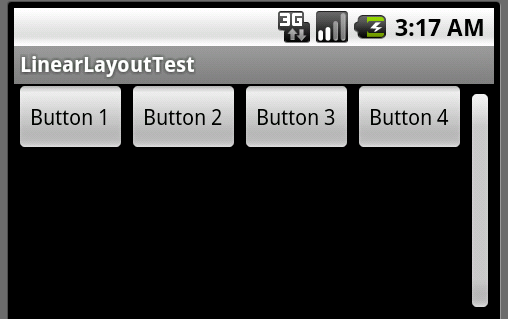
------------------------------ tableLayout (表格布局) ------------
表格布局可以指定的属性如下:
主要有 : 允许压缩,允许拉伸,隐藏和普通
当在 tableLayout 中插入组件的时候如果没有加入 <TableRow /> 那么组件会默认占用表格的一行。
像如下代码
 View Code
View Code
<!-- 定义一个表格布局:第 1 列允许收缩,第 2 列允许拉伸, 第 3 列普通, 第 4 列隐藏--> <TableLayout android:id="@+id/tableLayout" android:layout_width="fill_parent" android:layout_height="wrap_content" android:shrinkColumns="0" android:stretchColumns="1" android:collapseColumns="3" > <!-- 这里放组件 --> <Button android:text="line_button"/> <TableRow > <Button android:text="shrinkable"/> <Button android:text="strethable"/> <Button android:text="general"/> <Button android:text="collapse"/> </TableRow> </TableLayout>
运行效果如下,第一行的一个组件占据了一行,第二行的组件分别按照定义的布局方式共享一行,最后一个组件隐藏了。
------------------------------------------------- FrameLayout (帧布局) -----------
像java 的 卡片布局,不同的是点击下面的组件,组件不会跑到上面来。
下面的定义了五个 同高度 不同宽度 不同背景颜色的 textView 实现渐变的效果
code:
 View Code
View Code
<FrameLayout xmlns:android="http://schemas.android.com/apk/res/android" android:layout_width="fill_parent" android:layout_height="fill_parent" > <!-- 定义5个 textView 呈现祯效果 --> <TextView android:width="150dp" android:height="50dp" android:background="#00FF00" android:layout_width="wrap_content" android:layout_height="wrap_content"/> <TextView android:width="120dp" android:height="50dp" android:background="#00AA00" android:layout_width="wrap_content" android:layout_height="wrap_content"/> <TextView android:width="90dp" android:height="50dp" android:background="#006600" android:layout_width="wrap_content" android:layout_height="wrap_content"/> <TextView android:width="60dp" android:height="50dp" android:background="#004400" android:layout_width="wrap_content" android:layout_height="wrap_content"/> <TextView android:width="30dp" android:height="50dp" android:background="#003300" android:layout_width="wrap_content" android:layout_height="wrap_content"/> </FrameLayout>
运行效果:
------------------------------------------------------------- relationLayout (相对布局) -------------
组件之间以相对位置的方式进行布局,通常以一个为起点,布局其他组件
像下面的官方代码:
 View Code
View Code
<RelativeLayout xmlns:android="http://schemas.android.com/apk/res/android" android:layout_width="fill_parent" android:layout_height="fill_parent"> <TextView android:id="@+id/label" android:layout_width="fill_parent" android:layout_height="wrap_content" android:text="Type here:"/> <EditText android:id="@+id/entry" android:layout_width="fill_parent" android:layout_height="wrap_content" android:background="@android:drawable/editbox_background" android:layout_below="@id/label"/> <!-- EditText 在Type here 下面 --> <Button android:id="@+id/ok" android:layout_width="wrap_content" android:layout_height="wrap_content" android:layout_below="@id/entry" android:layout_alignParentRight="true" android:layout_marginLeft="10dip" android:text="OK" /> <!-- "OK"Button 在 EditText 下面(android:layout_below="@id/entry") 相对 EditText 位于 EditText 的右方(android:layout_alignParentRight="true") 与左边的组件间隔 10dip (android:layout_marginLeft="10dip") --> <Button android:layout_width="wrap_content" android:layout_height="wrap_content" android:layout_toLeftOf="@id/ok" android:layout_alignTop="@id/ok" android:text="Cancel" /> <!-- "Cancel"Button 在 "OK"Button 的左方居上(左上方) --> </RelativeLayout>
运行效果:
更多的属性:





 浙公网安备 33010602011771号
浙公网安备 33010602011771号