User manual:IEEE ELECTRONIC LIBRARY
Overview of IEEE Xplore
IEEE Xplore is the flagship digital platform for discovery and access to scientific and technical content published by the IEEE (Institute of Electrical and Electronics Engineers) and its publishing partners.
IEEE Xplore contains more than 6 million documents and other materials from some of the world's most cited publications in electrical engineering, computer science, and related sciences. Overall, IEEE Xplore adds approximately 25,000 new content items each month.
Table Ⅰ
The Content in IEEE Xplore (As of Oct. 20, 2023)
|
Type of Literature |
Number |
|
research articles |
1,618,899 |
|
conference papers |
4,406,568 |
|
technical standards |
14,289 |
|
books and book chapters |
67,285 |
|
online educational courses |
584 |
|
Total Items |
6,107,649 |
The following content types you can find on IEEE Xplore:
- Books
- Conferences
- Courses
- Journals & Magazines
- Standards
Usage Guidelines
Access
Access URL:http://ieeexplore.ieee.org/
For best performance and to ensure accuracy, use the following browsers to access IEEE Xplore.
- Firefox 51+
- Safari 9.0.1+
- Chrome
- Opera 34+
- Microsoft Edge
Literature from the website is available by accessing it as follows:
- When accessing the IEEE website, please visit https://ieeexplore.ieee.org directly within the intranet environment.
- Database access is available through the database list on the library's home page.
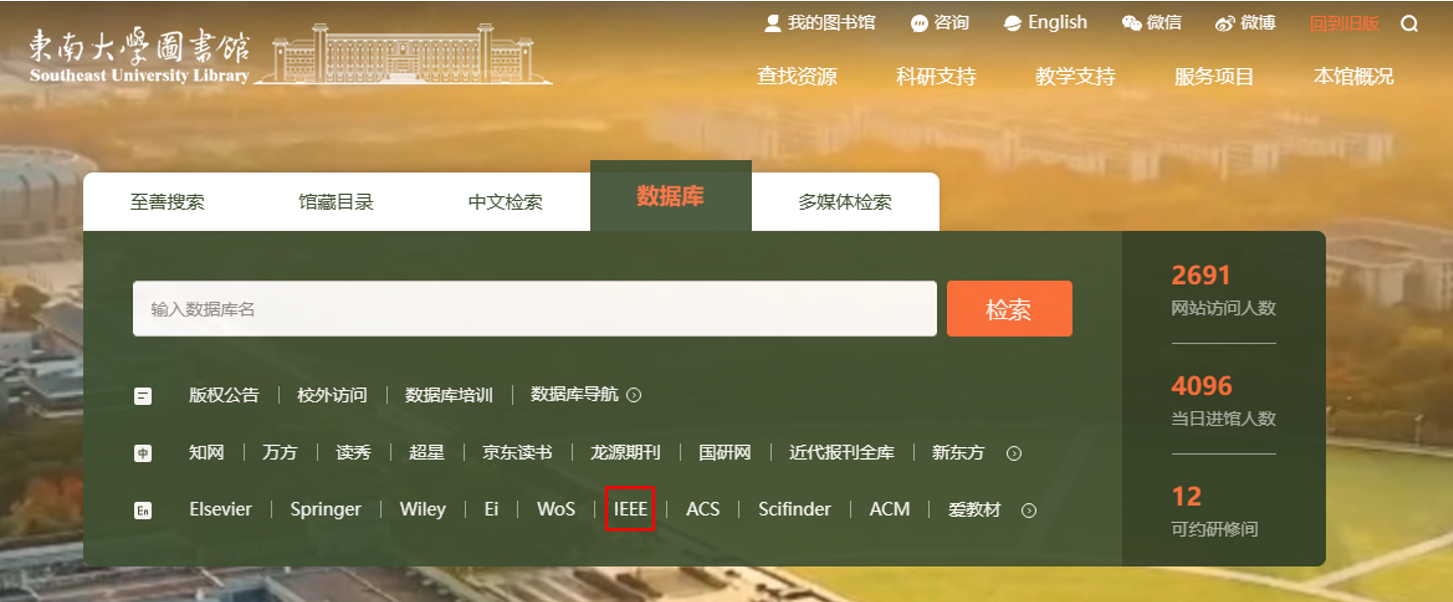
FIGURE 1
- When you are in the off-campus environment, the VPN does not support the IEEE database for the time being, so you can copy and visit the following URL for authentication to use the IEEE resources normally (Note: you need to log out of the VPN at this time)
Search
- Global search
a. Basic search: Use the global search box at the top of IEEE Xplore to begin your search.
- The basic search box can be found on every page of IEEE Xplore. Enter a keyword in this box and multiple keywords will be automatically searched between them in AND logic, with the search scope defaulting to metadata. Metadata includes the following fields: document title, abstract, index terms, author names, etc.
- When a string of keywords is entered, the search engine will retrieve papers that match all of these words, but they do not necessarily appear in the entire phrase or even in the same paragraph. If you want your search results to show Channel modeling as a complete phrase, then you need to enter your keywords in double quotes in the English format, i.e. "Channel modeling".
- When searching, the search engine automatically looks for plural forms, different verb tenses, and British and American spelling forms, making it more user-friendly!
The basic search in IEEE Xplore supports not only keyword searches but also Boolean logic searches. When you use Boolean logic search in the search box, the logical operators AND, OR, and NOT must be capitalized. If you do not add any logical operators, the default logical relationship between keywords is AND.
b. Author search: The Author Search feature is available to assist with finding articles by specific authors
c. Publication search: Select one of five content types in the search dropdown to perform a publication search, i.e., Books, Conferences, Courses, Journals & Magazines, and Standards.
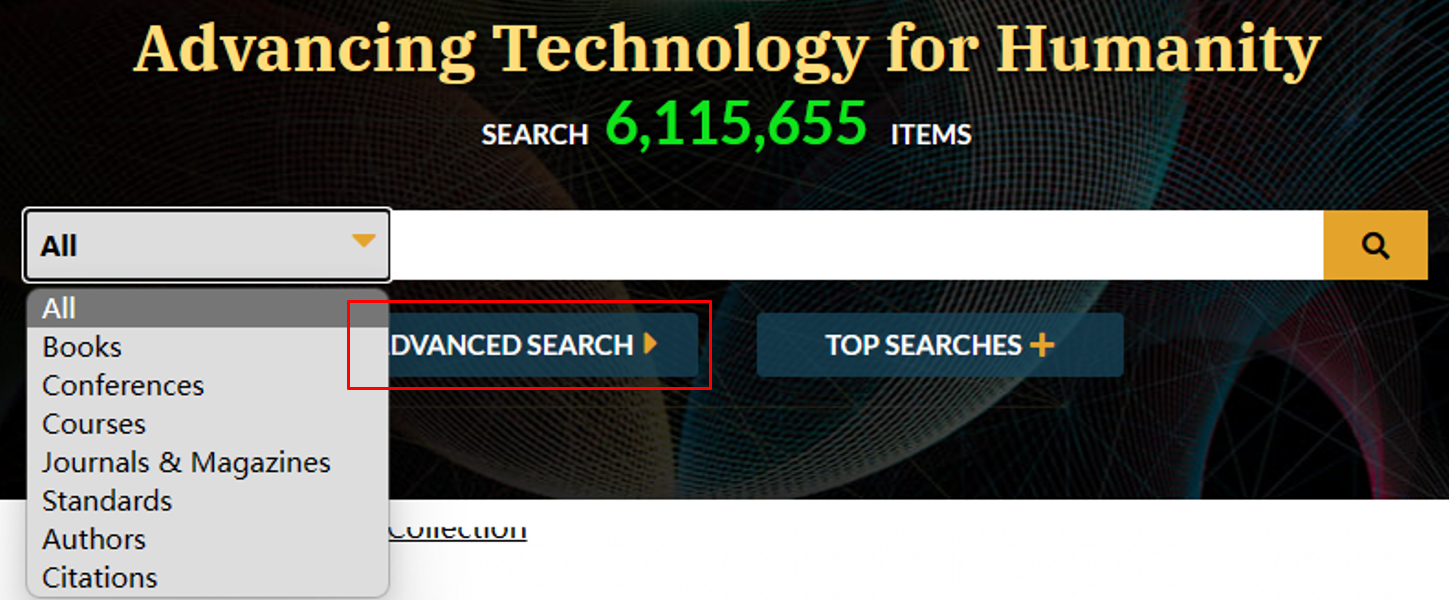
FIGURE 2
- Advanced search
It allows you to choose more targeted search criteria before conducting a search. With the right strategy, you will significantly reduce the initial search results set.
Search steps:
a. Click Advanced Search (in the red box in Fig 2) under the Global Search box.
b. Enter a keyword in the search box (in the red box in Fig 3). The keyword can be a subject term, author's last name, or phrase. If you are unsure of the spelling, you can use an asterisk (*) wildcard or question mark (?) wildcard. IEEE Xplore searches for items regardless of capitalization.
c. Limit your search by selecting a specific field in the drop-down menu (in the orange box in Fig 3).
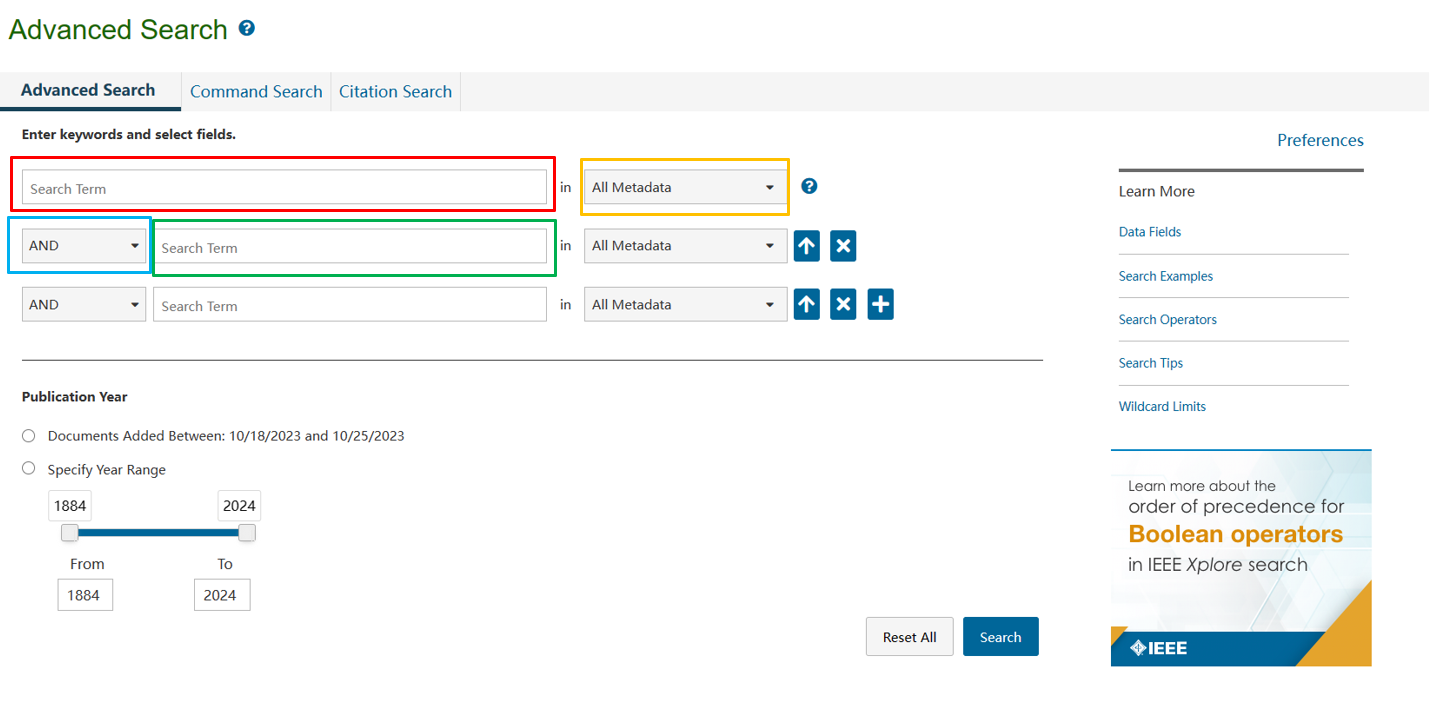
FIGURE 3
d. Additional keywords or phrases can be added to the search box below (the green box in Fig 3). The search operators available in the drop-down menus (in the blue box in Fig 3) are AND, OR, NOT.
If different operators are used, the search is processed according to this order of precedence:
NOT: Searches for records that do not meet the specified condition.
AND: Searches for records that meet the two conditions it joins.
OR: Searches for records that meet either or both of the two conditions it joins.
e. Search operators AND, OR, NOT can also be typed within the search boxes. If you choose to type the operator, use all capital letters.
f. Limit your search results by specifying the Publication Years.
g. Finally, click the search button. IEEE Xplore will display results matching your query.
- Command search
- Click "Command Search" on the right side of "Advanced Search".
- Input the search formula in the text box.
- Select the search field and search operator.
- Click "SEARCH", the IEEE Xplore platform will retrieve the search results that meet your requirements.
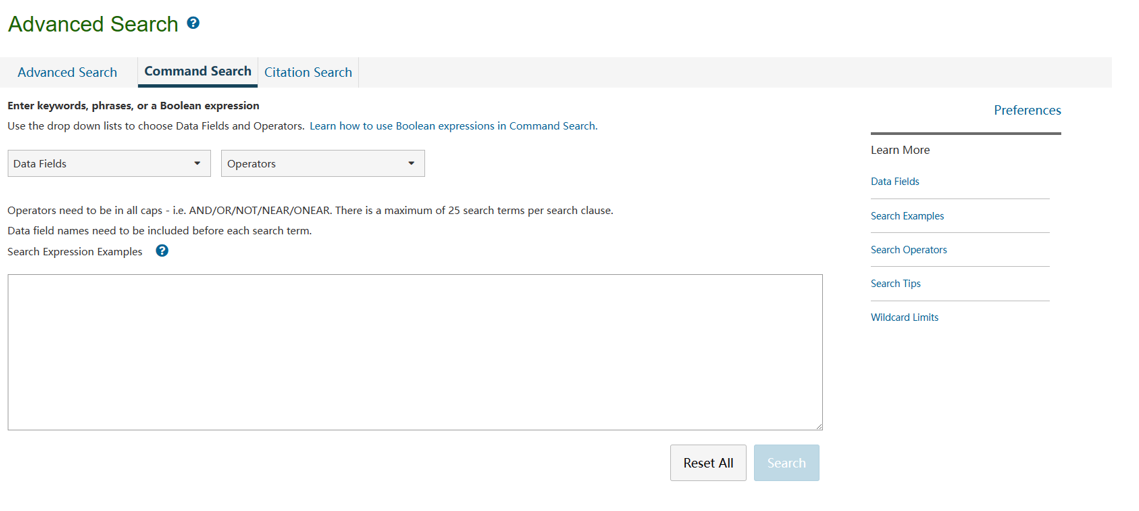
FIGURE 4
TABLE Ⅱ
Three search methods
|
|
Global Search |
Advanced Search |
Command Search |
|
The search fields are supported |
Supports all search fields |
Supports all search fields |
Supports all search fields |
|
Search characters are supported |
AND/OR/NOT /NEAR/ONEAR |
AND/OR/NOT |
AND/OR/NOT /NEAR/ONEAR |
|
Whether bracket nesting is supported |
Yes |
No |
Yes |
|
Precise search (phrases) |
double quote”” |
double quote”” |
double quote”” |
|
Fuzzy search (truncation symbol)
Limit the number of words in a single retrieval slave (delimited by the search character)
Number of words in the entire search Limit |
* (multiple letters) or ? (single letter)
20
40 |
* (multiple letters) or ? (single letter)
20
40 |
* (multiple letters) or ? (single letter)
20
40 |
|
Single search truncator Quantity Limit |
7 |
7 |
74 |
Download and Read
In this chapter, we will introduce the relevant details of reading and downloading the desired papers after using the search method mentioned above to search for them.
1. Paper Information
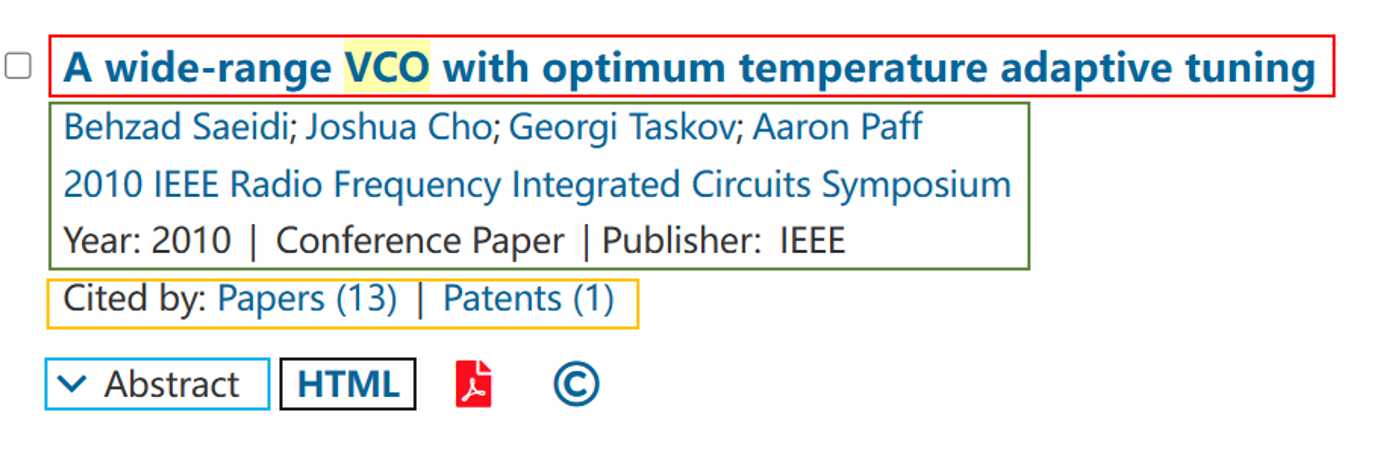
FIGURE 5
- The red box in Figure 5 shows the title of the paper.
- The green box in Figure 5 shows the relevant information about the paper, including the authors, publishing institution, publication date, paper type, and publisher.
- The yellow box in Figure 5 shows where the revised paper has been cited. If you want to learn more about these papers or patents, you can click to view them.
2. Online Reading
- Abstract quick browsing
Click the drop-down button in the blue box in Figure 5 to quickly browse the abstract and understand the main content of the paper (The effect is as shown in Figure 6).
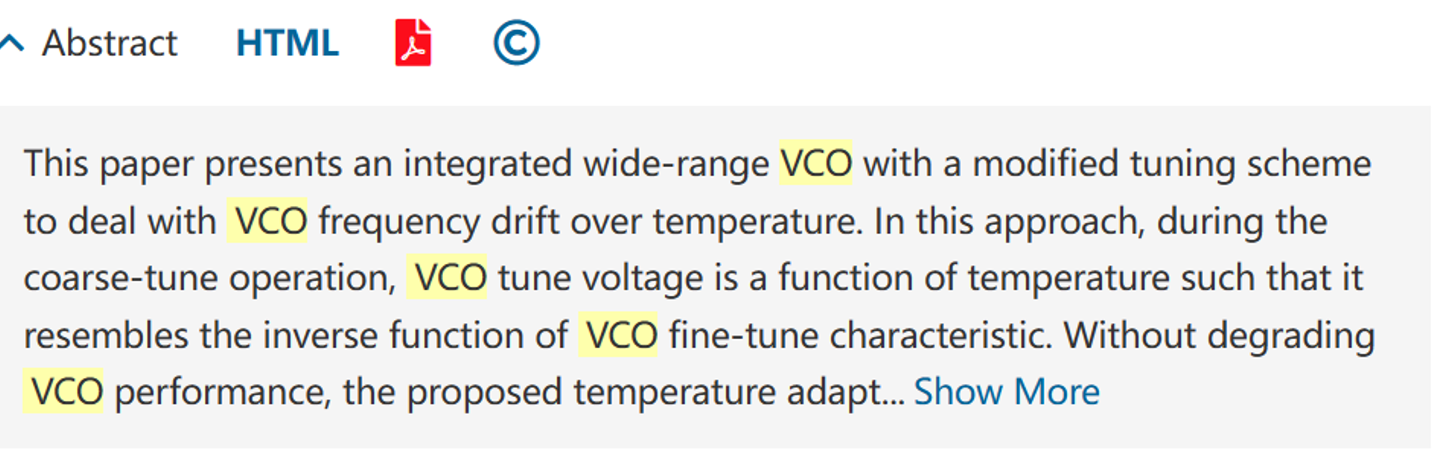
FIGURE 6
b. Online reading of paper content
Click on the "HTML" button (black box in Figure 5) to read the paper online, and the effect is shown in Figure 7. The red box shows the main structure of the paper, and users can quickly jump to read it by clicking on any part. The green box represents the content of the paper. The blue box shows other papers that share similarities with the one users are reading and users can click on them to learn more.
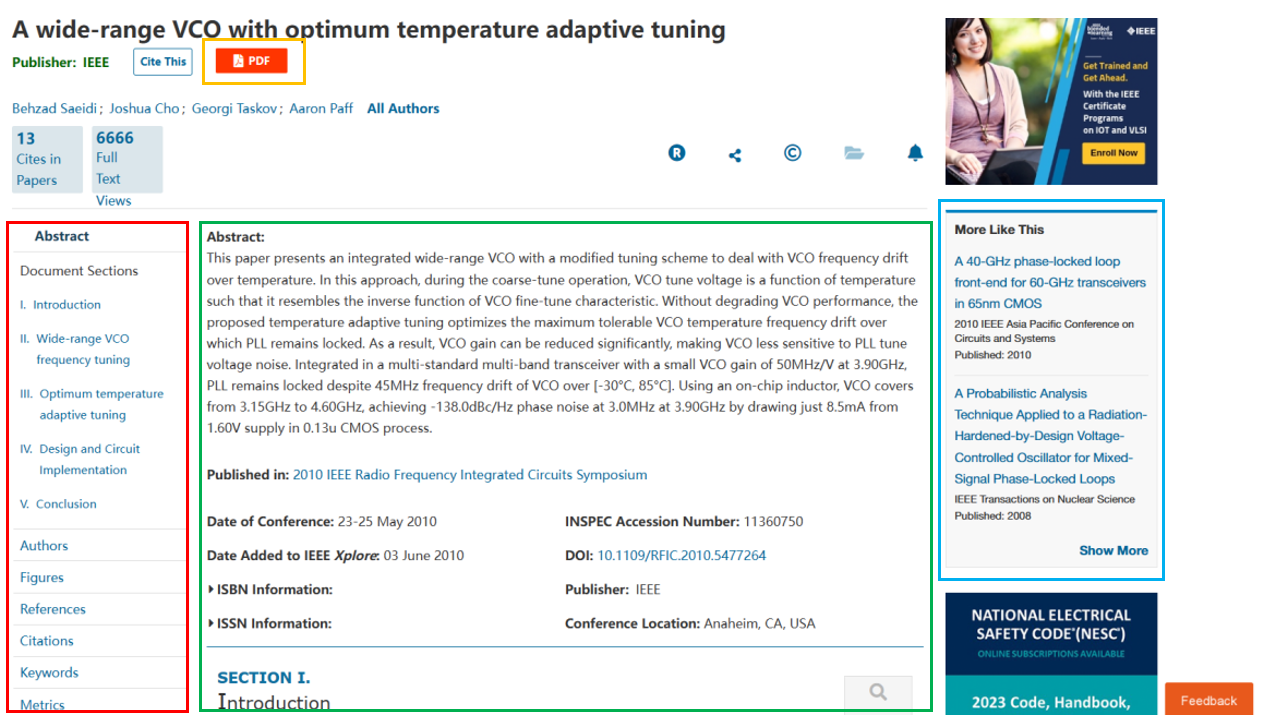
FIGURE 7
Download Method
1. Single paper download
If users want to download the paper they are reading, they can click on the "PDF" button (yellow box in Figure 7) at the top of the page to obtain the PDF format of the paper. Then use the PDF file saving function of the browser to download this paper to the user's computer.
2. Batch paper download
Let's return to the paper retrieval interface, we can notice a "Download PDFs" button at the top of the page (red box in Figure 8) which is the batch download function button. For example, if users want to batch download the first two papers, they can select them by clicking on the small box to the left of their titles (like the green box in Figure 8). Then click the "Download PDFs" button.
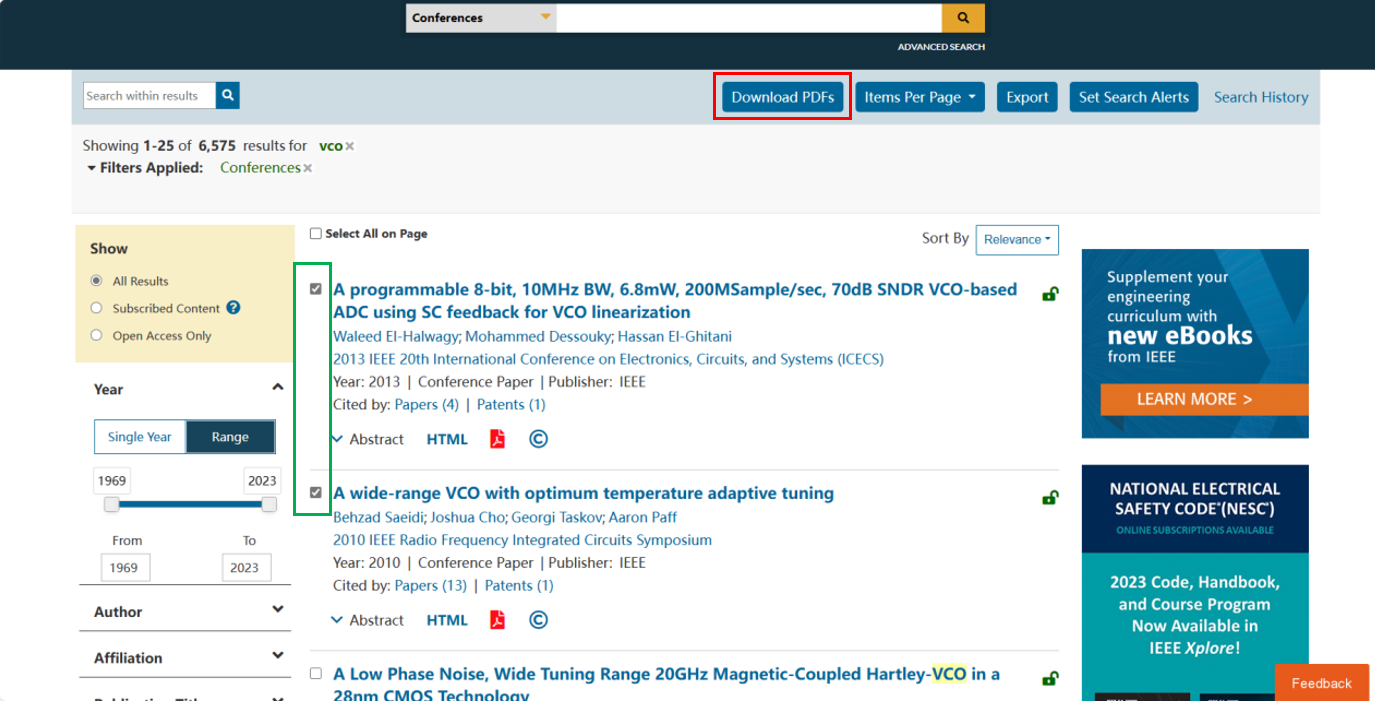
FIGURE 8
User Experience
Experiencer 1
When I first used the IEEE database, I could see that the website homepage was concise and clear. In the search page with detailed and comprehensive information, I can easily search for the literature I need in various ways. The database contains a large amount of literature, which can be easily read and downloaded. In addition, it also provides multiple reference formats, making it easy for us to manage the references cited in our papers. Undoubtedly, the IEEE database provides a more convenient and comprehensive platform for our learning. At the same time, it also has shortcomings. For example, accessing the database website sometimes gets stuck or loads slowly. I would suggest that the website operators add more servers worldwide to solve the problem.
Experiencer 2
I was impressed by the title ‘Advancing Technology for Humanity’ embedded in the mysterious background when I first accessed the IEEE Xplore website. I feel so excited and encouraged to be an EE Graduate and dedicated to this great goal. Various search methods, including Global Search, Advanced Search, Command Search, and Author Search, can help me find articles about a specific topic. The abstract of every article tells me the general content that is convenient for me to judge if it is inspiring to me. And I can get more articles from this author by clicking his page command. Generally speaking, the IEEE Xplore website is friendly and practical for experienced and novice users. Besides these, sometimes I couldn’t access the page for its scheduled maintenance, so I suggest notifying the time by email before maintenance.
Contact Information
Tel: 020-123456
E-mail: 123@seu.edu.cn
Add: Ji Zhong Building, Jiulonghu Campus, Southeast University, Jiangning District, Nanjing, Jiangsu Province, China


 浙公网安备 33010602011771号
浙公网安备 33010602011771号