7 多条件登录极验验证码的接入
多条件登录
JWT扩展的登录视图,在收到用户名与密码时,也是调用Django的认证系统中提供的authenticate()来检查用户名与密码是否正确。
我们可以通过修改Django认证系统的认证后端(主要是authenticate方法)来支持登录账号既可以是用户名也可以是手机号。
修改Django认证系统的认证后端需要继承django.contrib.auth.backends.ModelBackend,并重写authenticate方法。
authenticate(self, request, username=None, password=None, **kwargs)方法的参数说明:
-
request 本次认证的请求对象
-
username 本次认证提供的用户账号
-
password 本次认证提供的密码
我们想要让用户既可以以用户名登录,也可以以手机号登录,那么对于authenticate方法而言,username参数即表示用户名或者手机号。
重写authenticate方法的思路:
-
根据username参数查找用户User对象,username参数可能是用户名,也可能是手机号
-
若查找到User对象,调用User对象的check_password方法检查密码是否正确
在users/utils.py中编写:
def get_user_by_account(account): """ 根据帐号获取user对象 :param account: 账号,可以是用户名,也可以是手机号 :return: User对象 或者 None """ try: if re.match('^1[3-9]\d{9}$', account): # 帐号为手机号 user = User.objects.get(mobile=account) else: # 帐号为用户名 user = User.objects.get(username=account) except User.DoesNotExist: return None else: return user class UsernameMobileAuthBackend(ModelBackend): """ 自定义用户名或手机号认证 """ def authenticate(self, request, username=None, password=None, **kwargs): user = get_user_by_account(username) if user is not None and user.check_password(password): return user
在配置文件settings.py中告知Django使用我们自定义的认证后端:
AUTHENTICATION_BACKENDS = [ 'users.utils.UsernameMobileAuthBackend', ]
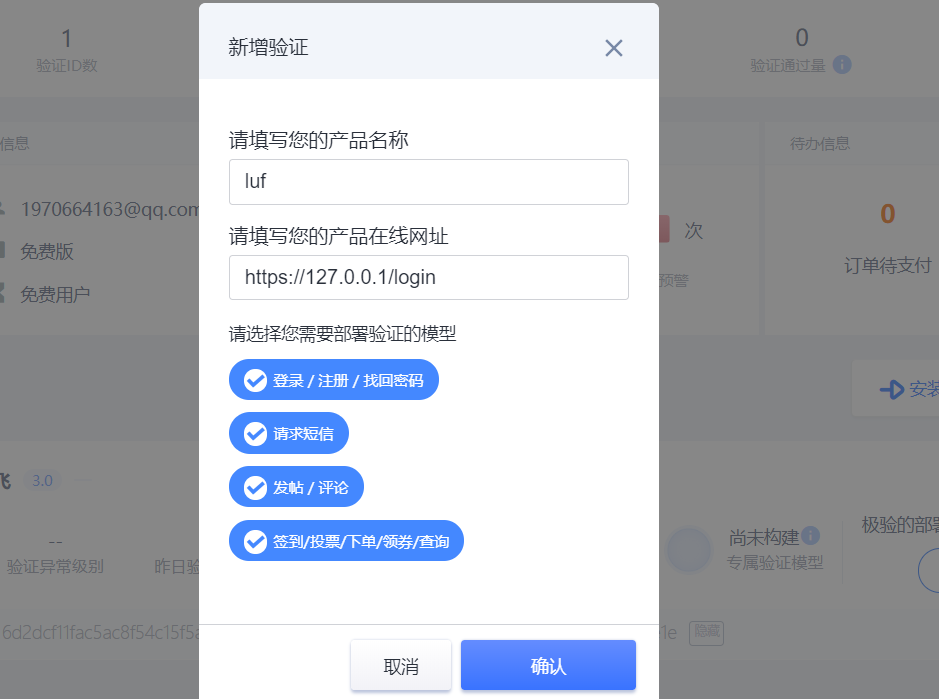
获取id,key
极验验证部署文档:
https://docs.geetest.com/install/deploy/server/python
里面的get 和post 方法进行相应的复制
下载包:
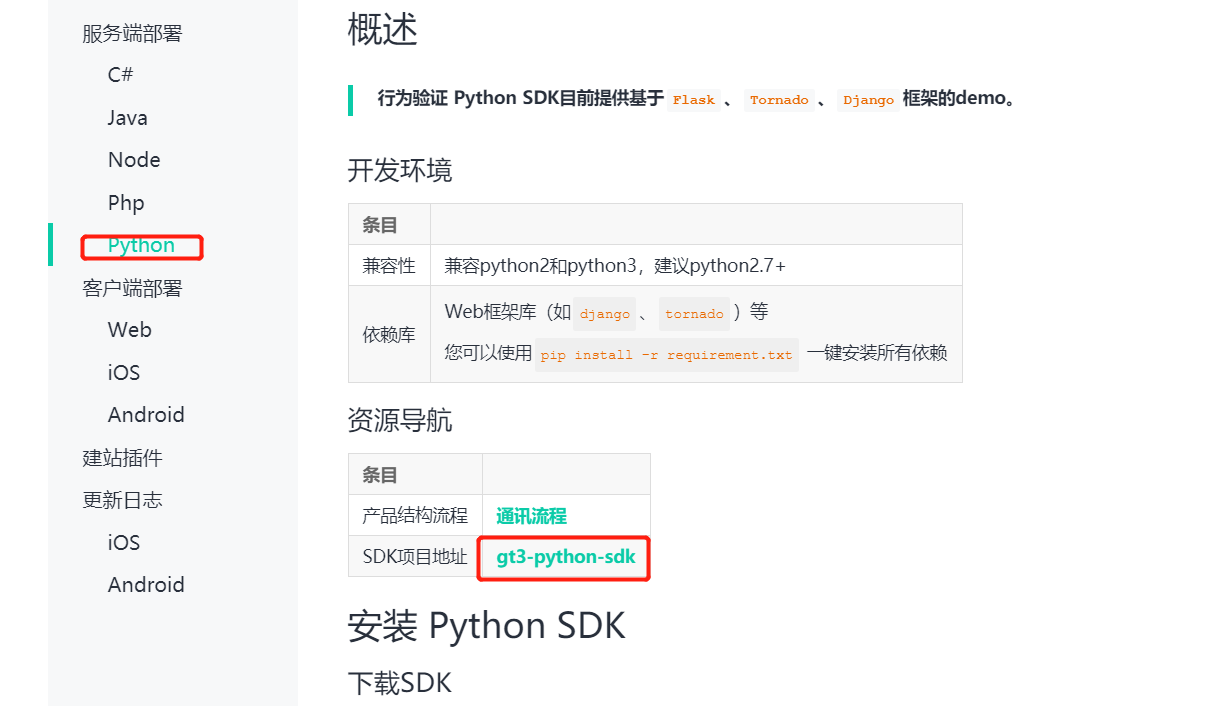
将

在users应用中的views.py, 创建基于极验验证 的验证码视图
from luffy.utils.geetest import GeetestLib from rest_framework.views import APIView from rest_framework.response import Response # Create your views here. class VerifyCode(APIView): def get(self,request): user_id = 'test' pc_geetest_id = "a9feefab99c8d4bbcf0d9e3021048312" pc_geetest_key = "aa467ab83be3c44929bc7da76eb88028" gt = GeetestLib(pc_geetest_id, pc_geetest_key) status = gt.pre_process(user_id, JSON_FORMAT=0, ip_address="127.0.0.1") if not status: status = 2 request.session[gt.GT_STATUS_SESSION_KEY] = status request.session["user_id"] = user_id response_str = gt.get_response_str() print( response_str ) return Response(response_str) def post(self,request): pc_geetest_id = "a9feefab99c8d4bbcf0d9e3021048312" pc_geetest_key = "aa467ab83be3c44929bc7da76eb88028" gt = GeetestLib(pc_geetest_id, pc_geetest_key) challenge = request.data.get(gt.FN_CHALLENGE, "") validate = request.data.get(gt.FN_VALIDATE, "") seccode = request.data.get(gt.FN_SECCODE, "") status = request.session[gt.GT_STATUS_SESSION_KEY] user_id = request.session["user_id"] if status == 1: result = gt.success_validate(challenge, validate, seccode, user_id, JSON_FORMAT=0) else: result = gt.failback_validate(challenge, validate, seccode) request.session["user_id"] = user_id return Response({{"message":result}})
配置访问路由users.urls:
from . import views urlpatterns=[ .... path(r'verify',views.VerifyCode.as_view()), ]
访问效果:
get:
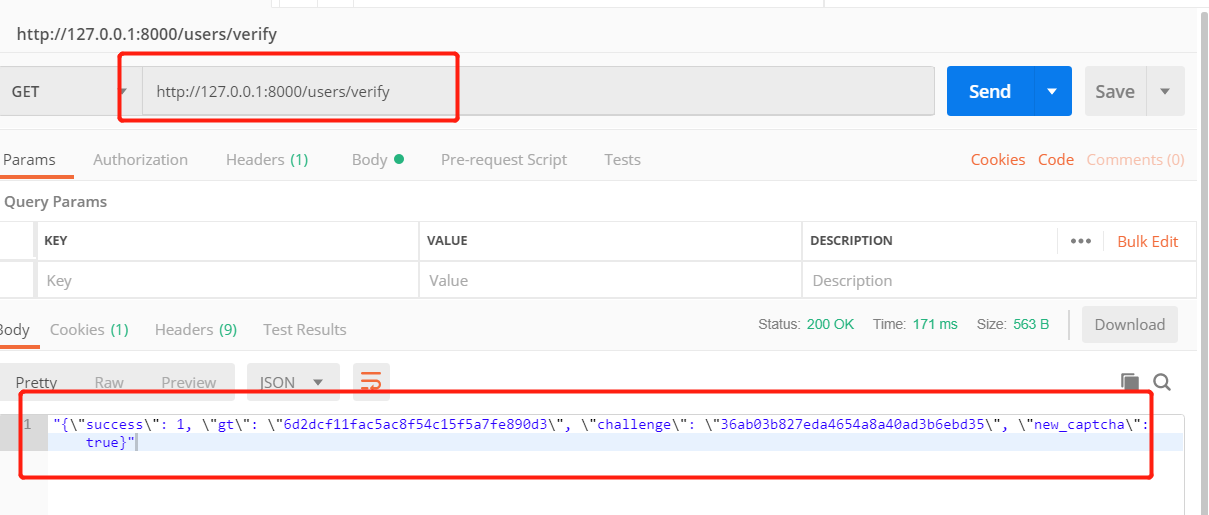
2. 前端的登录页面中,login.vue
把下载验证码模块包中的gt.js放置到前端项目中,并在main.js中引入
在前端项目的static文件夹中创建一个global文件夹,把gt.js 放在该目录下。

把极验验证的外部文件gt.js 文件引入到main.js 中, 实现该文件的能在整个项目中公用。
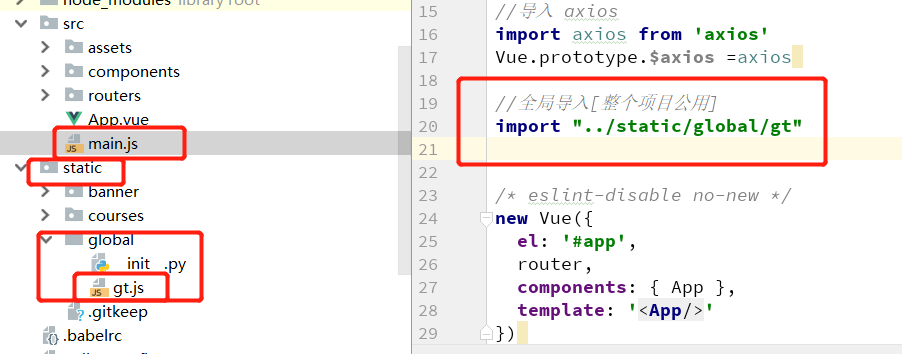
在login.vue 中写短信识别验证码逻辑:
添加的逻辑代码部分:
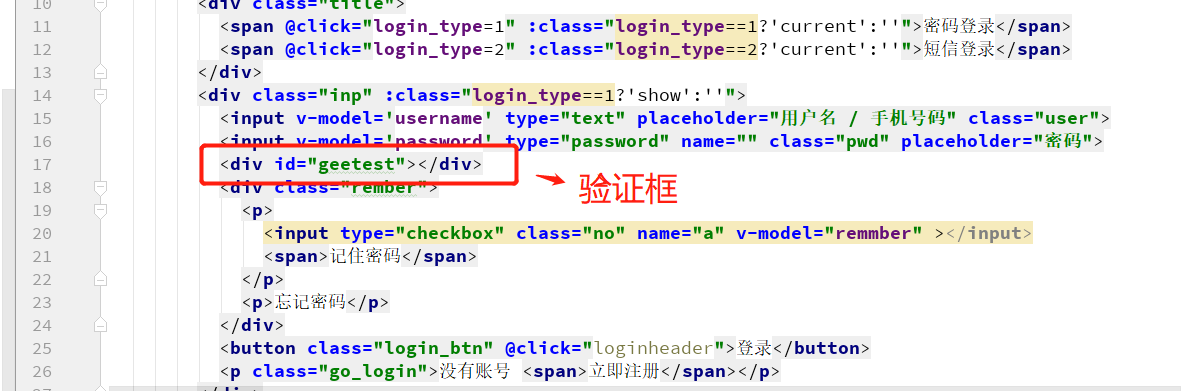
<style>
#geetest { margin-top: 20px; }
</style>
login.vue整体代码:

<template> <div class="login box"> <img src="https://www.luffycity.com/static/img/Loginbg.3377d0c.jpg" alt=""> <div class="login"> <div class="login-title"> <img src="https://www.luffycity.com/static/img/Logotitle.1ba5466.png" alt=""> <p>帮助有志向的年轻人通过努力学习获得体面的工作和生活!</p> </div> <div class="login_box"> <div class="title"> <span @click="login_type=1" :class="login_type==1?'current':''">密码登录</span> <span @click="login_type=2" :class="login_type==2?'current':''">短信登录</span> </div> <div class="inp" :class="login_type==1?'show':''"> <input v-model='username' type="text" placeholder="用户名 / 手机号码" class="user"> <input v-model='password' type="password" name="" class="pwd" placeholder="密码"> <div id="geetest"></div> <div class="rember"> <p> <input type="checkbox" class="no" name="a" v-model="remmber" ></input> <span>记住密码</span> </p> <p>忘记密码</p> </div> <button class="login_btn" @click="loginheader">登录</button> <p class="go_login">没有账号 <span>立即注册</span></p> </div> <div class="inp" :class="login_type==2?'show':''"> <input v-model='username' type="text" placeholder="手机号码" class="user"> <input v-model='password' type="password" name="" class="pwd" placeholder="短信验证码"> <div class="rember"> <p> <input type="checkbox" class="no" name="a" v-model="remmber"></input> <span>记住密码</span> </p> <p>忘记密码</p> </div> <button class="login_btn" >登录</button> <p class="go_login">没有账号 <span>立即注册</span></p> </div> </div> </div> </div> </template> <script> export default { name: "Login", data() { return { remmber:false,//是否记住密码 login_type: 1,//登录方式,短信登录还是密码登录 username: "",// 登录账号 password: "",// 登录密码 mobile: "",//手机号码 sms: "",// 手机短信验证码 validateResult:false, } }, methods:{ loginheader:function () { //登录函数 this.$axios.post('http://127.0.0.1:8000/users/login',{ 'username':this.username, 'password':this.password},{responseType:'json'} ).then( response=>{ //请求成功,保存登录状态 console.log(response); //当要记住密码时: if (this.remmber){ // 记住密码时 let data = response.data; localStorage.token=data.token; localStorage.id=data.id; localStorage.username=data.username; }else { //不记住密码 localStorage.removeItem('token'); let data = response.data; sessionStorage.token=data.token; sessionStorage.id=data.id; sessionStorage.username=data.username; } //登录成功之后跳转页面 this.$router.go(-1);// 跳转到之前的访问页面 // this.$router.push('/home') // 或者跳转到首页 } ).catch(error=>{ console.log(error) }) }, handlerPopup(captchaObj){ // 成功的回调 let _this = this; captchaObj.onSuccess(function () { var validate = captchaObj.getValidate(); _this.$axios.post("http://127.0.0.1:8000/users/verify",{ geetest_challenge: validate.geetest_challenge, geetest_validate: validate.geetest_validate, geetest_seccode: validate.geetest_seccode },{ responseType:"json", }).then(response=>{ // 请求成功 console.log(response); console.log(response.data); // 获取验证结果 }).catch(error=>{ // 请求失败 console.log(error) }) }); // $("#popup-submit").click(function () { // captchaObj.show(); // }); // 将验证码加到id为captcha的元素里 captchaObj.appendTo("#geetest"); } }, created(){ //极验验证 this.$axios.get('http://127.0.0.1:8000/users/verify',{responseType:'json', }).then(response=>{ //请求成功 let data = response.data; console.log(data) // console.log(typeof data) data为一个对象 //使用initGeetest 接口 // 参数1 配置参数 // 参数2 回调,回调的第一个参数验证码对象,之后可以使用它做appendto之类的事件 console.log(data); initGeetest({ gt: data.gt, challenge: data.challenge, product: "embed", // 产品形式,包括:float,embed,popup。注意只对PC版验证码有效 offline: !data.success // 表示用户后台检测极验服务器是否宕机,一般不需要关注 // 更多配置参数请参见:http://www.geetest.com/install/sections/idx-client-sdk.html#config }, this.handlerPopup); }).catch(error=>{ console.log(error); }) }, components: {}, } </script> <style scoped> .box { width: 100%; position: relative; } .box img { width: 100%; } .box .login { position: absolute; width: 500px; height: 400px; top: 50%; left: 50%; margin-left: -250px; margin-top: -300px; } .login .login-title { width: 100%; text-align: center; } .login-title img { width: 190px; height: auto; } .login-title p { font-family: PingFangSC-Regular; font-size: 18px; color: #fff; letter-spacing: .29px; padding-top: 10px; padding-bottom: 50px; } .login_box { width: 400px; height: auto; background: #fff; box-shadow: 0 2px 4px 0 rgba(0, 0, 0, .5); border-radius: 4px; margin: 0 auto; padding-bottom: 40px; } .login_box .title { font-size: 20px; color: #9b9b9b; letter-spacing: .32px; border-bottom: 1px solid #e6e6e6; display: flex; justify-content: space-around; padding: 50px 60px 0 60px; margin-bottom: 20px; cursor: pointer; } .login_box .title .current { color: #4a4a4a; border-bottom: 2px solid #84cc39; } .inp { width: 350px; margin: 0 auto; display: none; } .show { display: block; } .inp input { border: 0; outline: 0; width: 100%; height: 45px; border-radius: 4px; border: 1px solid #d9d9d9; text-indent: 20px; font-size: 14px; background: #fff !important; } .inp input.user { margin-bottom: 16px; } .inp .rember { display: flex; justify-content: space-between; align-items: center; position: relative; margin-top: 10px; } .inp .rember p:first-of-type { font-size: 12px; color: #4a4a4a; letter-spacing: .19px; margin-left: 22px; display: -ms-flexbox; display: flex; -ms-flex-align: center; align-items: center; /*position: relative;*/ } .inp .rember p:nth-of-type(2) { font-size: 14px; color: #9b9b9b; letter-spacing: .19px; cursor: pointer; } .inp .rember input { outline: 0; width: 30px; height: 45px; border-radius: 4px; border: 1px solid #d9d9d9; text-indent: 20px; font-size: 14px; background: #fff !important; } .inp .rember p span { display: inline-block; font-size: 12px; width: 100px; /*position: absolute;*/ /*left: 20px;*/ } #geetest { margin-top: 20px; } .login_btn { width: 100%; height: 45px; background: #84cc39; border-radius: 5px; font-size: 16px; color: #fff; letter-spacing: .26px; margin-top: 30px; } .inp .go_login { text-align: center; font-size: 14px; color: #9b9b9b; letter-spacing: .26px; padding-top: 20px; } .inp .go_login span { color: #84cc39; cursor: pointer; } </style>
验证成功后:
服务端可能会报错:
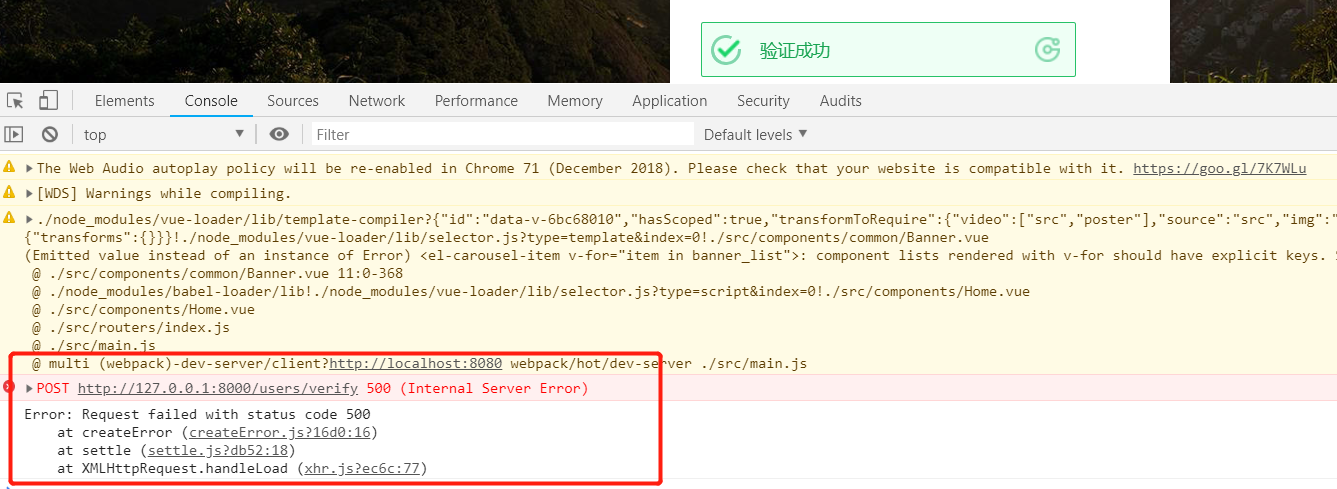
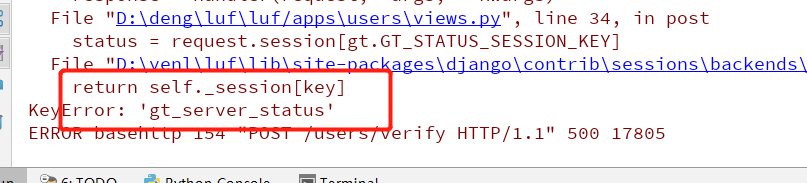
报错的原因是 ajax 发送post 的请求,前端需要携带cookies 。所以前端项目main.js文件中需要配置:
import axios from 'axios'
axios.defaults.withCredentials = true; // 让前端携带cookies 发送post请求
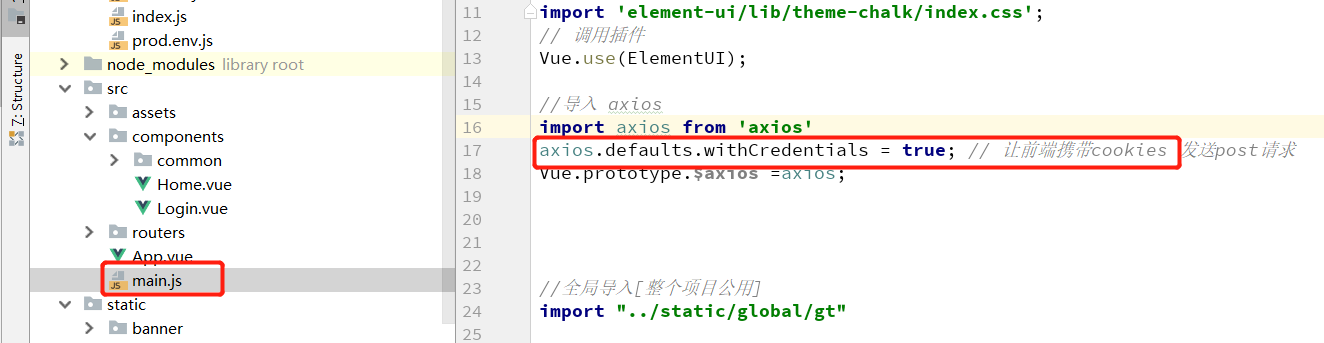
前端显示注册页面并调整首页头部和登陆页面的注册按钮的链接。
前端
1.注册页面Register,主要是通过登录页面进行改成而成。

<template> <div class="box"> <img src="https://www.luffycity.com/static/img/Loginbg.3377d0c.jpg" alt=""> <div class="register"> <div class="register_box"> <div class="register-title">注册路飞学城</div> <div class="inp"> <input v-model = "mobile" type="text" placeholder="手机号码" class="user"> <div id="geetest"></div> <input v-model = "sms" type="text" placeholder="输入验证码" class="user"> <button class="register_btn" >注册</button> <p class="go_login" >已有账号 <router-link to="/login">直接登录</router-link></p> </div> </div> </div> </div> </template> <script> export default { name: 'Register', data(){ return { sms:"", mobile:"", validateResult:false, } }, created(){ }, methods:{}, }; </script> <style scoped> .box{ width: 100%; height: 100%; position: relative; overflow: hidden; } .box img{ width: 100%; min-height: 100%; } .box .register { position: absolute; width: 500px; height: 400px; top: 0; left: 0; margin: auto; right: 0; bottom: 0; top: -338px; } .register .register-title{ width: 100%; font-size: 24px; text-align: center; padding-top: 30px; padding-bottom: 30px; color: #4a4a4a; letter-spacing: .39px; } .register-title img{ width: 190px; height: auto; } .register-title p{ font-family: PingFangSC-Regular; font-size: 18px; color: #fff; letter-spacing: .29px; padding-top: 10px; padding-bottom: 50px; } .register_box{ width: 400px; height: auto; background: #fff; box-shadow: 0 2px 4px 0 rgba(0,0,0,.5); border-radius: 4px; margin: 0 auto; padding-bottom: 40px; } .register_box .title{ font-size: 20px; color: #9b9b9b; letter-spacing: .32px; border-bottom: 1px solid #e6e6e6; display: flex; justify-content: space-around; padding: 50px 60px 0 60px; margin-bottom: 20px; cursor: pointer; } .register_box .title span:nth-of-type(1){ color: #4a4a4a; border-bottom: 2px solid #84cc39; } .inp{ width: 350px; margin: 0 auto; } .inp input{ border: 0; outline: 0; width: 100%; height: 45px; border-radius: 4px; border: 1px solid #d9d9d9; text-indent: 20px; font-size: 14px; background: #fff !important; } .inp input.user{ margin-bottom: 16px; } .inp .rember{ display: flex; justify-content: space-between; align-items: center; position: relative; margin-top: 10px; } .inp .rember p:first-of-type{ font-size: 12px; color: #4a4a4a; letter-spacing: .19px; margin-left: 22px; display: -ms-flexbox; display: flex; -ms-flex-align: center; align-items: center; /*position: relative;*/ } .inp .rember p:nth-of-type(2){ font-size: 14px; color: #9b9b9b; letter-spacing: .19px; cursor: pointer; } .inp .rember input{ outline: 0; width: 30px; height: 45px; border-radius: 4px; border: 1px solid #d9d9d9; text-indent: 20px; font-size: 14px; background: #fff !important; } .inp .rember p span{ display: inline-block; font-size: 12px; width: 100px; /*position: absolute;*/ /*left: 20px;*/ } #geetest{ margin-top: 20px; } .register_btn{ width: 100%; height: 45px; background: #84cc39; border-radius: 5px; font-size: 16px; color: #fff; letter-spacing: .26px; margin-top: 30px; } .inp .go_login{ text-align: center; font-size: 14px; color: #9b9b9b; letter-spacing: .26px; padding-top: 20px; } .inp .go_login span{ color: #84cc39; cursor: pointer; } </style>
2. 注册路由
import Register from "../components/Register"
// 配置路由列表
export default new Router({
mode:"history",
routes:[
// 路由列表
...
{
name:"Register",
path: "/register",
component:Register,
}
]
})
3.修改首页头部的连接:
# Header.vue <span class="header-register"><router-link to="/register">注册</router-link></span> #Login.vue <p class="go_login" >没有账号 <router-link to="/register">立即注册</router-link></p>
接下来,把注册过程中一些注册信息(例如:短信验证码)和session缓存到redis数据库中。
1.安装django-redis。
pip install django-redis
2.在settings.py配置中添加一下代码:
# 设置redis缓存 CACHES = { # 默认缓存 "default": { "BACKEND": "django_redis.cache.RedisCache", # 项目上线时,需要调整这里的路径 "LOCATION": "redis://127.0.0.1:6379/0", "OPTIONS": { "CLIENT_CLASS": "django_redis.client.DefaultClient", } }, # 提供给xadmin或者admin的session存储 "session": { "BACKEND": "django_redis.cache.RedisCache", "LOCATION": "redis://127.0.0.1:6379/1", "OPTIONS": { "CLIENT_CLASS": "django_redis.client.DefaultClient", } }, # 提供存储短信验证码 "sms_code":{ "BACKEND": "django_redis.cache.RedisCache", "LOCATION": "redis://127.0.0.1:6379/2", "OPTIONS": { "CLIENT_CLASS": "django_redis.client.DefaultClient", } } } # 设置xadmin用户登录时,登录信息session保存到redis SESSION_ENGINE = "django.contrib.sessions.backends.cache" SESSION_CACHE_ALIAS = "session"
关于django-redis 的使用,说明文档可见http://django-redis-chs.readthedocs.io/zh_CN/latest/
django-redis提供了get_redis_connection的方法,通过调用get_redis_connection方法传递redis的配置名称可获取到redis的连接对象,
通过redis连接对象可以执行redis命令
from django_redis import get_redis_connection // 链接redis数据库 redis_conn = get_redis_connection("default")
ACCOUNT SID:8aaf0708697b6beb01699f4442911776 AUTH TOKEN : b4dea244f43a4e0f90e557f0a99c70fa AppID(默认):8aaf0708697b6beb01699f4442e3177c Rest URL(生产): app.cloopen.com:8883 [项目上线时使用真实短信发送服务器] Rest URL(开发): sandboxapp.cloopen.com:8883 [项目开发时使用沙箱短信发送服务器]
1. 下载

下载云通信 官方提供的包, 将软件包存放在项目lib文件夹中,并对其中的sms.py 进行相应的配置

后端短信验证码的实现:
1.后端视图接口:
知识点:短信验证码
1. 使用云通讯 短信接口
2. 后端是视图 :
redis 的使用 以及redis 存多个数据时使用到了pipeline 管道
视图判断逻辑:
1.是否该手机号已经注册过,通过查询字符串的方式 get 方法中 mobile = request.query_params.get('mobile')
2. 判断发送请求, 在一分钟内是否多次发送短信请求 从redis 中查数据
3. 如何手机号是第一次注册, 后端生成随机码,sms_code = '%04d'%random.randint(0,9999),调用云通讯接口给手机发送短信。
4. 如果调用接口发送短信成功 , 那么就将信息存入redis 数据库,需要存多个值,就可以用管道。redis=get_redis_connection('sms_code')
1.user/views.py 中:
class SMSCodeAPIView(APIView): ''' 短信验证 ''' def get(self,request): # 1 生成短信验证码 #1 通过查询字符串获取手机号 mobile = request.query_params.get('mobile') # 2 发送短信之前验证一下手机号 # 校验手机号是否已经被注册过 try: User.objects.get(mobile=mobile) return Response({'message':'当前手机号已经被注册过'},status=status.HTTP_400_BAD_REQUEST) except: pass redis=get_redis_connection('sms_code') # 判断是否连续重复发送了短信 if redis.get('times_%s'%mobile): return Response({'message':'当前手机号已经在一分钟之后发过信息了',},status=status.HTTP_400_BAD_REQUEST) # 使用手机号发送短信验证码 # 生成一个短信验证码 sms_code = '%04d'%random.randint(0,9999) ccp = CCP() result = ccp.send_template_sms(mobile,[sms_code,'5分钟有效'],1) if result==0: # result -1 表示请求失败 # 发送短信成功,保存验证码到redis数据库 # 开启管道操作 p1 = redis.pipeline() # 在管道中执行多条命令 p1.multi() # setex(变量名,有效期[秒],值) SMS_EXPIRE_TIME = 5*60 # 短信验证码的有效期 SMS_TIMES = 60 # 短信发送的间隔时间 # 把原来立即执行的命令放置在管道中 p1.setex('sms_%s'%mobile,SMS_EXPIRE_TIME,SMS_TIMES) p1.setex('times_%s'%mobile,SMS_TIMES,1) #统一执行管道中的命令 p1.execute() # 响应数据给客户端 return Response({'message':result},status=status.HTTP_200_OK)
2. users.py 子路由中:
from django.urls import path # jwt 内部实现的登录视图 from rest_framework_jwt.views import obtain_jwt_token from . import views urlpatterns=[ path(r'login',obtain_jwt_token,name='login'), path(r'user',views.UserAPIView.as_view()), path(r'code',views.SMSCodeAPIView.as_view()), ]
3. postman进行访问
访问地址:http://127.0.0.1:8000/users/code?mobile=18179642779
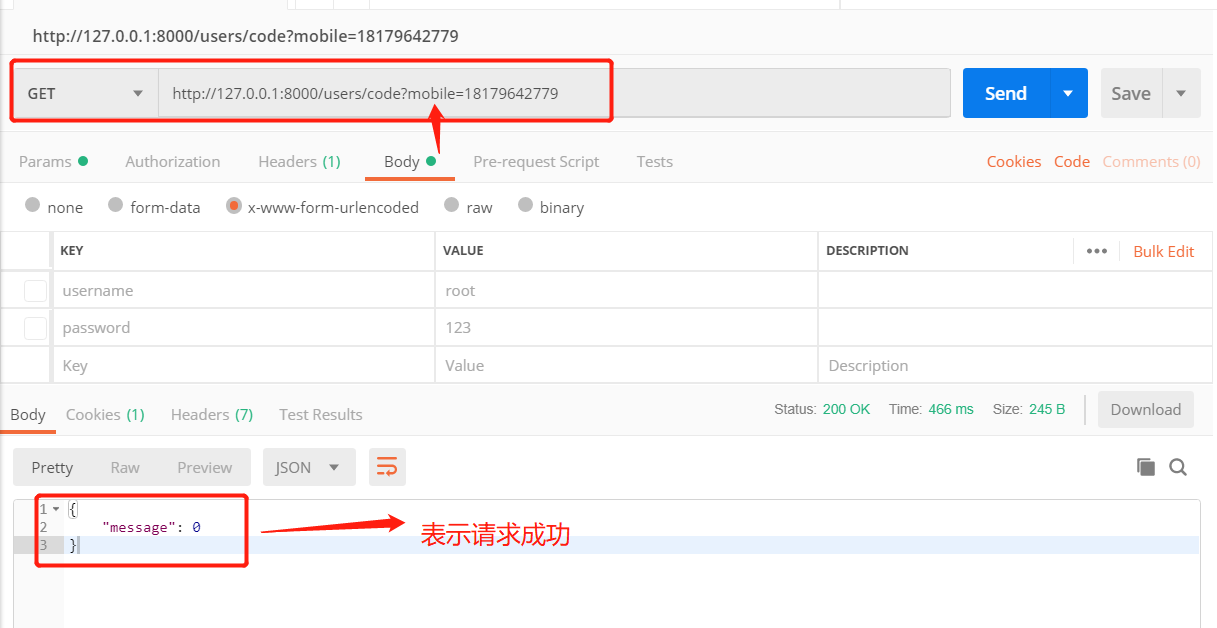
手机收到短信:







 浙公网安备 33010602011771号
浙公网安备 33010602011771号