2019.12.04 ADT on eclipse 配置篇
今天看JerryWang的简书博客https://www.jianshu.com/p/74ad8e4bbc49 ,SAP GUI 和ADT是互为补充的关系,有很多SAP新出的技术都没有办法在GUI上开发。
所以准备涉及一下名声很大的eclipse
1.安装JDK, JRE
下载JDK的地址,根据自己的系统选择安装
https://www.oracle.com/technetwork/java/javase/downloads/index.html
2.可以根据JDK获取JRE
在JDK安装目录下,的bin cmd执行
jlink.exe --module-path jmods --add-modules java.desktop --output jre
将生成的jre放到JDK-13.0.1的目录下

3.配置变量环境
右击我的电脑->属性 选择高级系统设置

选择环境变量
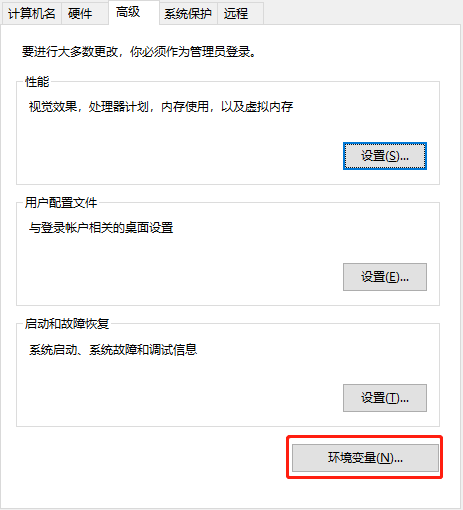
在系统变量中新建:

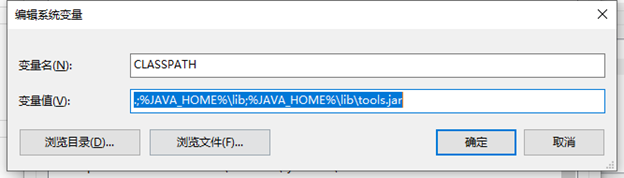
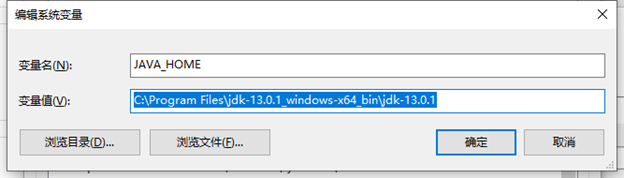
在path加入2个变量如下
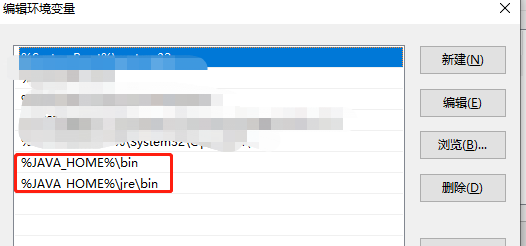
4.安装Eclipse
https://www.eclipse.org/downloads/download.php?file=/oomph/epp/2019-09/R/eclipse-inst-win64.exe
5.打开Eclipse安装ADT
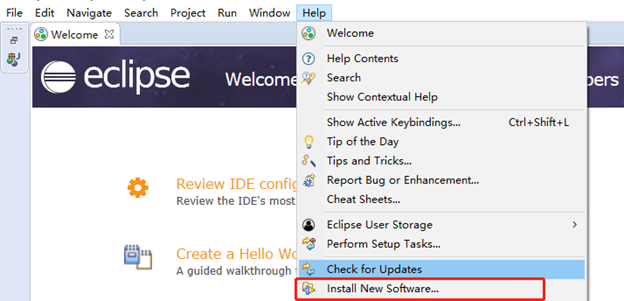
输入网址
https://tools.hana.ondemand.com/2019-06

(注: https://tools.hana.ondemand.com/#abap 上面查看ADT的地址,有的时候地址太过陈旧会导致下载失败)
On the next wizard page, you get an overview of the features to be installed. Choose Next.
Confirm the license agreements and start the installation by choosing Finish.
6.将abap设置为默认视图

选择ABAP
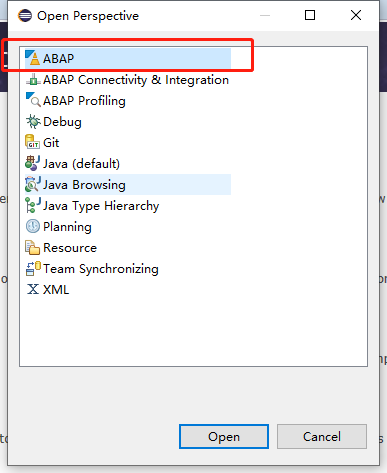
7.创建一个abap project

接着点next
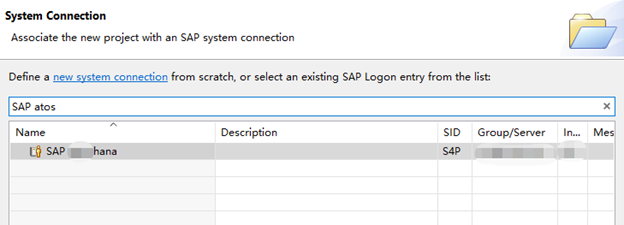
填入SAP GUI登入的账号密码,填完直接点finished
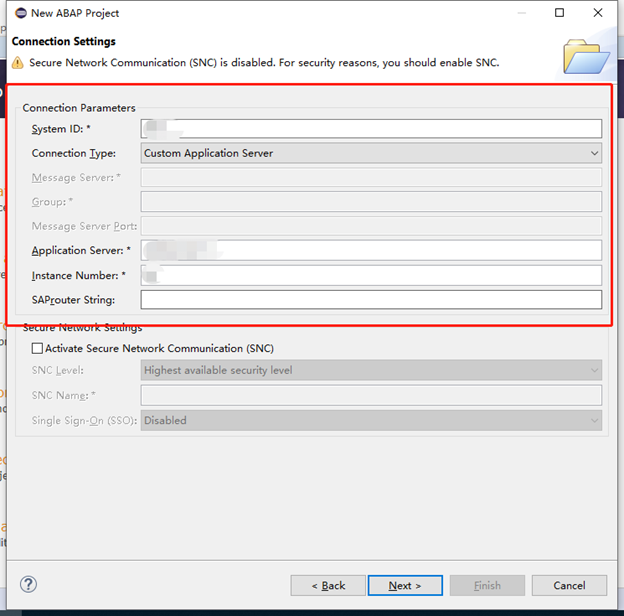
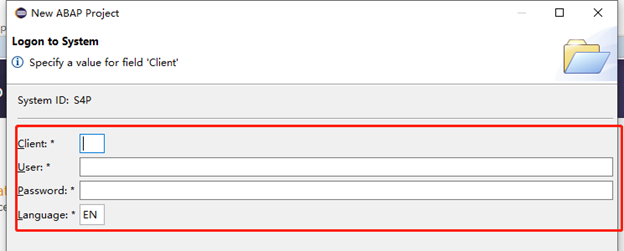
在Eclipse中选择

展开就可以看到一些程序
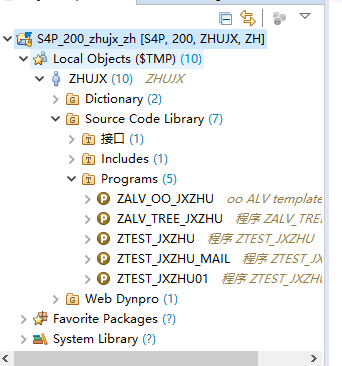
-Tab 热爱技术 享受生活







 浙公网安备 33010602011771号
浙公网安备 33010602011771号