Android: Fragment详解
自从Fragment出现,曾经有段时间,感觉大家谈什么都能跟Fragment谈上关系,做什么都要问下Fragment能实现不~哈哈,是不是有点过~
本篇博客力求为大家说明Fragment如何产生,什么是Fragment,Fragment生命周期,如何静态和动态的使用Fragment,Fragment回退栈,Fragment事务;以及Fragment的一些特殊用途,例如:没有布局的Fragment有何用处?Fragment如何与Activity交互?Fragment如何创建对话框?Fragment如何与ActionBar集成等等。
1、Fragment的产生与介绍
Android运行在各种各样的设备中,有小屏幕的手机,超大屏的平板甚至电视。针对屏幕尺寸的差距,很多情况下,都是先针对手机开发一套App,然后拷贝一份,修改布局以适应平板神马超级大屏的。难道无法做到一个App可以同时适应手机和平板么,当然了,必须有啊。Fragment的出现就是为了解决这样的问题。你可以把Fragment当成Activity的一个界面的一个组成部分,甚至Activity的界面可以完全有不同的Fragment组成,更帅气的是Fragment拥有自己的生命周期和接收、处理用户的事件,这样就不必在Activity写一堆控件的事件处理的代码了。更为重要的是,你可以动态的添加、替换和移除某个Fragment。
2、Fragment的生命周期
Fragment必须是依存与Activity而存在的,因此Activity的生命周期会直接影响到Fragment的生命周期。官网这张图很好的说明了两者生命周期的关系:
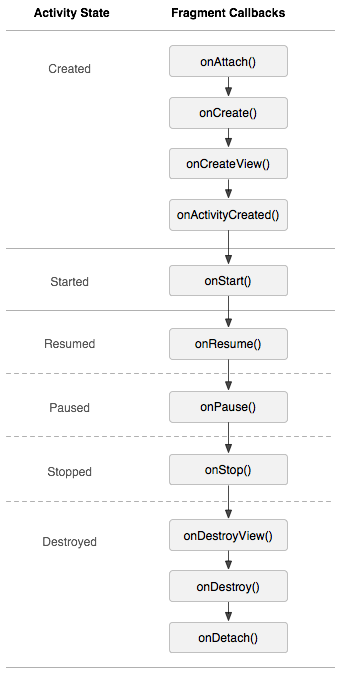
可以看到Fragment比Activity多了几个额外的生命周期回调方法:
onAttach(Activity)
当Fragment与Activity发生关联时调用。
onCreateView(LayoutInflater, ViewGroup,Bundle)
创建该Fragment的视图
onActivityCreated(Bundle)
当Activity的onCreate方法返回时调用
onDestoryView()
与onCreateView想对应,当该Fragment的视图被移除时调用
onDetach()
与onAttach相对应,当Fragment与Activity关联被取消时调用
注意:除了onCreateView,其他的所有方法如果你重写了,必须调用父类对于该方法的实现,
3、静态的使用Fragment
嘿嘿,终于到使用的时刻了~~
这是使用Fragment最简单的一种方式,把Fragment当成普通的控件,直接写在Activity的布局文件中。步骤:
1、继承Fragment,重写onCreateView决定Fragemnt的布局
2、在Activity中声明此Fragment,就当和普通的View一样
下面展示一个例子(我使用2个Fragment作为Activity的布局,一个Fragment用于标题布局,一个Fragment用于内容布局):
fragment_title.xml
<?xml version="1.0" encoding="utf-8"?>
<RelativeLayout xmlns:android="http://schemas.android.com/apk/res/android"
android:layout_width="match_parent"
android:layout_height="45dp"
android:background="@drawable/title_bar" >
<ImageButton
android:id="@+id/id_title_left_btn"
android:layout_width="wrap_content"
android:layout_height="wrap_content"
android:layout_centerVertical="true"
android:layout_marginLeft="3dp"
android:background="@drawable/showleft_selector" />
<TextView
android:layout_width="fill_parent"
android:layout_height="fill_parent"
android:gravity="center"
android:text="我不是微信"
android:textColor="#fff"
android:textSize="20sp"
android:textStyle="bold" />
</RelativeLayout>
TitltFragment.class
package com.zhy.zhy_fragments;
import android.app.Fragment;
import android.os.Bundle;
import android.view.LayoutInflater;
import android.view.View;
import android.view.View.OnClickListener;
import android.view.ViewGroup;
import android.widget.ImageButton;
import android.widget.Toast;
public class TitleFragment extends Fragment
{
private ImageButton mLeftMenu;
@Override
public View onCreateView(LayoutInflater inflater, ViewGroup container,
Bundle savedInstanceState)
{
View view = inflater.inflate(R.layout.fragment_title, container, false);
mLeftMenu = (ImageButton) view.findViewById(R.id.id_title_left_btn);
mLeftMenu.setOnClickListener(new OnClickListener()
{
@Override
public void onClick(View v)
{
Toast.makeText(getActivity(),
"i am an ImageButton in TitleFragment ! ",
Toast.LENGTH_SHORT).show();
}
});
return view;
}
}
fragment_content.xml
<?xml version="1.0" encoding="utf-8"?>
<LinearLayout xmlns:android="http://schemas.android.com/apk/res/android"
android:layout_width="match_parent"
android:layout_height="match_parent"
android:orientation="vertical" >
<TextView
android:layout_width="fill_parent"
android:layout_height="fill_parent"
android:gravity="center"
android:text="使用Fragment做主面板"
android:textSize="20sp"
android:textStyle="bold" />
</LinearLayout>
ContentFragment.class
package com.zhy.zhy_fragments;
import android.app.Fragment;
import android.os.Bundle;
import android.view.LayoutInflater;
import android.view.View;
import android.view.ViewGroup;
public class ContentFragment extends Fragment
{
@Override
public View onCreateView(LayoutInflater inflater, ViewGroup container,
Bundle savedInstanceState)
{
return inflater.inflate(R.layout.fragment_content, container, false);
}
}
activity_main.xml
<RelativeLayout xmlns:android="http://schemas.android.com/apk/res/android"
xmlns:tools="http://schemas.android.com/tools"
android:layout_width="match_parent"
android:layout_height="match_parent" >
<fragment
android:id="@+id/id_fragment_title"
android:name="com.zhy.zhy_fragments.TitleFragment"
android:layout_width="fill_parent"
android:layout_height="45dp" />
<fragment
android:layout_below="@id/id_fragment_title"
android:id="@+id/id_fragment_content"
android:name="com.zhy.zhy_fragments.ContentFragment"
android:layout_width="fill_parent"
android:layout_height="fill_parent" />
</RelativeLayout>
MainActivity.class
package com.zhy.zhy_fragments;
import android.app.Activity;
import android.os.Bundle;
import android.view.Window;
public class MainActivity extends Activity
{
@Override
protected void onCreate(Bundle savedInstanceState)
{
super.onCreate(savedInstanceState);
requestWindowFeature(Window.FEATURE_NO_TITLE);
setContentView(R.layout.activity_main);
}
}
效果图
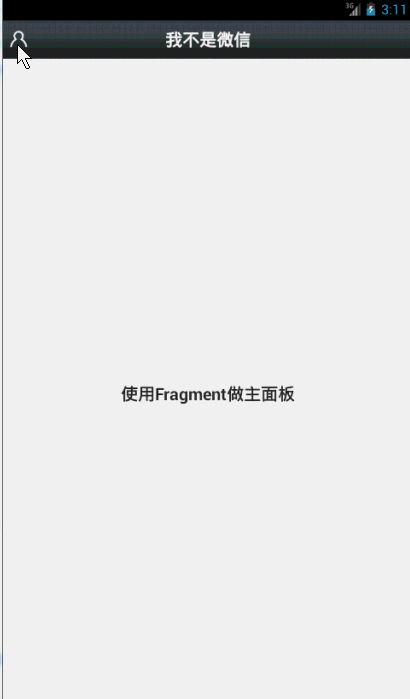
4、动态的使用Fragment
上面已经演示了,最简单的使用Fragment的方式~下面介绍如何动态的添加、更新、以及删除Fragment
为了动态使用Fragment,我们修改一下Actvity的布局文件,中间使用一个FrameLayout,下面添加四个按钮~嘿嘿
<RelativeLayout xmlns:android="http://schemas.android.com/apk/res/android"
xmlns:tools="http://schemas.android.com/tools"
android:layout_width="match_parent"
android:layout_height="match_parent" >
<fragment
android:id="@+id/id_fragment_title"
android:name="com.zhy.zhy_fragments.TitleFragment"
android:layout_width="fill_parent"
android:layout_height="45dp" />
<include <!-- 在底部添加四个按钮 -->
android:id="@+id/id_ly_bottombar"
android:layout_width="fill_parent"
android:layout_height="55dp"
android:layout_alignParentBottom="true"
layout="@layout/bottombar" />
<FrameLayout
android:id="@+id/id_content"
android:layout_width="fill_parent"
android:layout_height="fill_parent"
android:layout_above="@id/id_ly_bottombar"
android:layout_below="@id/id_fragment_title" />
</RelativeLayout>
底部四个按钮的布局就不贴了,到时看效果图就明白了~~
下面主Activity
package com.zhy.zhy_fragments;
import android.app.Activity;
import android.app.FragmentManager;
import android.app.FragmentTransaction;
import android.os.Bundle;
import android.view.View;
import android.view.View.OnClickListener;
import android.view.Window;
import android.widget.LinearLayout;
public class MainActivity extends Activity implements OnClickListener
{
private LinearLayout mTabWeixin;
private LinearLayout mTabFriend;
private ContentFragment mWeixin;
private FriendFragment mFriend;
@Override
protected void onCreate(Bundle savedInstanceState)
{
super.onCreate(savedInstanceState);
requestWindowFeature(Window.FEATURE_NO_TITLE);
setContentView(R.layout.activity_main);
// 初始化控件和声明事件
mTabWeixin = (LinearLayout) findViewById(R.id.tab_bottom_weixin);
mTabFriend = (LinearLayout) findViewById(R.id.tab_bottom_friend);
mTabWeixin.setOnClickListener(this);
mTabFriend.setOnClickListener(this);
// 设置默认的Fragment
setDefaultFragment();
}
private void setDefaultFragment()
{
FragmentManager fm = getFragmentManager();
FragmentTransaction transaction = fm.beginTransaction();
mWeixin = new ContentFragment();
transaction.replace(R.id.id_content, mWeixin);
transaction.commit();
}
@Override
public void onClick(View v)
{
FragmentManager fm = getFragmentManager();
// 开启Fragment事务
FragmentTransaction transaction = fm.beginTransaction();
switch (v.getId())
{
case R.id.tab_bottom_weixin:
if (mWeixin == null)
{
mWeixin = new ContentFragment();
}
// 使用当前Fragment的布局替代id_content的控件
transaction.replace(R.id.id_content, mWeixin);
break;
case R.id.tab_bottom_friend:
if (mFriend == null)
{
mFriend = new FriendFragment();
}
transaction.replace(R.id.id_content, mFriend);
break;
}
// transaction.addToBackStack();
// 事务提交
transaction.commit();
}
}
可以看到我们使用FragmentManager对Fragment进行了动态的加载,这里使用的是replace方法
代码中间还有两个Fragment的子类,ContentFragment上面已经见过,FriendFragment其实类似 fragment_friment.xml 与 fragment_content.xml也类似
package com.zhy.zhy_fragments;
import android.app.Fragment;
import android.os.Bundle;
import android.view.LayoutInflater;
import android.view.View;
import android.view.ViewGroup;
public class FriendFragment extends Fragment
{
@Override
public View onCreateView(LayoutInflater inflater, ViewGroup container,
Bundle savedInstanceState)
{
return inflater.inflate(R.layout.fragment_friend, container, false);
}
}
效果图
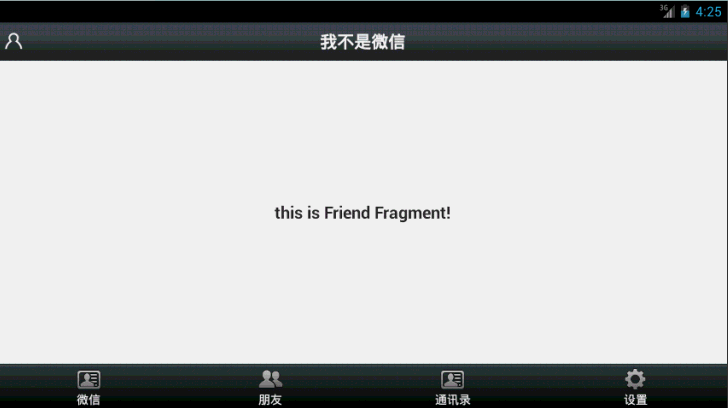




 浙公网安备 33010602011771号
浙公网安备 33010602011771号