详解Silverlight Treeview的HierarchicalDataTemplate使用
2009-12-12 07:27 jv9 阅读(5909) 评论(11) 收藏 举报在Silverlight项目中,Treeview控件是比较常用的表示层次或者等级的控件,该控件可以非常清晰的显示数据之间的隶属关系。对于Treeview控件的基本使用已经有很多文章介绍,这里我想讲解一下Silverlight Treeivew的HierarchicalDataTemplate的使用方法。
HierarchicalDataTemplate可以叫做"层级式数据模板",主要是应用层级比较明显数据集合。下面我来一步步演示HierarchicalDataTemplate在Silverlight treeview中的使用方法。在演示中,我将引用另外一个Silverlight控件ListBox进行对比,因为,Treeview和Listbox都属于Itemscontrol,
所以有很多类似相同之处,通过对比能够帮助大家记忆以及使用该控件。
首先建立一个空的项目,
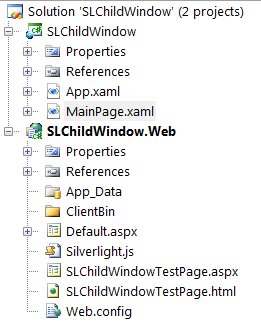
在MainPage页面中建立一个ListBox,在Xaml中写入代码,
2 xmlns="http://schemas.microsoft.com/winfx/2006/xaml/presentation"
3 xmlns:x="http://schemas.microsoft.com/winfx/2006/xaml"
4 xmlns:d="http://schemas.microsoft.com/expression/blend/2008"
5 xmlns:mc="http://schemas.openxmlformats.org/markup-compatibility/2006"
6 xmlns:sys="clr-namespace:System;assembly=mscorlib"
7 mc:Ignorable="d" d:DesignWidth="640" d:DesignHeight="480">
8 <Grid x:Name="LayoutRoot">
9 <ListBox>
10 <sys:String>树型演示1</sys:String>
11 <sys:String>树型演示2</sys:String>
12 <sys:String>树型演示3</sys:String>
13 <sys:String>树型演示4</sys:String>
14 <sys:String>树型演示5</sys:String>
15 </ListBox>
16 </Grid>
17 </UserControl>
运行后会显示:
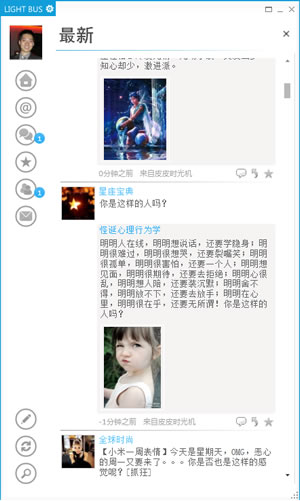
在上面代码基础上,我们可以添加一个ItemTemplate,对数据进行绑定。
2 xmlns="http://schemas.microsoft.com/winfx/2006/xaml/presentation"
3 xmlns:x="http://schemas.microsoft.com/winfx/2006/xaml"
4 xmlns:d="http://schemas.microsoft.com/expression/blend/2008"
5 xmlns:mc="http://schemas.openxmlformats.org/markup-compatibility/2006"
6 xmlns:sys="clr-namespace:System;assembly=mscorlib"
7 mc:Ignorable="d" d:DesignWidth="640" d:DesignHeight="480">
8 <Grid x:Name="LayoutRoot">
9 <ListBox>
10 <ListBox.ItemTemplate>
11 <DataTemplate>
12 <TextBlock Foreground="Blue" Text="{Binding}" />
13 </DataTemplate>
14 </ListBox.ItemTemplate>
15 <sys:String>树型演示1</sys:String>
16 <sys:String>树型演示2</sys:String>
17 <sys:String>树型演示3</sys:String>
18 <sys:String>树型演示4</sys:String>
19 <sys:String>树型演示5</sys:String>
20 </ListBox>
21 </Grid>
22 </UserControl>
23
运行结果如下:
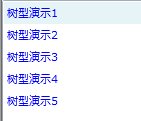
这里ListBox的选项都变成了蓝色。
就像我们前面所说的,ListBox是一个ItemsControl,任何ItemsControl都是相同的,可以将它们的内容包括到一个容器中。所以,我们可以再次重写上面代码:
2 xmlns="http://schemas.microsoft.com/winfx/2006/xaml/presentation"
3 xmlns:x="http://schemas.microsoft.com/winfx/2006/xaml"
4 xmlns:d="http://schemas.microsoft.com/expression/blend/2008"
5 xmlns:mc="http://schemas.openxmlformats.org/markup-compatibility/2006"
6 xmlns:sys="clr-namespace:System;assembly=mscorlib"
7 mc:Ignorable="d" d:DesignWidth="640" d:DesignHeight="480">
8 <Grid x:Name="LayoutRoot">
9 <ListBox>
10
11
12 <ListBoxItem Content="树型演示1">
13 <ListBoxItem.ContentTemplate>
14 <DataTemplate x:Name="myTemplate">
15 <TextBlock Foreground="Blue" Text="{Binding}" />
16 </DataTemplate>
17 </ListBoxItem.ContentTemplate>
18 </ListBoxItem>
19 <ListBoxItem Content="树型演示2" ContentTemplate="{Binding ElementName=myTemplate}" />
20 <ListBoxItem Content="树型演示3" ContentTemplate="{Binding ElementName=myTemplate}" />
21 <ListBoxItem Content="树型演示4" ContentTemplate="{Binding ElementName=myTemplate}" />
22 <ListBoxItem Content="树型演示5" ContentTemplate="{Binding ElementName=myTemplate}" />
23 </ListBox>
24 </Grid>
25 </UserControl>
26
在上面的代码中,ListBox中创建五个ListBoxItem,ListBoxItem的Content属性绑定着不同的选项,而ListBoxItem的ContentTemplate绑定着ListBox的ItemTemplate。
运行结果和上面的相同:
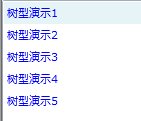
根据上面的基础,我们可以使用同样的概念来理解Silverlight Treeivew控件。
在使用Treeview控件前,需要添加引用,Treeview控件被装配在System.Windows.Controls下,另外在客户端页面需要添加命名空间如下:
Treeview控件也是一个ItemsControl,同样,每次初始化,Treeview控件会为所属选项创建TreeViewItem。 如果我们使用和ListBox同样的代码,可以得到下面结果,
2 xmlns="http://schemas.microsoft.com/winfx/2006/xaml/presentation"
3 xmlns:x="http://schemas.microsoft.com/winfx/2006/xaml"
4 xmlns:d="http://schemas.microsoft.com/expression/blend/2008"
5 xmlns:mc="http://schemas.openxmlformats.org/markup-compatibility/2006"
6 xmlns:sys="clr-namespace:System;assembly=mscorlib"
7 xmlns:Controls="clr-namespace:System.Windows.Controls;assembly=System.Windows.Controls"
8 mc:Ignorable="d" d:DesignWidth="640" d:DesignHeight="480">
9 <Grid x:Name="LayoutRoot">
10 <Controls:TreeView>
11 <sys:String>树形演示1</sys:String>
12 <sys:String>树形演示2</sys:String>
13 <sys:String>树形演示3</sys:String>
14 </Controls:TreeView>
15 </Grid>
16 </UserControl>
17
运行结果:
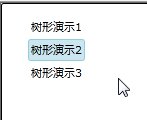
同样,也可以添加ItemTemplate到Treeview控件,
2 xmlns="http://schemas.microsoft.com/winfx/2006/xaml/presentation"
3 xmlns:x="http://schemas.microsoft.com/winfx/2006/xaml"
4 xmlns:d="http://schemas.microsoft.com/expression/blend/2008"
5 xmlns:mc="http://schemas.openxmlformats.org/markup-compatibility/2006"
6 xmlns:sys="clr-namespace:System;assembly=mscorlib"
7 xmlns:Controls="clr-namespace:System.Windows.Controls;assembly=System.Windows.Controls"
8 mc:Ignorable="d" d:DesignWidth="640" d:DesignHeight="480">
9 <Grid x:Name="LayoutRoot">
10 <Controls:TreeView>
11 <Controls:TreeView.ItemTemplate>
12 <DataTemplate>
13 <TextBlock Foreground="Green" Text="{Binding}" />
14 </DataTemplate>
15 </Controls:TreeView.ItemTemplate>
16 <sys:String>树型演示1</sys:String>
17 <sys:String>树型演示2</sys:String>
18 <sys:String>树型演示3</sys:String>
19 </Controls:TreeView>
20 </Grid>
21 </UserControl>
22
运行结果:
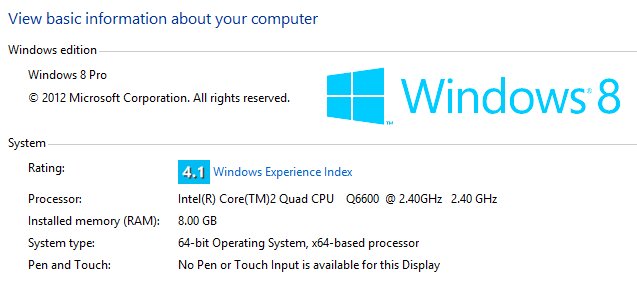
从上面,我们可以看出,ListBox和Treeview有很多相似之处,在一些情况下基本可以替换使用,但是,这两个控件也有明显的区别。TreeView控件在建立选项的时候,使用的是TreeViewItem类,而TreeViewItem是HeaderedItemsControl(详细定义可以查看MSDN http://msdn.microsoft.com/en-us/library/system.windows.controls.treeviewitem(VS.95).aspx),作为HeaderedItemsControl,可以将控件选项内容赋值到Header或者HeaderTemplate属性中。这里,我们可以简单的理解,HeaderedItemsControl的Header/HeaderTemplate和ContentControl的Content/ContentTemplate功能是相同的,都是呈现内容的载体。 所以,在ListBox中,选项是被绑定到ListBoxItem的content属性中,而在Treeview控件中,选项是被绑定到TreeViewItem的Header属性中。同样,TreeView的ItemTemplate绑定也可以使用TreeviewItem的HeaderTemplate属性进行绑定,结果是相同的。根据上面所述,可以得到下面的代码:
2 xmlns="http://schemas.microsoft.com/winfx/2006/xaml/presentation"
3 xmlns:x="http://schemas.microsoft.com/winfx/2006/xaml"
4 xmlns:d="http://schemas.microsoft.com/expression/blend/2008"
5 xmlns:mc="http://schemas.openxmlformats.org/markup-compatibility/2006"
6 xmlns:sys="clr-namespace:System;assembly=mscorlib"
7 xmlns:Controls="clr-namespace:System.Windows.Controls;assembly=System.Windows.Controls"
8 mc:Ignorable="d" d:DesignWidth="640" d:DesignHeight="480">
9 <Grid x:Name="LayoutRoot">
10 <Controls:TreeView>
11 <Controls:TreeViewItem Header="树型演示1">
12 <Controls:TreeViewItem.HeaderTemplate>
13 <DataTemplate x:Name="myTemplate">
14 <TextBlock Foreground="Green" Text="{Binding}" />
15 </DataTemplate>
16 </Controls:TreeViewItem.HeaderTemplate>
17 </Controls:TreeViewItem>
18 <Controls:TreeViewItem Header="树型演示2" HeaderTemplate="{Binding ElementName=myTemplate}" />
19 <Controls:TreeViewItem Header="树型演示3" HeaderTemplate="{Binding ElementName=myTemplate}" />
20 </Controls:TreeView>
21 </Grid>
22 </UserControl>
23
运行结果和上面相同:
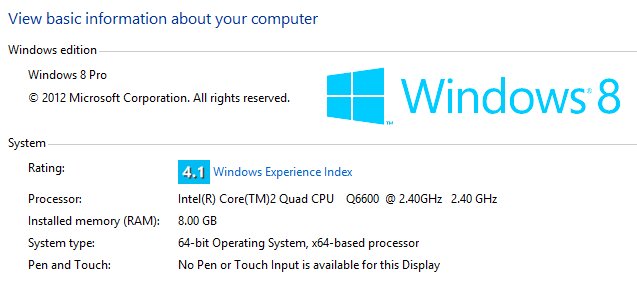
相信通过上面的演示,大家已经基本理解ItemsControl的Template使用,根据上述,我们可以延伸到HierarchicalDataTemplate,使用HierarchicalDataTemplate我们需要建立一个例程数据类供TreeView调用。
2 {
3 public Country()
4 {
5 Privinces = new ObservableCollection<Province>();
6 }
7
8 public string Name { get; set; }
9 public ObservableCollection<Province> Privinces { get; set; }
10 }
11
12 public class Province
13 {
14 public Province()
15 {
16 Citys = new ObservableCollection<City>();
17 }
18
19 public string Name { get; set; }
20 public ObservableCollection<City> Citys { get; set; }
21 }
22
23 public class City
24 {
25 public string Name { get; set; }
26 }
然后建立例程数据,代码如下:
 代码
代码
2 new Country {
3 Name = "中国",
4 Privinces = { new Province
5 {
6 Name="山东省",
7 Citys = {
8 new City { Name = "济南市" },
9 new City { Name= "淄博市" }
10 }
11 },
12 new Province
13 {
14 Name="广东省",
15 Citys = {
16 new City { Name = "广州市" },
17 new City { Name= "佛山市" }
18 }
19 }
20 }
21 },
22 new Country {
23 Name = "加拿大",
24 Privinces = { new Province
25 {
26 Name="哥伦比亚省",
27 Citys = {
28 new City { Name = "温哥华市" },
29 new City { Name= "维多利亚市" }
30 }
31 },
32 new Province
33 {
34 Name="阿尔伯塔省",
35 Citys = {
36 new City { Name = "埃德蒙顿市" },
37 new City { Name= "卡尔加里市" }
38 }
39 }
40 }
41 }
42 };
首先我们使用TreeView的ItemTemplate来显示该数据树形结构,前台代码:
2 <Controls:TreeView.ItemTemplate>
3 <DataTemplate>
4 <TextBlock Text="{Binding Name}" />
5 </DataTemplate>
6 </Controls:TreeView.ItemTemplate>
7 </Controls:TreeView>
显示结果如下:

这里Treeview控件建立了两个TreeViewItems,并且绑定TreeViewitem的Header属性到Country对象,而且将TreeViewItem的HeaderTemplate设置为TreeView的ItemTemplate。下面,我们需要子数据同时绑定到Treeview控件中,这里我们需要使用HierarchicalDataTemplate。在使用HierarchicalDataTemplate前,需要声明新的命名空间:
其实HierarchicalDataTemplate是一个带有多个扩展属性DataTemplate。 如果我们不使用这些扩展属性,HierarchicalDataTemplate和普通DataTemplate是相同的,例如,我们修改上面代码:
2 <Controls:TreeView.ItemTemplate>
3 <common:HierarchicalDataTemplate>
4 <TextBlock Text="{Binding Name}" />
5 </common:HierarchicalDataTemplate>
6 </Controls:TreeView.ItemTemplate>
7 </Controls:TreeView>
8
显示结果和上面相同:

所谓HierarchicalDataTemplate的扩展属性,主要是ItemsSource和ItemTemplate两个属性。其中ItemsSource属性可以获取TreeView.ItemsSource的数据,ItemTemplate可以获取到TreeViewItem.ItemTemplate模板。根据这两个属性,我们可以修改以上代码,获取到子数据。通常来说,我们会把HierarchicalDataTemplate定义在Resource中,这样可以使代码布局整洁,另外提高易读性。
2 <common:HierarchicalDataTemplate x:Key="CityTemplate">
3 <StackPanel>
4 <TextBlock Text="{Binding Name}"/>
5 </StackPanel>
6 </common:HierarchicalDataTemplate>
7 <common:HierarchicalDataTemplate x:Key="ProvinceTemplate" ItemsSource="{Binding Citys}" ItemTemplate="{StaticResource CityTemplate}">
8 <StackPanel>
9 <TextBlock Text="{Binding Name}" Foreground="Green"/>
10 </StackPanel>
11 </common:HierarchicalDataTemplate>
12 <common:HierarchicalDataTemplate x:Key="CountryTemplate" ItemsSource="{Binding Privinces}" ItemTemplate="{StaticResource ProvinceTemplate}">
13 <TextBlock Text="{Binding Name}" Foreground="Blue"/>
14 </common:HierarchicalDataTemplate>
15 </UserControl.Resources>
在Resource中设置完HierarchicalDataTemplate,在TreeView控件中调用ItemTemplate就可以了。
显示结果如下:
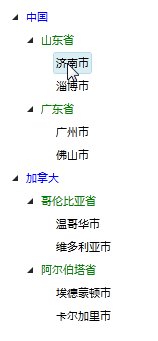
值得注意的是,在定义资源文件的时候,设置CityTemplate,ProvinceTemplate和CountryTemplate的顺序不能交换,否则无法查找到相关资源模板,同时,该资源文件也需要放在TreeView控件声明前,否则也是无法找到相关资源模板。
感谢 银光中国网 (SilverlightChina.Net) 提供空间发布代码和演示。
在线演示: http://silverlightchina.net/html/tips/2009/1211/391.html
源码下载: http://silverlightchina.net/uploads/soft/091211/1-091211164055.zip
(转载请注明出处)



 浙公网安备 33010602011771号
浙公网安备 33010602011771号