Android 手势小试牛刀
手势识别,是通过在具有触摸屏的手机上划出不同的手势来实现人机交互。比起以前的单一使用按键来操控,手势识别的方式能让用户获得更好的操作体验。android sdk中已经创建了一个gesture builder的方法(该方法能实现手势的添加,今天说到的程序就是在此基础上改进而来),这样就使得基于创建手势的gesture开发变得方便。
进入程序后的初始页面
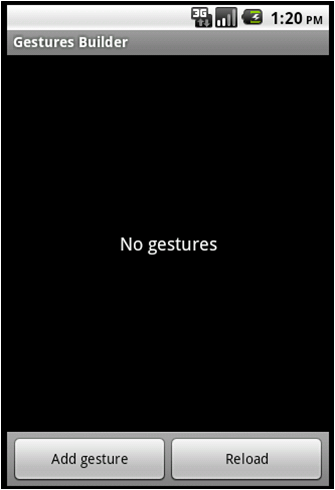
添加一个手势之后的情况 :
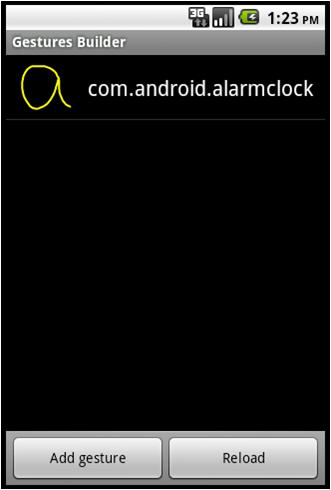
gesture_list.xml中定义两个button
<LinearLayout
style=“@android:style/ButtonBar”//定义buttonbar的组件类型
android:layout_width=“match_parent”//宽度与父类一致
android:layout_height=“wrap_content”//高度能包住内容即可
android:orientation=“horizontal”>//走向为水平
<Button
android:id=“@+id/addButton“//新建addbutton的id,方便调用
android:onClick="addGesture"
android:layout_width=“0dip“//dip是一种单位,是怎么样的长度不是很清楚
android:layout_height="wrap_content"
android:layout_weight="1"
</LinearLayout>
android:enabled="false"
android:text=“@string/button_add” />//Button上书写的内容
<Button
android:id="@+id/reloadButton"
android:onClick="reloadGestures"
android:layout_width="0dip"
android:layout_height="wrap_content"
android:layout_weight="1"
android:enabled="false"
style=“@android:style/ButtonBar”//定义buttonbar的组件类型
android:layout_width=“match_parent”//宽度与父类一致
android:layout_height=“wrap_content”//高度能包住内容即可
android:orientation=“horizontal”>//走向为水平
<Button
android:id=“@+id/addButton“//新建addbutton的id,方便调用
android:onClick="addGesture"
android:layout_width=“0dip“//dip是一种单位,是怎么样的长度不是很清楚
android:layout_height="wrap_content"
android:layout_weight="1"
</LinearLayout>
android:enabled="false"
android:text=“@string/button_add” />//Button上书写的内容
<Button
android:id="@+id/reloadButton"
android:onClick="reloadGestures"
android:layout_width="0dip"
android:layout_height="wrap_content"
android:layout_weight="1"
android:enabled="false"
android:text="@string/button_reload" />
gesture_list.xml中创建list的页面布局
<ListView
android:id="@android:id/list"
android:layout_width="match_parent"
android:layout_height="0dip"
android:layout_weight="1.0" />
<TextView
android:id="@android:id/empty"
android:layout_width="match_parent"
android:layout_height="0dip"
android:layout_weight="1.0"
android:gravity=“center“ //本元素所有子元素的重力方向
android:text="@string/gestures_loading"
<ListView
android:id="@android:id/list"
android:layout_width="match_parent"
android:layout_height="0dip"
android:layout_weight="1.0" />
<TextView
android:id="@android:id/empty"
android:layout_width="match_parent"
android:layout_height="0dip"
android:layout_weight="1.0"
android:gravity=“center“ //本元素所有子元素的重力方向
android:text="@string/gestures_loading"
android:textAppearance=“?android:attr/textAppearanceMedium” /> //appearance为属性中定义的textAppearanceMedium
GestureBuilderActivity中使用配适器将手势的内容与对应显示在list中
protected void onCreate(Bundle savedInstanceState) {
super.onCreate(savedInstanceState);//重写父类内容
setContentView(R.layout.gestures_list);//将gesture_list.xml对应的布局载入
mAdapter = new GesturesAdapter(this);//新建配适器对象
setListAdapter(mAdapter);//将配适器中所封装的内容用list形式表示出来
protected void onCreate(Bundle savedInstanceState) {
super.onCreate(savedInstanceState);//重写父类内容
setContentView(R.layout.gestures_list);//将gesture_list.xml对应的布局载入
mAdapter = new GesturesAdapter(this);//新建配适器对象
setListAdapter(mAdapter);//将配适器中所封装的内容用list形式表示出来
adapter的作用就是将要在列表内显示的数据和列表本身结合起来。列表本身只完成显示的作用,其实他就是继承自VIEWGROUP 类。但是他又有一个独特的函数就是setAdapter()就是完成了view和adapter的结合。adapter如同其本身含义,其实就是一个适配器,他可以对要显示的数据进行统一的封装,主要是将数据变成view提供给list。
GestureBuilderActivity中通过intent实现到另外两个activity的跳转
public void reloadGestures(View v) {
Intent intent = new Intent(this, GestureShowActivity.class);
startActivity(intent);
}
public void addGesture(View v) {
Intent intent = new Intent(this, CreateGestureActivity.class);
startActivityForResult(intent, REQUEST_NEW_GESTURE);
}
public void reloadGestures(View v) {
Intent intent = new Intent(this, GestureShowActivity.class);
startActivity(intent);
}
public void addGesture(View v) {
Intent intent = new Intent(this, CreateGestureActivity.class);
startActivityForResult(intent, REQUEST_NEW_GESTURE);
}
注:后面关于页面之间的跳转都将用到intent
App_select.xml中的布局
<LinearLayout
xmlns:android="http://schemas.android.com/apk/res/android"
android:layout_width="wrap_content"
android:layout_height="wrap_content"
android:orientation="horizontal">
<ImageView android:id=“@+id/appicon” //显示应用程序的图标
android:layout_width="wrap_content"
android:layout_height="wrap_content"
android:layout_margin=“5px”/> //px是像素的意思
<LinearLayout android:orientation="vertical"
android:layout_width="wrap_content"
android:layout_height="wrap_content">
<TextView android:id="@+id/appname"
android:layout_width="wrap_content"
android:layout_height="wrap_content"
android:textColor="#FFFFFFFF"
android:textSize="22px" />
<TextView android:id="@+id/pname"
android:layout_width="wrap_content"
android:layout_height="wrap_content"
android:textColor="#FFFFFFFF"
android:textSize="13px" />
</LinearLayout>
<LinearLayout
xmlns:android="http://schemas.android.com/apk/res/android"
android:layout_width="wrap_content"
android:layout_height="wrap_content"
android:orientation="horizontal">
<ImageView android:id=“@+id/appicon” //显示应用程序的图标
android:layout_width="wrap_content"
android:layout_height="wrap_content"
android:layout_margin=“5px”/> //px是像素的意思
<LinearLayout android:orientation="vertical"
android:layout_width="wrap_content"
android:layout_height="wrap_content">
<TextView android:id="@+id/appname"
android:layout_width="wrap_content"
android:layout_height="wrap_content"
android:textColor="#FFFFFFFF"
android:textSize="22px" />
<TextView android:id="@+id/pname"
android:layout_width="wrap_content"
android:layout_height="wrap_content"
android:textColor="#FFFFFFFF"
android:textSize="13px" />
</LinearLayout>
</LinearLayout>
ApplicationSelecte中获取手机中已安装的程序并点选之后取得程序的基本信息
private ArrayList<PInfo> getInstalledApps(boolean getSysPackages) {
ArrayList<PInfo> res = new ArrayList<PInfo>();
List<PackageInfo> packs = getPackageManager().getInstalledPackages();
for(int i=0;i<packs.size();i++) {
PackageInfo p = packs.get(i);
if ((!getSysPackages) && (p.versionName == null)) {
continue ; //使用arraylist方式通过getPackageManager().getInstalledPackages()来获得已经安装的程序
}
PInfo newInfo = new PInfo();
newInfo.appname = p.applicationInfo.loadLabel(getPackageManager()).toString();
newInfo.pname = p.packageName;
newInfo.appicon = p.applicationInfo.loadIcon(getPackageManager());
res.add(newInfo); // 获得程序名,包名,应用程序的图标
}
return res;
}
List<PackageInfo> packs = getPackageManager().getInstalledPackages();
for(int i=0;i<packs.size();i++) {
PackageInfo p = packs.get(i);
if ((!getSysPackages) && (p.versionName == null)) {
continue ; //使用arraylist方式通过getPackageManager().getInstalledPackages()来获得已经安装的程序
}
PInfo newInfo = new PInfo();
newInfo.appname = p.applicationInfo.loadLabel(getPackageManager()).toString();
newInfo.pname = p.packageName;
newInfo.appicon = p.applicationInfo.loadIcon(getPackageManager());
res.add(newInfo); // 获得程序名,包名,应用程序的图标
}
return res;
}
CreateGestureActivity中通过监听器来获取手势
GestureOverlayView overlay = (GestureOverlayView) findViewById(R.id.gestures_overlay); //GestureOverlayView能在所在界面的最外层划出手势
overlay.addOnGestureListener(new GesturesProcessor());//设置监听器,能够记录划出手势的点和经过的路径,并保存
GestureOverlayView overlay = (GestureOverlayView) findViewById(R.id.gestures_overlay); //GestureOverlayView能在所在界面的最外层划出手势
overlay.addOnGestureListener(new GesturesProcessor());//设置监听器,能够记录划出手势的点和经过的路径,并保存
GestureShowActivity中识别手势并打开应用程序
public void onGesturePerformed(GestureOverlayView overlay, Gesture gesture) {
ArrayList predictions = mLibrary.recognize(gesture); // 使用了recognize的方法
// We want at least one prediction
if (predictions.size() > 0) { //必须得有划动
Prediction prediction = (Prediction) predictions.get(0);
// We want at least some confidence in the result
if (prediction.score > 1.0) { //有一定的相似程度
// Open the application
String packageName = prediction.name;
try{
Intent mIntent = getPackageManager() .getLaunchIntentForPackage(packageName) ;
startActivity(mIntent); // 通过getPackageManagerd中getLaunchIntentForPacksge的方法打开相对应的应用程序
}
catch(Exception e){
Toast.makeText (this,"查无此程序",Toast.LENGTH_SHORT).show();
} //不存在的话抛出异常
public void onGesturePerformed(GestureOverlayView overlay, Gesture gesture) {
ArrayList predictions = mLibrary.recognize(gesture); // 使用了recognize的方法
// We want at least one prediction
if (predictions.size() > 0) { //必须得有划动
Prediction prediction = (Prediction) predictions.get(0);
// We want at least some confidence in the result
if (prediction.score > 1.0) { //有一定的相似程度
// Open the application
String packageName = prediction.name;
try{
Intent mIntent = getPackageManager() .getLaunchIntentForPackage(packageName) ;
startActivity(mIntent); // 通过getPackageManagerd中getLaunchIntentForPacksge的方法打开相对应的应用程序
}
catch(Exception e){
Toast.makeText (this,"查无此程序",Toast.LENGTH_SHORT).show();
} //不存在的话抛出异常
}
注:本文参加
“第二届 Google 暑期大学生博客分享大赛 - 2011 Android 成长篇 ”







 浙公网安备 33010602011771号
浙公网安备 33010602011771号